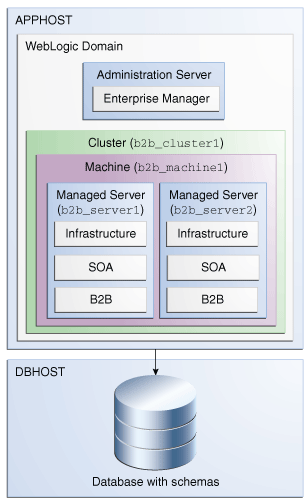1 About the Oracle B2B and SOA Suite for Healthcare Integration Installation
- About Oracle B2B and Oracle SOA Suite for Healthcare Integration
Oracle B2B and SOA Suite for Healthcare Integration are two separate SOA-compatible products that enable document and data exchange. - About the Configuration Options for Oracle B2B and SOA Suite for Healthcare Integration
In a regular Oracle SOA Quick Start installation, users can only exchange Custom Documents, which is a limited function of Oracle B2B. If this function fulfills your business needs, you do not need to install Oracle B2B. - Using the Standard Installation Topology as a Starting Point
The standard installation topology is a flexible topology that you can use as a starting point in production environments. - About Secondary Topologies
Secondary topologies include configurations with components that require additional installation or configuration steps on top of the standard topology. - Using This Document to Extend an Existing Domain
The procedures in this guide describe how to create a new domain. The assumption is that no other Oracle Fusion Middleware products are installed on your system.
1.1 About Oracle B2B and Oracle SOA Suite for Healthcare Integration
Oracle B2B and SOA Suite for Healthcare Integration are two separate SOA-compatible products that enable document and data exchange.
Oracle B2B is an e-commerce gateway that enables the secure and reliable exchange of business documents between an enterprise and its trading partners. See Protocols Supported in B2B in Oracle Fusion Middleware User's Guide for Oracle B2B for a list of the industry-standard e-commerce protocols supported in Oracle B2B.
Oracle B2B and SOA Suite for Healthcare Integration use several features of Oracle SOA Suite to help you design, create, and manage applications that process healthcare data. This software consists of the Healthcare Integration, JDeveloper adapter, and the Healthcare Integration User Interface, which provides a customized, web-based console for designing, monitoring, and managing HL7 documents.
Oracle B2B and SOA Suite for Healthcare Integration use the same installer, but users can choose to install and configure the products separately or in combination, depending on their needs. The configuration options for these products are explained further in About the Configuration Options for Oracle B2B and SOA Suite for Healthcare Integration.
Note:
You must install B2B from the B2B installation in order for any B2B functionality to operate. After a SOA installation, the B2B UI will be active but you must still install B2B separately if you want to use any B2B functionality (composite, B2B UI, or B2B runtime engine).1.2 About the Configuration Options for Oracle B2B and SOA Suite for Healthcare Integration
In a regular Oracle SOA Quick Start installation, users can only exchange Custom Documents, which is a limited function of Oracle B2B. If this function fulfills your business needs, you do not need to install Oracle B2B.
See Activating a Limited Oracle B2B Interface without a Full Installation in Oracle Fusion Middleware Installing SOA Suite and Business Process Management Suite Quick Start for Developers for more information.
For more functionality to exchange business documents between enterprise and business partners not involved in healthcare, you should install the full Oracle B2B.
Note:
You must install B2B from the B2B installation in order for any B2B functionality to operate. After a SOA installation, the B2B UI will be active but you must still install B2B separately if you want to use any B2B functionality (composite, B2B UI, or B2B runtime engine).Businesses in healthcare can take advantage of Oracle SOA Suite for Healthcare Integration software to exchange sensitive medical data. Healthcare users have two configuration options:
-
X12 HIPAA users should install the full Oracle B2B installation configured with Healthcare Integration.
-
Healthcare providers using HL7 documents should install the full Oracle SOA Suite for Healthcare Integration software.
This install guide explains how to configure Oracle B2B and Healthcare in the following ways:
-
Oracle B2B in a WebLogic Domain
This option is for non-healthcare businesses. You select the B2B Install type and then select the B2B template while configuring to create a standard WebLogic domain.
-
Healthcare in a WebLogic Domain
This option is for healthcare business using HL7 documents. You select the Healthcare Install type and then select the Healthcare template while configuring to create a standard WebLogic domain for Healthcare.
-
HIPAA Compliant Healthcare
This option is for X12 HIPAA users. You select the B2B Install type during installation. During configuraiton, you select both Healthcare and B2B templates while configuring. After configuring the domain, you can still use the B2B user interface to exchange HIPAA (healthcare) documents. You can use this configuration option if you want to configure just B2B, but still take advantage of Healthcare without configuring the Healthcare libraries.
About the Oracle SOA Suite for Healthcare Integration Interface
The Oracle B2B user interface is the default when you finish installing Oracle SOA Suite for Healthcare Integration into your Oracle home. If you want to use the Oracle SOA Suite for Healthcare Integration user interface, you must complete both of the following tasks post-installation and during configuration:
-
Use the RCU to set a custom variable before running the domain configuration wizard.
-
Select an Oracle SOA Suite for Healthcare Integration-specific template during domain configuration.
The Oracle SOA Suite for Healthcare Integration user interface will not function properly if you do not do both tasks. These configurations are detailed further in About the Healthcare Integration Custom Variable.
1.3 Using the Standard Installation Topology as a Starting Point
The standard installation topology is a flexible topology that you can use as a starting point in production environments.
The information in this guide helps you to create a standard installation topology for Oracle B2B and SOA Suite for Healthcare Integration. If appropriate and required, you can later extend the standard installation topology to create a secure and highly available production environment (see Next Steps After Configuring the Domain).
The standard installation topology represents a sample topology for this product. It is not the only topology this product supports. For more information, see About the Standard Installation Topology in Oracle Fusion Middleware Planning an Installation of Oracle Fusion Middleware.
- About the Oracle B2B Standard Installation Topology
This topology represents a standard WebLogic Server domain that contains an Administration Server and one or more clusters containing one or more Managed Servers. - About the Oracle SOA Suite for Healthcare Integration Standard Installation Topology
This topology represents a standard WebLogic Server domain that contains an Administration Server and a cluster containing one Managed Server. - About Elements in the Standard Installation Topology Illustration
The standard installation topology typically includes common elements.
1.3.1 About the Oracle B2B Standard Installation Topology
This topology represents a standard WebLogic Server domain that contains an Administration Server and one or more clusters containing one or more Managed Servers.
The following figure shows the standard installation topology for Oracle B2B.
See Table 1-1 for information on elements of this topology.
For configuration instructions, see Configuring the Oracle B2B Domain.
1.3.2 About the Oracle SOA Suite for Healthcare Integration Standard Installation Topology
This topology represents a standard WebLogic Server domain that contains an Administration Server and a cluster containing one Managed Server.
The following figure shows the standard installation topology for Oracle SOA Suite for Healthcare Integration.
Figure 1-1 Standard Installation Topology for Oracle SOA Suite for Healthcare Integration
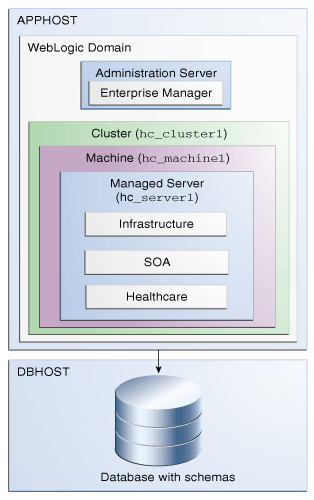
Description of "Figure 1-1 Standard Installation Topology for Oracle SOA Suite for Healthcare Integration "
For configuration instructions, see Configuring the Oracle SOA Suite for Healthcare Integration Domain
1.3.3 About Elements in the Standard Installation Topology Illustration
The standard installation topology typically includes common elements.
The following table describes all elements of the topology illustration:
Table 1-1 Description of Elements in Standard Installation Topologies
| Element | Description and Links to Related Documentation |
|---|---|
| APPHOST | A standard term used in Oracle documentation to refer to the machine that hosts the application tier. |
| DBHOST | A standard term used in Oracle documentation to refer to the machine that hosts the database. |
| WebLogic Domain | A logically related group of Java components (in this case, the Administration Server, Managed Servers, and other related software components).
For more information, see What Is an Oracle WebLogic Server Domain? in Oracle Fusion Middleware Understanding Oracle Fusion Middleware. |
| Administration Server | Central control entity of a WebLogic domain. It maintains configuration objects for that domain and distributes configuration changes to Managed Servers.
For more information, see What Is the Administration Server? in Oracle Fusion Middleware Understanding Oracle Fusion Middleware. |
| Enterprise Manager | The Oracle Enterprise Manager Fusion Middleware Control is a primary tool used to manage a domain.
For more information, see Oracle Enterprise Manager Fusion Middleware Control in Oracle Fusion Middleware Understanding Oracle Fusion Middleware. |
| Cluster | A collection of multiple WebLogic Server instances running simultaneously and working together.
For more information, see Overview of Managed Servers and Managed Server Clusters in Oracle Fusion Middleware Understanding Oracle Fusion Middleware. |
| Machine | A logical representation of the computer that hosts one or more WebLogic Server instances (servers). Machines are also the logical glue between the Managed Servers and the Node Manager. In order to start or stop the Managed Servers using the Node Manager, associate the Managed Servers with a machine. |
| Managed Server | A host for your applications, application components, web services, and their associated resources.
For more information, see Overview of Managed Servers and Managed Server Clusters in Oracle Fusion Middleware Understanding Oracle Fusion Middleware. |
| Infrastructure | A collection of services that include the following:
|
1.4 About Secondary Topologies
Secondary topologies include configurations with components that require additional installation or configuration steps on top of the standard topology.
This is a test of using a variable for an xref from a shared topic to a shared topic:
The main sections of this guide describe how to install and configure a standard installation topology. The secondary topologies contain several products that are not identified or included in the standard installation topologies.
For guidelines to install and configure secondary topologies, see Secondary Topologies for Oracle B2B.
1.5 Using This Document to Extend an Existing Domain
The procedures in this guide describe how to create a new domain. The assumption is that no other Oracle Fusion Middleware products are installed on your system.
If you have installed and configured other Oracle Fusion Middleware products on your system (for example, Fusion Middleware Infrastructure, with a domain that is up and running), use the same instructions to extend your existing domain. If you choose extend an existing domain, read Installing Multiple Products in the Same Domain for detailed information.