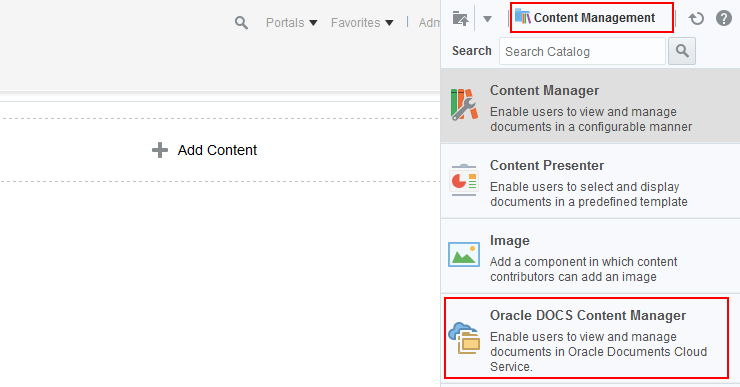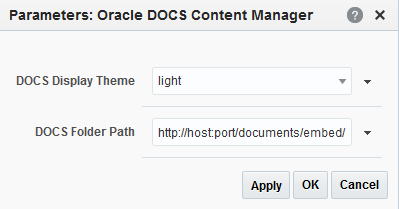39 Integrating with Oracle Content and Experience Cloud
Integrate WebCenter Portal with Oracle Content and Experience Cloud to enable users to add, view, manage, and share documents and collaborate in Oracle Content and Experience Cloud securely from a portal.
Permissions:
To perform the tasks in this chapter, you must be a portal manager or a portal member with the portal-level permissions Basic Services: Edit Page Access, Structure, and Content (standard permissions) or Pages: Edit Pages (advanced permissions).
For more information about permissions, see About Roles and Permissions for a Portal.
39.1 About the Oracle DOCS Content Manager Task Flow
The Oracle DOCS Content Manager task flow enables you to integrate Oracle Content and Experience Cloud with WebCenter Portal, so that end users can quickly access documents in Oracle Content and Experience Cloud. Users can add, view, manage, share documents and collaborate in Oracle Content and Experience Cloud with robust security within WebCenter Portal.
The Oracle DOCS Content Manager task flow:
-
Provides convenient and secure access to Oracle Content and Experience Cloud within WebCenter Portal.
-
Allows collaboration with external non-WebCenter Portal users.
If external non-WebCenter Portal users want to share documents with WebCenter Portal users, they can use Oracle Content and Experience Cloud to allow access to those documents from within a portal in WebCenter Portal.
For example, suppose marketing assets created by design agencies and some partner information need to be shared with WebCenter Portal users. However, the marketing agencies and partners have Oracle Content and Experience Cloud accounts but not WebCenter Portal accounts. If marketing assets and partner documents are shared on Oracle Content and Experience Cloud, WebCenter Portal users can access the documents from a portal that includes the Oracle DOCS Content Manager task flow.
For more information on how to use Oracle Content and Experience Cloud in a portal, see Working with Oracle Content and Experience Cloud in Oracle Fusion Middleware Using Oracle WebCenter Portal.
39.2 Adding the Oracle DOCS Content Manager Task Flow to a Page
As an application specialist or portal manager, you can add the Oracle DOCS Content Manager task flow to a page, so that the end users can work with documents in Oracle Content and Experience Cloud.
To add the Oracle DOCS Content Manager task flow to a page:
Oracle Content and Experience Cloud is integrated with WebCenter Portal (see Figure 39-2).
Figure 39-2 Oracle Content and Experience Cloud Integrated with WebCenter Portal
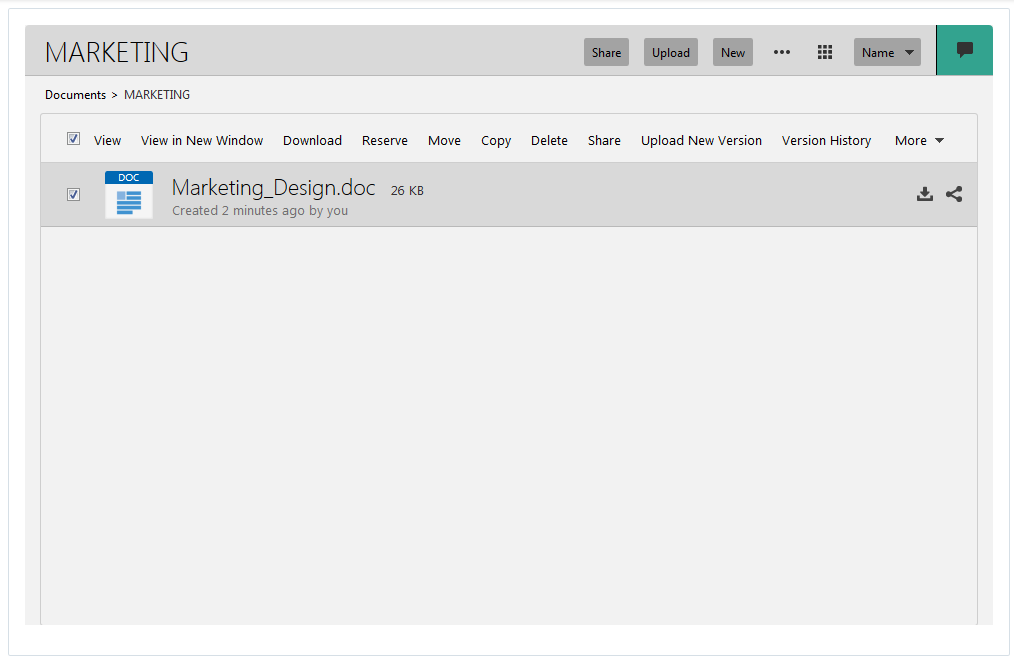
39.3 Customizing the Oracle Content and Experience Cloud URL Connection
Your system administrator defines a default URL connection. For more information, see Creating a Default Oracle Content and Experience Cloud Connection Using WSLT in Oracle Fusion Middleware Administering Oracle WebCenter Portal. If the Oracle Content and Experience Cloud URL connection is configured as the default connection, WebCenter Portal provides direct access to the Oracle Content and Experience Cloud home directory.
If you want to connect to a different URL, or access your favorite folder or preview a file directly from WebCenter Portal, you can customize the URL connection.
To customize the Oracle Content and Experience Cloud URL connection:
39.4 Working with Oracle DOCS Content Manager Task Flow Properties
The Oracle DOCS Content Manager task flow has associated properties, which users with sufficient privileges can access through the task flow's View Actions menu (Figure 39-5).
Figure 39-5 Oracle DOCS Content Manager View Action Menu
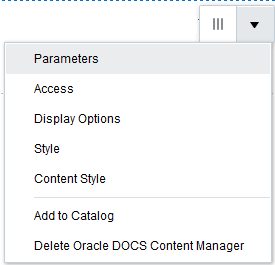
Description of "Figure 39-5 Oracle DOCS Content Manager View Action Menu"
The following sections provide information about properties and parameters of the Oracle DOCS Content Manager task flow:
39.4.1 Setting Oracle DOCS Content Manager Task Flow Properties
The View Actions menu (Figure 39-5) in the toolbar of the Oracle DOCS Content Manager task flow in the page editor provides access to the following properties dialogs: Parameters, Access, Display Options, Style, and Content Style.
To set the Oracle DOCS Content Manager task flow component properties:
39.4.2 Oracle DOCS Content Manager Task Flow Parameters
Table 39-1 describes the parameters that are unique to the Oracle DOCS Content Manager task flow.
Table 39-1 Oracle DOCS Content Manager Task Flow Parameters
| Parameter | Description |
|---|---|
|
|
Specifies the background theme for the Oracle Content and Experience Cloud. The available values are:
|
|
|
Specifies the relative or absolute path of the document folder. To customize the Oracle Content and Experience Cloud URL connection, specify the folder path that you choose to connect.
|