3 Understanding Oracle HTTP Server Management Tools
Oracle provides the following management tools for Oracle HTTP Server:
-
Configuration Wizard, which enables you to create and delete Oracle HTTP Server instances. For more information, see Installing and Configuring Oracle HTTP Server.
-
Fusion Middleware Control, which is a browser-based management tool. For more information, see Administering Oracle Fusion Middleware.
-
WebLogic Scripting Tool, which is a command-driven scripting tool. For more information, see Understanding the WebLogic Scripting Tool.
Note:
-
The management tools available to your Oracle HTTP Server implementation depend on whether you have configured it in a WebLogic Server domain (with FMW Infrastructure) or in a standalone domain. For details, see Domain Types.
-
The Oracle HTTP Server MBeans, which might be visible in Fusion Middleware Control or the WebLogic Scripting Tool (WLST) are provided for the use of Oracle management tools. The interfaces are not supported for other use and are subject to change without notice.
This chapter includes the following sections:
Administering Oracle HTTP Server Using Fusion Middleware Control
The main tool for managing Oracle HTTP Server is Fusion Middleware Control, which is a browser-based tool for administering and monitoring the Oracle Fusion Middleware environment. This section described some of the basic Oracle HTTP Server administration tasks you can perform with Fusion Middleware Control.
See Also:
Accessing Fusion Middleware Control
To display Fusion Middleware Control, you enter the Fusion Middleware Control URL, which includes the name of the WebLogic Administration Server host and the port number assigned to Fusion Middleware Control during the installation. The following shows the format of the URL:
http://hostname.domain:port/em
If you saved the installation information by clicking Save on the last installation screen, the URL for Fusion Middleware Control is included in the file that is written to disk.
Accessing the Oracle HTTP Server Home Page
When you select a target, such as a WebLogic Managed Server or a component, such as Oracle HTTP Server, the target's home page is displayed in the content pane and the target's menu is displayed at the top of the page, in the context pane.
To display the Oracle HTTP Server home page and the server menu, select an Oracle HTTP Server component from the HTTP Server folder. You can also display the Oracle HTTP Server menu by right-clicking the Oracle HTTP Server target in the navigation pane.
Understanding the Oracle HTTP Server Home Page describes the target navigation pane and the home page of Oracle HTTP Server.
Understanding the Oracle HTTP Server Home Page
The Oracle HTTP Server Home page in Fusion Middleware Control contains menus and regions that enable you to manage the server. Use the menus for monitoring, managing, routing, and viewing general information.
The Oracle HTTP Server home page contains the following regions:
-
General Region: Shows the name of the component, its state, host, port, and machine name, and the location of the Oracle Home.
-
Key Statistics Region: Shows the processes and requests statistics.
-
Response and Load Region: Provides information such as the number of active requests, how many requests were submitted, and how long it took for Oracle HTTP Server to respond to a request. It also provides information about the number of bytes processed with the requests.
-
CPU and Memory Usage Region: Shows how much CPU (by percentage) and memory (in megabytes) are being used by an Oracle HTTP Server instance.
-
Resource Center: Provides links to books and topics related to Oracle HTTP Server.
Figure 3-1 shows the target navigation pane and the home page of Oracle HTTP Server.
Figure 3-1 Oracle HTTP Server Home in Fusion MIddleware Control
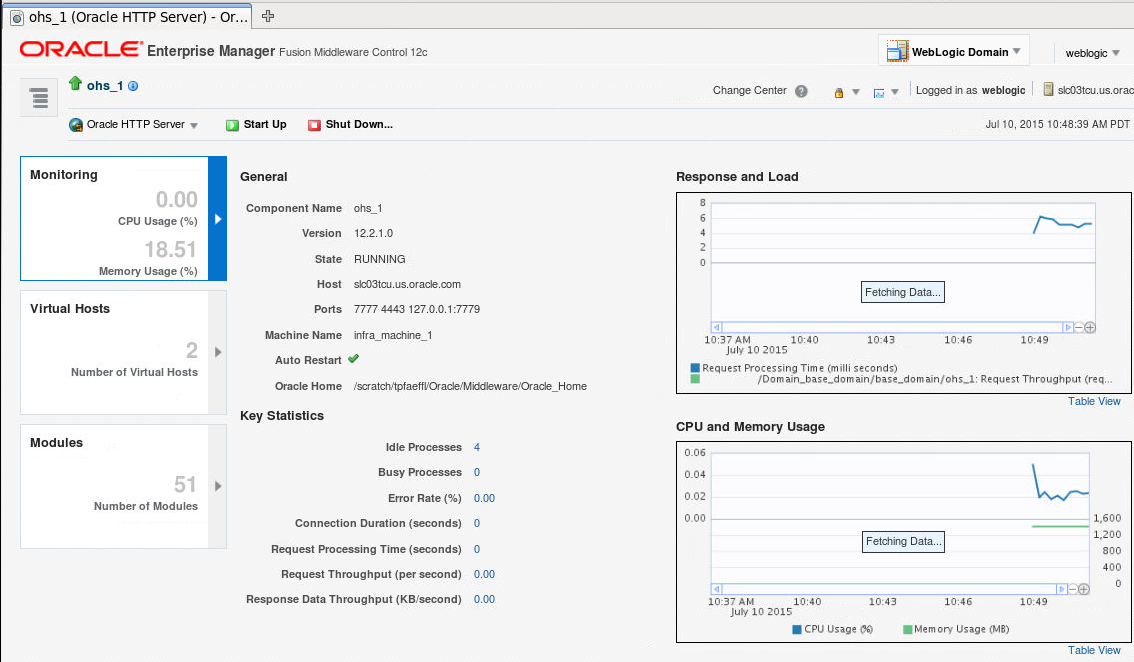
Description of "Figure 3-1 Oracle HTTP Server Home in Fusion MIddleware Control"
Note:
Administering Oracle Fusion Middleware contains detailed descriptions of all the items on the target navigation pane and the home page.
Editing Configuration Files Using Fusion Middleware Control
The Advanced Server Configuration page in Fusion Middleware Control enables you to edit your Oracle HTTP Server configuration without directly editing the configuration (.conf) files (for details, see Modifying an Oracle HTTP Server Configuration File). Be aware that Fusion Middleware Control and other Oracle software that manage the Oracle HTTP Server configuration might save these files in a different, equivalent format. After using the software to make a configuration change, multiple configuration files might be rewritten. For instructions on how to edit a configuration file from Fusion Middleware Control, see Editing a Configuration File for a WebLogic Server Domain.
Administering Oracle HTTP Server Using WLST
The WebLogic Scripting Tool (WLST) is a command-driven scripting tool. For detailed information on WLST, see Understanding the WebLogic Scripting Tool.
For more information on the WLST custom commands that are available for Oracle HTTP Server, see Oracle HTTP Server WLST Custom Commands.
This section contains the following information:
Oracle HTTP Server-Specific WLST Commands
WLST provides Oracle HTTP Server-specific commands for server management in WebLogic Server Domains. For more information on the commands, see Oracle HTTP Server WLST Custom Commands.
The following are online commands, which require a connection between WLST and the administration server for the domain.
-
ohs_createInstance -
ohs_deleteInstance -
ohs_addAdminProperties -
ohs_addNMProperties -
ohs_exportKeyStore -
ohs_postUpgrade -
ohs_updateInstances
Oracle recommends that you use the ohs_createInstance and ohs_deleteInstance commands to create and delete Oracle HTTP Server instances instead of using the Configuration Wizard. These commands perform additional error checking and, in the case of instance creation, automatic port assignment.
Using WLST in a Standalone Environment
If your Oracle HTTP Server instance is running in a standalone environment, you can use WLST but must use the offline, or "agent", commands that route tasks through. The specific WLST commands are described in Running Oracle HTTP Server, in the context of the task they perform (for example, the WLST command for starting a standalone Oracle HTTP Server instance is documented in Starting Oracle HTTP Server Instances Using WLST); however, you must use the nmConnect() command to actually connect to offline WLST. For both Linux and Windows, the format of the command is the same:
nmConnect('login','password','hostname','port','<domainName>')
For example:
nmConnect('weblogic','welcome1','localhost','5556','myDomain')
If you have a remote Oracle HTTP Server in a managed mode and another in standalone with the remote administration mode enabled, you can use WLST to perform management tasks such as SSL configuration. A vanilla Oracle HTTP Server in a standalone domain can be used only as a WebLogic Server and for Oracle HTTP Server start/stop purposes. You can also do this by using a command-line script.