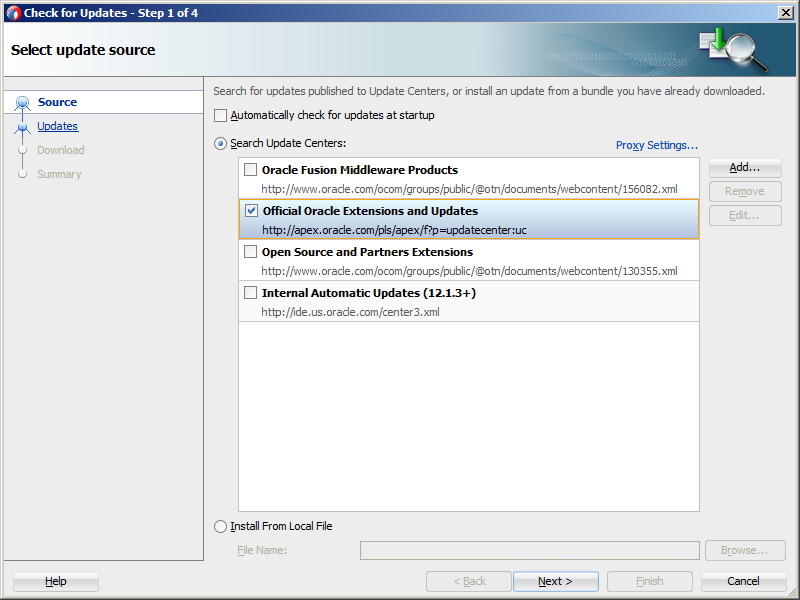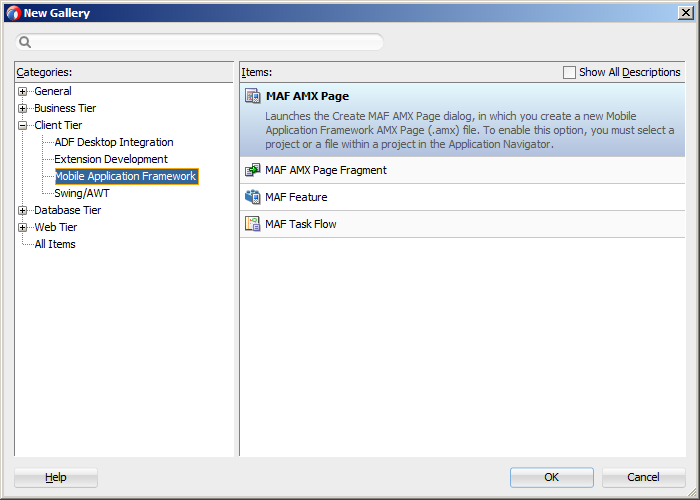1 Installing Mobile Application Framework with JDeveloper
This chapter includes the following sections:
-
Introduction to Installing the MAF Extension with JDeveloper
-
Installation Requirements for MAF Applications to be Deployed to the iOS Platform
-
Installation Requirements for MAF Applications to be Deployed to the Android Platform
-
Installation Requirements for MAF Applications to be Deployed to the Universal Windows Platform
1.1 Introduction to Installing the MAF Extension with JDeveloper
The first step in starting with MAF application development is to install Oracle JDeveloper and the MAF extension.
Install JDeveloper, and then install the MAF extension in JDeveloper.
Following the installation of the MAF extension in JDeveloper, configure additional development tools for the platforms where you intend to deploy your MAF application. For more information, see Setting Up the Development Environment .
Before you create a MAF application using the MAF extension in JDeveloper, ensure that you have the third-party software that is required to develop applications for the platform on which you intend to deploy your MAF application.
Note:
You can deploy a MAF application to all supported platforms without changing any code. You need the third-party software to test, debug, and deploy the MAF application on the target platform.
1.2 Installation Requirements for MAF Applications to be Deployed to the iOS Platform
To develop a MAF application for deployment to the iOS platform, you require the following:
-
A computer running Apple Mac OS X
For the supported versions of operating systems that you can use to develop MAF applications for deployment to the iOS platform, see Certification Information on Oracle Technology Network at:
http://www.oracle.com/technetwork/developer-tools/maf/documentation/index.html
-
Oracle JDeveloper (See Setting Up JDeveloper.)
-
Oracle JDeveloper extension for MAF (See Installing the MAF Extension in JDeveloper.)
-
Xcode and iOS SDK (See How to Install Xcode and iOS SDK.)
-
The most recent version of JDK1.8.
Before you deploy an application to a development environment, see Getting Started with MAF Application Development. Opt for deployment to a mobile device or its simulator. If you want to use a simulator, see How to Set Up an iPhone or iPad Simulator. If you want to use a mobile device, ensure that in addition to the components included in the preceding list, you have the following available:
-
Various login credentials. For more information, see Deploying MAF Applications.
-
iOS-powered device. For more information, see How to Set Up an iPhone or iPad.
1.3 Installation Requirements for MAF Applications to be Deployed to the Android Platform
To develop a MAF application for deployment to the Android platform, you require the following:
-
A computer running one of the following operating systems:
-
Microsoft Windows
-
Mac OS X
Note:
For the supported versions of operating systems that you can use to develop MAF applications for deployment to the Android platform, see Certification Information on Oracle Technology Network at: http://www.oracle.com/technetwork/developer-tools/maf/documentation/index.html.
-
-
The most recent version of JDK 1.8
-
Android SDK Manager (See Setting Up Development Tools for the Android Platform.)
-
Oracle JDeveloper (See Setting Up JDeveloper.)
-
Oracle JDeveloper extension for MAF (See Installing the MAF Extension in JDeveloper.)
Before you deploy an application to a development environment, see Getting Started with MAF Application Development. Opt for deployment to a mobile device or its emulator. If you want to use an emulator, see Setting up Development Tools for the Android Platform. If you want to use a mobile device, ensure that in addition to the components in the preceding list, you have the following:
-
Various login credentials. For more information, see Deploying MAF Applications.
-
Android-powered device. For more information, see Setting Up Development Tools for the Android Platform.
1.4 Installation Requirements for MAF Applications to be Deployed to the Universal Windows Platform
To develop a MAF for deployment to the Universal Windows Platform (UWP), you require the following:
-
A computer with x86 architecture running the Windows 10 operating system
-
Microsoft Visual Studio 2015 (Enterprise, Professional, or Community edition)
-
MSBuild 14.0 (automatically installed with Visual Studio 2015)
-
Visual Studio Tools for Universal Windows Apps (an optional component when installing Visual Studio 2015)
Visual Studio 2015 is available at: https://www.visualstudio.com/products/vs-2015-product-editions
-
-
JDeveloper 12.2.1.0.0
-
JDK 1.8
-
Oracle JDeveloper extension for MAF
On completion of the installation of JDeveloper and the MAF extension, perform the tasks listed in Setting Up Development Tools for the Universal Windows Platform.
1.5 Setting Up JDeveloper
Provides steps to install JDeveloper, the IDE to develop MAF applications
-
Download and install the latest version of JDK 1.8.
Note:
For the certified JDK versions required for different operating systems, see Certification Information on Oracle Technology Network at:http://www.oracle.com/technetwork/developer-tools/jdev/documentation/index.html:
-
Download the two JAR files of Oracle JDeveloper 12c 12.2.1.0.0 Generic/Others available at the Downloads for JDeveloper:
http://www.oracle.com/technetwork/developer-tools/jdev/downloads/index.html
To develop Mobile Application Framework (MAF) applications, you need to install Oracle JDeveloper and its MAF extension.
To install JDeveloper from CLI on a computer running the Windows platform:
-
Create an installation folder.
-
Within the installation folder, place the folder that contains the JDeveloper jar files and the folder containing JDK 1.8.
-
Right-click the folder with the JDeveloper jar files, and click CMD Prompt Here As Administrator.
The Command-line interface (CLI) opens.
-
Invoke the JDeveloper installer with the following command:
\PathtoJDK8\bin\java.exe -jar jdev_suite_xxxxxx.jarFor example: D:\jdevInstall\jdk1.8.0_51\bin\java.exe -jar jdev_suite_122100.jar
The JDeveloper installation wizard is launched.
For more information, see Installing Oracle JDeveloper.
To install JDeveloper on a computer running the Mac OS X platform:
-
Open a Terminal window.
-
Set the
JAVA_HOMEto Java 1.8 by running the following command:export JAVA_HOME=$(/Library/Java/JavaVirtualMachines/jdk1.8.x_x.jdk/Contents/Home) -
Verify that Java 1.8 is used by running the following command:
java -version -
Using the same Terminal window, install JDeveloper by executing the following:
java -jar<JDEV_12.2.1_jar>
For more information about using Oracle JDeveloper on the Mac OS X platform, see Installing Oracle JDeveloper.
To verify the installation of JDeveloper:
- Check the
<JDEV_HOME>\jdev\bin\jdev.conffile and confirm that theSetJavaHomeproperty points to JDK 1.8. - Start JDeveloper and select the Studio Developer (All Features) role when prompted.
- Click Help, About, and then Version to view the versions of the JDeveloper and JDK that are installed.
1.6 Installing the MAF Extension in JDeveloper
You download the MAF extension using the Check for Updates menu in JDeveloper.
Once you have installed the MAF extension, you need to configure additional development tools for the platforms where you intend to deploy your MAF application. For more information, see Setting Up the Development Environment .
To download and install the MAF extension:
In addition to the preceding steps, your development environment must be configured for target platforms and form factors. For more information, see Setting Up the Development Environment .