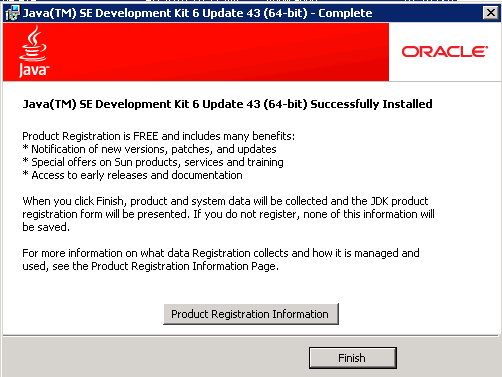When you install the Sun Java SDK, you must install it to a path that does not have any spaces.
To install the Sun Java SDK:
-
Double-click the JDK installer file that you downloaded
(jdk-6u43-windows-x64.exe).
The welcome page of the JDK installation wizard is displayed.
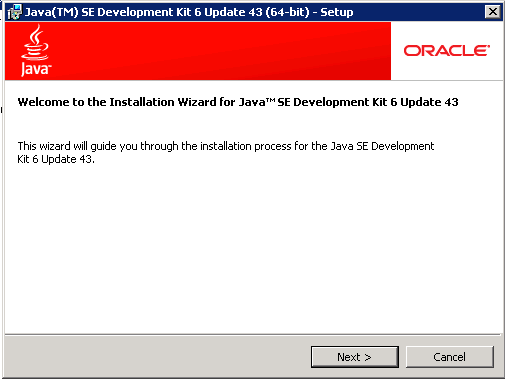
- On the welcome page, click Next.
-
On the
Custom Setup page, because the default
installation location (under
Program Files) has a space, you must change it
here. To change the JDK installation location:
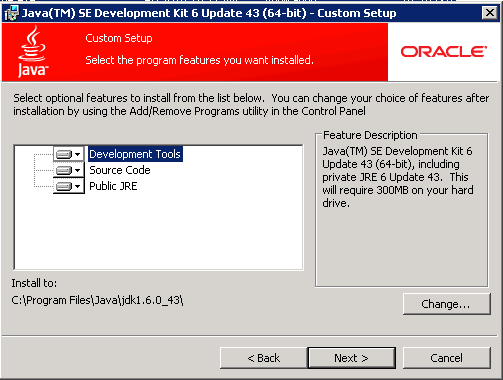
- Click the Change button.
-
In the
Folder name field, remove the
Program Files directory. This changes the
location to:
C:\Java\jdk1.6.0_43\
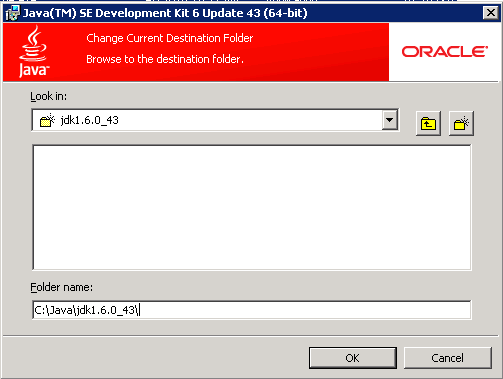
- Click OK.
-
On the
Custom Setup page, verify that the
installation location has been updated, then click
Next.
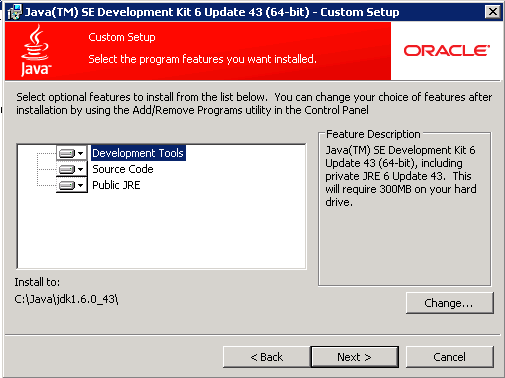
-
The
Destination Folder page sets the location of
the public JRE. Because this JRE is not used by Endeca Information Discovery,
you can leave the default directory. Click
Next.
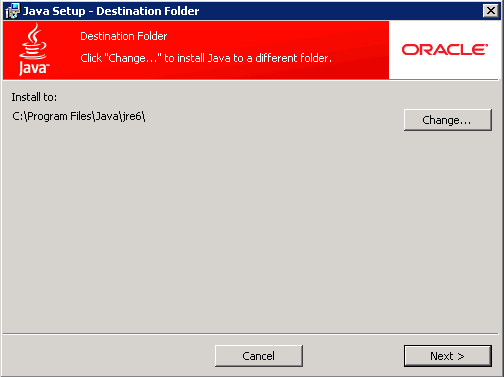
The installation process begins.
-
When the installation is completed, click
Finish.