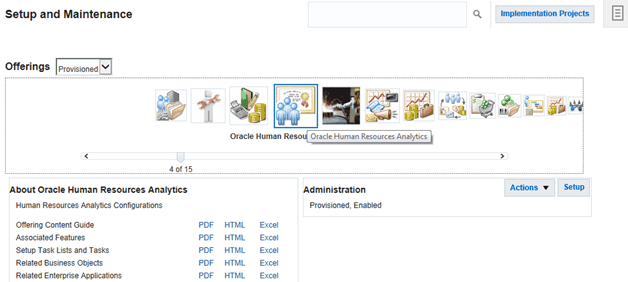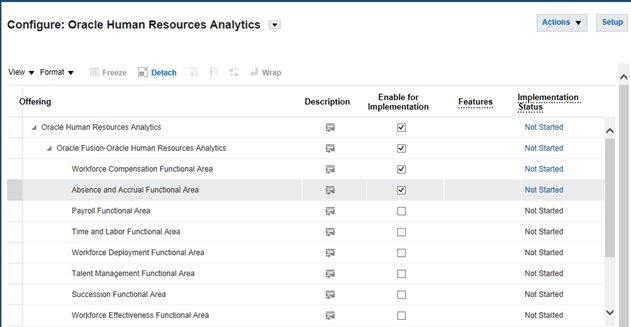Enabling Offerings in FSM
At the start of a deployment project, you must enable your Offerings and Functional Areas for implementation.
Note:
The Offerings that you enable here using FSM must match the Offerings that you enable in Configuration Manager. For example, if you enable Oracle Financial Analytics in FSM, you must also enable Oracle Financial Analytics in Configuration Manager.If you do not enable an Offering for implementation, then you will not be able to configure that Offering using FSM.