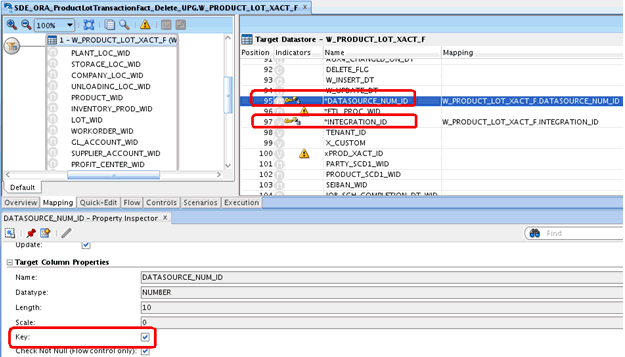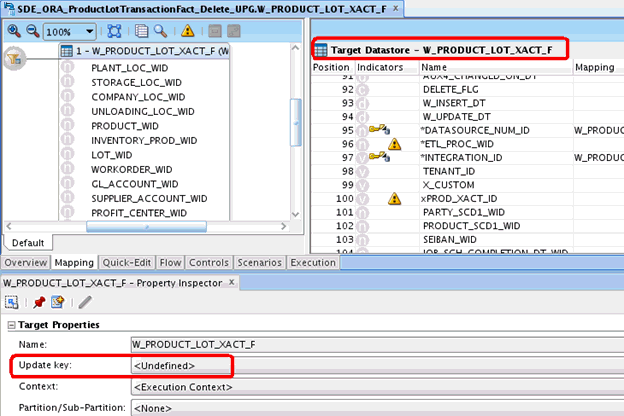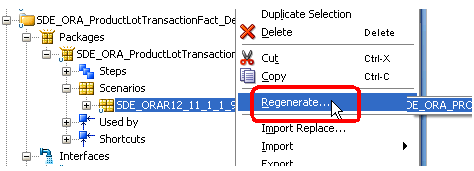Issues and Workarounds for Installation, Upgrade, and Documentation
These issues and workarounds are for specific areas, such as installation, upgrade, security, and documentation.
Installation
This applies to issues regarding installing Oracle BI Applications.
Unable to Detect Machine Platform or JVM Bits
This issue applies to Oracle BI Applications installation.
Unable to detect machine platform or JVM bits.
Workaround
If you install the WLS by JDK from NFS, then replace all NFS JDK locations to local JDK location in the following two files:
C:\work\biapps10.1dw\biappsmw1\wlserver_10.3\.product.properties C:\work\biapps10.1dw\biappsmw1\wlserver_10.3\common\bin\commEnv.cmd
Find all JDK path like \\adcnas418\farm_fmwqa\java\win64\jdk6 and replace them to path like c:\work\jdk.
Upgrade
These issues involve upgrading Oracle BI Applications.
SDE_ORA_ProductTransactionFact_Delete_UPG Package Fails in Upgrade BIApps 111192 to 1111101 EBS 1213 Load Plan
This issue applies to Oracle E-Business (EBS) users using EBS release 12.1.3 applications as a data source along with Supply Chain Management and Manufacturing Oracle BI Applications offerings and upgrading from Oracle BI Applications Release 11.1.1.9.2 to 11.1.1.10.1.
SDE_ORA_ProductTransactionFact_Delete_UPG package is failing in the Upgrade BIApps 111192 to 1111101 EBS 1213 load plan.Workaround
Note:
Ensure that you have access to the ODI Studio and an account with developer access to be able to patch the mappings.Upgrade Issue from 11.1.1.10.1 to 11.1.1.10.2
This issue applies while upgrading from 11.1.1.10.1 to 11.1.1.10.2.
Workaround
Run the following command in the 11.1.1.10.1 data warehouse and continue with the upgrade load plan. Take a backup of the table before you run the following command.
delete from W_FLEX_SRC_ATTRIB_G where rowid not in (select min(rowid) from W_FLEX_SRC_ATTRIB_G group by FLEX_SRC_CODE,FLEX_SRC_ATTRIB,DATASOURCE_NUM_ID,SOURCE_TYPE having count(*) > 1); commit;
Errors in Dashboards After Upgrade From 11.1.1.10.1 to 11.1.1.10.2
This issue applies to the upgrade from 11.1.1.10.1 to 11.1.1.10.2
Workaround
To prevent these errors, run the incremental ETL after the upgrade.
Issues Due to Incorrect DATASOURCE_NUM_ID and DATA_SERVER_TYPE Values
This issue applies to the missing ODI scenario’s from the generated load plan.
Few Oracle Data Integrator (ODI) scenarios (tasks) are missing in the generated load plan that loads the W_GL_BALANCE_FS table. This is due to the ODI logical schema flexfield (DATASOURCE_NUM_ID) mismatch in the ODI Topology configuration and the incorrect flexfield value for DATA_SERVER_TYPE for the PeopleSoft 91 ODI logical schema.
Workaround