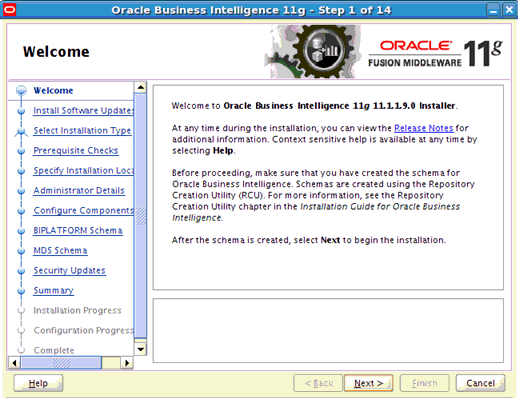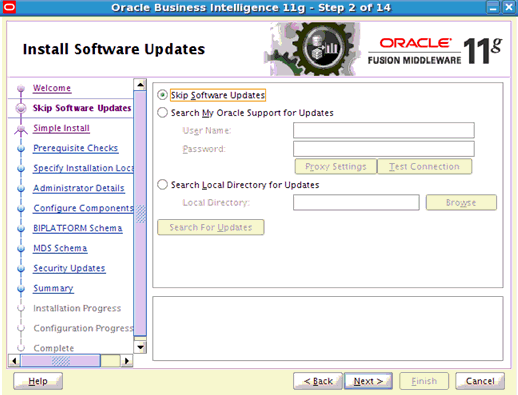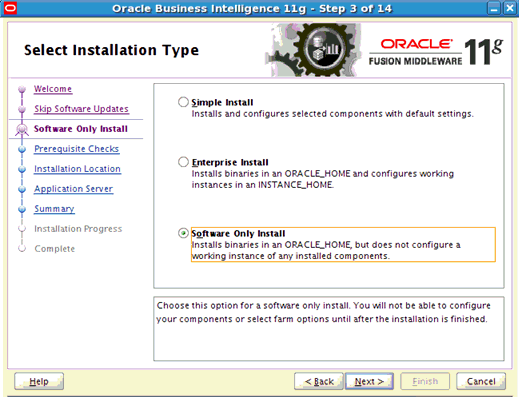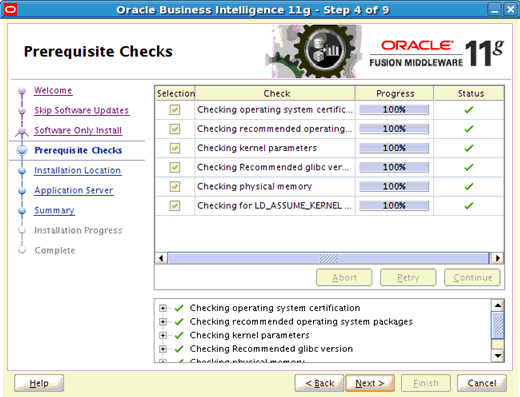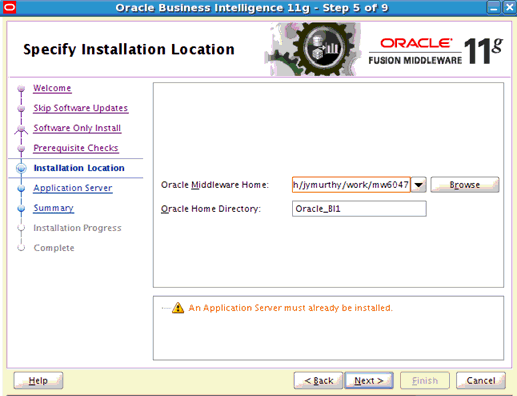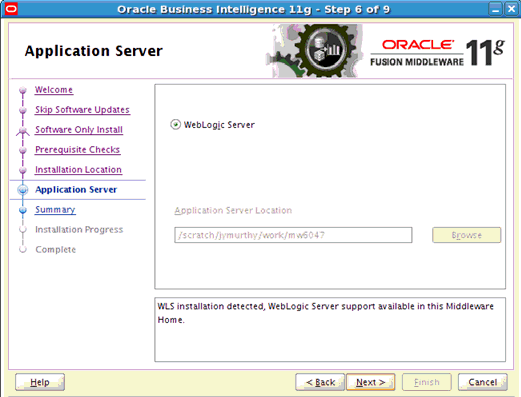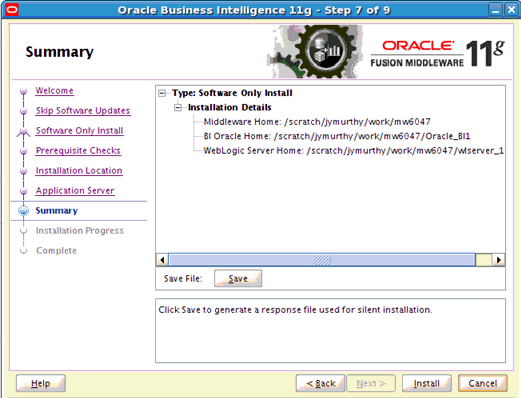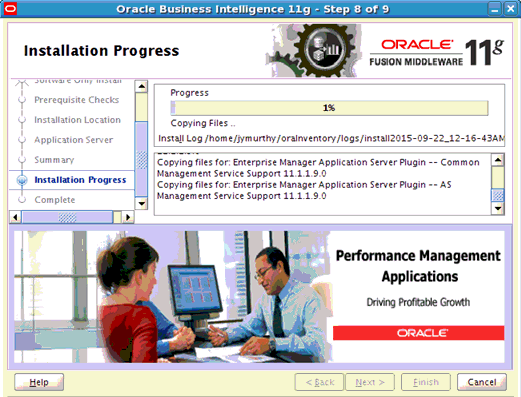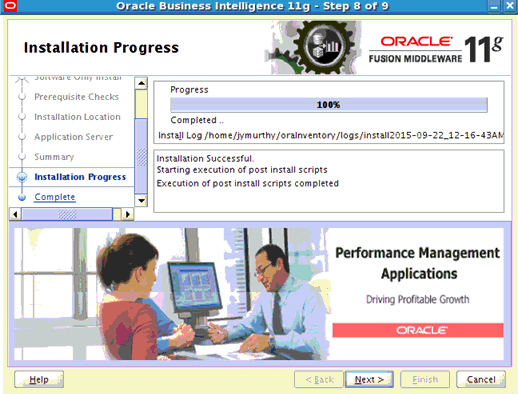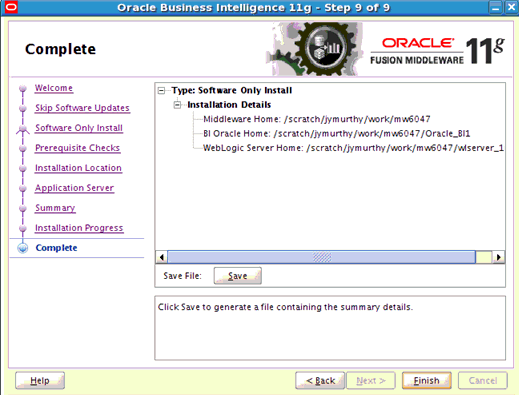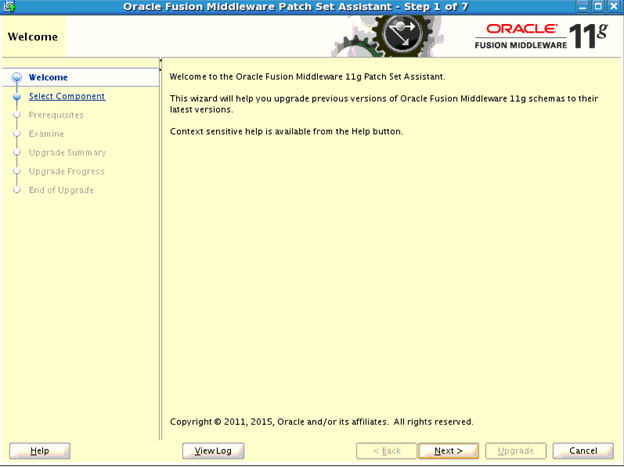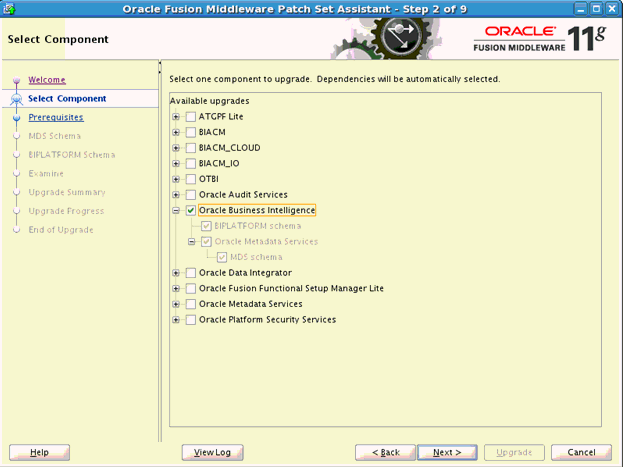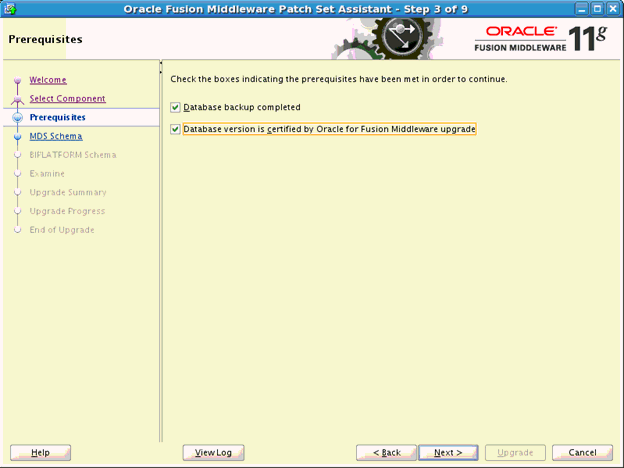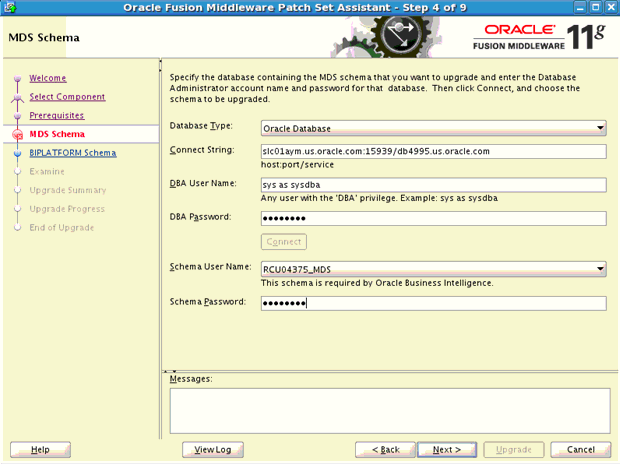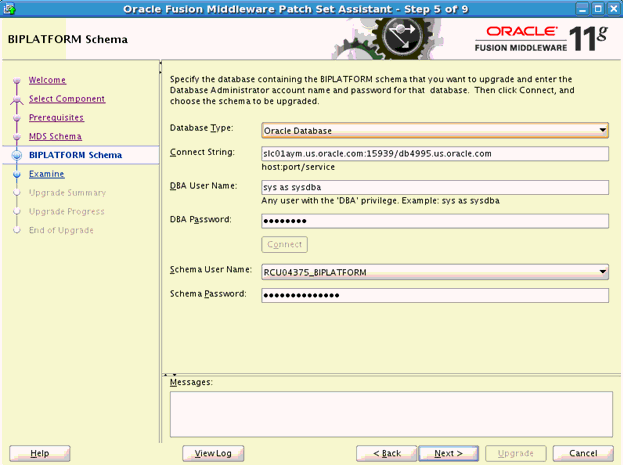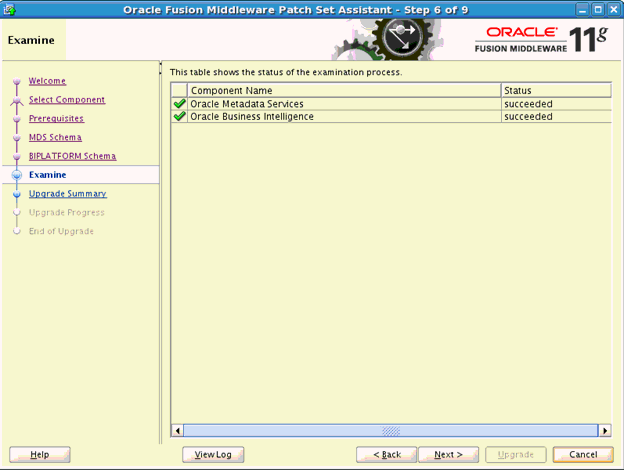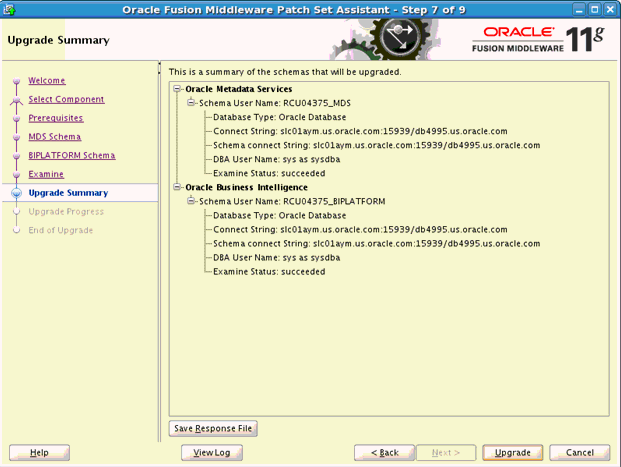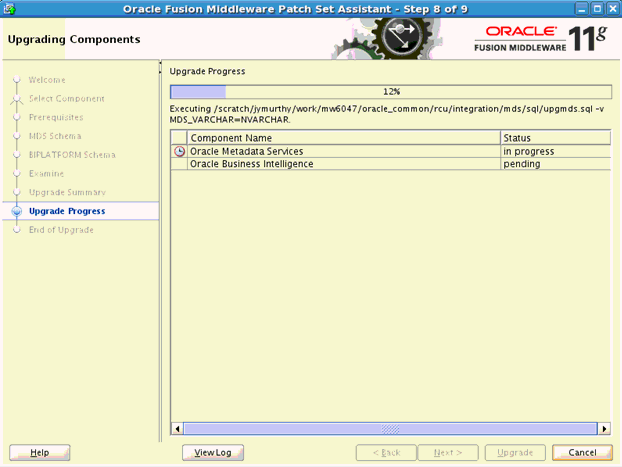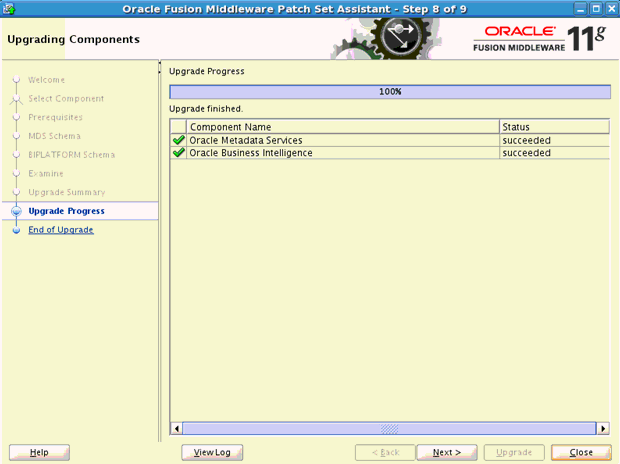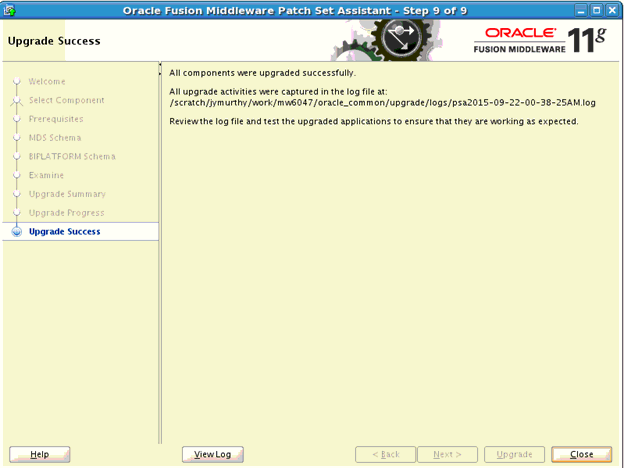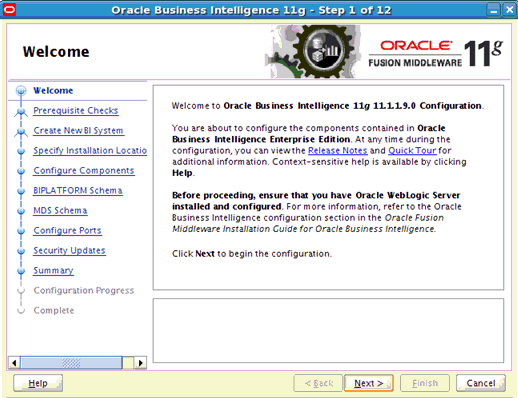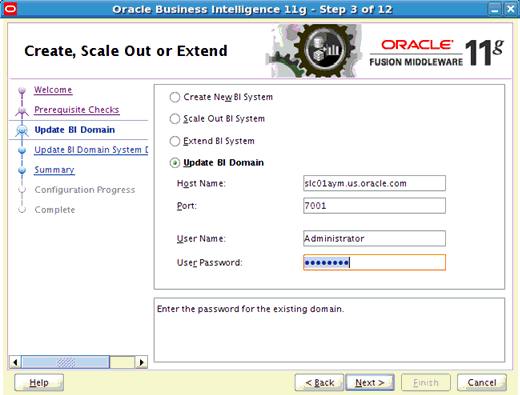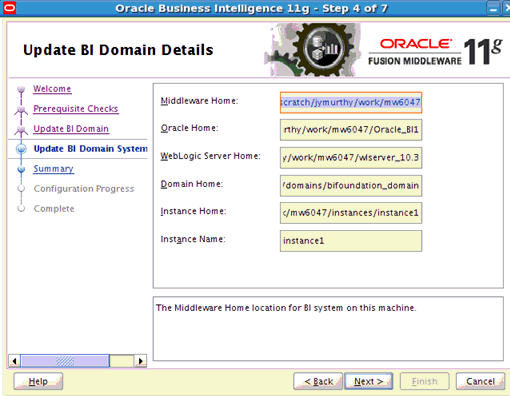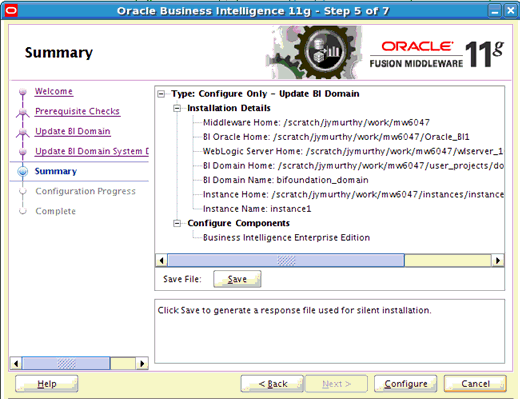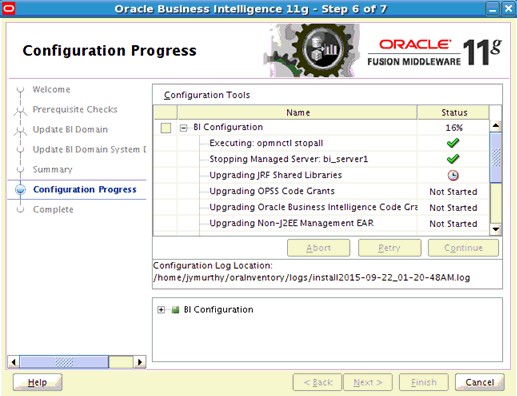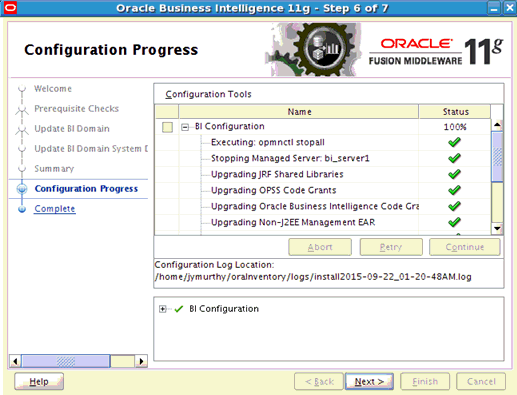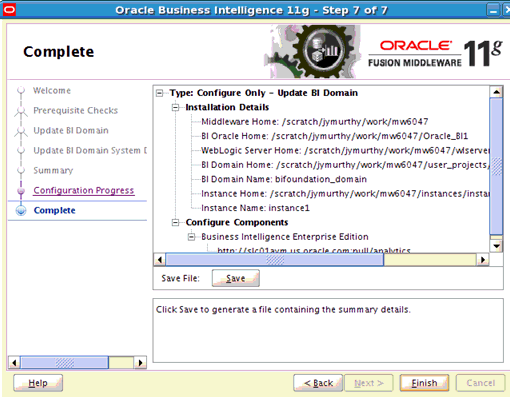Upgrading Oracle BI Enterprise Edition From 11.1.1.7.0 to 11.1.1.9.0
Use these instructions to upgrade Oracle BI Enterprise Edition from 11.1.1.7.0 to 11.1.1.9.0.
Oracle recommends that you follow the standard Oracle BI Enterprise Edition (Oracle BI EE) documentation before using these instructions. See My Oracle Support document (ID 2022915.1) titled OBIEE 11g - How To Upgrade From OBIEE 11.1.1.7.0 To OBIEE 11.1.1.9.0.
To upgrade Oracle BI EE from 11.1.1.7.0 to 11.1.1.9.0:
- Perform the following general pre-patch tasks:
-
Stop all WebLogic Servers, Node Manager, OPMN, and OPMN-managed system components that are part of all Oracle BI domains that use the Middleware Home that you must patch. Additionally, on Windows systems, stop the component that is called Oracle WebLogic NodeManager (name).
-
Back up the directories.
-
- Download the appropriate product installers.
- Run the Oracle BI Product Installer, and perform a Software Only installation, specifying the existing Middleware home to be patched.
- Switch to the directory where the Oracle BI EE software files are unzipped.
- Switch to
Disk1directory under that directory and run the installer as follows:[aime1@slc01aym Disk1]$ ./runInstaller -jreLoc $ORACLE_HOME/jdk -invPtrLoc $ORACLE_HOME/oraInst.loc where ORACLE_HOME = BI_ORACLE_HOME
- Run the PSA for each of the Oracle BI schemas created with Repository Creation Utility (RCU), as described in the following list. Update the MDS schema first.
-
MDS
-
BIPLATFORM
Switch to
ORACLE_HOME/binunder<MiddlewareHome>[aime1@slc01aym bin]$ pwd /scratch/ aime1/work/mw6047/Oracle_BI1/bin [aime1@slc01aym bin]$ ./psa
-
- Run the Configuration Assistant to update the BI domain as follows:
-
Start the Node Manager and Administration Server.
-
At the command line, enter the following:
On UNIX: ORACLE_HOME/bin/config.sh On Windows: ORACLE_HOME\bin\config.bat
-
- On the Welcome and Prerequisite Checks screens, click Next.
- On the Create, Scale Out, or Extend screen, select Update BI Domain.
- Specify the host name, port number, user name, and password for the Administration Server on the system to update and click Next.
- On the Update BI Domain Details screen, verify that appropriate directories are specified for each of the Home fields and click Next.
The progress of the update process is shown on the Configuration Process screen.
- When the update process is complete, click Finish.