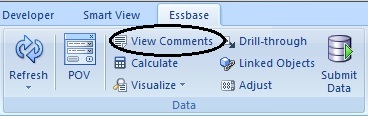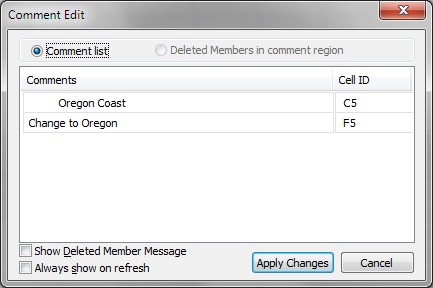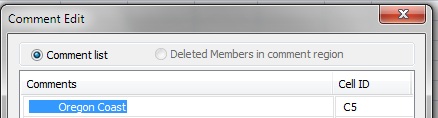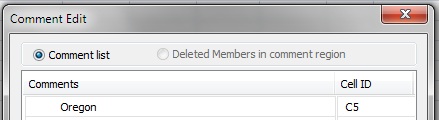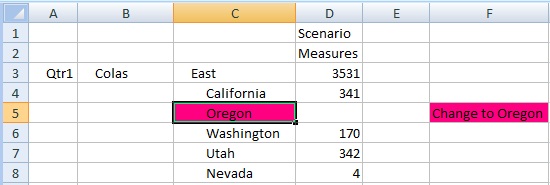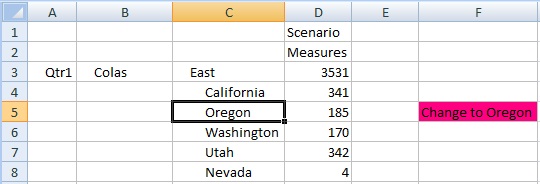Editing Essbase Cell Comments
Be sure to complete the steps in Enabling Essbase Cell Comments.
Note:
The procedure in this topic shows you how to edit Oracle Essbase cell comments using the View Comments command and the Comment Edit dialog box in Oracle Smart View for Office. You can also edit cell comments directly in the grid, without using the Smart View interface elements in this topic.
To edit Essbase cell comments: