Deleting Connection URLS
To delete connection URLs:
- In the Smart View Panel, select Private Connections.
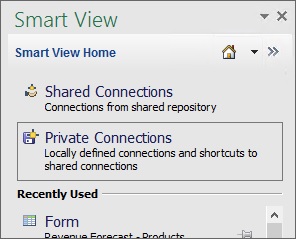
You can also select Private Connections from the drop-down menu on the Home button,
 :
: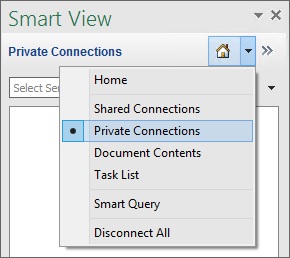
- Click the arrow next to
 and select Delete Connection URLs from the drop-down list.
and select Delete Connection URLs from the drop-down list.
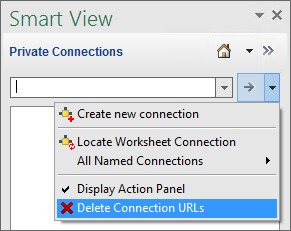
The Delete Connection URLs dialog box is displayed. Connections that were created using the quick connection method are displayed by default:
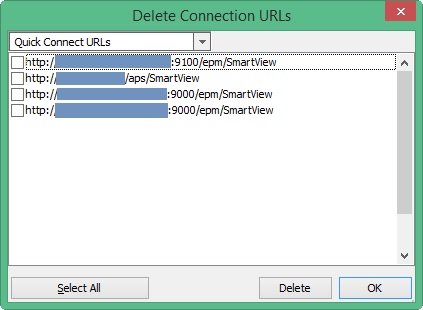
To select shared connection URLs for deletion, click the drop-down arrow and select Shared Connection URLs.
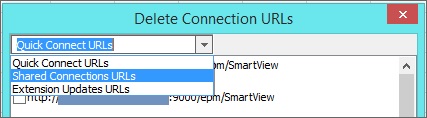
To select URLs for extension updates for deletion, click the drop-down arrow and select Extension Updates URLs:
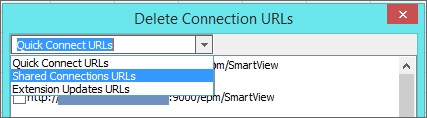
- In the Delete Connection URLs dialog box, select the check box next to the URLs to delete, and then click Delete.
To select all URLs of a given type for deletion, click the Select All button, and then click Delete.
Note:
When deleting all shared connections URLs using the Select All button, the URL that is currently displayed in the Shared Connection URL field of the Options dialog, Advanced tab, will not be deleted.
To cancel any selected deletions, do not proceed to the next step, but instead, press Escape or click the X button in the top right corner of the dialog.
You can select URLs for deletion and click Delete, and then switch between URL types and make more selections and click Delete, before proceeding to the next step, where the deletions will be permanently accepted.
- To accept the deletions, click OK.
Clicking Delete only does not fully delete the connection or extension update URLs. You must click OK to accept the deletions.