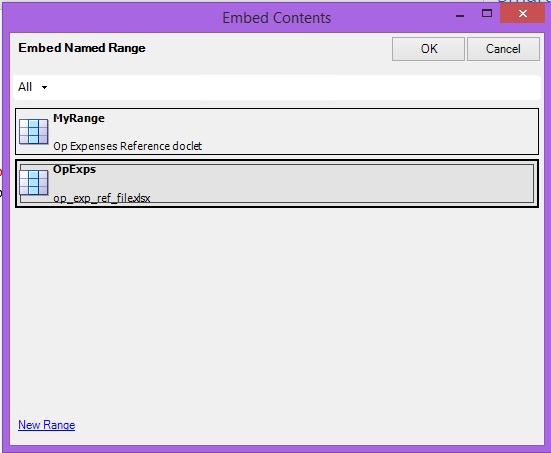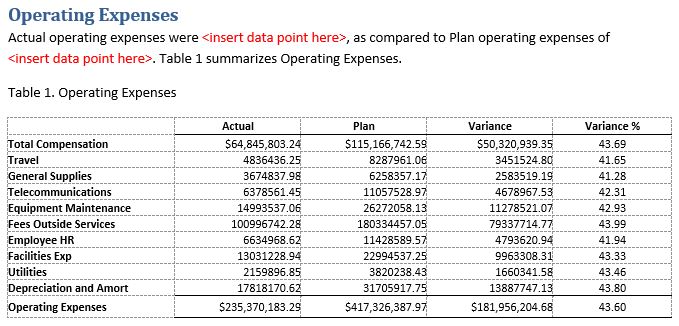Embedding Reference File Content in a Doclet
In Registering Reference Files with a Doclet, you registered named ranges from an Excel file that was outside of the report package, making that Excel file a reference file. The reference file can be located on a network drive or on your local machine.
Now we will embed content from the reference file into a doclet. The process is the same whether you are embedding content into a Word or a PowerPoint doclet.
To embed content from a reference file into a doclet: