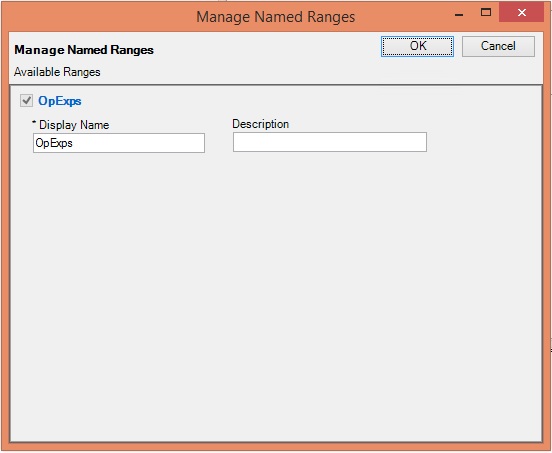Managing Named Ranges for a Reference File
As a doclet author, you can add or delete existing report content (named ranges) or rename a named range in a reference file. For example, as a doclet author, you can delete report content that is no longer in use.
To manage named ranges in a reference file:
- Select and check out the doclet that contains the reference file you would like to modify.
- Click Inspect in the Performance Reporting ribbon to open the Properties dialog box.
- In Properties , click the Embedded Content tab,
 , and then click the Available Files link.
, and then click the Available Files link. - To change the display name and description of named ranges in the reference file:
- To delete a reference file:
- When you are finished with managing named ranges and delete tasks, close the Properties dialog box, Embedded Content tab.
- Upload and check in the doclet.