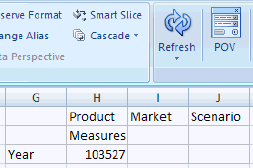Displaying the POV Toolbar
Cloud data source types: Oracle Analytics Cloud - Essbase, Oracle Enterprise Performance Reporting Cloud
On-premise data source types: Oracle Essbase
You can choose whether to display all members on the grid and hide the POV toolbar or to display the POV toolbar containing the POV members.
By default, all members are displayed on the grid, and the POV toolbar is hidden. The members in the first row of the grid are called "page" dimensions. In this mode, you can format POV member cells the same as you do other member and data cells, and select members using the Member Selection button in the ribbon.
When you display the POV toolbar, the page dimensions move to the POV toolbar. When you hide the POV toolbar, the page dimensions move back to the first row of the grid.
If you choose to display the POV toolbar containing the POV members, you can use the POV toolbar to select members and move them to and from the grid as described in Selecting Members from the POV Toolbar.
To display the POV toolbar:
-
Select the Essbase or Performance Reporting ribbon.
-
Click the POV button.
Figure 4-3 shows the POV toolbar on the grid. Measures and Year are displayed on the grid; POV members Product, Market, and Scenario are displayed on the POV toolbar.
Figure 4-3 POV Toolbar Displayed
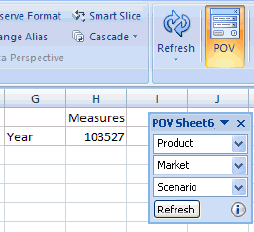
To hide the POV toolbar and display all members on the grid:
-
Select the Essbase or Performance Reporting ribbon.
-
Click the POV button to toggle it off.
Note:
Essbase: On worksheets that contain multiple grids, the POV button is disabled. In mutiple-grid worksheets, the POV toolbar is hidden, and all members are displayed the grid.
In Figure 4-4, the POV button is toggled off, the POV toolbar is hidden, and all members are on the grid.
Figure 4-4 All Members Displayed on Grid