Oracle BI Presentation Catalog
The Oracle BI Presentation Catalog, also referred to as the catalog or catalog tree, is displayed in the Smart View Panel. The catalog tree displays a root node called "Catalog Root" and, by default, two folders called "My Folders" and "Shared Folders".
Figure 21-1 Oracle BI Presentation Catalog, or Catalog Tree
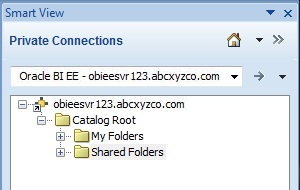
Items that you save to My Folders appear only to you when you expand the folder. Items that other users save to My Folders appear only to them.
Items that you save to Shared Folders can be viewed by all users who have logged on with BI Consumer privileges. If you have BI Consumer privileges, you can also view the items that other users have saved in Shared Folders.
To view the properties of any folder to which you have access, including the name of the folder creator and the creation date, right-click the folder in the catalog tree and select View Folder Properties.
The folders in the catalog tree contain a list of analyses, both from Oracle Analytics Cloud and Oracle Smart View for Office, as well as any subfolders created. Expand an analysis node (for example, "Area chart2" under My Folders) and the list of views that are stored there is displayed (for example, "Compound View 1" and "Table 1").
Figure 21-2 Catalog Tree Showing Views Under an Analysis Node
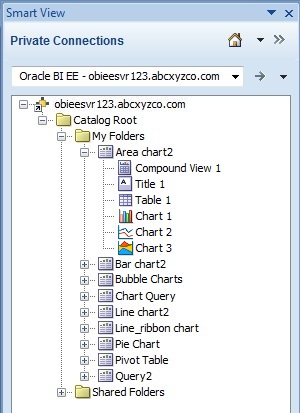
To view the properties of an analysis, including the name of the analysis creator, the creation date, and modification date, right-click the analysis in the catalog tree and select View Analysis Properties.
You can choose to edit any analysis in Oracle Analytics Cloud. If a view in the analysis was created in Smart View, you can also choose to edit the view in Smart View.
To edit an analysis in Oracle Analytics Cloud, right-click the analysis in the catalog tree and select Edit Analysis in Answers.
Selecting this option launches the default browser and opens the analysis editing wizard in Oracle Analytics Cloud. If you are not already logged onto Oracle Analytics Cloud, a login dialog box is displayed where you can enter your credentials. You must have BI Consumer privileges to edit an analysis in Oracle Analytics Cloud.
To edit a view in Smart View, right-click the view in the catalog tree and select Load view in View Designer.
In this case, the view must have been created in Smart View. See Launching the View Designer for other methods for accessing views for editing.
From the catalog tree, you can also insert table views, pivot table views, graph views, titles, and compound views into Smart View. See Working with Oracle Analytics Cloud Analyses, Views, and Dashboards.