Release 9.0.1
Part Number A88826-01
Home | Book List |
Contents |
Index | Master Index | Feedback |
| iSQL*Plus User's Guide and Reference Release 9.0.1 Part Number A88826-01 |
|
The iSQL*Plus User Interface, 3 of 4
After successfully logging in, the iSQL*Plus Work screen is displayed.
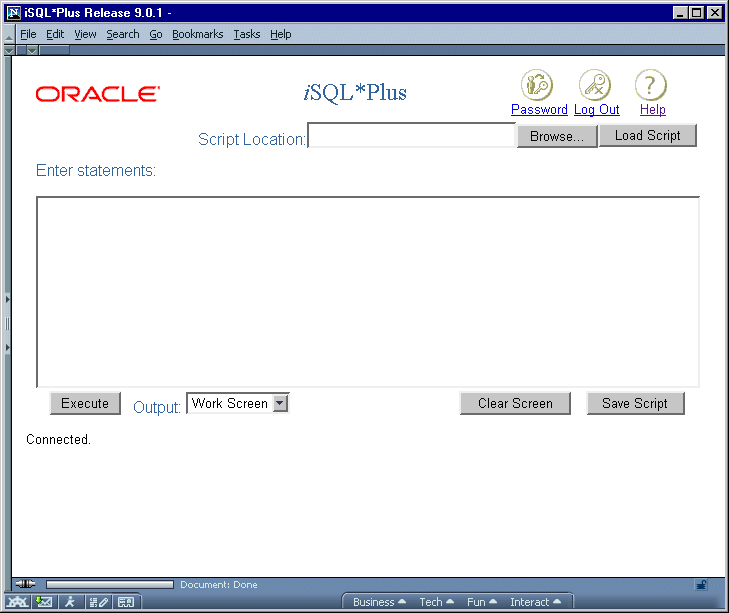
Different web browsers, and the size of the web browser window, may affect the appearance and layout of the Work screen.
Click the Password icon to change your password. The Change Password screen is displayed.
Click the Log Out icon to exit iSQL*Plus. You are returned to the Log In screen.
Click the Help icon to access the iSQL*Plus User's Guide and Reference in a separate browser window.
Enter SQL statements, PL/SQL blocks, or iSQL*Plus commands. This area is also referred to as the input area.
Enter the path and name of a script that you want to load for editing or execution.
Click the Browse... button to search for a script file that you want to load for editing or execution. When you select the file, its path and name are entered in the Script location: field.
Click the Load Script button to load the script specified in the Script location: field into the iSQL*Plus input area for editing or execution.
Click the Execute button to execute the contents of the input area. Depending on the Output dropdown list selection, the results of the execution are displayed, or saved to a file.
The Output dropdown list has three options:
Click the Clear Screen button to clear all statements in the input area, and all displayed output. It does not clear the SQL buffer, nor does it clear any variable values altered by options of the SET command.
Click the Save Script button to save the contents of the input area to a file. You are prompted to enter the name of the file. The file extension you choose is for your convenience. It may be convenient to identify scripts with an extension of .SQL.
|
|
 Copyright © 1996-2001, Oracle Corporation. All Rights Reserved. |
|