A
Tutorial Setup Instructions
Before you begin the exercises in this tutorial, you or your DBA must set up the tutorial environment.
To complete this chapter, you must be a DBA (that is, you must be a member of the DBA role). If you are not a DBA, you will not be able to access the appropriate WebDB features.
Tutorial users must have a user account set up in the database where WebDB is installed. For information about how to create user accounts, refer to the WebDB online help.
A.1 Creating HR_TUTORIAL
In Section 3.4, "Making a Component Available to End Users", tutorial users need to grant execute privileges to the HR_TUTORIAL role. You can create this role using the CREATE ROLE SQL statement, or using WebDB.
For information about creating a role using the CREATE ROLE SQL statement, refer to your SQL reference documentation.
The following steps describe how to create the HR_TUTORIAL role using WebDB.
- Start WebDB.
- In the toolbar at the bottom of the page, click
 to display the Administer page.
to display the Administer page.
- Click Role Manager.
- In the Create a New Role panel:
- In the Role field, type
HR_TUTORIAL.
- Click Create.
A.2 Creating the Tutorial Web Site
In Chapter 6, "Designing WebDB Sites" and Chapter 7, "Managing WebDB Site Content", tutorial users need to be site administrators of a WebDB site. The following steps describe how to create the Tutorial Web Site.
- Start WebDB.
- In the toolbar at the bottom of the page, click
 in the toolbar at the bottom of the page to display the Site Building page.
in the toolbar at the bottom of the page to display the Site Building page.
- Click Create to display the Site Creation Wizard.
- In the Site Name field, type
Tutorial Site and go to the next page.
- In the Owning Schema field, type
TUTORIAL and go to the next page.
Note:
If a schema called TUTORIAL already exists in the database where Oracle WebDB is installed, you will need to choose a different Owning Schema name.
|
- In the Language list, choose the desired language for the text in the Web site, and go to the next page.
- In the User Tablespace field, type the name of the tablespace to be used to store any site objects (for example USERS).
- In the Temporary Tablespace field, type the name of the tablespace to be used for temporary operations (for example, TEMP) and go to the next page.
- In the Document Tablespace field, type the name of the tablespace to be used to store any items uploaded to the site (for example, USERS).
- Check The Traveler and go to the next page.
- Note down the administrator user name and the public access URL.
- Click Finish.
- When the site creation process has finished, click Done.
A.2.1 Assigning a user as Site Administrator
Each tutorial user needs to be a site administrator of the Tutorial Web Site. The following steps describe how to assign an existing user site administration privileges.
- Display the Tutorial Web Site in your Web browser.
- In the navigation bar, click Log On.
- In the log on dialog box, type the administrator user name you noted down during the site creation process. The password is the same as the user name.
- Click OK.
IMPORTANT:
While you are logged on to the Tutorial Web Site as the administrator user, you should also change the default passwords for the site owning schema and the administrator user that were set during site creation. For information about how to change passwords, refer to the WebDB Site Builder online help.
|
- In the navigation bar, click
 to display the Administration page.
to display the Administration page.
- In the Access Managers section, click User to display the User Manager.
- In the Find User panel:
- In the Name field, type the user name of the tutorial user.
Note:
The tutorial user must have a user account in the database where you created the Tutorial Web Site. If the tutorial user does not have a user account in the database, you will need to create one for them. For information about how to create user accounts, refer to the WebDB online help.
|
- Click Edit to display the User Manager: Details page.
- Check Site, Style and News Administrator.
- Click
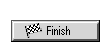 .
.
A.3 Creating the TUTORIAL_USER user account
In Chapter 6, "Designing WebDB Sites" and Chapter 7, "Managing WebDB Site Content", tutorial users need to be able to log in as a different user (TUTORIAL_USER) to view the site with different privileges. The following steps describe how to create the TUTORIAL_USER user account.
- Display the Tutorial Web Site in your Web browser.
- In the navigation bar, click Log On.
- In the log on dialog box, type the administrator user name you noted down during the site creation process. The password is the same as the user name.
- Click OK.
IMPORTANT:
While you are logged on to the Tutorial Web Site as the administrator user, you should also change the default passwords for the site owning schema and the administrator user that were set during site creation. For information about how to change passwords, refer to the WebDB Site Builder online help.
|
- In the navigation bar, click
 to display the Administration page.
to display the Administration page.
- In the Access Managers section, click User to display the User Manager.
- In the Create User panel:
- In the Name field, type
TUTORIAL_USER.
- In the Password field, type
TUTORIAL.
- In the Confirm Password field, type
TUTORIAL to confirm that this is the password you want to use.
- In the Default Tablespace list, choose the tablespace to be used to store any database objects created by TUTORIAL_USER (for example, USERS).
- In the Temporary Tablespace list, choose the tablespace to use for temporary operations (for example, TEMP).
- In the Profile list, choose the profile for the user (for example DEFAULT).
- Click Create.
