|
Oracle® Application Server 10g Forms and Reports Services Installation Guide
10g (9.0.4) for Solaris Operating Environment Part No. B12246-01 |
|
|
|
|
|
Oracle® Application Server 10g Forms and Reports Services Installation Guide
10g (9.0.4) for Solaris Operating Environment Part No. B12246-01 |
|
|
|
|
This chapter contains information about new installation features Oracle Application Server 10g Forms and Reports Services in the following sections:
Section 3.1, "Custom Port Numbers"
Section 3.2, "Configuration Assistant Enhancements"
In Oracle Application Server 10g Forms and Reports Services 10g, you can specify custom port numbers for components, instead of having the Oracle Universal Installer (OUI) assign default port numbers. This feature is called "static ports". To use static ports, you set up a file with component names and desired port numbers. The OUI then uses the values from the file instead of the default port numbers.
See Section 3.1.3, "Using Custom Port Numbers (the "Static Ports" Feature)" for details.
Many Oracle Application Server 10g Forms and Reports Services components, such as Oracle HTTP Server and OracleAS Web Cache, use ports. You can have OUI assign default port numbers, or use port numbers that you specify. The information in the following sections provide more information on the usage and customizing of ports.
Section 3.1.2, "Using Default Port Numbers"
Section 3.1.3, "Using Custom Port Numbers (the "Static Ports" Feature)"
If you want to use the default port numbers assigned to the installed components, you do not have to do anything. See Table 3–1, "Default Port Numbers and Ranges (Arranged by Component)"for a list of default port numbers that OUI will assign to components.
|
Tip: The OUI will not assign port numbers that are specified in the/etc/services file. If you do not want OUI to assign a specific port number, add the port number to the /etc/services file. For example, if you want to reserve port 7777 for an application, you can add something like the following line to /etc/services:
myApplication 7777/tcp The OUI will not assign port 7777 to any component if this line exists in the |
To instruct OUI to assign custom port numbers for components:
Create a file containing the component names and port numbers. See below for file format. This file is typically called the staticports.ini file, but you can name it anything you want.
When you start up OUI, you can include the file name in the command line.
The staticports.ini file has the following format (replace port_num with the port number that you want to use for the component).
Oracle HTTP Server port = port_num Oracle HTTP Server Listen port = port_num Oracle HTTP Server SSL port = port_num Oracle HTTP Server Listen (SSL) port = port_num Oracle HTTP Server Diagnostic port = port_num Oracle HTTP Server Jserv port = port_num Java Object Cache port = port_num DCM Java Object Cache port = port_num Oracle Notification Server Request port = port_num Oracle Notification Server Local port = port_num Oracle Notification Server Remote port = port_num Application Server Control port = port_num Application Server Control RMI port = port_num Oracle Management Agent port = port_num Web Cache HTTP Listen port = port_num Web Cache HTTP Listen (SSL) port = port_num Web Cache Administration port = port_num Web Cache Invalidation port = port_num Web Cache Statistics port = port_num Reports Services SQL*Net port = port_num Oracle Certificate Authority SSL Server Authentication port = port_num Oracle Certificate Authority SSL Mutual Authentication port = port_num Log Loader port = port_num
The easiest way to create the file is to use the staticports.ini file on the Disk 1 CD-ROM as a template:
Copy the staticports.ini file from the Disk 1 CD-ROM to your hard drive.
Edit the local copy (the file on the hard disk) to include the desired port numbers.
You only provide port numbers for components that require them. You do not need to provide port numbers for all the components in this file. Remove the lines for the components for which you want to use default port numbers.
|
Usage Notes:
|
The following example sets the Application Server Control port and some ports for OracleAS Web Cache. For components not specified, OUI will assign the default port numbers.
Application Server Control port = 2000 Web Cache Administration port = 2001 Web Cache Invalidation port = 2002 Web Cache Statistics port = 2003
|
Tip: Thestaticports.ini file uses the same format as the ORACLE_HOME/install/portlist.ini file, which is created after an Oracle Application Server 10g Forms and Reports Services installation. If you have installed Oracle Application Server 10g Forms and Reports Services and you want to use the same port numbers in another installation, you can use the portlist.ini file from the first installation as the staticports.ini file for subsequent installations.
|
In the httpd.conf file for Oracle HTTP Server, the Port and the Listen directives specify the ports used by OracleAS Web Cache and Oracle HTTP Server. The correct lines in the staticports.ini file for setting these ports depend on which components you are configuring.
Set the port for OracleAS Web Cache.
OracleAS Web Cache uses the port specified by the Port directive (Figure 3–1). To set this port, add this line in the staticports.ini file:
Web Cache HTTP Listen port = port_number
To configure the SSL port for OracleAS Web Cache, add the following line:
Web Cache HTTP Listen (SSL) port = port_number
You cannot set the port number using the Oracle HTTP Server port line in this case. If your staticports.ini file contains both Oracle HTTP Server port and Web Cache HTTP Listen port, the Oracle HTTP Server port line is ignored. For example, if you have these lines in staticports.ini:
Web Cache HTTP Listen port = 7979 Oracle HTTP Server port = 8080
the Port directive would be set to 7979.
Set the port for Oracle HTTP Server.
Oracle HTTP Server uses the port specified by the Listen directive. To set this port, add this line in the staticports.ini file:
Oracle HTTP Server Listen port = port_number
To configure the SSL Listen port, add the following line:
Oracle HTTP Server Listen (SSL) port = port_number
Figure 3-1 Configuring both OracleAS Web Cache and Oracle HTTP Server
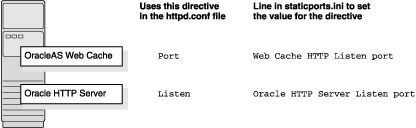
If you are configuring Oracle HTTP Server only, then Oracle HTTP Server uses both Port and Listen directives. In this case, you must set both directives to use the same port number.
To set these ports, use the Oracle HTTP Server port and Oracle HTTP Server Listen port lines in the staticports.ini file. For example:
Oracle HTTP Server port = 8080 Oracle HTTP Server Listen port = 8080
To set the SSL version of these ports, use the following lines. As in the non-SSL version, the port numbers must be the same.
Oracle HTTP Server SSL port = 443 Oracle HTTP Server Listen (SSL) port = 443
If you also specify the Web Cache lines in staticports.ini, they will be ignored because you are not configuring OracleAS Web Cache.
This section describes some common scenarios for using staticports.ini.
Section 3.1.3.2.1, "Configuring Oracle HTTP Server to Use Ports 80 and 443 With OracleAS Web Cache as the Front-End"
Section 3.1.3.2.2, "Configuring Oracle HTTP Server to Use Ports 80 and 443 Without OracleAS Web Cache"
In this scenario, create a staticports.ini file that includes the following lines:
Web Cache HTTP Listen port = 80 Oracle HTTP Server Listen port = 81 See below. Web Cache HTTP Listen (SSL) port = 443 Oracle HTTP Server Listen (SSL) port = 444 See below.
The ports for Oracle HTTP Server Listen and SSL Listen can be any available port. The example uses ports 81 and 444. These port numbers do not have to be less than 1024. If you select port numbers less than 1024, you have to start up Oracle HTTP Server and OracleAS Web Cache as the root user.
|
Note: Because you are using ports lower than 1024, you have to configure Oracle HTTP Server and OracleAS Web Cache to run as the root user. You do this configuration after installation. For more details, see Oracle HTTP Server Administrator's Guide and Oracle Application Server Web Cache Administrator's Guide. |
In this scenario, create a staticports.ini file that includes the following lines:
Oracle HTTP Server port = 80 Oracle HTTP Server Listen port = 80 Oracle HTTP Server SSL port = 443 Oracle HTTP Server Listen (SSL) port = 443
|
Note: Because you are using ports lower than 1024, you have to configure Oracle HTTP Server to run as the root user. You do this configuration after installation. For details, see Oracle HTTP Server Administrator's Guide. |
You do not need to specify port numbers for all components in the staticports.ini file. If you remove the line for a component from the file, OUI uses the default port number for the component.
Names of components in the file are case sensitive.
OUI verifies that the ports specified in the file are available by checking memory. This means that it can only detect ports that are being used by running processes. It does not look in configuration files to determine which ports an application is using.
If the OUI detects that a specified port is not available, it displays an alert. The OUI will not assign a port that is not available. To fix this:
Edit the staticports.ini file to specify a different port, or shut down the application that is using the port.
Click Retry. The OUI rereads the staticports.ini file and verifies the entries in the file again.
When installation is complete, you can check the ORACLE_HOME/install/portlist.ini file to see the assigned ports.
Table 3–1 lists the default port numbers for components. The last column, Name in staticports.ini, specifies the component name as it appears in the staticports.ini file, which enables you to override the default port numbers. See Section 3.1.3, "Using Custom Port Numbers (the "Static Ports" Feature)" for details.
Table 3-1 Default Port Numbers and Ranges (Arranged by Component)
In Oracle Application Server 10g Forms and Reports Services, configuration assistants are enhanced with these features:
The configuration assistants write log files in a central location.
The configuration assistants write more understandable error messages in the log files.
You can rerun configuration assistants that have failed.