| Oracle® Collaboration Suite Installation and Configuration Guide Release 2 (9.0.4.1) for hp Tru64 UNIX Part Number B12232-02 |
|
|
View PDF |
| Oracle® Collaboration Suite Installation and Configuration Guide Release 2 (9.0.4.1) for hp Tru64 UNIX Part Number B12232-02 |
|
|
View PDF |
This chapter provides an overview of post-installation configuration tasks for Oracle Web Conferencing. For complete details about deploying and configuring Oracle Web Conferencing, see the Oracle Web Conferencing Administrator's Guide.
This chapter contains the following sections:
The Oracle Web Conferencing system includes the following components:
Oracle Real-Time Collaboration Core components that provide the core functionality of Web Conferencing
The Document Conversion Server for converting Microsoft Office documents that need to be shared during a conference
The Voice Conversion Server for streaming voice data during a conference
The set of Oracle Real-Time Collaboration database schemas residing in an Oracle9iAS database
In addition, the Oracle Web Conferencing system interacts with an Oracle9iAS Infrastructure system to manage user sign-on and to synchronize user information with the Oracle Internet Directory.
Figure 14-1, "Oracle Real-Time Collaboration Basic Components" shows the components needed for Web Conferencing.
Figure 14-1 Oracle Real-Time Collaboration Basic Components
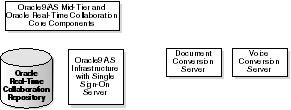
The Oracle Real-Time Collaboration Core components and Document and Voice Conversion servers are installed on Oracle9iAS mid-tier systems. Document and Voice Conversion servers must be installed on a computer running Microsoft Windows and Microsoft Office, while the core components and supporting database and infrastructure systems can be installed on Solaris, hp-ux, AIX, Linux, hp Tru64 UNIX, or Windows systems. The Voice Conversion server has additional hardware requirements discussed in Chapter 2, "Preparing for Installation". The supporting database and infrastructure systems are often installed on a separate database host, although they can also be installed together with the core components.
Some considerations need to be made, however, to support conference services on a corporate intranet that generally includes a secure intranet area behind a firewall, a DMZ ("demilitarized zone") between the firewall and the public Internet, and web conferencing users both within the intranet and outside the firewall in the Internet.
Figure 14-2, "Oracle Real-Time Collaboration Example Deployment" shows an example of a deployment where the components required by users for a conference, including the Single Sign-On Server used to verify users entering a conference, are located on mid-tier systems in the DMZ, to allow access to users outside the firewall. Users within the intranet or within the DMZ can also access all required conference components.
Figure 14-2 Oracle Real-Time Collaboration Example Deployment
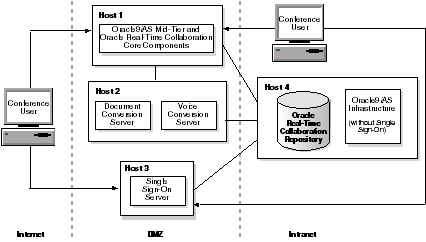
The Single Sign-On Server and Oracle Real-Time Collaboration Core components can be located on the same mid-tier system, if desired. The Single Sign-On server can remain with the Oracle9iAS infrastructure if both are placed in the DMZ to serve Internet users. The repository and Oracle9iAS infrastructure can be on separate machines or combined, or can even be combined on a machine with the Oracle Real-Time Collaboration core components.
The following mandatory associations must be made for the various parts of Oracle Web Conferencing to work. All of these associations are created during installation:
Oracle Real-Time Collaboration Core Components to Oracle Real-Time Collaboration Repository: This association is made during installation
Oracle Real-Time Collaboration Core Components to Oracle9iAS Infrastructure: This association is made during installation
Document and Voice Conversion Servers to Oracle Real-Time Collaboration Repository: This association is made during installation
The Real-Time Collaboration components and the additional Oracle components used by Oracle Web Conferencing are started during installation. If for some reason you need to start or stop these processes, this section describes how to do so. It covers the following topics:
Starting and Stopping Oracle9iAS Components for Web Conferencing
Starting or Stopping an Oracle Real-Time Collaboration Instance
This section discusses how to use the dcmctl and imtctl utilities. For more details about these commands, see the following books:
|
See Also: Oracle9i Application Server Administrator's Guide for details aboutdcmctl |
|
See Also: Oracle Web Conferencing Administrator's Guide for details aboutimtctl |
The Oracle Web Conferencing system uses several Oracle9iAS components such as the Oracle Web Conferencing J2EE Application (OC4J_imeeting), Oracle HTTP Server, and Oracle Process Management and Notification. This section shows you how to start or stop these processes, if necessary.
To determine the status of the processes, use the dcmctl getState command on all servers where the Real-Time Collaboration Core Components are installed:
$ORACLE_HOME/dcm/bin/dcmctl getState -v
To start OC4J_imeeting, enter the following command:
$ORACLE_HOME/dcm/bin/dcmctl start -co OC4J_imeeting -t -v 120
To start the Oracle HTTP server, enter:
$ORACLE_HOME/dcm/bin/dcmctl start -ct ohs -v -t120
To start the Oracle Process Monitor and Notification system, enter:
$ORACLE_HOME/dcm/bin/dcmctl start -ct opmn
To stop any of the above processes, enter the same commands as above but substitute stop for start.
At installation time, all the Real-Time Collaboration processes are automatically started by the installer. At any other time, all Web Conferencing components can be started or stopped by using the imtctl utility on each instance where Web Conferencing components have been installed.
To check the status of Oracle Real-Time Collaboration components, use the imtctl getState command:
$ORACLE_HOME/imeeting/bin/imtctl getState
To start any Real-Time Collaboration instance, enter the following start command on each machine on which an instance has been installed:
$ORACLE_HOME/imeeting/bin/imtctl start
The Document or Voice Conversion Servers, used to support conversion of documents for document sharing and streaming voice during conferences, are installed on Windows machines. The command to start these servers is:
%ORACLE_HOME%\imeeting\bin\imtctl start
You can stop any Web Conferencing component by using the stop command:
$ORACLE_HOME/imeeting/bin/imtctl stop
When you install the Oracle Web Conferencing system, including instances of the Oracle Web Conferencing Core components and the Document and Voice Conversion servers, you perform the following two types of configuration tasks:
System tasks: These tasks must be done once for the entire Oracle Web Conferencing system. In most cases, there is no need to repeat these steps when a new instance is added to the system. However, you can use the global settings or override them for specific instances.
Instance tasks: These must be done for every instance. The set of specific tasks that must be completed is determined by how you are deploying the system (for example, allowing Internet or enabling SSL security).
Table 14-1 lists the various tasks you must perform.
Table 14-1 Task Checklist
| Task | Why Required | Nature of Task |
|---|---|---|
| Integrate with Oracle HTTP Server | Each Oracle Web Conferencing instance must be integrated with the Oracle HTTP Server associated with that instance. This allows access to intranet users behind remote firewalls. | Instance task |
| Set up for periodic monitoring | Each Oracle Web Conferencing instance can be monitored periodically and the results plugged into an alert management system. | Instance task |
| Integrate with existing proxy server | Oracle Web Conferencing must be integrated with the existing proxy settings for use by the Oracle Web Conferencing Console. This includes cobrowsing functionality, and cross-instance HTTP-based diagnostics. | System task |
| Integrate with existing e-mail | Oracle Web Conferencing must be integrated with the e-mail infrastructure in order to send e-mail invitations for conferences. | System task |
| Configure Oracle Web Conferencing for reports | Oracle Web Conferencing provides automatic generation and transmission of reports by e-mail. | System task |
Assign businessadmin role to an administrator |
An administrative account must be assigned to let an administrator view the administration pages in the Oracle Web Conferencing Application. | System task |
All of these tasks are discussed in detail the Oracle Web Conferencing Administrator's Guide.