| Oracle® Files Administrator's Guide Release 2 (9.0.4) Part Number B10872-02 |
|
|
View PDF |
| Oracle® Files Administrator's Guide Release 2 (9.0.4) Part Number B10872-02 |
|
|
View PDF |
There are four types of configuration settings in Oracle Files: domain, node configuration, service configuration, and server configuration properties. This chapter tells you how to use the Oracle Enterprise Manager Web site to manage these settings. Topics include:
The default domain configuration is based initially on the settings you selected during installation and configuration. When the domain is started, it uses the settings contained in the repository to determine which nodes it should control (what nodes comprise the domain). The node configuration defines the runtime behavior of the nodes. The service configuration specifies the size of service each node supports (small, medium, or large). The server configuration determines the protocol servers and agents (AFP, FTP, NFS, and so on) that each service offers for use of the system.
Use the Oracle Enterprise Manager Web site to access a specific configuration object and modify its properties.
Domain properties are settings that apply to the entire domain, or to the domain controller. You can view all the domain properties using the Oracle Enterprise Manager Web site. Only underlined properties may be changed. You can add new domain properties, but you cannot remove domain properties.
To make changes to the domain configuration properties:
From the Oracle9iAS Instance Home page, click the Oracle Files link. The Oracle Files Home page appears.
In the Configuration section, select Domain Properties.
On the Domain Properties page, click the name of the property you want to change. You may need to move to the second or subsequent page to find some properties. Only those properties that are underlined may be changed.
Make the changes to the property and click OK.
For IFS.DOMAIN.DOMAINCONTROLLER.* properties, you must restart the domain controller for changes to take effect. For all other domain properties, you must restart the domain for changes to take effect.
You can change these properties:
IFS.DOMAIN.APPLICATION.FILES.WorkflowSchemaName. The name of the Workflow Schema, if Oracle Files was configured to run with Oracle Workflow during installation. Update this value as needed.
IFS.DOMAIN.CREDENTIALMANAGER.AnonymousUserName. The name of the guest user account for this domain. Required. Defaults to: guest.
IFS.DOMAIN.DOMAINCONTROLLER.CheckNodesPeriod. The interval between successive checks of the domain's nodes, in seconds. Optional. Defaults to 15 seconds.
IFS.DOMAIN.DOMAINCONTROLLER.LogFilename. The absolute path to the domain controller's log file. Optional. If not specified, logs are generated to the console (stdout).
IFS.DOMAIN.DOMAINCONTROLLER.LogLevel. The verbosity of the domain controller log. Optional. Must be one of the following values:
0 = disabled (no logging)
2 = low (error conditions only)
4 = medium (normal operation)
6 = high (debug information)
Defaults to 4.
IFS.DOMAIN.DOMAINCONTROLLER.OverwriteLog. Whether any existing log file is overwritten each time the domain controller starts. Optional. Defaults to false and appends the log to any existing log file.
IFS.DOMAIN.DOMAINCONTROLLER.RemoterLogLevel. The verbosity of the inter-process communication log. Optional. Must be one of the following values:
0 = disabled (no logging)
2 = low (error conditions only)
4 = medium (normal operation)
6 = high (debug information)
Defaults to 2.
IFS.DOMAIN.DOMAINREGISTRY.PasswordRequired. Whether the domain registry schema requires a password. Defaults to false.
IFS.DOMAIN.LIBRARYOBJECT.SERVICECONFIGURATION.DefaultService Configuration. Defaults to SmallServiceConfiguration.
IFS.DOMAIN.PROTOCOL.NFS.UidToUserMap. See "Mapping UNIX UIDs to Oracle Files User Accounts" for more information. You may have to move to the second or subsequent page to see this information.
The runtime behavior of any node is specified in its node configuration object. Each node has its own node configuration. In the Oracle Enterprise Manager Web site, you can dynamically change the node configuration, change to a different configuration, alter a node configuration permanently, create a new node configuration, or delete a node configuration that is no longer needed. Depending on whether you select the HTTP node or a regular node, different properties are changeable.
From the Configuration section on the Oracle Files Home page, click Node Configurations.
On the Node Configurations page, click the name of the node configuration you want to change, either the HTTP node or the regular node. The Edit page appears.
Change the General node configuration properties as desired. You can make the following modifications:
Table 6-1 Node Configuration Properties
You can add, edit, or remove services for this node.
To add a service, click Add under the Services heading, specify information for the service, and click OK.
To change service properties, select the service and click Edit. On the Edit Service page, change the appropriate information and click OK.
To remove a service, select it and click Remove. Each node must have at least one active service.
You can add, edit, and remove servers for this node.
To add a server, click Add under the Servers heading, specify information for the server, and click OK.
To change server properties, select the server and click Edit. On the Edit Server page, change the appropriate information and click OK.
If you want a particular protocol server to automatically start up when the node is started, select Initially Started on the Edit Server page.
To remove a server, select it and click Remove.
Click OK on the Edit Node page to save the changes. You must restart the node in order for your changes to take effect.
From the Configuration section on the Oracle Files Home Page, click Node Configurations.
On the Node Configurations page, decide whether to create a new regular node from scratch or to base it on the properties of an existing node.
To create the node from scratch, click Create.
To base the node on an existing node, select that node's checkbox and click Create Like.
In both cases, the New Node Configuration page appears. If you selected Create Like, the properties have been filled in with those of the selected existing node.
Enter or change the node information:
Name of the node.
Type of the node; select Non-HTTP Node.
See Table 6-1 for more information about general node configuration parameters.
Click Add to add a default service for the node.
Each node must have at least one active service. On the Add Service page, specify:
Name: Service name.
Configuration: Which service configuration object provides the service's configuration properties.
Active: Whether the service is currently active.
Inactive services are not automatically started by the node. You must have at least one active service in order to add servers to this node configuration.
When you are finished specifying parameters on the Add Service page, click OK.
If you selected Create Like, you may want to edit or remove an existing service.
To change service properties, select the service and click Edit. On the Edit Service page, change the appropriate information and click OK.
To remove a service, select it and click Remove. Each node must have at least one active service.
Click Add in the Servers area to choose default servers for the node.
On the Add Server page, specify:
Name: Server name.
Configuration: Which server configuration object provides the server's configuration parameters. For example, select FtpServerConfiguration if you want to run an FTP server on this node.
Service: Name of the service against which the server should operate.
Initial Priority: Java thread priority of the server.
Active: Whether the server is currently active. Inactive servers are not automatically loaded by the node.
Initially Started: Whether the server is automatically started once loaded.
When you are finished specifying parameters on the Add Server page, click OK.
If you selected Create Like, you may want to edit or remove an existing server.
To change server properties, select the server and click Edit. On the Edit Server page, change the appropriate information and click OK.
If you want a particular protocol server to automatically start up when the node is started, select Initially Started on the Edit Server page.
To remove a server, select it and click Remove.
Click OK on the New Node Configuration page.
You cannot follow exactly the same procedure as in "Creating a Regular Node Configuration" to create an HTTP node configuration. You need to create and deploy a corresponding OC4J instance for the HTTP node.
To create an HTTP node and also deploy its OC4J instance:
From the Configuration section on the Oracle Files Home page, click Node Configurations.
On the Node Configurations page, click Create and Deploy HTTP Node. The New HTTP Node Configuration & Deploy OC4J Instance page appears:
Figure 6-2 New HTTP Node Configuration & Deploy OC4J Instance Page
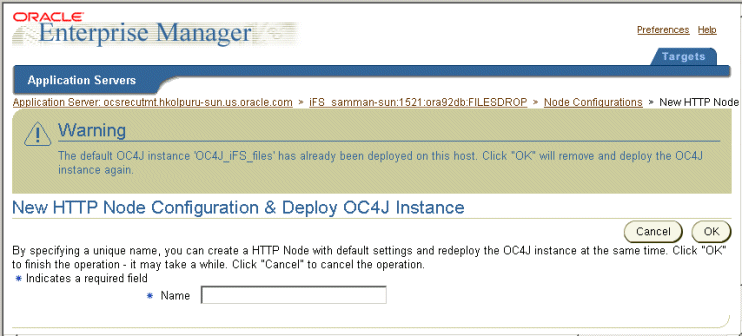
Enter a name for the HTTP node.
Click OK.
Return to the Oracle Files Home Page and click Refresh Components.
Navigate to the Oracle9iAS Home Page, select the OC4J instance for the HTTP node (OC4J_iFS_files), and click Start or Restart.
This operation will deploy the default OC4J instance (OC4J_iFS_files). If you already have an HTTP node on the host, this operation removes the currently deployed OC4J instance and redeploys the OC4J_iFS_files instance again. Any custom changes that were made to the existing OC4J instance will be lost. This results in the original HTTP node not functioning anymore. You should delete the node configuration for the original HTTP node.
As an alternative to deleting a node configuration, consider making a node inactive instead. This option allows you to keep the configuration information, and you can easily activate the node later. See "Changing a Node Configuration" for more information.
To delete a node configuration:
On the Oracle Files Home Page, in the Configuration section, click Node Configurations.
On the Node Configurations page, select the node configuration you want to delete.
Click Delete.
On the Warning page, click Yes. The node configuration is deleted.
|
Note: To permanently delete an HTTP node from the domain, you must delete the node configuration object and disable its OC4J instance. See "Permanently Deleting an HTTP Node" for more information. |
A service configuration holds the default values used when a service is started for an Oracle Files node. Each service configuration specifies values for properties such as the database instance and schema name of the Oracle Files repository, credential manager settings, the sizes of the cache and database connection pools, the maximum number of sessions, and the service's default language and character set. (See Appendix B, "Service Configuration Reference" for a complete list of service configuration parameters.) Service configurations are uniquely named across the domain.
Whenever a new Oracle Files schema is created, three service configuration objects are generated:
SmallServiceConfiguration
MediumServiceConfiguration,
LargeServiceConfiguration
These objects are named to reflect the sizes of their data caches. For information about which service configuration object to use, see the Oracle Files Planning Guide.
Use the Oracle Enterprise Manager Web site to create or edit service configuration objects (see Figure 6-3). The services read their service configuration properties only when they start. You must stop and restart the affected nodes for changes to take effect. The changes you make this way are applied each time you start a service and overwrite any changes you make on a particular service while it is running.
Like the node configuration, you can dynamically change the service configuration properties, change to a different configuration, alter a service configuration permanently, or create a new service configuration.
From the Configuration section on the Oracle Files Home Page, click Service Configurations.
On the Service Configurations page, click the name of the service configuration you want to change. The Edit page appears.
You can change general information about the service as well as the properties of the service.
General information. Change the description of the service or the access control assigned to the service.
Properties. Click the name of the property you want to change to display the Edit page. Change the values shown as desired.
Click OK to save the changes. You must restart all nodes that use this service configuration in order for your changes to take effect.
From the Configuration section on the Oracle Files Home Page, click Service Configurations.
On the Service Configurations page, decide whether to create a new service from scratch or to base it on the properties of an existing node.
To base the service on an existing service, select that service's checkbox and click Create Like (recommended).
To create the service from scratch, click Create.
In both cases, the New Service Configuration page appears. If you selected Create Like, the properties have been filled in with those of the selected existing service.
Enter a service name.
Enter a description of the service.
Assign an access level to the configuration by selecting from the Access Control list.
Add, remove, or update the new service's properties.
Click OK.
You can make a number of changes to the service during runtime:
You can specify whether the number of concurrent sessions should be unlimited, or you can limit the sessions to a maximum number.
You can specify whether the number of concurrent sessions per user should be unlimited, or you can limit the sessions to a maximum number.
You can specify whether the service should shut down automatically when the last session is disconnected.
You can also dynamically configure the Committed Data Cache, Read-only Connection Pool, and the Writeable Connection Pool while the service runs.
|
Note: Any dynamic changes will be lost when the node is restarted. To permanently change service configuration settings, including Committed Data Cache, Read-only Connection Pool, and Writeable Connection Pool settings, you must change the appropriate properties in the service configuration object (see "Changing a Service Configuration" for more information). |
The Committed Data Cache provides caching of the attribute values of frequently used objects without a database request, greatly improving performance and scalability. Data that has not been least recently used is periodically purged from the cache.
You can dynamically change the properties of the Committed Data Cache from the Committed Data Cache Administration page. See "Monitoring Service Performance" for information about viewing or resetting the statistics.
The Read-Only Connection Pool dynamically displays the total and allocated connections, the immediate, deferred, and failed allocations, and the average allocation time. The Read-Only Connection Pool is a set of database connections shared by the sessions to perform database read operations. A minimum number of connections are created when the service is started. Depending on the number of concurrent operations performed by the sessions, and the nature of these operations, additional connections may be added to the pool up to a specified maximum.
You can dynamically change the properties of the Read-Only Connection Pool from the Connection Pool Administration page. See "Monitoring Service Performance" for information about viewing or resetting the statistics.
The Writable Connection Pool is a set of database connections shared by the sessions to perform database read and write operations within a database transaction. A minimum number of connections are created when the service is started. Depending on the number of concurrent operations performed by the sessions, and the nature of these operations, additional connections may be added to the pool up to a specified maximum.
You can dynamically change the properties of the Writable Connection Pool from the Connection Pool Administration page. See "Monitoring Service Performance" for information about viewing or resetting the statistics.
Use the Oracle Enterprise Manager Web site to dynamically change settings for the Committed Data Cache, as well as for the Read-Only and Writable Connection Pools.
On the Oracle Files Home page, click the node whose service you want to configure.
On the Node page, click the service (for example, IfsDefaultService).
For Concurrent Sessions, choose Unlimited or Limited. If you choose Limited, specify the maximum number of sessions.
For Concurrent Sessions Per User, choose Unlimited or Limited. If you choose Limited, specify the maximum number of sessions.
Select Accepting New Sessions if you want this service to accept new sessions.
Select Disposed on Last Disconnected Session if you want this service to shut down automatically when the last session is disconnected.
To configure the committed data cache, click Committed Data Cache Configuration in the Configuration section. Continue with Step 8.
Or:
To configure the read-only or writeable connection pool, click Connection Pool Configuration in the Configuration section. Continue with Step 9.
Change the parameters on the Committed Data Cache Configuration page as desired.
Table 6-2 Committed Data Cache Configuration Properties
| Property | Description |
|---|---|
| Cache Capacity | The absolute maximum size of the service's data cache, in LibraryObjects. The service data cache holds the attribute values of recently used LibraryObjects. Defaults to 7500. |
| Normal Purge Trigger | The cache size, in LibraryObjects, at which the service data cache schedules a low-priority purge of data that has not been recently used. Defaults to 5000. |
| Urgent Purge Trigger | The cache size, in LibraryObjects, at which the service data cache schedules a high-priority purge of data that has not been recently used. Must be greater than IFS.SERVICE. DATACACHE.NormalTrigger. Defaults to 5500. |
| Emergency Purge Trigger | The cache size, in LibraryObjects, at which the service data cache performs an immediate purge of data that has not been recently used. Must be greater than IFS.SERVICE. DATACACHE.UrgentTrigger but less than IFS.SERVICE. DATACACHE.Size. Defaults to 6000. |
| Purge Target | The target cache size, in LibraryObjects, upon completion of a purge cycle. Must be less than IFS.SERVICE.DATACACHE. NormalTrigger. Defaults to 4000. |
Change the parameters on the Connection Pool Configuration page as desired.
Table 6-3 Read-Only Connection Pool Configuration Properties
| Property | Description |
|---|---|
| Minimum Number of Connections | The initial number of database connections in the read-only connection pool. Defaults to 2.
If you change this property, make sure the value you specify is greater than the current connection pool size. You can view the current connection pool size from the Connection Pool Statistics page; see "Monitoring Node Performance" for more information. |
| Target Maximum Number of Connections | The target maximum number of database connections in the read-only connection pool. Must be greater than or equal to IFS.SERVICE.CONNECTIONPOOL.READONLY.Minimum Size. Defaults to 10. |
| Absolute Maximum Number of Connections | The absolute maximum number of database connections in the read-only connection pool. Must be greater than or equal to IFS.SERVICE.CONNECTIONPOOL.READONLY.Target Size. Defaults to 20. |
| Target Size Timeout | The maximum period, in milliseconds, that the service will postpone a connection allocation request when there are no unallocated connections, if the current size of the read-only connection pool is greater than or equal to its target size but less than the maximum size. If a database connection does not become available within this period, a new connection will be created. Defaults to 1000. |
| Maximum Size Timeout | The maximum period, in milliseconds, that a service will postpone a connection allocation request when there are no unallocated connections, if the current size of the read-only connection pool is equal to its maximum size. If a database connection does not become available within this period, the allocation request will fail and an exception will be thrown. Defaults to 10,000. |
Table 6-4 Writable Connection Pool Configuration Properties
| Property | Description |
|---|---|
| Minimum Number of Connections | The initial number of database connections in the writable connection pool. Defaults to 2.
If you change this property, make sure the value you specify is greater than the current connection pool size. You can view the current connection pool size from the Connection Pool Statistics page; see "Monitoring Node Performance" for more information. |
| Target Maximum Number of Connections | The target maximum number of database connections in the writable connection pool. Must be greater than or equal to IFS.SERVICE.CONNECTIONPOOL.WRITEABLE. MinimumSize. Defaults to 10. |
| Absolute Maximum Number of Connections | The absolute maximum number of database connections in the writable connection pool. Must be greater than or equal to IFS.SERVICE.CONNECTIONPOOL.WRITEABLE. TargetSize. Defaults to 20. |
| Target Size Timeout | The maximum period, in milliseconds, that the service will postpone a connection allocation request when there are no unallocated connections, if the current size of the writable connection pool is greater than or equal to its target size but less than the maximum size. If a database connection does not become available within this period, a new connection will be created. Defaults to 1000. |
| Maximum Size Timeout | The maximum period, in milliseconds, that a service will postpone a connection allocation request when there are no unallocated connections, if the current size of the writable connection pool is equal to its maximum size. If a database connection does not become available within this period, the allocation request will fail and an exception will be thrown. Defaults to 10,000. |
A server configuration holds the default values used when a server is started for an Oracle Files node. Server configurations specify their server types as Java classnames. In addition to the server type, each server configuration specifies values for parameters relevant to that type (see Appendix C, "Server Configuration Properties"). For example, a server configuration for the Oracle Files FTP server specifies the FTP port number, whether anonymous FTP connections are allowed, and the connection time out period.
Most of the server configuration information is used by the server itself. Only the server Java class entry is used by the node to instantiate a new server.
When Oracle Files is installed, server configurations are automatically created for each protocol server and agent. You can edit these configurations or create additional server configurations using the Oracle Enterprise Manager Web site. Any changes you make will be reflected the next time the node is restarted or when the server is unloaded and then loaded again.
Server configuration objects are created for each protocol server and agent as part of the configuration of Oracle Files. These objects in turn have a number of properties that are used by the respective servers and agents. These properties are assigned certain values by default.
Server configuration objects are of two types:
Abstract: Used to set base values for the properties, which can then be inherited by some other configuration. You cannot start a server from any abstract server configuration.
Non-abstract: Can be used to start servers.
When you create a new server configuration, you can choose to inherit the properties from one or more server configurations. These in turn bring into play their own properties and their respective values. You could choose to use the same values as inherited or to use different values.
Inheritance operations are accessed from the New Server Configuration page (Figure 6-7). See "Creating a Server Configuration" for more information on creating new server configurations.
Figure 6-7 Inheritance Operations on the New Server Configuration Page
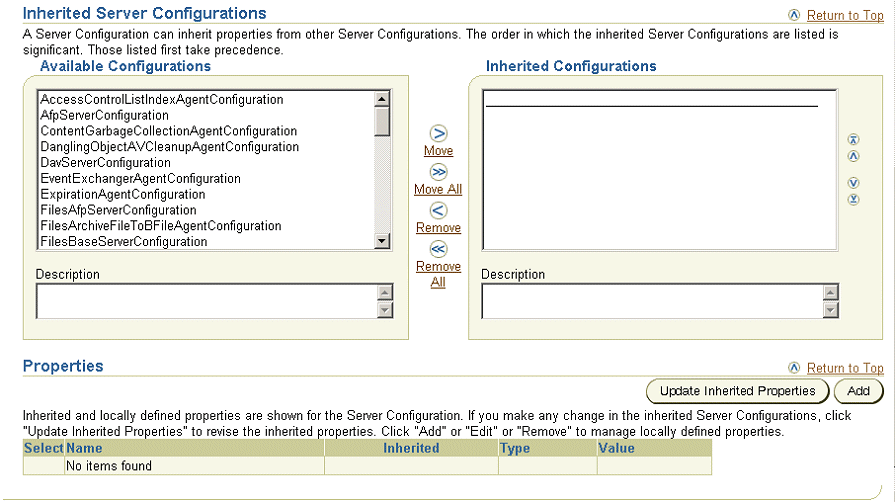
Create a new property in the inherited server configuration object that is identical in name to the one in the parent, but has values that override those in the parent server configuration object.
View the inherited properties to determine whether the property in the current server configuration object is local to this object or taken from a parent server configuration object.
You can also differentiate between inherited server configuration objects and those that are local to the server configuration.
Use the Oracle Enterprise Manager Web site to change server configurations.
From the Configuration section on the Oracle Files Home Page, click Server Configurations.
On the Server Configurations page, click the name of the server configuration you want to change.
On the Edit page, you can change general information about the server as well as the properties of the server.
In the General section, change the description of the server or the access control assigned to the server. Select or de-select Abstract.
In the Inherited Server Configurations section, select or de-select the existing configurations from which the configuration should inherit properties.
In the Properties section, click Show Inherited Properties to display the properties of the inherited server configurations.
Delete any of the locally-defined properties by selecting the checkbox and clicking Remove.
You can edit any property that is locally defined (not inherited) by selecting the property and clicking Edit to display the Edit page. Change the values and click OK.
To add a new property, in the Properties section, click Add. On the Add Property page, enter the values shown and click OK.
When the server configuration is complete, click OK. Changes take effect when the server is unloaded and then loaded again. Restarting the server will not pick up the changes. See "Reloading Servers" for more information.
|
Note: See Appendix C, "Server Configuration Properties" for more information about specific server configuration parameters.See "Using Oracle Files with NFS" for information about configuring the NFS server, including mapping UNIX UIDs to Oracle Files user accounts, setting up a trusted client list, and enabling NIS authentication. |
Use the Oracle Enterprise Manager Web site to create new server configurations.
From the Configuration section on the Oracle Files Home Page, click Server Configurations.
On the Server Configurations page, decide whether to create a new server configuration from scratch or to base it on the properties of an existing server.
To create the server configuration from scratch, click Create.
To base the server configuration on an existing server configuration, select that server's checkbox and click Create Like.
In both cases, the New Server Configuration page appears. If you selected Create Like, the properties have been filled in with those of the selected existing server.
On the New Server Configuration page, in the General section, enter a name for the new server configuration.
Check the Abstract box if you want to make this server configuration not instantiable.
In the Inherited Server Configurations section, select the existing configurations from which the new configuration should inherit properties. Select configurations from the Available Configurations list and move them to the Selected Configurations list.
In the Properties section, click Update Inherited Properties to display the properties of the inherited server configurations.
Delete any of the locally-defined properties by selecting the checkbox and clicking Remove.
You can edit any property that is locally defined (not inherited) by selecting the property and clicking Edit to display the Edit page. Change the values and click OK.
To add a new property, in the Properties section, click Add.
On the Add Property page, enter the name, type, and value and click OK.
When the server configuration is complete, click OK.
If you change a server configuration, you need to unload and then load the server again before the changes take effect. Use the Oracle Enterprise Manager Web site to reload servers.
From the Oracle Files Home page, click the name of the node associated with the server you want to reload.
In the Servers section of the Node page, select the server you want to reload (for example, FtpServer).
Click Stop. The status should now be "Stopped."
Click Unload. The server is removed from the Servers list.
Click Load Server.
On the Load Server page, specify the Server Name, the Service Name, and the Server Configuration to use, then click OK.
Select the server from the Servers list and click Start.
Use the Oracle Enterprise Manager Web site to remove a server from a node.
From the Oracle Files Home page, click the name of the node associated with the server you want to delete.
In the Servers section of the Node page, select the server you want to delete.
Click Stop. The status changes to "Stopped."
Select the server again.
Click Unload. The server is removed from the Servers list.
You should not delete a server configuration that is being referenced by a node configuration. If you want to do this, first edit the node configuration to remove the server, then delete the server configuration.
To delete a server configuration:
On the Oracle Files Home page, in the Configuration section, select Server Configurations.
On the Server Configurations page, select the server configuration you want to delete.
Click Delete.
Click Yes on the Warning page.
The Oracle Enterprise Manager Web site provides additional configuration options critical to the Oracle Collaboration Suite. These components include:
Oracle Collaboration Suite Search, also known as Federated Search, is an application that lets users search configured applications in the Oracle Collaboration Suite. Oracle Collaboration Suite Search can search the following applications:
You can also configure Oracle Ultra Search to be part of Oracle Collaboration Suite Search. If you enable Oracle Ultra Search, a Web Sites checkbox for Oracle Ultra Search will be included on the Oracle Collaboration Suite Search page.
Enabling Oracle Collaboration Suite Search is a post-configuration step dependent on Oracle Email and Oracle Ultra Search configuration. You must configure Oracle Files in order to use Oracle Collaboration Suite Search.
To configure Oracle Collaboration Suite Search:
From the Configuration section of the Oracle Files Home page, click Federated Search Configuration.
On the Federated Search Configuration page, set the appropriate search configuration parameters. See Table 6-5, "Federated Search Configuration Parameters" for a list of properties.
Click Apply.
To enable Oracle Collaboration Suite Search for Oracle Email and Oracle Ultra Search, you must set parameters on the Federated Search Configuration page. If you do not enable Oracle Email or Oracle Ultra Search, the Search page in Oracle Collaboration Suite will only search Oracle Files.
After you set properties on the Federated Search Configuration page, you need to perform several post-configuration steps in Oracle Email and Oracle Ultra Search. See the Oracle Email Administrator's Guide and the Oracle Ultra Search User's Guide for more information.
Federated Search configuration parameters are listed in Table 6-5. Except for the Ultra Search Schema Password, all properties are stored as Oracle Files domain properties. The Ultra Search Schema Password is stored as an encrypted repository parameter.
Table 6-5 Federated Search Configuration Parameters
| Property | Description |
|---|---|
| Mail Configured | Click Yes to enable searching of Oracle Email through Oracle Collaboration Suite Search. If you click Yes, a Mail checkbox will be included on the Oracle Collaboration Suite Search page. Click No if you do not wish to enable searching of Oracle Email, or if you are not using Oracle Email. Clicking Yes will also enable searching of Oracle Voicemail & Fax. |
| Ultra Search Configured | Click Yes to enable the Oracle Ultra Search application. If you click Yes, a Web Sites checkbox for Oracle Ultra Search will be included on the Oracle Collaboration Suite Search page. Click No if you do not wish to enable the application. |
| Web Mail Base URL | The base URL to access Oracle WebMail messages. The URL must end with /um/traffic_cop. For example, http://email.example.com:7778/um/traffic_cop |
| Ultra Search Schema Name | The Oracle Ultra Search schema name. |
| Ultra Search Schema Password | The Oracle Ultra Search schema password. |
| Confirm Password | Confirmation of the Oracle Ultra Search schema password. |
| Ultra Search Connection String | A JDBC connection string for the database that contains the Oracle Ultra Search installation. The string must begin with jdbc:oracle:thin:@. For example, jdbc:oracle:thin:@infrastructure_host:1521:iasdb |
| Ultra Search Mail Page | This property is not used in Oracle Collaboration Suite. |
Oracle Files supports printing to line printer daemon (LPD) printers using the SMB protocol. To integrate with—and allow users to print from—the Oracle Collaboration Suite, a printer must be physically connected to the network using the TCP/IP protocol. This means that a host name or an IP address is required to establish a connection with the network.
Administrators can add, modify, and delete printers:
On the Oracle Files Home page, select Printers from the Oracle Files Administration section.
On the Printers page, you can:
Click New Printer, and on the Printers page enter the printer configuration information.
Click an existing printer name to modify the printer configuration information.
For information on entering the printer configuration information and completing the process of adding, modifying, or deleting a printer, see the online help for the Oracle Enterprise Manager Web site.
After adding and modifying a printer, both the SMB server and the Print Agent must be reloaded before the new settings are enabled. Click the node from the Oracle Files Home page, and then reload the Print Agent and the SMB server from the Node page.
After a printer is configured, Windows users must use the Add Printer wizard in the Windows Control Panel to add and enable the printer.
Oracle Files associates a format (MIME type) with each document. The format of a document specifies the way the document information is encoded. Internet browsers need to know the format of documents to determine how to store and index their contents.
A format contains the following information:
MIME type: Specifies the type of content stored in Oracle Files.
Extension type: Specifies the default extension to use for storing Oracle Files content as a file.
Binary setting: Determines whether the content stored in Oracle Files is of binary type.
Index setting: Determines whether the content of this format should be indexed in Oracle Files.
Indexing a format type is the basis of content searching in Oracle Files. If a format is not indexed, searches will fail. Searches can also fail when formats are indexed incorrectly. For example, an administrator could add a new format called .fm, a binary Adobe FrameMaker file. However, the administrator could then erroneously associate a text/plain format to the binary .fm file. As a result, searches would not return any content contained in a FrameMaker file because Oracle Files would expect to find text/plain format content in a binary file.
Administrators can create, modify, and delete formats.
From the Oracle Files Administration section of the Oracle Files Home page, select Formats.
On the Formats page, you can:
Click New Format, and on the New Format page enter the MIME type format information. See Table 6-6 for a list of default formats.
Select a format and click Delete.
Click an existing format name and edit the MIME type format information.
For information on entering the MIME type format configuration information and completing the process of adding, modifying, or deleting MIME type formats, see the online help for the Oracle Enterprise Manager Web site.
Table 6-6 Default System Formats
| Format Name | Extension | Indexed by Default? | Can Change Index Setting?Foot 1 |
|---|---|---|---|
| Apple Quicktime | mov | Yes | No |
| Apple Quicktime (qt) | qt | Yes | No |
| Basic audio | au | Yes | No |
| Bitmap image | bmp | Yes | No |
| Email Message | eml | Yes | No |
| Extensible Markup Language | xml | Yes | Yes |
| GIF | gif | Yes | No |
| HTML | htm | Yes | Yes |
| HTML unix | html | Yes | No |
| JPEG | jpg | Yes | No |
| JPEG (jpe) | jpe | Yes | No |
| JPEG (jpeg) | jpeg | Yes | No |
| JSP | jsp | Yes | Yes |
| Microsoft AVI | avi | Yes | No |
| Microsoft PowerPoint | ppt | Yes | Yes |
| Microsoft Wave Audio | wav | Yes | No |
| MIDI | mid | No | Yes |
| MPEG | mpg | Yes | Yes |
| MPEG (mpe) | mpe | No | Yes |
| MPEG (mpeg) | mpeg | No | Yes |
| MPEG Layer 3 Audio | mp3 | Yes | No |
| MS Access | mdb | Yes | Yes |
| MS Excel | xls | Yes | Yes |
| MS Word | doc | Yes | Yes |
| MS Works | msw | Yes | Yes |
| PCX | pcx | No | Yes |
| Yes | Yes | ||
| Postscript | ps | No | Yes |
| Real Audio (ra) | ra | Yes | No |
| Real Audio (ram) | ram | Yes | Yes |
| Real Media (rm) | rm | Yes | No |
| Real Video | rv | Yes | No |
| RichText | rtf | Yes | Yes |
| SGI Video | movie | No | Yes |
| Standard General Markup Language | sgml | Yes | Yes |
| Text | txt | Yes | Yes |
| TIFF | tif | Yes | No |
| TIFF (tiff) | tiff | Yes | No |
| Unknown Binary | bin | No | Yes |
| URL Reference | url | No | Yes |
| VRML | vrml | No | Yes |
| Word Perfect | wpd | Yes | Yes |
| Zip | zip | No | Yes |
If you want to change the Oracle Files application port to 80, perform the tasks listed in the following sections:
If you have integrated Oracle Files with Oracle Workflow, you must change the port number in Oracle Workflow. You must also update the Workflow URL stored in the FilesBaseServerConfiguration and then restart the Oracle Files OC4J instance.
To change the port number in Oracle Workflow, follow these steps:
Log in to the Oracle Files Web interface as the Workflow Administrator (typically orcladmin).
Click Workflow.
From the Workflow page, click Global Workflow Preferences.
Click Update.
In the Workflow Web Agent field, change the port number to 80.
Click OK and close the application.
Use the Oracle Enterprise Manager Web site to update the FilesBaseServerConfiguration and to restart the Oracle Files OC4J instance. To do this, follow these steps:
From the Oracle Files Home page, under the Configuration heading, click Server Configurations.
On the Server Configurations page, click FilesBaseServerConfiguration.
On the Edit page, in the Properties section, select IFS.SERVER.APPLICATION. FILES.WorkflowUrl and click Edit.
In the URL displayed in the Value field, replace the current port number with 80 click OK.
Click OK on the Edit Server Configuration page.
Navigate to the Oracle9iAS Home page.
Select OC4J_iFS_files and click Restart.
If Oracle9iAS Web Cache is enabled, you must change the port number in Oracle9iAS Web Cache. To do this, follow these steps:
Start Oracle9iAS Web Cache, if it has not already been started:
$ORACLE_HOME/webcache/bin/webcachectl start
Using a Web browser, go to http://mid-tier_host:4000.
Click Web Cache Manager. At the prompt, provide the Oracle9iAS Web Cache administrator user name and password. Typically, you can use administrator/administrator.
In the navigation pane, under the Cache-Specific Configuration heading, click Listening Ports.
Select the HTTP port (typically 7777) and click Edit Selected.
Change the Port Number to 80 and click Submit.
Click Apply Changes, then click Restart.
You must change the port number in Oracle HTTP Server. To do this, edit the httpd.conf file and restart OPMN:
On the Oracle Files middle tier, navigate to the following directory:
$ORACLE_HOME/Apache/Apache/conf
Make a backup of the httpd.conf file, then open the file for editing.
Locate the PORT parameter at the bottom of the file, then change the value to 80.
Save the file.
Restart OPMN using the following command:
$ORACLE_HOME/opmn/bin/opmnctl restartproc
After you change the port number in Oracle HTTP Server, you must register the new port with Oracle9iAS Single Sign-On. To do this, run the single sign-on registration tool, then restart the Oracle HTTP Server.
To run the tool, execute the following command:
$ORACLE_HOME/jdk/bin/java -jar $ORACLE_HOME/sso/lib/ossoreg.jar -oracle_home_path orclHomePath -host database_host_name -port database_port_number -sid database_SID -site_name sitename -success_url successurl -lougout_url logouturl -cancel_url cancelurl -home_url homeurl [-admin_id adminid] [-admin_info admininfo] -config_mod_osso TRUE -u userid -sso_server_version v1.2
Table 6-7 provides information about the parameters passed to the single sign-on registration tool.
Table 6-7 Single Sign-On Registration Tool Parameters
Use the Oracle Enterprise Manager Web site to update the FilesBaseServerConfiguration and to restart the Oracle Files OC4J instance:
From the Oracle Files Home page, under the Configuration heading, click Server Configurations.
On the Server Configurations page, click FilesBaseServerConfiguration.
On the Edit page, in the Properties section, select IFS.SERVER.APPLICATION. UIX.ApplicationPort and click Edit.
Set the Value to 80 and click OK.
Click OK on the Edit Server Configuration page.
Navigate to the Oracle9iAS Home page.
Select OC4J_iFS_files and click Restart.