|
Oracle® Business Intelligence Discoverer Plus User's Guide
10g Release 2 (10.1.2.0.0) Part No. B13915-01 |
|
 Previous |
 Next |
|
Oracle® Business Intelligence Discoverer Plus User's Guide
10g Release 2 (10.1.2.0.0) Part No. B13915-01 |
|
 Previous |
 Next |
The examples in this section show you how to use basic functions with Discoverer to manipulate and analyze data.
Examples:
Notes
Examples in this section use a selection of commonly used commands. For a complete list of commands and their full syntax, refer to the Oracle SQL and warehousing guides.
For more information on how to create calculations, see "Using calculations".
Example: Calculate the number of rows returned by a query
This example calculates the number of rows returned by a query using the Oracle function ROWCOUNT().
| Worksheet options | Set to: |
|---|---|
| Items | Video Analysis Information: Calendar Year, Region, City, Sales SUM |
| Sort Order | Year, Region, City |
| Conditions | Department = Video Sale OR Department = Video Rental
Calendar Year = 2000 Region = Central |
| Calculation Name | Rows returned |
| Calculation | ROWCOUNT |
Figure A-1 Worksheet containing the Rows returned calculation
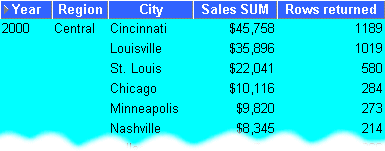
The worksheet shows the number of rows returned for each city in the central region for the year 2000.
Notes
ROWCOUNT does not count NULL values. To calculate the number of rows returned by a query, including NULL values, do the following:
first create a temporary item called 'One record', with the formula = '1'
create a calculation called 'Rows returned' to count the occurrences of One record, with the formula = SUM(Video Sales Analysis.One record)
Example: Calculate a 25% increase in sales
This example calculates a 25% increase in sales.
| Worksheet options | Set to: |
|---|---|
| Items | Video Analysis Information: Calendar Year, Region, City, Sales SUM |
| Sort Order | Year, Region, City |
| Conditions | Department = Video Sale OR Department = Video Rental
Calendar Year = 2000 Region = Central |
| Calculation Name | 25% Increase |
| Calculation | Sales SUM * 1.25 |
Figure A-2 Worksheet containing the 25% sales increase calculation.
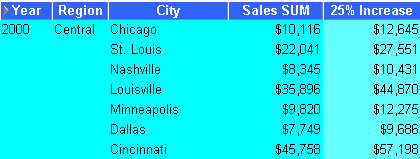
The worksheet shows a 25% increase in sales for cities in the central region.
Example: Convert text to upper-case
As well as the extensive range of mathematical functions available in Discoverer, you also have access to a wide range of number and text formatting functions. This example uses a calculation to re-format City text data to upper-case
| Worksheet options | Set to: |
|---|---|
| Items | Video Analysis Information: Calendar Year, Region, City, Sales SUM |
| Sort Order | Year, Region |
| Conditions | Department = Video Sale OR Department = Video Rental
Calendar Year = 2000 Region = Central |
| Calculation Name | City(Upper Case) |
| Calculation | UPPER(City) |
Figure A-3 Worksheet containing the City(Upper Case) calculation
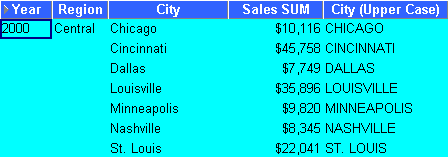
The figure above shows a worksheet containing the city names for the central region converted to upper case.