|
Oracle® Business Intelligence Discoverer Plus User's Guide
10g Release 2 (10.1.2.0.0) Part No. B13915-01 |
|
 Previous |
 Next |
|
Oracle® Business Intelligence Discoverer Plus User's Guide
10g Release 2 (10.1.2.0.0) Part No. B13915-01 |
|
 Previous |
 Next |
You drill to a related item to add a related item to the worksheet. For example, if you select Department, the Department item is added to the worksheet. Related items are items that are not currently in the worksheet but are in folders used by the worksheet. Discoverer sets up the drill to related item options automatically.
You can drill to a related item using:
a drill icon (for more information, see "How to drill to a related item using a drill icon")
the Drill dialog (for more information, see "How to drill to a related item using the Drill dialog")
To drill to a related item using a drill icon:
Click the drill icon next to the heading of the worksheet item you want to drill from.
A pop up list is displayed.
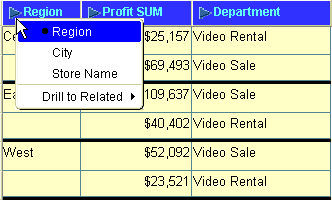
If there are too many items to display in a drop down list, you choose the drill item from the "Select item to drill dialog".
From the pop up list, select the Drill to Related option.
Discoverer displays a list of related worksheet items.
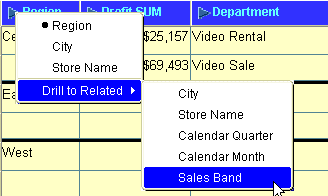
Select a worksheet item from the pop up list to drill to that item.
Discoverer adds the related item that you selected to the worksheet (unless you changed the advanced settings on the Drill dialog).
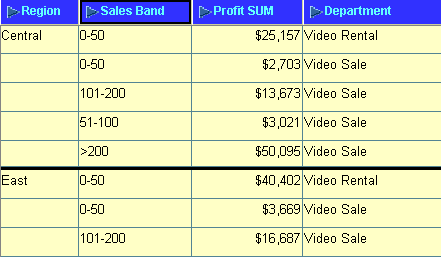
To drill to a related item using the Drill dialog:
(optional) Select a worksheet cell or the heading of the item you want to drill from.
Choose Tools | Drill to display the "Drill dialog".
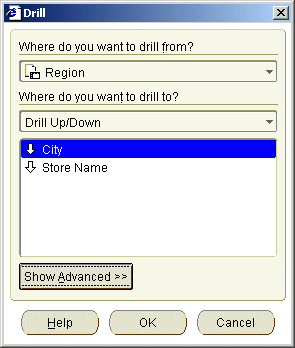
Hint: You can also display the Drill dialog by right-clicking on a worksheet cell and selecting the Drill option.
If you did not select a worksheet cell or item heading in step 1, use the Where do you want to drill from? drop down list to select the worksheet item you want to drill from.
Select Drill to a Related Item from the Where do you want to drill to? drop down list.
Select an item from the list.
Click OK.
Discoverer updates the worksheet according to the default drill options currently selected.
Hint: Click Show Advanced to display extra drill options that enable you to specify how Discoverer adds the new item to the worksheet. For example, if you click Show Advanced and select the Place drill results in a new sheet check box, Discoverer creates a new worksheet that includes the related item.