|
Oracle® Business Intelligence Discoverer Plus User's Guide
10g Release 2 (10.1.2.0.0) Part No. B13915-01 |
|
 Previous |
 Next |
|
Oracle® Business Intelligence Discoverer Plus User's Guide
10g Release 2 (10.1.2.0.0) Part No. B13915-01 |
|
 Previous |
 Next |
You use the Conditional Formats dialog to manage conditional formats and stoplight formats. The Active column indicates whether formats are active (i.e. currently applied to the worksheet).
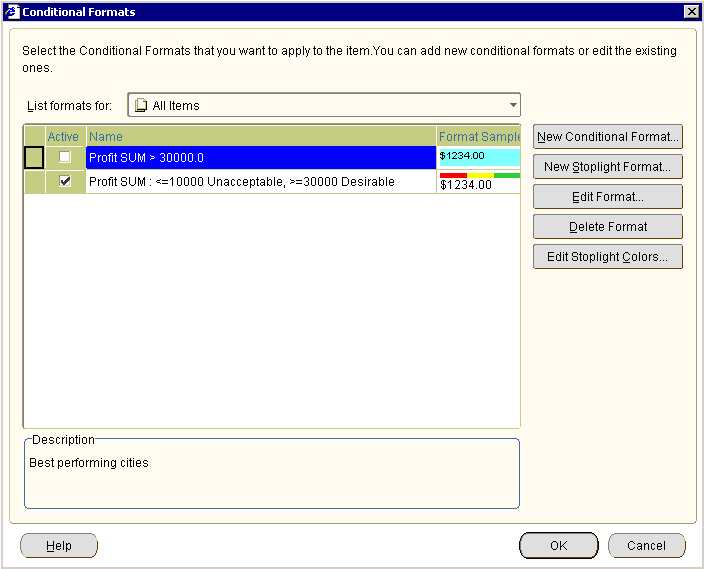
You can create conflicting conditional formats for a worksheet item, providing that they are not active on the same worksheet at the same time. For example, the follow conditional formats overlap:
display Profit SUM values greater than 100,000 in dark blue
display Profit SUM values less than 200,000 in light blue
In the example below, Discoverer displays a red cross next to conflicting conditional formats. You must deactivate (i.e. clear the Active check box next to) one of the conflicting conditional formats to continue. In the example below, you must deactivate either the Profit SUM > 10000 format or the Profit SUM < 200000 format to continue.
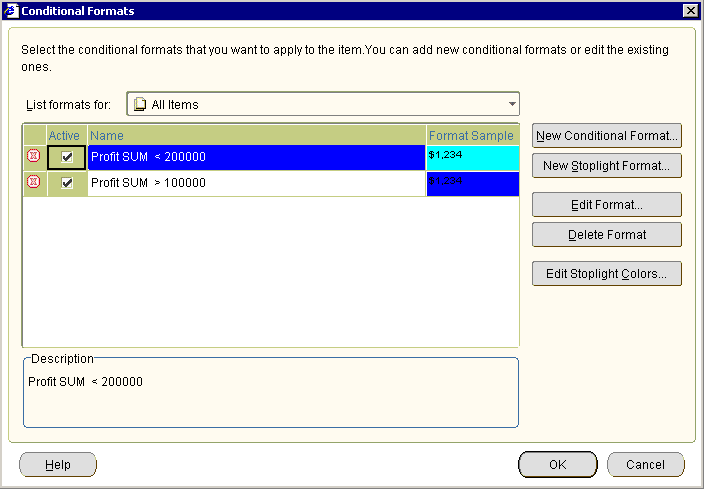
You cannot activate a conditional format and a stoplight format on the same worksheet item at the same time. For example, if you want to activate a stoplight format on a worksheet item that already has a active conditional format, you must de-activate the existing conditional format for that worksheet item.