|
Oracle® Business Intelligence Discoverer Plus User's Guide
10g Release 2 (10.1.2.0.0) Part No. B13915-01 |
|
 Previous |
 Next |
|
Oracle® Business Intelligence Discoverer Plus User's Guide
10g Release 2 (10.1.2.0.0) Part No. B13915-01 |
|
 Previous |
 Next |
If you are working with a large worksheet, you can use Discoverer's search facility to find data that matches a search term you specify. For example, to find cell values that contain New York.
To find data in a worksheet:
Display the worksheet that you want to search.
Choose Edit | Find to display the "Find dialog (in Worksheet)".
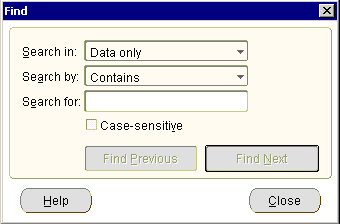
Use the Search in and Search by drop down lists to specify search.
In the Search for field, enter the search text that you want to find.
Click Find Previous or Find Next.
Note: The search starts from the currently highlighted worksheet cell (if a worksheet cell is highlighted) or the start of the worksheet.
If the worksheet contains the search text that you specified, Discoverer highlights the first occurrence of this search term in the worksheet.
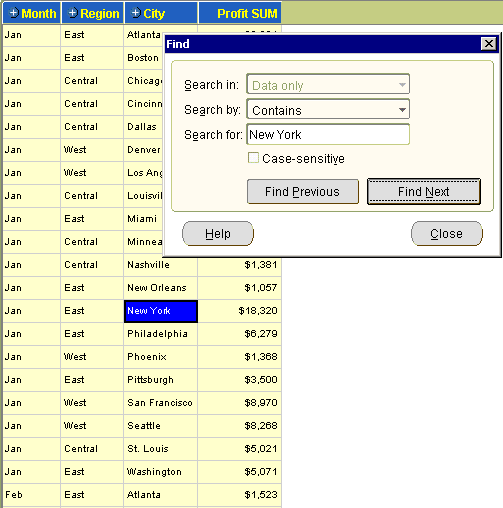
If the worksheet does not contain the search text that you specified, Discoverer displays a 'No match found' dialog.
(optional) Use the Find Previous and Find Next buttons to search for other occurrences of the search term.
When the search reaches the end of the worksheet, Discoverer goes back to the start of the worksheet and resumes the search.
Click Close to close the "Find dialog (in Worksheet)".