|
Oracle® Business Intelligence Discoverer Plus User's Guide
10g Release 2 (10.1.2.0.0) Part No. B13915-01 |
|
 Previous |
 Next |
|
Oracle® Business Intelligence Discoverer Plus User's Guide
10g Release 2 (10.1.2.0.0) Part No. B13915-01 |
|
 Previous |
 Next |
You update a workbook's properties to store additional information about the workbook. For example, you might want to store information about what the workbook should be used for to help potential users of the workbook. You can only update the properties of a workbook that you own and currently have open.
You might also want to view a workbook's properties to find out information about the workbook. For example, you might want to find out the name of the workbook owner or the date that the workbook was created.
To update a workbook's properties:
Open the workbook.
Choose File | Workbook Properties to display the "Workbook Properties dialog".
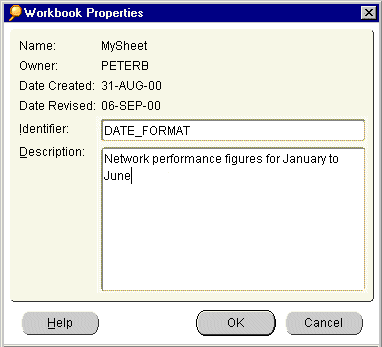
In the Description field, type additional information about the workbook.
The description that you type is displayed to Discoverer users when they open workbooks in Discoverer Plus Relational and Discoverer Viewer.
Click OK to save any changes and close the Workbook Properties dialog box.
To view the properties of a workbook:
Choose Tools | Manage Workbooks to display the "Manage Workbooks dialog".
Select a workbook in the Workbooks list.
Click Properties to display the "Workbook Properties dialog".
To view the properties of a workbook when you open a workbook:
Choose Tools | Open to display the "Open Workbook from Database dialog".
Right-click on a workbook in the Workbooks list to display a right-click menu.
Choose Properties in the right-click menu to display the "Workbook Properties dialog".
Notes
If you do not own the workbook, the Identifier and Description fields are grayed out.
Do not change the Identifier value unless asked to do so by the Discoverer manager.