|
Oracle® Business Intelligence Discoverer Plus User's Guide
10g Release 2 (10.1.2.0.0) Part No. B13915-01 |
|
 Previous |
 Next |
|
Oracle® Business Intelligence Discoverer Plus User's Guide
10g Release 2 (10.1.2.0.0) Part No. B13915-01 |
|
 Previous |
 Next |
You edit a worksheet's properties to change the appearance and behavior of the worksheet. For example, you might want to:
change the name and description of the worksheet
show vertical or horizontal gridlines
To view and edit worksheet properties:
If it is not already open, open the workbook that contains the worksheet you want to view or edit and display the worksheet.
Choose Edit | Worksheet Properties to display the "Worksheet Properties dialog: General tab".
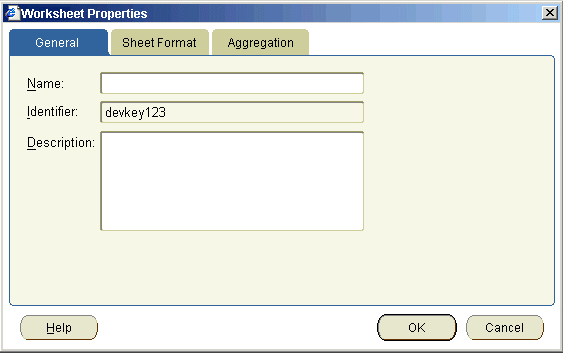
Display the appropriate tab for the properties that you want to edit as shown below.
| Tab | Use to |
|---|---|
| "Worksheet Properties dialog: General tab"
|
Specify the worksheet name and description, and view the worksheet identifier. |
| "Worksheet Properties dialog: Sheet/Crosstab Format tab"
|
Specify how Discoverer displays the current worksheet (e.g. with a text area, null values, grid lines, row numbers). |
| "Worksheet Properties dialog: Aggregation tab"
|
Specify how Discoverer displays aggregated values for the worksheet (for more information, see "What are aggregated values in Discoverer"). |
Click OK to save the changes that you have made and close the Worksheet Properties dialog.
The changes to worksheet properties that you have made take effect immediately.