|
Oracle® Business Intelligence Discoverer Plus User's Guide
10g Release 2 (10.1.2.0.0) Part No. B13915-01 |
|
 Previous |
 Next |
|
Oracle® Business Intelligence Discoverer Plus User's Guide
10g Release 2 (10.1.2.0.0) Part No. B13915-01 |
|
 Previous |
 Next |
You add items to a worksheet when you want to analyze new areas of data using items in the business area. For example, you might want to add an item called Year to analyze trends over time.
For more information about creating a new worksheet item (e.g. a calculation, or percentage), see "How to create new worksheet items".
To add an item to a worksheet:
Display the worksheet that you want to edit.
Choose Edit | Worksheet... to display the "Edit Worksheet dialog".
Display the "Edit Worksheet dialog: Select Items tab".
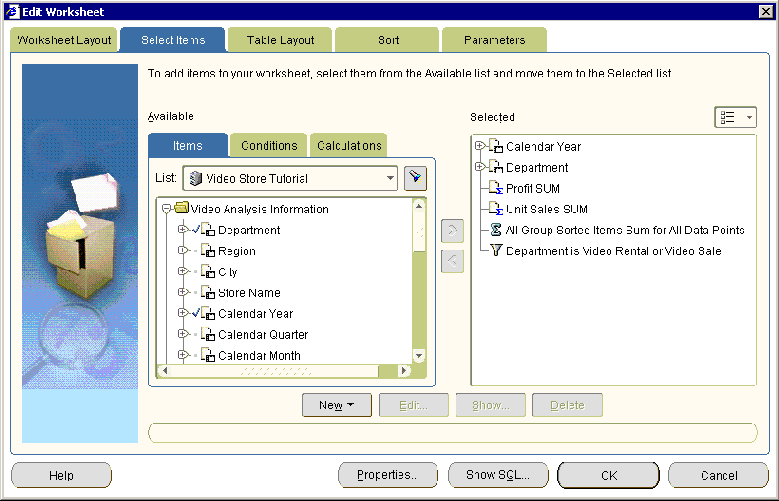
Use the Available list to locate and select the item you want to add to the worksheet.
Hint: Click the plus (+) sign next to folders and items to see items and values within them. Click the flashlight button above the Available box to display the "Find dialog (in Item Navigator)", where you can search for items.
Move items that you want to add to the worksheet from the Available list to the Selected list.
You can select more than one item at a time by pressing the Ctrl key and clicking another item.
Click OK to save the changes you have made and close the dialog.
Discoverer updates the worksheet with the changes that you specified.
Hint: To change the position of worksheet items, display the "Edit Worksheet dialog: Table Layout tab" or "Edit Worksheet dialog: Crosstab Layout tab" and drag and drop items to arrange them on the worksheet.
Notes
To quickly add a worksheet item, simply drag and drop an item from the Available Items pane to the worksheet area. To display the Available items pane, choose View | Available Items Pane. For more information, see "About dragging and dropping items in the Discoverer work area".
To move items from the Available list to the Selected list, do one of the following:
use the right arrow button to move selected items to the Selected list
use the cursor to drag and drop selected items from the Available list to the Selected list