|
Oracle® Business Intelligence Discoverer Plus User's Guide
10g Release 2 (10.1.2.0.0) Part No. B13915-01 |
|
 Previous |
 Next |
|
Oracle® Business Intelligence Discoverer Plus User's Guide
10g Release 2 (10.1.2.0.0) Part No. B13915-01 |
|
 Previous |
 Next |
You edit percentages to change the way that they behave. For example, you might want to change a grand total percentage to a subtotal and grand total percentage.
To edit a percentage:
Display the worksheet that you want to analyze.
Choose Tools | Percentages to display the "Edit Worksheet dialog: Select Items tab: Calculations tab".
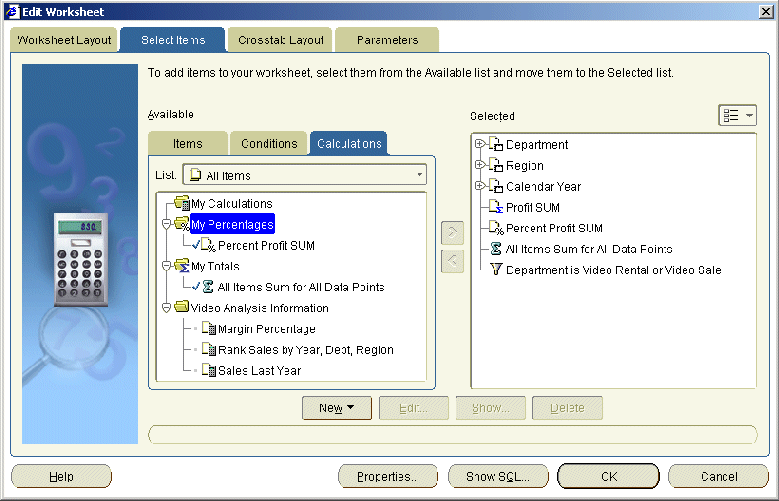
The Calculations tab lists existing calculations, percentages, and totals available in the worksheet. Active percentages are marked with a tick symbol (or check mark) in the Available list and are also displayed in the Selected list.
Select a percentage in the Available list.
Click Edit to display "Edit Percentage dialog".
Edit the percentage details as required.
Click OK to save the details and close the Edit Percentage dialog.
Click OK to close the Calculations tab and return to the worksheet.
Discoverer refreshes the worksheet.
Notes
You can also edit percentages in the following way:
If the Available Items pane is displayed, display the Calculations tab, right-click on a percentage, and select Edit.