|
Oracle® Business Intelligence Discoverer Plus User's Guide
10g Release 2 (10.1.2.0.0) Part No. B13915-01 |
|
 Previous |
 Next |
|
Oracle® Business Intelligence Discoverer Plus User's Guide
10g Release 2 (10.1.2.0.0) Part No. B13915-01 |
|
 Previous |
 Next |
You edit a Discoverer portlet when you want to change how a portlet is displayed to portal users. For example, you might want to display a different worksheet in a Discoverer Gauges portlet.
To edit a Discoverer portlet:
Start an Internet browser.
Display the portal page containing the Discoverer portlet that you want to edit.
If you are not already logged in, click Login and enter your portal login details (i.e. you Single Sign-On details).
Click Edit to display the Page Edit Mode: Layout View page.
Select the Layout link from the Editing Views area at the top of the page.
Select the Edit Defaults link next to the portlet that you want to edit to display the Edit Portlet Defaults page.
Hint: If you cannot see an Edit Defaults link next to the portlet that you have just created, select the Layout link from the Editing Views area at the top of the page.
For example, for a Discoverer Worksheet portlet, the Edit Worksheet Portlet Defaults page is displayed.
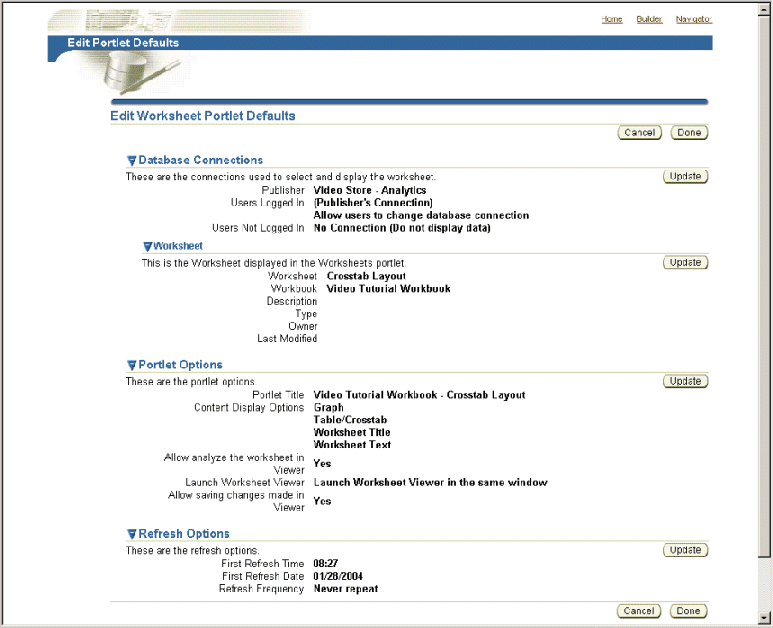
Use the Update buttons on the Edit Portlet Defaults page to change the portlet settings.
For example, to update the portlet options, click Update in the Portlet Options area to display the Portlet Options page and make changes.
Save changes to the portlet.
You can now view the updated Discoverer portlet.