|
Oracle® Application Server 10g High Availability Guide
10g (10.1.2) Part No. B14003-01 |
|
 Previous |
 Next |
|
Oracle® Application Server 10g High Availability Guide
10g (10.1.2) Part No. B14003-01 |
|
 Previous |
 Next |
This chapter provides instructions to manage Oracle Application Server Infrastructure high availability configurations and covers operations such as starting, stopping, and recovering from scheduled or unplanned outages. The instructions provided apply to the configurations described in Chapter 5 and are organized as follows:
Section 6.1, "Managing Oracle Application Server Cluster (Identity Management)"
Section 6.2, "Managing Oracle Application Server Cold Failover Cluster (Infrastructure)"
Section 6.3, "Managing Oracle Application Server Cold Failover Cluster (Identity Management)"
|
Note: For details on installing for high availability, refer to the Oracle Application Server Installation Guide for your platform. |
This section covers the following topics:
Section 6.1.1, "Starting Stopping and Monitoring OracleAS Cluster (Identity Management)"
Section 6.1.2, "Configuring OracleAS Cluster (Identity Management)"
Section 6.1.3, "Failover For OracleAS Cluster (Identity Management)"
Section 6.1.4, "Backup and Recovery For OracleAS Cluster (Identity Management)"
Section 6.1.5, "Using Application Server Control With OracleAS Cluster (Identity Management)"
Section 6.1.6, "Additional Considerations For OracleAS Cluster (Identity Management)"
This section covers the following topics:
Use the following steps on each node of the OracleAS Cluster (Identity Management) to start the OracleAS Infrastructure:
Set the ORACLE_HOME environment variable to the Infrastructure Oracle home.
Set the ORACLE_SID environment variable to the OracleAS Metadata Repository system identifier (the default is orcl).
|
Note: On Windows systems if you are using Oracle Fail Safe with a cluster group, you can bring up the cluster group and skip steps 3, 4, and 5. |
Start the OracleAS Metadata Repository Net listener:
On UNIX systems:
$ORACLE_HOME/bin/lsnrctl start
On Windows systems:
%ORACLE_HOME%\bin\lsnrctl start
Start the OracleAS Metadata Repository:
On UNIX systems:
$ORACLE_HOME/bin/sqlplus /nolog
On Windows systems:
%ORACLE_HOME%\bin\sqlplus /nolog
At the SQL prompt, enter the following:
SQL> connect SYS as SYSDBA SQL> startup SQL> quit
Start OPMN and all OPMN-managed processes on each node:
On UNIX systems:
$ORACLE_HOME/opmn/bin/opmnctl startall
On Windows systems:
%ORACLE_HOME%\opmn\bin\opmnctl startall
Start the Application Server Control Console:
On UNIX systems:
$ORACLE_HOME/bin/emctl start iasconsole
On Windows systems:
%ORACLE_HOME%\bin\emctl start iasconsole
Start the middle-tier instances that use the Infrastructure.
|
Note: If you use a Distributed OracleAS Cluster (Identity Management) with different hosts for the OracleAS Infrastructure and the Oracle Internet Directory, OracleAS Single Sign-On, and Delegated Administration Services, then perform steps 1-4 on the OracleAS Infrastructure system and perform steps 1, 2, 5, and 6 in the Oracle Internet Directory, OracleAS Single Sign-On, or Delegated Administration Services Oracle homes. |
|
See Also:
|
Use the following steps on each node of the OracleAS Cluster (Identity Management) to stop the OracleAS Infrastructure:
Stop middle-tier instances that use the Infrastructure.
Set the ORACLE_HOME environment variable to the OracleAS Infrastructure's Oracle home.
Set the ORACLE_SID environment variable to the OracleAS Metadata Repository database system identifier (default is orcl).
Stop the Application Server Control Console with the following command.
On UNIX systems:
$ORACLE_HOME/bin/emctl stop iasconsole
On Windows systems:
%ORACLE_HOME%\bin\emctl stop iasconsole
Stop OPMN and all OPMN-managed processes for each OracleAS instance locally.
On UNIX systems, use the following command:
$ORACLE_HOME/opmn/bin/opmnctl stopall
On Windows systems:
%ORACLE_HOME%\opmn\bin\opmnctl stopall
Stop the OracleAS Infrastructure database as follows:
On UNIX systems, use the following command:
$ORACLE_HOME/bin/sqlplus /nolog
On Windows systems, use the following command:
%ORACLE_HOME%\bin\sqlplus /nolog
At the SQL prompt, enter the following:
SQL> connect SYS as SYSDBA SQL> shutdown SQL> quit
Stop the OracleAS Infrastructure Net listener.
On UNIX systems, use the following command:
$ORACLE_HOME/bin/lsnrctl stop
On Windows systems, use the following command:
%ORACLE_HOME%\bin\lsnrctl stop
|
Note: If you run in an environment that uses different hosts for the OracleAS Infrastructure and the OracleAS Single Sign-On server, then perform step 1. Then, if the OracleAS Single Sign-On or Delegated Administration Services is in a separate Oracle home, perform steps 2, 4, and 5 in that Oracle home. If Oracle Internet Directory is in a separate Oracle home then perform steps 2, 4, and 5 in that Oracle home.Finally, perform steps 2, 3, 6, and 7 in the OracleAS Infrastructure Oracle home. |
|
See Also:
|
Use the steps in this section to monitor status across OracleAS Cluster (Identity Management).
In the OracleAS Metadata Repository Oracle home, check the status of the OracleAS Cluster (Identity Management) as follows:
Try connecting and checking the state of the OracleAS Metadata Repository:
On UNIX systems:
$ORACLE_HOME/bin/sqlplus /nolog
On Windows systems:
%ORACLE_HOME%\bin\sqlplus /nolog
At the SQL prompt, enter the following:
SQL> connect SYS as SYSDBA SQL> select status from v$instance SQL> quit
Try the following command to check the status of the Net listener:
On UNIX systems:
$ORACLE_HOME/bin/lsnrctl status
On Windows systems:
%ORACLE_HOME%\bin\lsnrctl status
In all of the Oracle Internet Directory, OracleAS Single Sign-On, and Delegated Administration Services Oracle homes, check the status of OPMN and OPMN-managed processes:
On UNIX systems:
$ORACLE_HOME/opmn/bin/opmnctl status
On Windows systems:
%ORACLE_HOME%\opmn\bin\opmnctl status
Check the status of Application Server Control.
On UNIX systems:
$ORACLE_HOME/bin/emctl status iasconsole
On Windows systems:
%ORACLE_HOME%\bin\emctl status iasconsole
On the Oracle Internet Directory, OracleAS Single Sign-On, Delegated Administration Services, or Oracle Internet Directory Oracle home, check the status of Oracle Internet Directory:
On UNIX systems:
$ORACLE_HOME/ldap/bin/ldapcheck
On Windows systems:
%ORACLE_HOME%\ldap\bin\ldapcheck
Verify that you can log in to Oracle Internet Directory:
On UNIX systems:
$ORACLE_HOME/bin/oidadmin
On Windows systems:
%ORACLE_HOME%\bin\oidadmin
Use the following login and password:
Login: orcladmin
Passwd: <orcladmin_password>
|
Note: After installation, the orcladmin_password is the same as the ias_admin password. |
In the Oracle Internet Directory or OracleAS Single Sign-On Oracle home, verify you can log in to OracleAS Single Sign-On in the two OracleAS Single Sign-On Oracle homes:
http://<host>:<HTTP_port>/pls/orasso
Login: orcladmin
Passwd: <orcladmin_password>
|
Note: After installation the orcladmin_password is the same as the ias_admin password. |
In the Oracle Internet Directory or Delegated Administration Services Oracle home, verify you can log in to Delegated Administration Services in the two Delegated Administration Services Oracle homes:
http://<host>:<HTTP_port>/oiddas
Login: oracleadmin
Passwd: <orcladmin_password>
|
Note: After installation the orcladmin_password is the same as the ias_admin password. |
This section covers the following topics:
Changing Configuration Files For OracleAS Cluster (Identity Management)
Configuring A Load Balancer For OracleAS Cluster (Identity Management)
The OracleAS Cluster (Identity Management) instances need to contain common configuration files. If you need to change the configuration for one instance, you also need to update the configuration in other instances in the OracleAS Cluster (Identity Management).
To assure that configuration files stay the same across the Oracle Application Server Cluster (Identity Management), do the following:
Use the following command to save configuration changes related to OPMN, Oracle HTTP Server, or OC4J_SECURITY on one Oracle Application Server Cluster (Identity Management) node:
On UNIX systems:
$ORACLE_HOME/dcm/bin/dcmctl updateConfig
On Windows systems:
%ORACLE_HOME%\dcm\bin\dcmctl updateConfig
The dcmctl updateConfig command propagates configuration file changes across the Oracle Application Server Cluster (Identity Management) nodes.
Oracle Internet Directory is not automatically managed for configuration changes across the Oracle Application Server Cluster (Identity Management). Changes that you need to make to configuration files, primarily the wallet files, should be made to all nodes in the Oracle Application Server Cluster (Identity Management).
A load balancer should be configured to detect service down on a node and automatically stop traffic to that node. Also, the load balancer is recommended to be in a fault tolerant mode. This section provides instructions for configuring a load balancer for OracleAS Cluster (Identity Management).
To configure a load balancer for OracleAS Cluster (Identity Management), perform the following steps:
Verify that the load balancer virtual server name you select does not contain the physical hostnames of the nodes in the OracleAS Cluster (Identity Management).
When the installer copies files to different nodes in the OracleAS Cluster (Identity Management), it replaces the current hostname in the files with the hostname of the target node. Ensure that the load balancer's virtual server name does not contain the hostnames of the nodes in the cluster, or the installer might change the virtual server name of the load balancer as well.
For example, if you are installing on nodes named rac-1 and rac-2, be sure that the load balancer virtual server name does not contain "rac-1" or "rac-2". When the installer is installing files to rac-2, it searches for the string "rac-1" in the files and replaces it with "rac-2". If the load balancer's virtual server name happens to be LB-rac-1x, the installer sees the string "rac-1" in the name and replaces it with "rac-2", thus mangling the virtual server name to LB-rac-2x.
The load balancer should be notified of a failure. It should stop directing non Oracle Net traffic to the node with the failed instance (if the load balancer has ability to automatically detect this case, it is highly recommend to use this ability).
To configure the load balancer for automatic monitoring of the Oracle Internet Directory and OracleAS Single Sign-On, Oracle Delegated Administration Services, set up monitors for the following:
LDAP port
LDAP SSL port
HTTP or HTTPS listen port (depending on the deployment type)
It is recommended that these monitors use the respective protocols to monitor the services. That is LDAP for the LDAP port, LDAP over SSL for the LDAP SSL port, and HTTP/HTTPS for the web server port. If the load balancer does not offer one or all of these monitors, consult the load balancer documentation for details on the best method to set up the load balancer.
To configure the load balancer for distributed OracleAS Cluster (Identity Management):
Configure virtual server names and ports for the load balancer.
Configure the load balancer with two virtual server names and associated ports:
Configure a virtual server name for LDAP connections. For this virtual server, configure two ports: one for SSL and one for non-SSL connections.
Configure a virtual server name for HTTP connections. For this virtual server, configure two ports: one for SSL and one for non-SSL connections.
Verify the following:
Check that the virtual server names are associated with IP addresses and they are part of your DNS. The nodes that will be running Oracle Application Server must be able to access these virtual server names.
Check that the load balancer is configured to load-balance traffic across the appropriate nodes.
Set up cookie persistence on the load balancer.
On your load balancer, set up cookie persistence for HTTP traffic. Specifically, set up cookie persistence for URIs starting with /oiddas/. This is the URI for Delegated Administration Services. If your load balancer does not allow you to set cookie persistence at the URI level, then set the cookie persistence for all HTTP traffic. In either case, set the cookie to expire when the browser session expires. Refer to your load balancer documentation for details.
Keep the following in mind when setting the persistence or stickiness for a load balancer for Distributed OracleAS Cluster (Identity Management):
For Oracle Internet Directory, do not set a persistence setting for the load balancer.
For OracleAS Single Sign-On, a persistence setting is not required. However, setting a Persistence or stickiness compatible with Oracle HTTP Server is ok.
For Delegated Administration Services, some kind of load balancer persistence is required. Cookie based persistence is highly recommended.
Using OracleAS Cluster (Identity Management), if a node within the cluster fails, the cluster includes other nodes which can take over for the failed node. In an OracleAS Cluster (Identity Management), OPMN manages Oracle Application Server processes and when possible, OPMN restarts crashed processes. If Oracle Internet Directory is stopped on one node, the load balancer directs Oracle Internet Directory traffic to another Oracle Internet Directory on another node in the OracleAS Cluster (Identity Management).
|
Note: Only oneodisrv and one oidrepld can be active at a time in an OracleAS Cluster (Identity Management), while multiple oidldapd processes can be running in the same cluster.
|
On Windows systems, if one of the cluster nodes goes down, Oracle Failsafe detects the failure and initiates a failover of the managed Oracle services immediately.
If OC4J_SECURITY is down on a node, the active Oracle HTTP Servers direct traffic to the surviving OC4J_SECURITY instance (this is by virtue of the fact that they are clustered). If Oracle HTTP Server is down on a node then the surviving Oracle HTTP Server on the other node services the request. When the Oracle HTTP Server services the request, Oracle Internet Directory Monitor polls the Oracle Database Server to verify that all other Oracle Internet Directory nodes are running. If, after five minutes an Oracle Internet Directory Monitor on one of the nodes has not reported, then the other Oracle Internet Directory nodes regard it as having failed. At this point, the following occurs on one of the other nodes that are still running:
The Oracle Internet Directory Monitor on that node brings up the processes that were running on the failed node.
The Oracle Internet Directory on that node continues processing the operations that were previously underway on the failed node.
The Oracle Internet Directory Monitor on that node logs that it has brought up the processes that were previously running on the failed node.
|
Note 1: When a node goes down or the processes on a node are brought down due to planned maintenance operations, the load balancer should be reconfigured to not send traffic to this node |
|
Note 2: If the primary node running either the directory replication server (oidrepld), or the Oracle Directory Integration and Provisioning server (odisrv), or both fails, then the Oracle Internet Directory Monitor on the secondary node starts these processes on the secondary node after five minutes.
Normal shutdown is not treated as a failover - that is, after a normal shutdown, the Oracle Internet Directory Monitor on the secondary node does not start these processes on the secondary node after five minutes. |
For backing up OracleAS Cluster (Identity Management) environments and recovering these backups during failures, use the general backup and recovery procedures provided in the Oracle Application Server Administrator's Guide.
The backup performed on each OracleAS Cluster (Identity Management) instance can be restored only on the respective instance, in case of any failure. If the DCM repository is located in the infrastructure database, the backup and recovery tool requires at least one Oracle Internet Directory process to be up during backup and restore operations. Thus, in case of a failure on all the OracleAS Cluster (Identity Management) nodes, you need to first perform a restore operation on one of the OracleAS Identity Management nodes and bring up the Oracle Internet Directory process on that node; subsequently you can perform the restore operation on other OracleAS Identity Management nodes. If you lose an OracleAS Identity Management node completely and need to restore it to a new node, refer to the "Restoring an Identity Management Instance to a New Host" procedure.To determine if the DCM repository is a database, use either the Oracle Enterprise Manager 10g Application Server Control Console, or use the following dcmctl command.
On UNIX systems:
$ORACLE_HOME/dcm/bin/dcmctl whichfarm
On Windows systems:
%ORACLE_HOME%\dcm\bin\dcmctl whichfarm
The command output shows either "Repository Type: Database" or "Repository Type: Database (host)" for a database repository.
You can use Application Server Control Console to manage a OracleAS Cluster (Identity Management). Figure 6-1 shows a sample Application Server Control Console page.
Figure 6-1 Application Server Control Console With OracleAS Cluster (Identity Management)
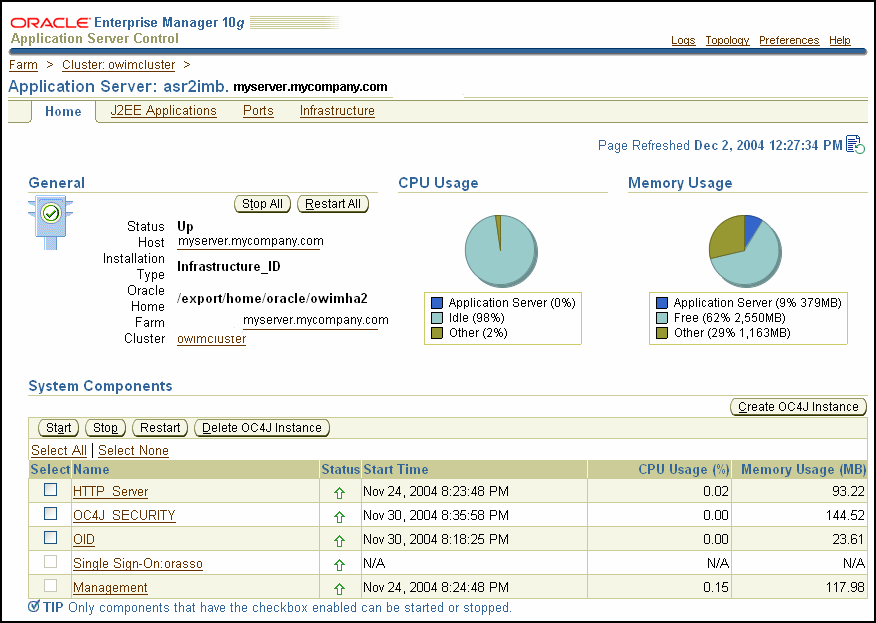
The following list includes important guidelines for managing an Oracle AS Cluster (Identity Management) environment:
The port number used by the directory servers must be the same on all the nodes. Use of staticports feature to enforce this is strongly recommended. Even the LDAP ports configured in the LDAP virtual server on the load balancer should be the same as the LDAP ports configured on all the physical Oracle Internet Directory nodes.
The time value on all nodes should be synchronized using Greenwich Mean Time so that there is a discrepancy of no more than 250 seconds between them.
If you change the password to the Oracle Internet Directory-designated database, then you must update each of the other nodes in the Oracle AS Cluster (Identity Management) environment.
In a Windows environment, make sure that Microsoft Cluster service is running.
This section covers the following topics:
Section 6.2.1, "Starting Stopping and Monitoring OracleAS Cold Failover Cluster (Infrastructure)"
Section 6.2.2, "Configuring OracleAS Cold Failover Cluster (Infrastructure)"
Section 6.2.3, "Failover For OracleAS Cold Failover Cluster (Infrastructure)"
Section 6.2.4, "Backing Up and Recovering OracleAS Cold Failover Cluster (Infrastructure)"
This section covers the following topics:
Use the following steps to start the Infrastructure in an OracleAS Cold Failover Cluster:
Set the ORACLE_HOME environment variable to the Infrastructure's Oracle home.
Set the ORACLE_SID environment variable to the metadata repository's system identifier.
Set the PATH environment variable to include the Infrastructure's $ORACLE_HOME/bin directory.
On Windows, use the following command to set the PATH:
set PATH=%ORACLE_HOME%\bin;%PATH%
|
Important: Specify the path of the working Oracle home as the first entry in thePATH environment variable if there are several Oracle homes installed on the machine. Also, ensure that the full paths of the executables you use are specified.
|
Login as root. Enable volume management software and mount the file system (if necessary).
Start the OracleAS Infrastructure database listener.
On UNIX systems:
$ORACLE_HOME/bin/lsnrctl start
On Windows systems:
%ORACLE_HOME%\bin\lsnrctl start
Start the OracleAS Infrastructure database as follows:
On UNIX systems:
$ORACLE_HOME/bin/sqlplus /nolog
On Windows systems:
%ORACLE_HOME%\bin\sqlplus /nolog
At the SQL prompt, enter the following:
SQL> connect SYS as SYSDBA SQL> startup
Start OPMN and all OPMN-managed processes for each OracleAS instance locally.
On UNIX systems:
$ORACLE_HOME/opmn/bin/opmnctl startall
On Windows systems:
%ORACLE_HOME%\opmn\bin\opmnctl startall
Start the Application Server Control Console:
On UNIX systems, use one of the following commands:
$ORACLE_HOME/bin/emctl start iasconsole
On Windows systems, use one of the following commands:
%ORACLE_HOME%\bin\emctl start iasconsole
Use the following steps to stop the OracleAS Infrastructure in an OracleAS Cold Failover Cluster:
Set the ORACLE_HOME environment variable to the Infrastructure's Oracle home.
Set the ORACLE_SID environment variable to the metadata repository's system identifier.
Stop the Application Server Control Console.
On UNIX systems:
$ORACLE_HOME/bin/emctl stop iasconsole
On Windows systems:
%ORACLE_HOME%\bin\emctl stop iasconsole
Stop OPMN and all OPMN-managed processes for each OracleAS instance locally.
To shutdown the OPMN daemon and all OPMN-managed processes:
On UNIX systems:
$ORACLE_HOME/opmn/bin/opmnctl stopall
On Windows systems:
%ORACLE_HOME%\opmn\bin\opmnctl stopall
Stop the OracleAS Infrastructure database as follows:
On UNIX systems, use the following command:
$ORACLE_HOME/bin/sqlplus /nolog
On Windows systems, use the following command:
%ORACLE_HOME%\bin\sqlplus /nolog
At the SQL prompt, enter the following:
SQL> connect SYS as SYSDBA SQL> shutdown
Stop the OracleAS Infrastructure database listener.
On UNIX systems:
$ORACLE_HOME/bin/lsnrctl stop
On Windows systems:
%ORACLE_HOME%\bin\lsnrctl stop
Login as root. Disable volume management software and unmount the file system (if necessary).
Last two steps, step 7 and step 8, are only required if you are stopping on the current node so that you failover to the other node. Other wise it is not a mandatory part of the stop process.
Use the steps in this section to monitor status across OracleAS Cold Failover Cluster (Infrastructure).
Check the status of the OracleAS Cold Failover Cluster (Infrastructure):
Try connecting and checking the state of the OracleAS Metadata Repository:
sqlplus /nolog SQL> connect SYS as SYSDBA SQL> select status from v$instance
Try the following command to check the status of the Net listener:
On UNIX systems:
$ORACLE_HOME/bin/lsnrctl status
On Windows systems:
%ORACLE_HOME%\bin\lsnrctl status
Check the status of OPMN and OPMN-managed processes:
On UNIX systems:
$ORACLE_HOME/opmn/bin/opmnctl status
On Windows systems:
%ORACLE_HOME%\opmn\bin\opmnctl status
Check the status of Application Server Control.
On UNIX systems:
$ORACLE_HOME/bin/emctl status iasconsole
On Windows systems:
%ORACLE_HOME%\bin\emctl status iasconsole
Check the status of Oracle Internet Directory:
On UNIX systems:
$ORACLE_HOME/ldap/bin/ldapcheck
On Windows systems:
%ORACLE_HOME%\ldap\bin\ldapcheck
Verify that you can log in to Oracle Internet Directory:
On UNIX systems:
$ORACLE_HOME/bin/oidadmin
On Windows systems:
ORACLE_HOME\bin\oidadmin
Use the following login and password:
Login: orcladmin
Passwd: <orcladmin_password>
|
Note: After installation, the orcladmin_password is the same as the ias_admin password. |
Verify you can log in to OracleAS Single Sign-On:
http://<host>:<HTTP_port>/pls/orasso
Login: orcladmin
Passwd: <orcladmin_password>
Verify you can log in to Delegated Administration Services:
http://<host>:<HTTP_port>/oiddas
Login: oracleadmin
Passwd: <orcladmin_password>
This section covers the following topics:
Changing Configuration For OracleAS Cold Failover Cluster (Infrastructure)
Configuring Virtual IPs For OracleAS Cold Failover Cluster (Infrastructure)
OracleAS Cold Failover Cluster (Infrastructure) is a two-node, active-passive configuration on a hardware cluster. The two nodes are connected to shared storage. The OracleAS Metadata Repository and the OracleAS Identity Management components are installed together into the same Oracle home, which resides in the shared storage. Thus, if you need to change the configuration for one instance you can use the standard OracleAS Infrastructure administration techniques.
The Oracle Application Server Installation Guides for your platform cover the instructions for configuring the virtual IPs for a OracleAS Cold Failover Cluster (Infrastructure).
|
See Also:
|
This section covers the following topics:
Failover For OracleAS Cold Failover Cluster (Infrastructure) For Solaris Systems
Failover For OracleAS Cold Failover Cluster (Infrastructure) For Windows Systems
Failover For OracleAS Cold Failover Cluster (Infrastructure) For Linux Systems
The following shows the steps to failover from the active node to the standby node, for Solaris systems with a Veritas Volume Manager.
On the failed node:
Stop and if necessary kill all processes belonging to the OracleAS Cold Failover Cluster (Infrastructure) instance on this node.
Login as root.
Stop the Oracle Cluster Synchronization Services (CSS) daemon, ocssd, if it is running. Use the following command:
> /etc/init.d/init.cssd stop
Before executing this step, ensure that the file system is not busy. If it is busy, check which processes are using the file system and stop them if required. Unmount the file system using the following command:
> umount <mount_point>
Login as root and deport the disk group. For example, if you are using Sun Cluster with Veritas Volume Manager, deport the disk group using the following commands:
> su - root
> vxdg deport <disk_group_name>
If the failed node is usable, execute this command to release the virtual IP:
> ifconfig <interface_name> removeif <virtual_IP>
On the new active node:
Login as root.
Execute the following command to assign the virtual IP to this node:
> ifconfig <interface_name> addif <virtual_IP> up
Import the disk group. For example, if you are using Sun Cluster with Veritas Volume Manager, use the following commands:
> vxdg import <disk_group_name> > vxvol -g <disk_group_name> startall
Mount the file system using the following command:
> mount /dev/vx/dsk/<disk_group_name>/<volume_name> <mount_point>
If the Oracle Cluster Synchronization Services (CSS) daemon, ocssd, is required, run the following command as the user which installed the Oracle home:
> /etc/init.d/init.cssd start
Start all OracleAS Infrastructure processes on this new active node with the following command:
> $ORACLE_HOME/opmn/bin/opmnctl startall
The figures, Figure 6-2, Figure 6-3, and Figure 6-4 show the Oracle Fail Safe Manager screens for a sample failover from the active node to the standby node on Windows.
Figure 6-2 Screen 1 Performing Failover With OracleAS Cold Failover Cluster (Infrastructure)
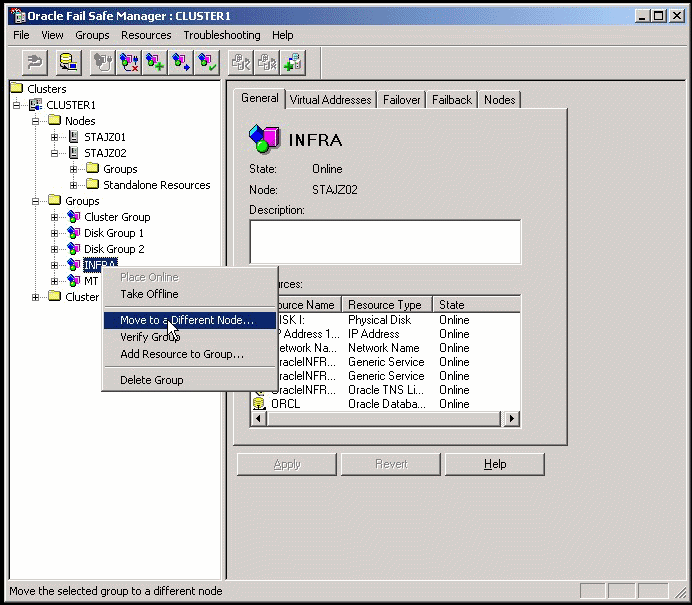
Figure 6-3 Screen 2 Performing Failover With OracleAS Cold Failover Cluster (Infrastructure)
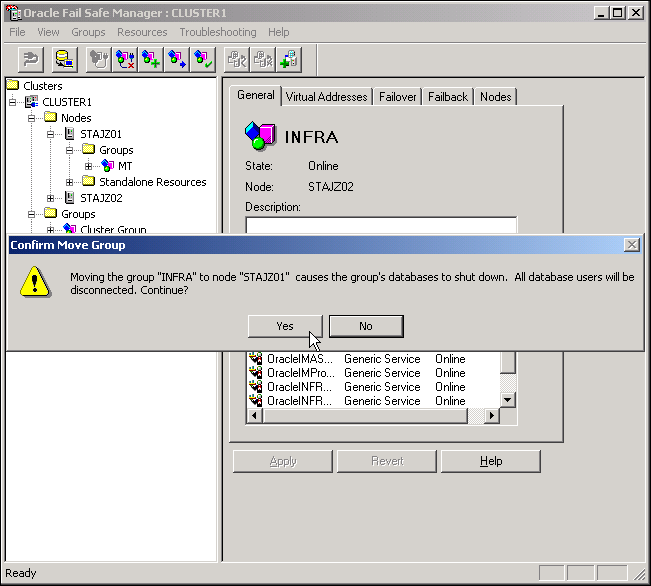
Figure 6-4 Screen 3 Performing Failover With OracleAS Cold Failover Cluster (Infrastructure)
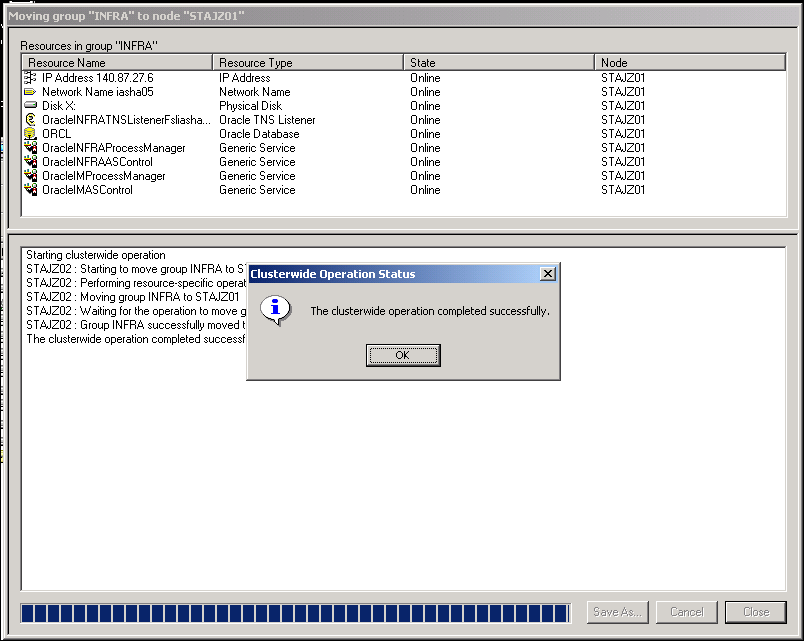
The following shows the steps to failover from the active node to the standby node, on Linux Systems. Starting on the failed node:
Make sure all processes belonging to the OracleAS Cold Failover Cluster (Infrastructure) instance on the failed node are down.
Login as root.
Use the following command to stop the Oracle Cluster Synchronization Services (CSS) daemon, ocssd, if it is running:
> /etc/init.d/init.cssd stop
Unmount the file system using the following command:
> umount <mount_point>
If the file system is busy, check which processes are using the file system with the following command:
> fuser -muv <Shared Storage Partition>
Stop the processes, if required, using the following command:
> fuser -k <Shared Storage Partition>
If the failed node is usable, execute the following command to release the virtual IP:
> ifconfig <interface_name> down
For example,
> ifconfig eth1:1 down
On the new active node:
Login as root.
Execute the following command to assign the virtual IP to this node (the new active node):
> ifconfig <interface_name> netmask <subnet mask> up
For example,
> ifconfig 144.88.27.125 netmask 255.255.252.0 up
Verify that the virtual IP is up and working using telnet from a different host (subnet/domain).
Mount the file system using the following command:
> mount <Shared Storage Partition> <mount_point>
For example:
> mount /dev/sdc1 /oracle
If the Oracle Cluster Synchronization Services (CSS) daemon, ocssd, is required, run the following command as the user that installed the Oracle home:
> /etc/init.d/init.cssd start
Start all OracleAS Infrastructure processes on this new active node with the following commands:
Set the ORACLE_HOME environment variable to the Infrastructure's Oracle home.
Set the ORACLE_SID environment variable to the metadata repository's system identifier.
Start the OracleAS Infrastructure database as follows:
$ORACLE_HOME/bin/sqlplus /nolog
At the SQL prompt, enter the following:
SQL> connect SYS as SYSDBA SQL> startup
Start the OracleAS Infrastructure database listener.
$ORACLE_HOME/bin/lsnrctl start
Start OPMN and all OPMN-managed processes using the following command:
$ORACLE_HOME/opmn/bin/opmnctl startall
Start the Application Server Control Console:
$ORACLE_HOME/bin/emctl start iasconsole
For backing up OracleAS Cold Failover Cluster environments and recovering these these backups during failures, use the general backup and recovery procedures provided in the Oracle Application Server Administrator's Guide.
Additionally, the following considerations should be noted:
Backup considerations:
Oracle recommends that you locate archive logs for the OracleAS Metadata Repository on the shared disk. This ensures that, when failing over from one cluster node to another in the case of media recovery, the archive logs are also failed over and available.
You can generate archive logs to a local file system; however, the same path must be available during runtime on whichever node is hosting the OracleAS Infrastructure instance.
Proper capacity planning is required in order to ensure adequate space is available to store the desired number of archive logs.
Recovery considerations:
If archive logs are stored on a local file system, in the case of media recovery, all archive logs must be made available to the application server instance performing the recovery. Recovery can be performed on either node of the cluster.
You can use Application Server Control Console to manage a OracleAS Cold Failover Cluster (Infrastructure). Figure 6-5 shows a sample OracleAS Cold Failover Cluster (Infrastructure) screen.
Figure 6-5 Application Server Control Console With OracleAS Cold Failover Cluster (Infrastructure)
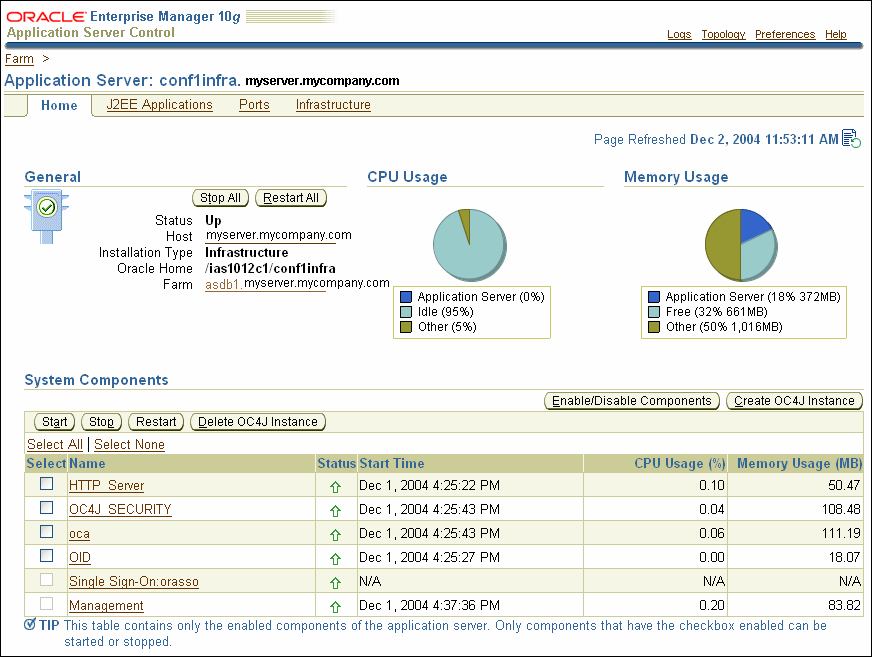
This section covers the following topics:
Section 6.3.2, "Configuring OracleAS Cold Failover Cluster (Identity Management)"
Section 6.3.3, "Failover For OracleAS Cold Failover Cluster (Identity Management)"
Section 6.3.4, "Backup and Recovery For OracleAS Cold Failover Cluster (Identity Management)"
This section covers the following topics:
Starting OracleAS Cold Failover Cluster (Identity Management)
Stopping OracleAS Cold Failover Cluster (Identity Management)
Monitoring OracleAS Cold Failover Cluster (Identity Management)
This section describes how to start all processes in an OracleAS Cold Failover Cluster (Identity Management). Follow this procedure after you have restarted your host, or any other time you would like to start up your OracleAS Cold Failover Cluster (Identity Management).
Set the ORACLE_HOME environment variable to the Infrastructure Oracle home.
Set the ORACLE_SID environment variable to the OracleAS Metadata Repository system identifier (the default is orcl).
Start the OracleAS Metadata Repository Net listener:
On UNIX systems:
$ORACLE_HOME/bin/lsnrctl start
On Windows systems:
%ORACLE_HOME%\bin\lsnrctl start
Start the OracleAS Metadata Repository:
On UNIX systems:
$ORACLE_HOME/bin/sqlplus /nolog
On Windows systems:
%ORACLE_HOME%\bin\sqlplus /nolog
At the SQL prompt, enter the following:
SQL> connect SYS as SYSDBA SQL> startup SQL> quit
Start OPMN and all OPMN-managed processes:
On UNIX systems:
$ORACLE_HOME/opmn/bin/opmnctl startall
On Windows systems:
%ORACLE_HOME%\opmn\bin\opmnctl startall
Start the Application Server Control Console:
On UNIX systems:
$ORACLE_HOME/bin/emctl start iasconsole
On Windows systems:
%ORACLE_HOME%\bin\emctl start iasconsole
Start the middle-tier instances that use the Infrastructure.
|
See Also:
|
This section describes how to stop all processes in a OracleAS Cold Failover Cluster (Identity Management). Follow this procedure when you are preparing to shut down your host, or any other time you would like to stop your entire OracleAS Cold Failover Cluster (Identity Management).
Stop middle-tier instances that use the Infrastructure.
Set the ORACLE_HOME environment variable to the OracleAS Infrastructure's Oracle home.
Set the ORACLE_SID environment variable to the OracleAS Metadata Repository database system identifier (default is orcl).
Stop the Application Server Control Console with the following command.
On UNIX systems:
$ORACLE_HOME/bin/emctl stop iasconsole
On Windows systems:
%ORACLE_HOME%\bin\emctl stop iasconsole
Stop OPMN and all OPMN-managed processes.
To shutdown the OPMN daemon and all OPMN-managed processes, on UNIX systems:
$ORACLE_HOME/opmn/bin/opmnctl stopall
On Windows systems:
%ORACLE_HOME%\opmn\bin\opmnctl stopall
Stop the OracleAS Infrastructure database as follows:
On UNIX systems, use the following command:
$ORACLE_HOME/bin/sqlplus /nolog
On Windows systems, use the following command:
%ORACLE_HOME%\bin\sqlplus /nolog
At the SQL prompt, enter the following:
SQL> connect SYS as SYSDBA SQL> shutdown SQL> quit
Stop the OracleAS Infrastructure Net listener.
On UNIX systems, use the following command:
$ORACLE_HOME/bin/lsnrctl stop
On Windows systems, use the following command:
%ORACLE_HOME%\bin\lsnrctl stop
|
See Also: Oracle Application Server Administrator's Guide for information on starting and stopping middle-tier instances |
This section describes how to monitor the OracleAS Cold Failover Cluster (Identity Management).
Check the status of OPMN and OPMN-managed processes:
On UNIX systems:
$ORACLE_HOME/opmn/bin/opmnctl status
On Windows systems:
%ORACLE_HOME%\opmn\bin\opmnctl status
Check the status of Application Server Control.
On UNIX systems:
$ORACLE_HOME/bin/emctl status iasconsole
On Windows systems:
%ORACLE_HOME%\bin\emctl status iasconsole
Check the status of Oracle Internet Directory:
On UNIX systems:
$ORACLE_HOME/ldap/bin/ldapcheck
On Windows systems:
%ORACLE_HOME%\ldap\bin\ldapcheck
Verify that you can log in to Oracle Internet Directory:
On UNIX systems:
$ORACLE_HOME/bin/oidadmin
On Windows systems:
%ORACLE_HOME%\bin\oidadmin
Use the following login and password:
Login: orcladmin
Passwd: <orcladmin_password>
|
Note: After installation, the orcladmin_password is the same as the ias_admin password. |
Verify you can log in to OracleAS Single Sign-On:
http://<host>:<HTTP_port>/pls/orasso
Login: orcladmin
Passwd: <orcladmin_password>
|
Note: After installation the orcladmin_password is the same as the ias_admin password. |
Verify you can log in to Delegated Administration Services:
http://<host>:<HTTP_port>/oiddas
Login: oracleadmin
Passwd: <orcladmin_password>
|
Note: After installation the orcladmin_password is the same as the ias_admin password. |
This section covers the following topics:
Changing Configuration For OracleAS Cold Failover Cluster (Identity Management)
Configuring Virtual IPs For OracleAS Cold Failover Cluster (Identity Management)
This configuration requires the installation of OracleAS Identity Management components a two-node, active-passive hardware cluster. The OracleAS Metadata Repository is installed separately and can be installed in an existing database using OracleAS Metadata Repository Creation Assistant. Hence, OracleAS Identity Management has a different Oracle home from OracleAS Metadata Repository. The two nodes for OracleAS Metadata Repository are connected to shared storage. Thus, if you need to change the configuration, you can use the standard OracleAS Identity Management administration techniques. The OracleAS Metadata Repository may be a single instance database, a cold failover database, or a Real Application Clusters database. It may or may not be on the same cluster as the OracleAS Cold Failover Cluster (Identity Management) only install.
The Oracle Application Server Installation Guides for your platform cover the instructions for configuring the Virtual IPs for a OracleAS Cold Failover Cluster (Identity Management).
|
See Also:
|
This section covers the following topics:
Failover For OracleAS Cold Failover Cluster (Identity Management) On UNIX Systems
Failover For OracleAS Cold Failover Cluster (Identity Management) On Linux Systems
The following shows the steps to failover from the active node to the standby node, for Solaris systems with a Veritas Volume Manager.
On the failed node:
Stop and if necessary, kill all processes belonging to the OracleAS Cold Failover Cluster (Identity Management) instance on this node.
Login as root.
Stop the Oracle Cluster Synchronization Services (CSS) daemon, ocssd, if it is running. Use the following command:
> /etc/init.d/init.cssd stop
Unmount the file system using the following command:
> umount <mount_point>
|
Note: Before executing the above commands, ensure that the file system is not busy. If it is, check which processes are using it and stop them if required. |
Login as root and deport the disk group. For example, if you are using Sun Cluster with Veritas Volume Manager, deport the disk group using the following commands:
> su - root
> vxdg deport <disk_group_name>
If the failed node is usable, execute the following command to release the virtual IP:
> ifconfig <interface_name> removeif <virtual_IP>
On the new active node:
Login as root.
Execute the following command to assign the virtual IP to this node:
> ifconfig <interface_name> addif <virtual_IP> up
Import the disk group. For example, if you are using Sun Cluster with Veritas Volume Manager, use the following commands:
> vxdg import <disk_group_name> > vxvol -g <disk_group_name> startall
Mount the file system using the following command:
> mount /dev/vx/dsk/<disk_group_name>/<volume_name> <mount_point>
If the Oracle Cluster Synchronization Services (CSS) daemon, ocssd, is required, run the following command as the user which installed the Oracle home:
> /etc/init.d/init.cssd start
Start all OracleAS Cold Failover Cluster (Identity Management) processes on this new active node with the following command:
> $ORACLE_HOME/opmn/bin/opmnctl startall
The following shows the steps to failover from the active node to the standby node, for Linux Systems.
On the failed node:
Make sure all processes belonging to the OracleAS Cold Failover Cluster (Identity Management) instance on the failed node are down.
Login as root.
Use the following command to stop the Oracle Cluster Synchronization Services (CSS) daemon, ocssd, if it is running:
> /etc/init.d/init.cssd stop
Unmount the file system using the following command:
> umount <mount_point>
If the file system is busy, check which processes are using the file system with the following command:
> fuser -muv <Shared Storage Partition>
Stop the processes, if required, using the following command:
> fuser -k <Shared Storage Partition>
If the failed node is usable, execute the following command to release the virtual IP:
> ifconfig <interface_name> down
For example,
> ifconfig eth1:1 down
On the new active node:
Login as root.
Execute the following command to assign the virtual IP to this node (the new active node):
> ifconfig <interface_name> netmask <subnet mask> up
For example,
> ifconfig 144.88.27.125 netmask 255.255.252.0 up
Verify that the virtual IP is up and working using telnet from a different host (subnet/domain).
Mount the file system using the following command:
> mount <Shared Storage Partition> <mount_point>
For example:
> mount /dev/sdc1 /oracle
If the Oracle Cluster Synchronization Services (CSS) daemon, ocssd, is required, run the following command as the user that installed the Oracle home:
> /etc/init.d/init.cssd start
Start all OracleAS Identity Management processes on this new active node with the following commands:
For backing up OracleAS Cold Failover Cluster (Identity Management) environments and recovering these backups during failures, use the general backup and recovery procedures provided in the Oracle Application Server Administrator's Guide.