|
Oracle® Enterprise Manager Concepts
10g Release 2 (10.2) B16241-01 |
|
 Previous |
 Next |
|
Oracle® Enterprise Manager Concepts
10g Release 2 (10.2) B16241-01 |
|
 Previous |
 Next |
Information Publisher, Enterprise Manager's powerful reporting framework, makes information about your managed environment available to audiences across your enterprise. Strategically, reports are used to present a view of enterprise monitoring information for business intelligence purposes, but can also serve an administrative role by showing activity, resource utilization, and configuration of managed targets. IT managers can use reports to show availability of sets of managed systems. Executives can view reports on availability of applications (such as corporate email) over a period of time.
The reporting framework allows you to create and publish customized reports: Intuitive HTML-based reports can be published via the Web, stored, or e-mailed to selected recipients. Information Publisher comes with a comprehensive library of predefined reports that allow you to generate reports out-of-box without additional setup and configuration.
This chapter covers the following topics:
Information Publisher provides powerful reporting and publishing capability. Information Publisher reports present an intuitive interface to critical decision-making information stored in the Management Repository while ensuring the security of this information by taking advantage of Enterprise Manager's security and access control.
Information Publisher's intuitive user-interface allows you to create and publish reports with little effort. The key benefits of using Information Publisher are:
Provides a framework for creating content-rich, well-formatted HTML reports based on Management Repository data.
Out-of-box reports let you start generating reports immediately without any system configuration or setup.
Ability to schedule automatic generation of reports and store scheduled copies and/or e-mail them to intended audiences.
Ability for Enterprise Manager administrators to share reports with the entire business community: executives, customers, and other Enterprise Manager administrators.
Information Publisher provides you with a feature-rich framework that is your central information source for your enterprise.
The focal point of Information Publisher is the report definition. A report definition tells the reporting framework how to generate a specific report by defining report properties such as report content, user access, and scheduling of report generation.
Information Publisher comes with a comprehensive library of predefined report definitions, allowing you to generate fully formatted HTML reports presenting critical operations and business information without any additional configuration or setup.. Figure 7–1 shows an example of the Availability History (Group) report, displaying availability information for all members of a group.
Figure 7-1 Availability History (Group) Report
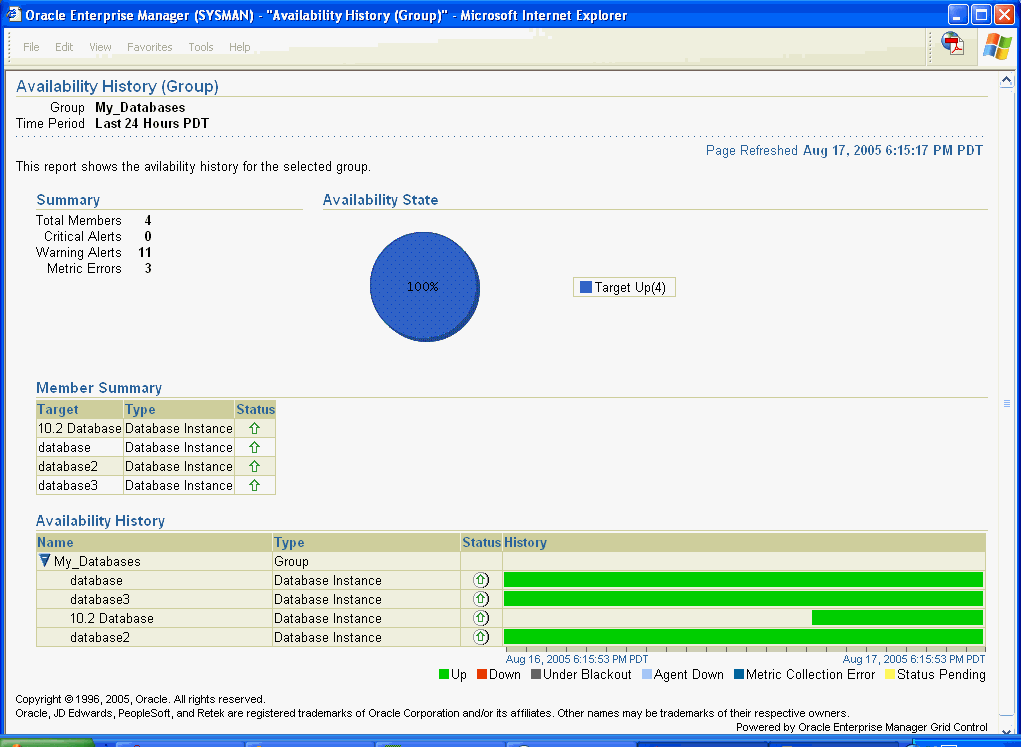
Generating this HTML report involved three simple steps:
Step 1: Click Availability History (Group) in the report definition list.
Step 2: Select the group for which you want to run the report.
Step 3: Click Continue to generate the fully-formed report.
Supplied report definitions are organized by functional category with each category covering key areas. The following table lists the major functional categories and areas covered by out-of-box reports.
Table 7-1 Predefined Report Definitions
| Functional Category | Areas Covered |
|---|---|
|
Deployment and Configuration |
Client Configurations Hardware Operating System Linux Operating System Patching Application Server Configuration Oracle Application Server Software Oracle Database Configuration Oracle Database Software Oracle Home Patch Advisories Oracle Home Patch History |
|
Enterprise Manager Setup |
Management Pack Access |
|
Monitoring |
Alerts and Policy Violations Availability History Dashboards Disabled Policies Service Alerts Service Performance and Usage Service Tests Web Application Page Performance Web Application Request Performance Web Application Transaction Performance |
|
Security |
Oracle Database Audit Oracle Database Privileges Security Policy Overview |
|
Storage |
Oracle Database Space Issues Oracle Database Space Usage |
Although the predefined report definitions that come with Information Publisher cover the most common reporting needs, you may want to create specialized reports. If a predefined report comes close to meeting your information requirements, but not quite, you can use Information Publisher's Create Like function to create a new report definition based on one of the existing reports definitions.
To create custom reports:
Choose whether to modify an existing report definition or start from scratch. If an existing report definition closely matches your needs, it is easy to customize it by using Create Like function.
Specify name, category, and sub-category. Grid Control provides default categories and sub-categories that are used for out-of-box reports. However, you can categorize custom reports in any way you like.
Specify any time-period and/or target parameters. The report viewer will be prompted for these parameters while viewing the report.
Add reporting elements. Reporting elements are pre-defined content building blocks, that allow you to add a variety of information to your report. Some examples of reporting elements are charts, tables, and images.
Customize the report layout. Once you have assembled the reporting elements, you can customize the layout of the report.
By declaring report parameters, you allow the user to control what data is shown in the report. There are two types of parameters: target and time-period.
Example: If you are defining a report that will be used to diagnose a problem (such as a memory consumption report), the viewer will be able to see information for their target of interest.
By specifying the time-period parameter, the viewer will be able to analyze historical data for their period of interest.
Analyzing Historical Data
Information Publisher allows you to view reports for a variety of time-periods:
Last 24 Hours/ 7 Days/ 31 Days
Previous X Days/ Weeks/ Months/ Years (calendar units)
This Week/ This Month/ This Year (this week so far)
Any custom date range.
Report elements are the building blocks of a report definition. In general, report elements take parameters to generate viewable information. For example, the Chart from SQL element takes a SQL query to extract data from the Management Repository and a parameter specifying whether to display the data in the form of a pie, bar, or line chart. Report elements let you "assemble" a custom report definition using the Information Publisher user interface.
Information Publisher provides a variety of reporting elements. Generic reporting elements allow you to display any desired information, in the form of charts, tables or images. For example, you can include your corporate Logo, with a link to your corporate website. Monitoring elements show monitoring information, such as availability and alerts for managed targets. Service Level Reporting elements show availability, performance, usage and achieved service levels, allowing you to track compliance with Service Level Agreements, as well as share information about achieved service levels with your customers and business executives.
The following table lists the report elements that are supplied with Information Publisher.
Table 7-2 Report Elements
| Report Element | Description |
|---|---|
|
Generic Report Elements |
Element Descriptions |
|
Chart from SQL |
Renders a line, pie or bar chart given a SQL or PL/SQL query. |
|
Image Display |
Displays a supplied image. |
|
Separator |
Displays a horizontal separator. |
|
Styled Text |
Displays text using a chosen style. |
|
Table from SQL |
Displays results of a SQL or PL/SQL query as a table. |
|
Service Level Reporting Elements |
Element Descriptions |
|
Service Level Details |
Displays Actual Service Level achieved over a time-period and violations that affected it. |
|
Service Level Violation |
Displays details on Service Level violations for a set of services over a given time-range. |
|
Service Level Summary |
Displays information on Service Levels over different time-ranges. |
|
Services Monitoring Dashboard |
Displays the Services Monitoring Dashboard showing status, performance, usage and Service-Level information for a set of Services. |
|
Service Status Summary |
Displays information on Services' Current status, Performance, Usage and Component Statuses. |
|
Enterprise Manager Setup Element |
Element Descriptions |
|
Management Pack Access |
Displays licensable targets with management pack access. |
|
Monitoring Elements |
Element Descriptions |
|
Application Server Clusters |
Displays monitoring and configuration information for Application Server Clusters. |
|
Application Server Targets |
Displays monitoring and configuration information for Application Server Targets. |
|
Availability Timeline (Group) |
Displays availability of targets over a period of time. Groups, Systems, Redundancy Groups and Clusters are supported. |
|
Metric Details |
Displays a graph of a given metric for a set of targets of the same time, over a given time-period. |
|
Open Alerts |
Displays details for outstanding alerts for a user-customizable set of targets and severities. |
|
Oracle HTTP Traffic |
Displays Oracle HTTP/HTTPS Traffic information. |
|
Service Metric Details |
Displays graphs of Performance and Usage metrics for a given service. |
|
System Monitoring Dashboard |
Displays status and alert information for a Group or System. |
|
Web Application Page Performance |
Renders page performance information for a given Web Application. |
|
Web Application Page Performance By Category |
Web Application Page Performance By Category Renders page performance information by domain/region/visitor/web server. |
|
Web Application Request Performance |
Displays details about request performance of a web application. |
|
Web Application Transaction Performance Details |
Displays transaction performance details for a given transaction. |
|
Web Application Transaction Performance Summary |
Displays summary information about transaction performance. |
|
Web Application URL Performance |
Displays time series chart showing the performance for a given URL. |
Enterprise manager allows you to view reports interactively and/or schedule generation of reports on a flexible schedule. For example, you might want to generate an "Inventory Snapshot" report of all of the servers in your environment every day at midnight.
Grid Control provides the following scheduling options:
One-time report generation either immediately or at any point in the future
Periodic report generation
Frequency: Any number of Minutes/ Hours/ Days/ Weeks/ Months/ Years
You can generate copies indefinitely or until a specific date in the future.
Enterprise manager allows you to store any number of scheduled copies for future reference. You can delete each stored copy manually or you can set up automated purging based on either the number of stored copies or based on retention time. For example, you can have Enterprise Manager purge all reports that are more than 90 days old.
Information Publisher facilitates easy report sharing with the entire user community. Enterprise Manager administrators can share reports with other administrators and roles. However, there may be cases when you need to share reports with non-Enterprise Manager administrators, such as customers and/or business executives. To facilitate information sharing with these users, Enterprise Manager renders a separate reporting website that does not require user authentication.
|
Note: To ensure that no sensitive information is compromised, only Enterprise Manager administrators with a special system privilege are allowed to publish reports to the Enterprise Manager reports website. |
Information Publisher honors Enterprise Manager roles and privileges, ensuring that only Enterprise Manager administrators can create reports on the information they are allowed to see.When sharing reports, administrators have an option of allowing report viewers to see the report with the owner's privileges. For example, as a system administrator you might want to share a host's performance information with a DBA using your server, but you do not want to grant the DBA any privileges on your host target. In this case, you could create a host performance report, and allow the DBA to view it with your privileges. This way, they only see the information you want them to see, without having access to the host homepage.