| Oracle® Application Server MapViewer User's Guide Release 10.1.3.1 B14036-03 |
|
 Previous |
 Next |
| Oracle® Application Server MapViewer User's Guide Release 10.1.3.1 B14036-03 |
|
 Previous |
 Next |
This chapter briefly describes the OracleAS MapViewer Map Builder tool, also referred to as Oracle Map Builder. It does not provide detailed information about the tool's interface; for that you should use see online help available when you use Oracle Map Builder.
Oracle Map Builder is a standalone application that lets you create and manage the mapping metadata (about styles, themes, and base maps) that is stored in the database. For example, use this tool to create a style or to modify the definition of a style. Besides handling the metadata, the tool provides interfaces to preview the metadata (for example, to see how a line style will appear on a map) and also spatial information.
Whenever possible, you should use Oracle Map Builder instead of directly modifying OracleAS MapViewer metadata views to create, modify, and delete information about styles, themes, and maps. For any modifications made outside Oracle Map Builder, such as with SQL statements, you should refresh the database connection in Oracle Map Builder to get the current items.
To use Oracle Map Builder effectively, you must understand the OracleAS MapViewer concepts explained in Chapter 2 and the information about map requests in Chapter 3.
This chapter contains the following major sections:
Oracle Map Builder is shipped as a JAR file (mapbuilder.jar). You can run it as a standalone Java application in a Java Development Kit (J2SE SDK) 1.5 or later environment, as follows:
% java –jar mapbuilder.jar [Options]
Options:
-help displays information about the available options.
-noconnect disables the automatic opening of previously created database connections. If you specify -noconnect, data sources specified in the oasmapbuilder.xml preferences file or the file specified with the -config option will not be used; and to use any objects in these data sources, you will need to connect to the data sources. If you do not specify -noconnect, data sources specified in the oasmapbuilder.xml preferences file or the file specified with the -config option will be used.
-config <config-file> specifies the location of file containing Oracle Map Builder configuration and preference information. If you do not specify this option, Oracle Map Builder looks for a file named oasmapbuilder.xml in your home directory.
-cache <cache-size> specifies the size of the in-memory geometry cache. For example: -cache 64M
Oracle Map Builder generally uses the left side for navigation to find and select objects, and the right side to display information about selected objects. Figure 9-1 shows the main window of Oracle Map Builder, with the metadata navigation tree on the left and a detail pane for a selected area style on the right.
Figure 9-1 Oracle Map Builder Main Window
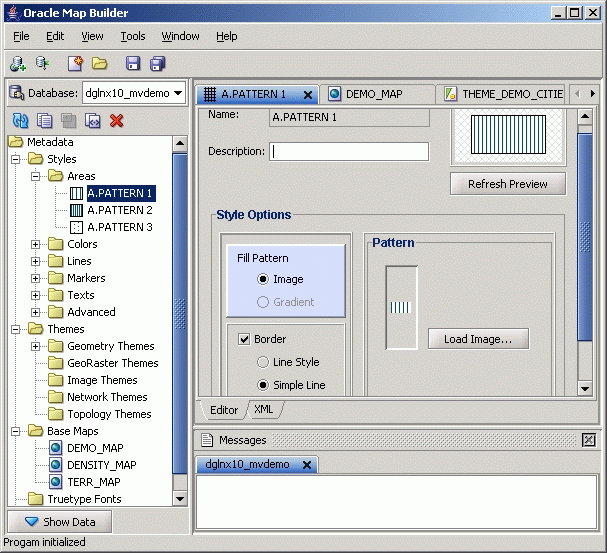
The menus at the top contain standard entries, plus entries for features specific to Oracle Map Builder.
You can use shortcut keys to access menus and menu items: for example Alt+F for the File menu and Alt+E for the Edit menu; or Alt+H, then Alt+A for Help, then About.
Icons under the menus perform the following actions:
Add new connection creates a new database connection for Oracle Map Builder to use.
Load/Add/Remove connection loads or adds database connection for Oracle Map Builder to use, or removes a database connection from the available connections that Oracle Map Builder can use.
Create new metadata creates a new base map, theme, or style.
Open opens a base map, theme, or style.
Save saves any changes to the currently selected object.
Save All saves any changes to all open objects.
The left side of the Oracle Map Builder window has the Metadata navigator, including a database connection selector, icons for performing actions, and a hierarchical tree display for the MapViewer metadata objects (categorized by object type) accessible to the currently selected database connection. To select an object, expand the appropriate tree node or nodes, then double-click the object.
The right side of the Oracle Map Builder window has tabs and panes for detail views of objects that you select or open
To switch among objects, click the desired tabs; to close a tab, click the X in the tab. If you make changes to an object and click the X, you are asked if you want to save the changes.
The Messages area is used for feedback information as appropriate (for example, results of an action, or error or warning messages).
Detailed help is available within the Oracle Map Builder interface. See the online help for more information about Oracle Map Builder, including information about specific panes and dialog boxes.