10g (9.0.4)
Part Number B10612-01
Home |
Contents |
Index |
| Oracle Reports Tutorial 10g (9.0.4) Part Number B10612-01 |
|
This appendix provides descriptions of the buttons and tools in the Reports Builder tool palettes and toolbars.
The main toolbar is located at the top of the Reports Builder window, directly beneath the menu bar:


Text description of the illustration new.gif
New button. Displays the New Report dialog box.

Text description of the illustration open.gif
Open button. Displays the Open dialog box.

Save button. Saves the report. If you haven't saved the report before, the Save As dialog box displays.

Print button. Prints the paper report.

Mail button. Displays the Mail dialog box.

Connect button. Displays the Connect dialog box.

Cut button. Deletes the currently selected item and temporarily places it in the clipboard. Use Paste to paste the selected item.

Copy button. Temporarily places a copy of the selected item in the clipboard. Click the Paste button to paste the selected item.

Paste button. Pastes the item in the clipboard in current location of the cursor.

Undo button. Undoes the last action performed.

Redo button. Performs the last action again.

Run Web Layout button. Runs the current report to your Web browser.

Run Paper Layout button. Runs the current report to the Paper Design view in Reports Builder.

Help button. Displays the Reports Builder online help.
The Data Model view tool palette is a vertical group of tools located on the left-hand side of the Data Model view.
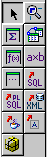

Select tool. Deselects any selected tool to "turn off" the current tool.

Magnify tool. Zooms in the view on the clicked object. Use SHIFT + Magnify to zoom out.

Summary Column tool. Creates a summary column in the query.

Data Link tool. Creates a link between the columns in the queries.

Formula Column tool. Creates a formula column in the query.

Cross Product tool. Creates a matrix (cross-product) group.

Placeholder tool. Creates a placeholder column which you can modify later.

SQL Query tool. Displays the SQL Query Statement dialog box where you can enter a SQL query SELECT statement or use Query Builder to create a query.

Ref Cursor tool. Displays the PL/SQL Editor where you can type a ref cursor query.

XML Query tool. Displays the Define XML Query dialog box, where you can specify the XML data definition and data source.

JDBC Query tool. Displays the JDBC Query dialog box, where you can define the SQL or stored procedure to define the data for the query.

Text Query tool. Displays the Text Query dialog box, where you can specify a text data definition and data source.

Express Server Query tool. Displays the Express Server Query dialog box, where you can specify an Oracle Express data definition and data source.
The Paper Layout view tool palette is a vertical group of tools located on the left-hand side of the Paper Layout view.


Select tool. Deselects any selected tool to "turn off" the current tool.

Magnify tool. Zooms in the view on the clicked object. Use SHIFT + Magnify to zoom out.

Frame Select tool. Selects all objects within the selected frame or repeating frame, depending upon their explicit anchors (first click the tool, then the frame).

Reshape tool. Enables you to reshape the selected boilerplate object.

Text tool. Creates a boilerplate text object.

Rotate tool. Enables you to rotate the direction of the selected boilerplate object.

Line tool. Draws a line boilerplate object.

Rectangle tool. Draws a rectangle boilerplate object.

Arc tool. Draws an arc boilerplate image.

Rounded Rectangle tool. Draws a rounded rectangle boilerplate object.

Polyline tool. Draws an open multi-lined boilerplate object. Use your mouse to create the multiple lines.

Polygon tool. Draws a multi-sided boilerplate object. The object must be closed, unlike a polyline object.

Freehand tool. Draws a line where you drag your mouse.

Ellipse tool. Draws an ellipse boilerplate object.

Frame tool. Draws a frame.

Repeating Frame tool. Draws a repeating frame.

Graph tool. Displays the Graph Wizard so that you can to define a graph that will be inserted into your layout.

Field tool. Creates a field object.

Anchor tool. Creates an anchor between two objects in your layout.

File Link tool. Creates a link file object that you can use to link an external file to your report.

Report Block tool. Displays the Report Block wizard so that you can add a new report block to your layout.
|
|
 Copyright © 2002, 2003 Oracle Corporation. All Rights Reserved. |
|