| Oracle® Content Services Administrator's Guide 10g Release 1 (10.1.1) Part Number B14493-01 |
|
|
View PDF |
| Oracle® Content Services Administrator's Guide 10g Release 1 (10.1.1) Part Number B14493-01 |
|
|
View PDF |
Your initial Oracle Content Services domain configuration is based on default settings. You can change this configuration at any time using the Oracle Collaboration Suite Control.
When the Oracle Content Services domain is started, it uses the domain properties contained in the repository to determine domain behavior, such as the maximum size of a single file that can be uploaded to Oracle Content Services. Each node has a node configuration that determines its runtime behavior. Each service has a service configuration that determines its size and characteristics. The server configuration for each server or agent provides values for properties such as the default port number or activation period.
This chapter tells you how to use the Oracle Collaboration Suite Control to access specific configuration objects and modify their properties. Topics include:
Domain properties are settings that apply to the entire domain. When the Oracle Content Services domain is started, it uses the domain properties contained in the repository to determine domain behavior, such as the maximum size of a single file that can be uploaded to Oracle Content Services.
You can view all the domain properties using the Oracle Collaboration Suite Control. Only underlined properties may be changed.
Connect to the Oracle Collaboration Suite Control and navigate to the Content Services Home page.
In the Administration section, click Domain Properties.
On the Domain Properties page, click the name of the property you want to change. Only underlined properties may be changed; see Table 6-1 for a list of editable properties.
You may need to move to the next page to find some properties, or you can use the Search field. For example, enter workflow and click Go (or press Enter) to see a list of workflow-related domain properties. You can use the wildcards ? or *.
Make the changes to the property and click OK.
Return to the Content Services Home page and click Restart Domain.
Table 6-1 Editable Oracle Content Services Domain Properties
The runtime behavior of any node is specified in its node configuration object. Each node has its own corresponding node configuration. If you want to make permanent changes to a node, such as changing servers or services, modify the node configuration for the node. If you want to make temporary (runtime) changes to a node, modify the node itself. Changes made at runtime are lost when the node is restarted.
You cannot create a node directly using the Oracle Collaboration Suite Control. Instead, you must first create an active node configuration, and then a corresponding node will be created automatically. Similarly, to delete a node, you must delete its node configuration object (or mark its node configuration Inactive) rather than deleting the node directly.
Nodes and node configurations do not have identical names. HTTP nodes take the name of the corresponding OC4J instance, while regular nodes appear as the Display Name specified in the node configuration. The display name for each node is the same as the OPMN process type for both regular and HTTP nodes. For example, if you specify Node1 as the display name for a regular node, you can start that node using the following OPMN command:
opmnctl startproc process-type=Node1
This section covers the following topics:
When you create an active regular node configuration, a corresponding regular node is created automatically.
If you have multiple Oracle Content Services Applications tiers, connect to the Oracle Collaboration Suite Control on the Applications tier where you want to add and run the node.
On the Content Services Home page, in the Administration section, click Node Configurations.
On the Node Configurations page, decide whether to create a new regular node configuration from scratch, or to base it on the properties of an existing node configuration.
Click Create Non-HTTP Node to create the node configuration from scratch.
Select a regular node configuration and click Create Like to base the new node configuration on an existing node configuration.
In both cases, the New Node Configuration page appears. If you selected Create Like, some properties have been filled in with those of the existing node configuration.
Provide a name for the node configuration. This name must be unique across the domain.
Provide additional node configuration properties in the General and Logging sections. See Table 6-2 for detailed information about these properties.
If you did not select Create Like, click Add in the Services section to add a default service for the node. Each node must have at least one active service.
On the Add Service page, specify:
Name: Service name.
Configuration: Which service configuration object provides the service's configuration properties.
Active: Whether the service is currently active.
Inactive services are not automatically started by the node. You must have at least one active service in order to add servers to this node configuration.
When you are finished specifying parameters on the Add Service page, click OK.
If you selected Create Like, you may want to edit or remove an existing service.
To change service properties, select the service and click Edit. On the Edit Service page, change the appropriate information and click OK.
To remove a service, select it and click Remove. Each node must have at least one active service.
Click Add in the Servers section to choose default servers for the node.
On the Add Server page, specify:
Name: Server name.
Configuration: Which server configuration object provides the server's configuration parameters. For example, select FtpServerConfiguration if you want to run an FTP server on this node.
Service: Name of the service against which the server should operate.
Initial Priority: Java thread priority of the server.
Active: Whether the server is currently active. Inactive servers are not automatically loaded by the node.
Initially Started: Whether the server is automatically started once loaded.
When you are finished specifying parameters on the Add Server page, click OK.
If you selected Create Like, you may want to edit or remove an existing server.
To change server properties, select the server and click Edit. On the Edit Server page, change the appropriate information and click OK.
If you want a particular protocol server to automatically start up when the node is started, select Initially Started on the Edit Server page.
To remove a server, select it and click Remove.
Click OK on the Create Non-HTTP Node page.
Optionally, start the node by selecting it from the Processes list on the Content Services Home page and clicking Start.
When you create an HTTP node configuration, a corresponding HTTP node and its OC4J instance are deployed automatically. Unlike regular node configurations, you do not specify configuration information when you create HTTP node configurations: the new HTTP node configuration is initially based on default settings. You can edit these default settings later.
To create an HTTP node configuration:
If you have multiple Oracle Content Services Applications tiers, connect to the Oracle Collaboration Suite Control on the Applications tier where you want to add and run the HTTP node.
On the Content Services Home page, in the Administration section, click Node Configurations.
Click Create OC4J_Content to create an HTTP node that supports the Oracle Content Services application. Click Create OC4J_RM to create an HTTP node that supports the Oracle Records Management application.
Click OK on the Create OC4J_Content or Create OC4J_RM page. In rare cases, you may need to provide a name for the node, such as applications_tier_name_HTTP_Node or applications_tier_name_RM_HTTP_Node.
Optionally, start the node by selecting it from the Processes list on the Content Services Home page and clicking Start.
If you already have HTTP nodes on this Applications tier, this operation removes the currently deployed OC4J_Content or OC4J_RM instance and redeploys the instance again.
You can make important changes to existing node configurations, such as changing which servers start up automatically with a particular node. Changes take effect when the node is restarted.
To modify a node configuration:
On the Content Services Home page, in the Administration section, click Node Configurations.
On the Node Configurations page, click the name of the node configuration you want to change. You can change both HTTP nodes and regular nodes.
Change the node configuration properties as desired. The node configuration properties are described in Table 6-2. Some properties apply to regular nodes only.
Table 6-2 Node Configuration Properties
| Property Name | Description | Applies to HTTP Node? |
|---|---|---|
|
Display Name |
Appears in the Processes list on the Content Services Home page. This name is also used to identify nodes in |
No For HTTP nodes, the display name is the same as the OC4J instance for the node ( |
|
Host Name/IP Address |
The host name or IP address of the primary network card is displayed by default. If you have multiple network cards, you can change this value to an alternate host name or IP address. |
Yes |
|
Description |
Description of the node configuration. |
Yes |
|
Access Control |
Yes |
|
|
Active |
Whether or not the node configuration is active. Deselect this option to make the node configuration inactive. When you deactivate a node configuration, its corresponding process type is disabled in OPMN. Making a node inactive is a good alternative to deleting the node configuration; the configuration information is retained, and you can easily activate the node later. |
Yes |
|
Node Manager Port Range |
The port range for the Node Manager process. The default is 53140-53899. You can specify specific ports, a port range, or both. For example, you could specify 53140, 53141, or 53140, 53400-53500. You can enter any valid port number range. |
Yes |
|
Java Binary |
The Java Binary for the node. The default is |
No |
|
Edit this value to specify command-line arguments for the Java VM. For example, add To log all garbage collection activity, add |
No To define Java parameters and arguments for an HTTP node:
|
|
|
Maximum Sessions Per User |
The maximum number of sessions allowed for a given user. The default value is 100. To allow an unlimited number of sessions for each user, set the value to 0. |
Yes |
|
Maximum Concurrent Requests Per User |
The maximum number of outstanding requests allowed for a given user. An outstanding request is a request that the server is still processing, such as a search. The default value is 3. To allow an unlimited number of outstanding requests for each user, set the value to 0. |
Yes |
|
Transaction Timeout (seconds) |
The inactivity timeout period for a transaction that spans multiple requests. This setting usually applies to Web services clients, since they are the only clients that can have transactions that span multiple requests. If there is an outstanding transaction and there is no request on the corresponding session for the transaction timeout period, the transaction will time out. The default value is 120. Do not set this property to a value lower than 15. |
Yes |
|
Transaction Timeout Check Interval (seconds) |
The interval between successive checks for transactions that need to be timed out. The default value is 30. Follow these guidelines for setting this value:
|
Yes |
|
Guest Session Pool Target Size |
How many sessions should be kept in the guest session pool. If the number of sessions in the guest pool is equal to the Guest Session Pool Target Size up on the return of a session, the session will be disconnected rather than returned to the pool. The default value is 10. If you are not allowing guest access, you can set this value to 0. |
Yes |
|
Guest Session Pool Maximum Size |
The absolute maximum number of guest sessions that can be in use at a given time. The default value is 100. If you are not allowing guest access, you can set this value to 0. This value must be greater than the Guest Session Pool Target Size (if the Guest Session Pool Target Size is greater than 0). |
Yes |
|
System Session Pool Target Size |
How many sessions should be kept in the system session pool. If the number of sessions in the system pool is equal to the System Session Pool Target Size up on the return of a session, the session will be disconnected rather than returned to the pool. The default value is 5. Do not set this property to a value lower than 5. |
Yes |
|
System Session Pool Maximum Size |
The absolute maximum number of system sessions that can be in use at a given time. The default value is 50. This value must be greater than the System Session Pool Target Size. |
Yes |
|
All Loggers |
You can configure the level of logging for this node. See "Configuring Node Loggers" for more information. |
Yes |
|
Format |
Whether the log format should be Text or XML. |
No |
|
Max Log File Size (MB) |
The maximum size for the log file. The default is 7 MB. Set this value to 0 to disable file size-based log rotation. You should set the Max Log File Size or the Rotation Interval, or both, to a value other than 0 to keep the log file from growing too large. |
No |
|
Rotation Interval (hours) |
The interval in hours that the log file is archived and rotated. After this interval, the current log file is renamed to include a timestamp, and a new log file is created. Set this value to 0 to disable time-based log rotation. |
No |
|
Max Log Files |
The maximum number of log files allowed. When the maximum number of files is reached, the oldest log file is overwritten. The default value is 5. Set this value to 0 in order to allow unlimited log files. If you set this value to 1, both file size-based and time-based log rotation are disabled, regardless of the values set for Max Log File Size and Rotation Interval. |
No |
In the Services section, you can add, edit, or remove services for this node.
To add a service, click Add, specify information for the service, and click OK.
To change service properties, select the service and click Edit, or click the service name. On the Edit Service page, change the appropriate information and click OK.
To remove a service, select it and click Remove. Each node must have at least one active service.
In the Servers section, you can add, edit, and remove servers for this node.
To add a server, click Add, specify information for the server, and click OK.
To change server properties, select the server and click Edit, or click the server name. On the Edit Server page, change the appropriate information and click OK.
If you want a particular server to automatically start up when the node is started, select Active and Initially Started on the Edit Server page.
To remove a server, select it and click Remove.
Click OK on the Edit Node page to save the changes. You must restart the node in order for your changes to take effect.
Deleting a regular node configuration also deletes the deployed node based on that node configuration. Typically, you can only delete regular node configurations that are local to the current Applications tier. In rare cases, however, a regular node configuration will not have corresponding configuration information in OPMN. You can delete these "hanging" node configurations regardless of whether they are local or remote.
Typically, you cannot delete HTTP node configurations - you can only make them inactive. In rare cases, however, an HTTP node configuration will not have corresponding configuration information in OPMN. You can delete these "hanging" node configurations using the following procedure.
To delete a node configuration:
On the Content Services Home page, stop the node, if it is running.
On the Content Services Home page, in the Administration section, click Node Configurations.
On the Node Configurations page, select the node configuration you want to delete.
Click Delete.
On the Warning page, click Yes. The node configuration is deleted.
Deactivating Nodes
Making a node inactive is a good alternative to deleting the node configuration. An inactive node is removed from the domain and is disabled in OPMN, but the configuration information is kept so that you can easily activate the node later. See "Deactivating Nodes" for more information.
You can configure loggers for each node to fine-tune the level of information you would like collect in each node log. For example, you can specify a more detailed level of logging for a particular protocol server or agent in which you are interested. All messages are logged in English. You can configure loggers from the Node page, or you can configure loggers by modifying the node configuration for a particular node.
To configure loggers from the Node page:
On the Content Services Home page, in the Processes section, click the name of the node for which you want to configure loggers.
From the Node page, in the Loggers section, you can see a list of loggers and their current log level by expanding the All Loggers heading.
Click Configure Loggers to change log levels for particular loggers.
On the Configure Logger Level page, specify logging levels for loggers you want to configure. For example, you could increase the log level for FTP (under the AllProtocols heading) to obtain more detailed logging on the Oracle Content Services FTP server. The available log levels are:
Severe: Log only non-recoverable problems
Warning: Log only recoverable problems
Important: Log messages that are deemed important
Information: General level of log information
Fine: Level for debugging/tracing key operations
Finer: Level for debugging/tracing entry/exit of methods
Finest: Level for debugging/tracing within a method
Click Save To Runtime if you want your changes to take effect for the current node, but you do not want your changes to be saved when the node is restarted.
Click Save To Configuration if you want your changes to become a permanent part of the node configuration. Your changes will be retained when the node is restarted.
Click Reset From Configuration to erase any changes you made to this node at runtime, and to reset the values based on the values in the node configuration.
To configure loggers by modifying the node configuration for a particular node:
On the Content Services Home page, in the Administration section, click Node Configurations.
On the Node Configurations page, click the name of the node configuration for which you want to configure loggers.
In the All Loggers section, specify logging levels for loggers you want to configure. For example, you could increase the log level for FTP (under the AllProtocols heading) to obtain more detailed logging on the Oracle Content Services FTP server. The available log levels are:
Severe: Log only non-recoverable problems
Warning: Log only recoverable problems
Information: General level of log information
Fine: Level for debugging/tracing key operations
Finer: Level for debugging/tracing entry/exit of methods
Finest: Level for debugging/tracing within a method
Click OK to save the changes.
Restart the node based on this node configuration for your changes to take effect.
A service configuration holds the default values used when a service is started for an Oracle Content Services node. This section explains how to manage service configurations using the Oracle Collaboration Suite Control.
This section contains the following topics:
Each service configuration specifies values for service properties such as credential manager settings, the sizes of the cache and database connection pools, the maximum number of sessions, and the service's default language and character set. (See Appendix D, "Service Configuration Properties" for a complete list of service configuration parameters.) Service configurations are uniquely named across the domain.
Whenever a new Oracle Content Services schema is created, three service configuration objects are generated:
SmallServiceConfiguration
MediumServiceConfiguration,
LargeServiceConfiguration
These objects are named to reflect the sizes of their data caches.
Use the Oracle Collaboration Suite Control to create or edit service configuration objects. The services read their service configuration properties only when they start. You must stop and restart the affected nodes for changes to take effect. The changes you make this way are applied each time you start a service and overwrite any changes you make on a particular service while it is running.
Like node configuration properties, you can change runtime service properties, change to a different service configuration, alter service configuration properties permanently, or create a new service configuration.
Use the Oracle Collaboration Suite Control to create service configurations.
To create a new service configuration:
On the Content Services Home page, in the Administration section, click Service Configurations.
On the Service Configurations page, decide whether to create a new service configuration from scratch, or to base it on the properties of an existing service configuration.
Select a service configuration and click Create Like to base the new service configuration on an existing service configuration (highly recommended).
Click Create to create the service configuration from scratch.
In both cases, the New Service Configuration page appears. If you clicked Create Like, the service configuration properties have been filled in with those of the existing service.
Figure 6-6 New Service Configuration Page
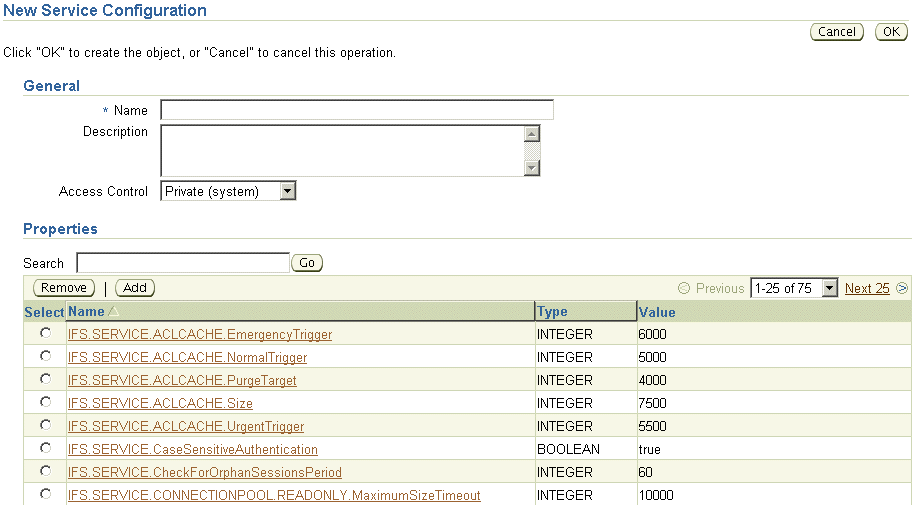
In the General section, enter a name for the new service configuration.
Enter a description of the service.
Assign an access level to the configuration by selecting from the Access Control list.
Add, remove, or update the new service's properties.
Click OK on the New Service Configuration page.
You can use the Oracle Collaboration Suite Control to make important changes to service configurations, such as changing the capacity of the Committed Data Cache or changing the number of maximum concurrent sessions.
To modify a service configuration:
On the Content Services Home page, in the Administration section, click Service Configurations.
On the Service Configurations page, click the name of the service configuration you want to change.
On the Edit page, update the information in the General section as desired:
Description: Enter a description of the service configuration.
Access Control: Leave the default value.
To add new properties for this service configuration, follow these steps:
In the Properties section, click Add.
Provide a name for the new property.
Select a Type (such as string, integer, or boolean). The page refreshes to display the appropriate Value field. For example, if you select BOOLEAN, a True/False drop-down list is displayed.
Type or select a value for the property.
Click OK.
To edit a service configuration property, click the name of the property, update the value, and click OK.
To remove a property from this service configuration, select the property, click Remove, then click Yes.
Click OK on the Edit page.
Services only read their service configuration properties as they start. You must stop and restart the node on which the service is running before your changes will take effect. When the node restarts, the changes you made to the service configuration overwrite any runtime changes made on the service.
You cannot delete a service configuration that is being used by an active service. If the service configuration you want to delete is being used by an active service, perform one of the following tasks:
Change the service configuration being used by the service by modifying the node configuration
Delete the service from the node configuration
You cannot delete the service if it is the only service defined in the node configuration. Each node must have at least one active service.
To delete a service configuration:
On the Content Services Home page, in the Administration section, click Service Configurations.
On the Service Configurations page, select the service configuration you want to delete.
Click Delete.
Click Yes to confirm that you want to delete the service configuration.
A server configuration holds the default values used when a server is started for an Oracle Content Services node. This section explains how to manage service configurations using the Oracle Collaboration Suite Control.
This section contains the following topics:
Server configurations specify their server types as Java classnames. In addition to the server type, each server configuration specifies values for parameters relevant to that type (see Appendix E, "Server Configuration Properties"). For example, a server configuration for the Oracle Content Services FTP server specifies the FTP port number, whether anonymous FTP connections are allowed, and the connection time out period.
Most of the server configuration information is used by the server itself. Only the server Java class entry is used by the node to instantiate a new server.
When Oracle Content Services is installed, server configurations are automatically created for each protocol server and agent. You can edit these configurations or create additional server configurations using the Oracle Collaboration Suite Control. Any changes you make will be reflected the next time the node is restarted or when the server is unloaded and then loaded again.
Server configuration objects are of two types:
Abstract: Used to set base values for the properties, which can then be inherited by some other configuration. You cannot start a server from any abstract server configuration.
Non-abstract: Can be used to start servers.
When you create a new server configuration, you can choose to inherit the properties from one or more server configurations. These in turn bring into play their own properties and their respective values. You could choose to use the same values as inherited or to use different values.
Inheritance operations are accessed from the New Server Configuration page (Figure 6-7). See "Creating Server Configurations" for more information on creating new server configurations.
Figure 6-7 Inheritance Operations on the New Server Configuration Page
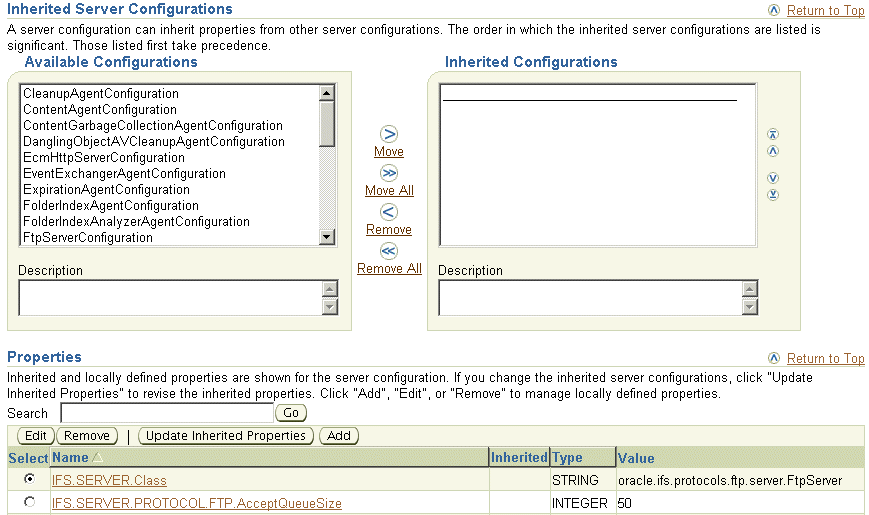
To change the value of an inherited property, create a new property in the inherited server configuration object that is identical in name to the one in the parent, but has values that override those in the parent server configuration object.
View the inherited properties to determine whether the property in the current server configuration object is local to this object or taken from a parent server configuration object. You can also differentiate between inherited server configuration objects and those that are local to the server configuration.
Use the Oracle Collaboration Suite Control to create new server configurations.
To create a new server configuration:
On the Content Services Home page, in the Administration section, click Server Configurations.
On the Server Configurations page, decide whether to create a new server configuration from scratch, or to base it on the properties of an existing server.
Select a server configuration and click Create Like to base the new server configuration on an existing server configuration.
Click Create to create the server configuration from scratch.
In both cases, the New Server Configuration page appears. If you clicked Create Like, the server configuration properties have been filled in with those of the existing server.
On the New Server Configuration page, in the General section, enter a name for the new server configuration.
Enter a description of the server.
Leave the default value for Access Control.
Select Abstract to make this server not instantiable. An abstract server configuration is used to set base values for properties, which can then be inherited by another server configuration. You cannot start a server from an abstract server configuration.
In the Inherited Server Configurations section, select the existing configurations from which the new configuration should inherit properties. Select configurations from the Available Configurations list and move them to the Selected Configurations list.
If you change the list of inherited server configurations, click Update Inherited Properties in the Properties section to display the properties of the inherited server configurations.
The order of the items in the Inherited Configurations list determines which configuration takes precedence.
To edit server configuration properties, follow these steps:
In the Properties section, select the property you want to change and click Edit.
Update the value of the property.
Click OK.
For example, to change the FTP port number for a server configuration based on the FtpServerConfiguration, click IFS.SERVER.PROTOCOL.FTP.Port, update the value, and click OK.
Inherited server configuration properties cannot be edited. Inherited properties display an icon in the Inherited column, and their names are not rendered as hyperlinks. To change the value of these properties, add a new property that is identical in name to the inherited property, but with a value that overrides the value of the inherited property.
To add new server configuration properties, follow these steps:
Click Add in the Properties section.
Provide a name for the new property. If you are adding a property to override an inherited property, make sure the name matches the inherited property.
Select a Type (such as string, integer, or boolean). The page refreshes to display the appropriate Value field. For example, if you select BOOLEAN, a True/False drop-down list is displayed.
Type or select a value for the property.
Click OK. If you added a property to override an inherited property, the property name changes to a hyperlink, and the Inherited icon no longer appears.
To remove server configuration properties, select a property and click Remove.
When the server configuration is complete, click OK.
You can use the Oracle Collaboration Suite Control to make important changes to server configurations, such as changing which configurations to inherit, as well as editing, adding, or removing server configuration properties. See Appendix E, "Server Configuration Properties" for more information about specific server configuration parameters.
To modify an existing server configuration:
On the Content Services Home page, in the Administration section, click Server Configurations.
On the Server Configurations page, click the name of the server configuration you want to modify.
On the Edit page, update the information in the General section as desired:
Description: Enter a description of the server configuration.
Access Control: Leave the default value.
Abstract: Choose whether to make the server configuration abstract. An abstract server configuration is used to set base values for properties, which can then be inherited by some other server configuration. You cannot start a server from an abstract server configuration.
In the Inherited Server Configurations section, use the arrow buttons to add or remove server configurations from which this server configuration should inherit properties.
If you change the list of inherited server configurations, click Update Inherited Properties in the Properties section to display the properties of the inherited server configurations.
The order of the items in the Inherited Configurations list determines which configuration takes precedence.
To edit server configuration properties, follow these steps:
In the Properties section, select the property you want to change and click Edit.
Update the value of the property.
Click OK.
For example, to change the FTP port number for a server configuration based on the FtpServerConfiguration, click IFS.SERVER.PROTOCOL.FTP.Port, update the value, and click OK.
Inherited server configuration properties cannot be edited. Inherited properties display an icon in the Inherited column, and their names are not rendered as hyperlinks. To change the value of these properties, add a new property that is identical in name to the inherited property, but with a value that overrides the value of the inherited property.
To add new server configuration properties, follow these steps:
Click Add in the Properties section.
Provide a name for the new property. If you are adding a property to override an inherited property, make sure the name matches the inherited property.
Select a Type (such as string, integer, or boolean). The page refreshes to display the appropriate Value field. For example, if you select BOOLEAN, a True/False drop-down list is displayed.
Type or select a value for the property.
Click OK. If you added a property to override an inherited property, the property name changes to a hyperlink, and the Inherited icon no longer appears.
To remove server configuration properties, select a property and click Remove.
When the server configuration is complete, click OK.
Servers only read their server configuration properties when they are reloaded, or when the node is restarted. You must reload the server before your changes will take effect; see "Reloading Servers" for more information. These server configuration changes overwrite any changes you make on a particular server while it is running.
You cannot delete a server configuration that is being used by an active server. If the server configuration you want to delete is being used by an active server, first edit the node configuration to remove the server, then delete the server configuration. Alternatively, you can change the server configuration being used by the server.
To delete a server configuration:
On the Content Services Home page, in the Administration section, click Server Configurations.
On the Server Configurations page, select the server configuration you want to delete.
Click Delete.
Click Yes on the Warning page.