| Oracle® Enterprise Manager Grid Control Quick Start Guide 10g Release 2 (10.2) Part Number B28678-03 |
|
|
PDF · Mobi · ePub |
| Oracle® Enterprise Manager Grid Control Quick Start Guide 10g Release 2 (10.2) Part Number B28678-03 |
|
|
PDF · Mobi · ePub |
System administrators spend a significant amount of their time installing and configuring new software. Enterprise Manager Grid Control's automated provisioning and cloning tools dramatically reduce the time and expense to deploy new systems and allow you to scale-out to more systems at minimal incremental cost. The cloning tools help you propagate a fully patched and tested Oracle home to multiple hosts, clone database instances to create backups of important databases, and create new single-node Real Application Clusters (RAC) by cloning an existing RAC Oracle home. The provisioning tools allow administrators to store preconfigured and certified base images in a central software library, from which they can deploy fully configured Linux systems to bare metal, or standardize the deployment of "gold images." These new systems can be deployed with any desired software configuration. The provisioning application facilitates the provisioning of images on machines across an enterprise. It provides the user interface, business logic, and provisioning repository that help you automate the process of installing an operating system (OS), Oracle software, and other third-party software on any hardware server in a computer grid, for example, a server farm or data center. The hardware servers are provisioned using a managed set of pre-packaged and preconfigured bundles containing very specific versions of the operating system, Oracle software, and other third-party software.
This chapter covers provisioning in the following sections:
Manually applying software patches to maintain the latest and most secure IT environment can become a full-time job. With the deployment management tools of Enterprise Manager Grid Control, you can quickly see the patches available for the components in your enterprise, find out which have not been applied and which are critical, and then bring those components up to the latest patch level with just a few clicks.
The enriched patching application offers an "end-to-end" patching solution that works seamlessly across a wide range of product patches and customer environments. The patching application automates the deployment of patches for the Oracle Database, including Clusterware and RAC, as well as Oracle Application Server and Oracle Collaboration Suite.
Using a direct link to the Oracle MetaLink patch repository, the Critical Patch Facility identifies the critical patches that have been released for the Oracle software running in your specific systems, and notifies administrators of only those patches that are applicable to their environment. Once a patch is identified, Grid Control can download and deploy it to multiple targets automatically.
You can also download patches from the Oracle MetaLink Web site:
Linda needs to create an image from a host server running an Oracle home to new target servers in her environment. Before creating the image, she wants to patch the live database on the host server to the desired level.
You can use Enterprise Manager to simplify the staging and application of Oracle patches and patch sets. Applying a patch is the process of installing the staged patch in the Oracle home on the host. You can use Enterprise Manager to stage and apply a patch on any host on which the Oracle Management Agent is running. Enterprise Manager stages an Oracle patch by downloading it from the Oracle MetaLink Web site and copying it to a directory on a host.
Enterprise Manager also enables you to apply a patch from an already staged patch. It also helps to customize the patching operation, by allowing you to specify any pre-patching or post-patching scripts that you may want to execute.
Let us see how Linda can select the patch required for the Oracle home and apply it.
To apply a patch:
Click Deployments.
Notice the link at the top that shows the number of Critical Patch Advisories that are applicable to Oracle homes.
Click the Critical Patch Advisories link.
The Critical Patch Advisories page appears. You can see a list of advisories, affected homes, and patches applicable to Oracle homes.
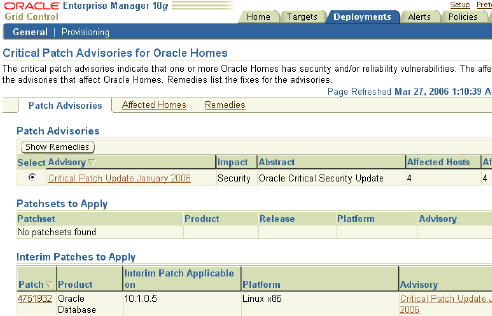
Click the Affected Homes subtab to see whether the Oracle home from which you want to create a default image is listed as affected or not.
Select the host and click Show Remedies.
Advisories and remedies for the selected home appear, indicating the patches that you need to apply to the home.
To see if any patches are applicable to a database on the home, go to the home page of the database instance.
Click Maintenance and then Apply Patch.
The Patch Wizard appears showing a list of applicable patches.
Select the patch that you want to apply.
To check if you are selecting the correct patch, you may view the its details or its related Readme by clicking the relevant buttons on this page.
Specify the destination targets on which you want to apply the patch.
Specify credentials for the selected targets.
The Patch wizard uses these credentials to stage the patch in the Oracle home or the staging directory of the selected host.
Specify whether you want the patch to only be staged or to be both staged and applied.
Specify whether you want the patching job to be executed immediately or at a later time.
If you want it to execute at a later time, specify details such as the date, time, and time zone.
Review the specifications made and click Finish to submit the patching job.
Linda can similarly patch her database so that it is ready to be included in a default image.
Enterprise Manager Grid Control gives you powerful cloning tools that simplify deployment management for your enterprise. Cloning saves time, reduces costly configuration and deployment expenditures, and increases the reliability for your IT infrastructure components.
Linda would like to clone an Oracle clustered home and extend it to include to newly cloned home.
Installed Oracle homes of most Oracle products can be cloned as is, and do not require any additional support files to perform the cloning operation. However, if you want to clone a Database 9.2.0.n home or an Application Server 9.0.4.n home, you must patch Grid Control with the appropriate platform-specific Clone Support Files before starting the cloning operation. While Grid Control is packaged with Clone Support Files for these products, it is recommended that you always check for the latest version on Oracle MetaLink.
Enterprise Manager enables you to deploy one or more Oracle Clusterware 10.2 instances similar in configuration to a source instance. Let us see how Linda can take advantage of this feature.
To clone an Oracle clustered home:
On the Deployments page, click Clone Oracle Home.
The Clone Oracle Home wizard appears listing all the existing clonable Oracle homes for all products.
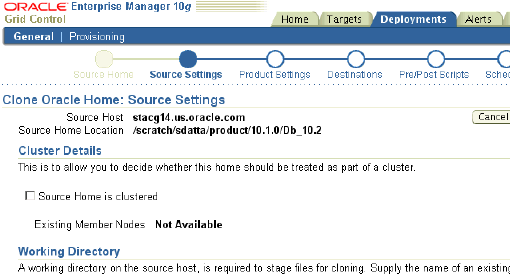
Select the Oracle home that you want to clone. It can be an installed Oracle home or packaged in a software library. It must be a RAC (version 10.1 or 10.2) or Oracle Clusterware (version 10.2) Oracle home.
Specify whether you want the selected Oracle home to be treated as a cluster or not. Also, specify a working directory and files to be excluded from the cloning operation if you selected an installed Oracle home.
Select the option to specify that you want to clone the clustered home to extend the cluster, and not create a new cluster. In the Destination Node Specification table, specify the public node name, private node names, and virtual IPs for each destination node or host. Ensure that the Oracle home location and name is the same as the source.
Specify the destination Oracle home information along with the destination host credentials. Ensure that the credentials are valid and are identical for each host.
Specify the scripts or commands to be executed before and after the cloning operation. If you do not want to customize the cloning operation, you can leave this page blank. You may choose to execute these scripts with sudo privileges if the host credentials previously specified have sudo privileges on the destination host. If the root script is not run through this job, you must run it manually for the cloning operation to complete.
Schedule the job to run immediately or at a later point in time.
Review your selections and click Finish.
An Oracle Enterprise Manager job is submitted to clone the Oracle clustered home.
An image can be seen as a managed set of software components, directives and other collateral packaged together to make an independent deployable unit. Software components include the operating system software, Oracle software, and other third-party software applications. Software components are individually maintained within the Oracle Software Library and represent the primary building blocks that may be combined with other components as needed, to specify the complete software configuration that may be provisioned. Directives are a set of executable instructions used for provisioning. Any image should contain references to staging, preinstall or postinstall directives.
Linda needs to create an image of an Oracle home so that she can then use it to provision new servers in her environment.
A default image is a special type of image that consists of a minimum set of operating system installer files required to install the OS and Enterprise Management Agent on a bare-metal computer, so that it can communicate with the OMS Server.
Let us see how Linda can create a gold image that she can later use for provisioning new machines.
To create a default image:
On the Provisioning page of the Deployments page, click Images.
Click Create Image.
The Create Image wizard appears.
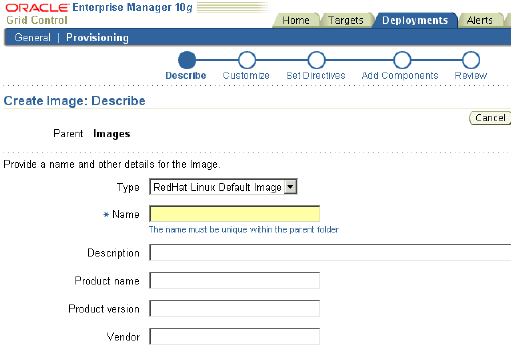
Select the type of image as Default Image and provide other details.
Configure the image by specifying details such as the reference installation host server from which to use the OS information and the RPM repository.
Customize the image instance by modifying or removing pre-defined properties or adding new ones.
Directives are automatically created for the default image. Edit these directives or add new ones.
Review the selections made and click Finish.
An Enterprise Manager job is submitted to create the default image.
Linda can use a default or gold image thus created to set up other servers in her environment.
Once the default image is created, it can be staged for installation on any new computer that boots over the network. The IP address needs to be mentioned while staging the default image. This ensures that any computer that comes up in the specified range will use this default image for installation.
The provisioning application enables you to add staging servers, boot servers, RPM repositories, default images, software libraries, and network configurations. It also lets you stage the default image onto the staging server, which keeps it ready for installation. When a new computer is plugged in and booted over network, the boot server directs the computer to install the default image.
For more information about provisioning, read the white papers at
Multitier software systems are very complex, with similar components installed over a number of machines yet functioning as a single system. Upgrading the system together is particularly challenging. It must take into account the workflow within the system. Deployment Procedure Manager addresses this requirement by providing a framework for automating, orchestrating, and tracking tasks that can be run on multiple homes.
Deployment Procedure Manager allows you to perform complex software life cycle management activities such as provisioning, patching, upgrading and so on from the Grid Control console. It provides a framework for automating, coordinating, and tracking tasks that can be executed on multiple Oracle homes. The Deployment Procedure Manager coordinates individual installers, upgrade assistants, custom scripts, and utilities to enable you to upgrade your entire system from a single console.
The workflow of all the tasks that need to be performed for a particular life cycle management activity is encapsulated in a Deployment Procedure. A Deployment Procedure is a hierarchical sequence of provisioning steps, where each step may contain a sequence of other steps. It provides a framework where specific applications and procedures can be built.
You can customize and tailor standard procedures that Oracle provides. The Deployment Procedure Manager operates on targets managed by agents with versions of 10.2.0.2 or higher.
Oracle By Example (OBE) has a series on the Oracle Enterprise Manager Grid Control Quick Start Guide.
The Provisioning OBE covers the tasks in this chapter with annotated screen shots. It is located at
http://www.oracle.com/technology/obe/obe10gEMR2/Quick_Start/provisioning/provisioning.htm