| Oracle® Database 2 Day DBA 10g Release 2 (10.2) Part Number B14196-02 |
|
|
View PDF |
| Oracle® Database 2 Day DBA 10g Release 2 (10.2) Part Number B14196-02 |
|
|
View PDF |
You may want to create additional Automatic Storage Management (ASM) disk groups to:
Have disk groups with different redundancy levels (normal, high, or external), depending on availability requirements and storage system capabilities.
Separate different classes of storage (for example, SCSI drives and SATA drives) into different disk groups. (Disks in a disk group should have similar size and performance characteristics.)
Store the flash recovery area in a separate disk group from the database.
To create a disk group:
Access the ASM Home page.
See "Accessing the Automatic Storage Management Home Page" for instructions.
Click the Administration tab.
If the Automatic Storage Management Login page appears, log in as the SYS user, connecting as SYSDBA. Provide the SYS password that is stored in the password file for the ASM instance. This password was set up when the ASM instance was created.
On the ASM Administration page, under the Disk Groups heading, click Create.
The Create Disk Group page appears. It displays a list of ASM disks that are available to be added to a disk group. This includes disks with the header status of CANDIDATE, PROVISIONED, or FORMER.
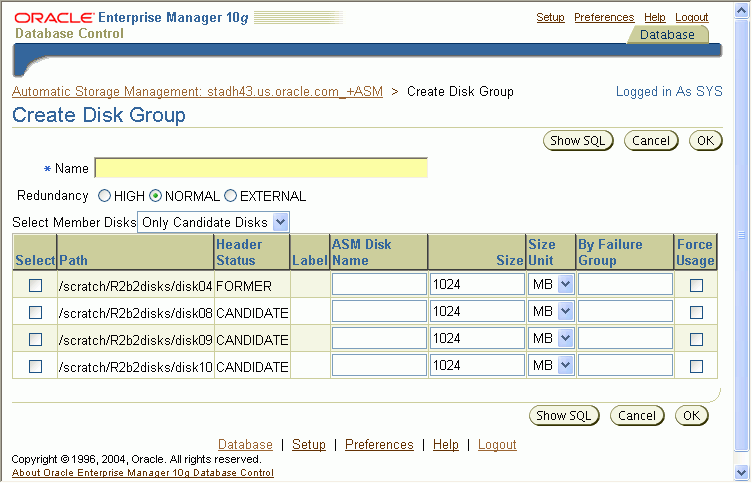
If you want to display not only disks that are available to be added to a disk group, but all ASM disks, including disks that already belong to a disk group (header status = MEMBER), select All Disks from the Select Member Disks drop-down list.
The page is redisplayed with the complete list of ASM disks that were discovered by the ASM instance.
Enter the disk group name, and select redundancy type (high, normal, or external).
Select disks as follows:
Select the check box to the left of each disk that you want to include in the new disk group.
If you want to force the inclusion of a disk in the disk group, select the Force Usage check box for that disk.
Caution:
The Force Usage check box causes the disk to be added to the new disk group even if the disk already belongs to another disk group and has valid database data. This data will be lost. You must be certain that you are selecting a disk that can legitimately be added to the disk group. See Oracle Database Administrator's Guide for a discussion of theFORCE option.Optionally enter an ASM name for each selected disk. (ASM provides a name if you do not.)
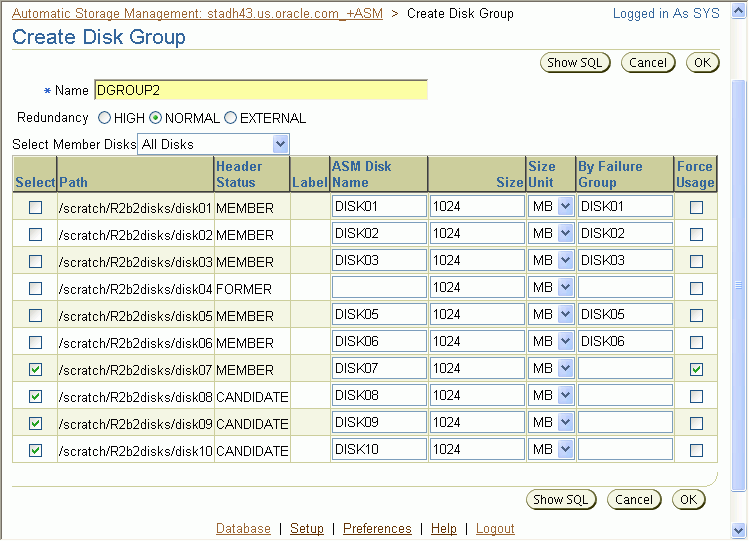
Click OK to create the disk group.
See Also:
The discussion of theV$ASM_DISK view in Oracle Database Reference for information on the various header statuses of ASM disks.