| Oracle® Database 2 Day DBA 10g Release 2 (10.2) Part Number B14196-02 |
|
|
View PDF |
| Oracle® Database 2 Day DBA 10g Release 2 (10.2) Part Number B14196-02 |
|
|
View PDF |
This section describes how Oracle Enterprise Manager Console enables you to monitor your RAC database at the cluster level, for a high-level view of activity, and at the instance level, where tuning is similar to single-instance database tuning. This section contains the following topics:
Navigating to Oracle Enterprise Manager Cluster-Related Pages
Viewing and Modifying Real Application Clusters Initialization Parameters
See Also:
Oracle Database Oracle Clusterware and Oracle Real Application Clusters Administration and Deployment Guide for more detailed information about RAC database management and administration with Enterprise ManagerLog in to the RAC database Oracle Enterprise Manager Console from a client browser as described in the section "Starting and Stopping the Oracle Enterprise Manager Console" in Chapter 3, "Getting Started with Oracle Enterprise Manager". When you log in to the Oracle Enterprise Manager Console, Enterprise Manager displays the Cluster Database Home page for the RAC database.
The Cluster Database Home page looks similar to a single-instance Database Control Home Page. However, on the Cluster Database Home page, Oracle Enterprise Manager displays the system state and availability of the entire RAC database. This includes a summary about alerts and job activity as well as links to all of the database and ASM instances.
The Cluster Database Home page shows the status as UP for any database instances that are running. The page shows the statuses for non-running instances as DOWN. You can start the non-running instances or stop the running instances as needed using the Startup and Shutdown buttons respectively that appear in the General section of the page.
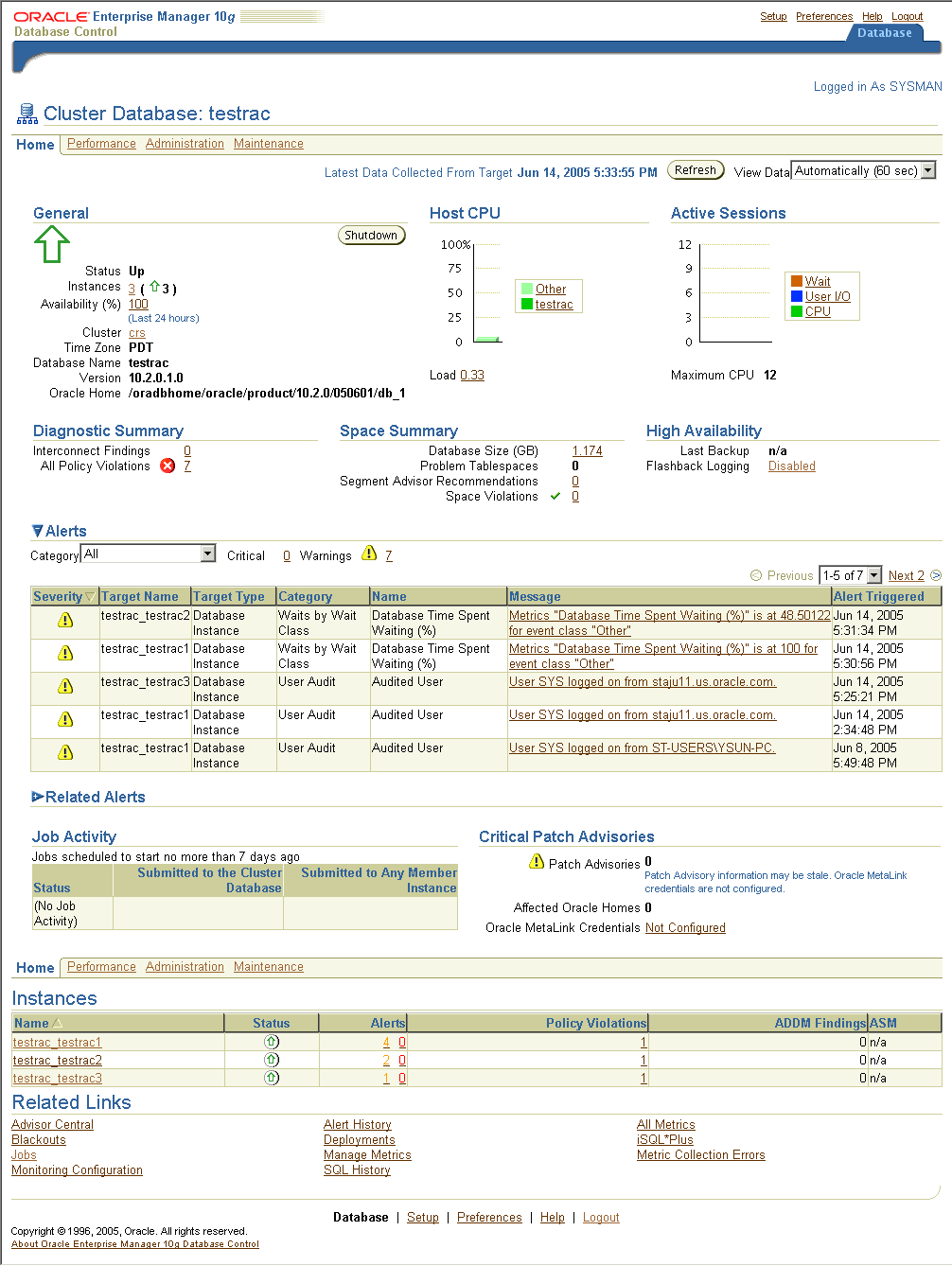
Click the Performance tab to see detailed RAC database metrics. If critical or warning alerts appear in the Severity column, then you can analyze them by clicking directly on the alert.
The Alerts table is displayed under the metrics section on the Cluster Database Home Page. The Alerts table lists cluster-wide database alerts in order of severity, sorted by database components. For more information about an alert, click the text in the Message column. This takes you to the specific page that measures the system state of the process that triggered the alert.
On the Cluster Database Home Page level, you can select the Performance, Administration, and Maintenance tabs at the top of the page or you can select the same tabs from just above the Instances table. These three links enable you to perform clusterwide administration tasks. You can obtain help to understand the task options and metric definitions by clicking the Help link next to the Database tab. After you navigate to individual metrics displays, or to return to the Cluster Database Home Page, click the Database tab in the upper right-hand corner of the page.
On the Cluster Database Page, a target can be a cluster, a database instance, or an Oracle utility, such as a listener. The console obtains metrics that provide information about the current states of the targets. The Cluster Database page displays these metrics in separate section headings for each target.
On the Cluster Database Cluster Home page, Oracle Enterprise Manager displays high-level metrics about the state of the cluster. You can navigate to more detailed pages that display metrics about the target that you have selected by clicking the names of individual targets on the page. Links to the database instances and ASM instances appear at the bottom of the Cluster Home page. You can easily view all of the instance targets by clicking these links without navigating to the database and ASM instance detailed home pages.
You can monitor various activities in your cluster database environment with the other pages in Oracle Enterprise Manager that this section describes. The Cluster Database Performance page, that you access by clicking the Performance tab from the Cluster Database Home page, provides a brief summary of the performance statistics for all of the instances of the database. In other words, statistics are rolled up across all of the instances in a RAC database and shown on the Database Performance page.
Using the links that are next to the charts at the bottom of the page, you can drill down to perform the following tasks:
Identify and resolve the causes of performance issues
Decide whether you need to add or re-distribute resources
Tune your SQL plan and schema for better optimization
Note:
You can drilldown to problematic instances by way of the roll up pages. This enables you to directly access instances to perform tuning or diagnostics without navigating through individual instance performance pages.For performance information about individual instances, you can use the Cluster Database Instance Performance page. To reach this page for a particular instance, click the Performance tab on the Cluster Database Home page, then click the name of the instance that you want to monitor at the bottom of the page. You can drill down from links beside the charts or at the bottom of the Database Instance Performance page to perform the following tasks:
Identify and resolve the cause of performance issues
Decide whether you need to add or re-distribute resources
Tune your SQL plan and schema for better optimization
Use the Cluster Performance Page to see utilization statistics, such as CPU, Memory, and Disk reads and writes, during the past hour for all of the nodes of your cluster. Access the Cluster Performance page by clicking the Cluster link in the General section of the Cluster Database Performance page, then click the Performance tab from the Cluster Home page. With these statistics, you can determine whether resources need to be added, suspended, or re-distributed. From this page, you can view the CPU, Memory, and Disk I/O charts for each node individually by clicking the host name in the legend to the right of the charts. The resulting Host page also shows statistics for CPU load, memory scan page rate, and longest service time.
The Cluster Interconnects page enables you to monitor interconnects and to identify configuration and transfer rate-related issues, including excess traffic. Use the information on the Cluster Interconnects page to determine how the instances and databases affect the interconnect load. Sometimes you can immediately identify interconnect delays that are due to applications that are outside of the Oracle database. To access the Cluster Interconnects page, click the Cluster link in the General section of the Cluster Database Home page, then click the Interconnects tab. The tables on the Interconnects page enable you to do the following:
View all interfaces that are configured across the cluster
View statistics for the interfaces, such as absolute transfer rates and errors
Determine the type of interfaces, such as private or public
Determine whether the instance is using a public or private network
Determine which database instance is currently using which interface
Determine how much the instance is contributing to the transfer rate on the interface
See Also:
Oracle Database Oracle Clusterware and Oracle Real Application Clusters Administration and Deployment Guide for details about the use and interpretation of the Oracle Enterprise Manager pages discussed in this sectionManaging initialization parameters across an Oracle RAC database is essentially the same as managing them for a single-instance Oracle database. Note the following differences for parameters in RAC databases:
Parameters that are cluster-specific are identified in the Category column with the designation Cluster Database
Parameters that are duplicated on each instance in the RAC database are identified in the Instance column with an asterisk (*)
Parameters that you can set differently on each instance of a RAC database are listed by instance number
The administration of initialization parameters in RAC environments is slightly different from single-instance database parameter administration. For example, if you change a parameter setting that is marked by an asterisk, which indicates that the parameter is a cluster-wide database initialization parameter, then you change that parameter's setting for all of the instances in your RAC database. If you change a numbered initialization parameter, which indicates an instance-specific initialization parameter, then the change only affects the instance that corresponds to the number; the change does not affect the parameter's settings on other database instances.
See Also:
Oracle Database Oracle Clusterware and Oracle Real Application Clusters Administration and Deployment Guide for more information about initialization parameters in RAC environments