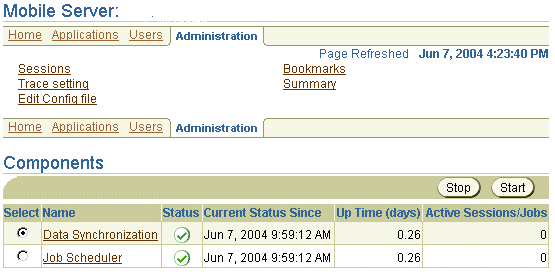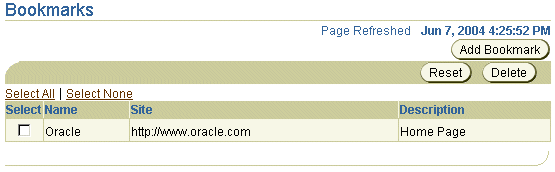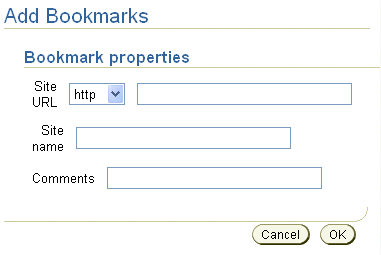18 Adding Popular URLs as Bookmarks to Mobile Server Main Page
When you first bring up the Mobile Workspace, before you choose to go to the Mobile Manager, there is a Bookmark tab at the top of the page that lists popular URLs that an administrator has set up. These are URLs that are used often enough that you want to have them easily available.
As an administrator, you can set up these bookmarks through the Administration page as detailed in the following sections:
18.1 Setting Up Popular URLs as Bookmarks
To add bookmarks to popular URLs, click Administration, as seen in Figure 18-1.
Click Bookmarks. As Figure 18-2 displays, the Bookmarks page appears.
Click Add Bookmark. As Figure 18-3 displays, the Add Bookmarks page appears.
Enter data under the Bookmark Properties section as described in Table 18-1 and click Save. You are returned to the Mobile Server Bookmarks page which lists your bookmark.
Table 18-1 Bookmark Properties Description
| Field | Description |
|---|---|
| Site URL | Web site URL of your Mobile application. Choose the appropriate protocol from the list displayed. For example, to indicate a Web site address, choose http. To indicate a secure Web site address, choose https. To indicate a file transfer site address, choose ftp. |
| Site Name | Web site name of your Mobile application. For example, www.oracle.com. |
| Comments | Brief description of the Web site |