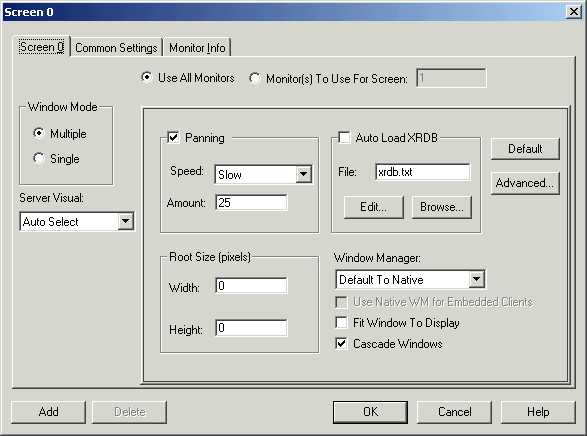B Troubleshooting and Debugging Oracle Universal Installer
This appendix is organized into the following troubleshooting sections:
Debugging Mechanisms in Oracle Universal Installer
During the installation, Oracle Universal Installer writes a text file that contains information on:
-
Variable settings
-
Action calls
-
Queries
-
Exception information
The log of installation actions is written to a file named installActions<date>.log, located in the <oraInventory>\logs directory. The oraInstall<timestamp>.err and oraInstall<timestamp>.out files are also created and stored in the same logs directory. The .log, .err, and .out file for a particular session will be named with the same timestamp.
The installation log is used for debugging purposes only. All actions, queries, everything that happens during the installation, and all modifications to the target host are logged in the file.
A sample file is shown below:
installActions2002-08-16_09-52-16-AM.log
Environment variables:
ORACLE_HOME =
PATH = E:\OEM\bin;E:\ORACLE815\bin;C:\Program
Files\Oracle\jre\1.1.7\bin;C:\ORATST\BIN
CLASSPATH = C:\Program Files\Exceed.nt\hcljrcsv.zip;
Username is: jdoe
The installer version is 2.2.1.0.0
*** Welcome Page***
Setting value of FROM_LOCATION to E:\bootstrap\cd\Disk1\stage\products.jar
Setting value of INVENTORY_LOCATION to C:\Program Files\Oracle\Inventory
Setting value of UNIX_GROUP_NAME to
Setting value of FROM_LOCATION to E:\bootstrap\cd\Disk1\stage\products.jar
Setting value of ORACLE_HOME to E:\Universal
Setting value of ORACLE_HOME_NAME to Universal
*** File Locations Page***
FromLocation = FROM_LOCATION = E:\bootstrap\cd\Disk1\stage\products.jar
ToLocation = ORACLE_HOME = E:\Universal
ToName = ORACLE_HOME_NAME = Universal
Initializing installer access setup
Setting value of ORACLE_HOME to E:\Universal
Setting value of ORACLE_HOME_KEY to Software\ORACLE\HOME3
Setting value of ORACLE_HOME_FOLDER to Oracle - Universal
Setting value of ORACLE_HOME_SERVICE to Universal
Setting value of ToplevelComp to oracle.swd, 2.2.1.0.0, >0.0, [ 912 453 615 50 601
173 467 295 87 610 198 918 913 162 2 30 21 10021 111 90 168 888 ][OH:0]
Setting value of SELECTED_LANGUAGES to [en]
Doing operation for installer access setup
Initializing inventory setup WCCE
Doing operation in inventory setup WCCE
*** Available Products Page***
TopLevelComp = ToplevelComp = oracle.swd, 2.2.1.0.0, >0.0, [ 912 453 615 50 601
173 467 295 87 610 198 918 913 162 2 30 21 10021 111 90 168 888 ][OH:0]
LangsSel = SELECTED_LANGUAGES = [en]
Setting value of ToplevelComp to oracle.swd, 2.2.1.0.0, >0.0, [ 912 453 615 50 601
173 467 295 87 610 198 918 913 162 2 30 21 10021 111 90 168 888 ][OH:0]
Setting value of DepMode to Complete
Setting value of TLDepModes to Complete,
*** Installation Types Page***
DepMode = DepMode = Complete
TLDepModes = TLDepModes = Complete,
Setting value of DepMode to Complete
Setting value of PROD_HOME to E:\Universal\oracle.swd
Setting value of PROD_HOME to E:\Universal\oracle.swd
Setting value of PRE_REQUISITE to true
Setting value of PROD_HOME to E:\Universal\oracle.swd
Setting value of SHOW_COMPONENT_LOCATIONS_PAGE to true
*** Component Locations Page***
ShowCompLocs = SHOW_COMPONENT_LOCATIONS_PAGE = true
Entering component: oracle.swd installation
*** Summary Page***
ShowSummary = SHOW_SUMMARY_PAGE = null
Global Settings
Source : E:\bootstrap\cd\Disk1\stage\products.jar
Destination : E:\Universal
Text files are also written in the temp directory:
<temp>\OraInstall\oraInstall<timestamp>.err <temp>\OraInstall\oraInstall<timestamp>.out
If a problem occurs during the installation, you should look for Java exceptions in these files.
Oracle Universal Installer Errors
Refer to the release notes for information on any Oracle Universal Installer limitations for a particular version.
The most common Oracle Universal Installer errors are listed below:
-
Make sure you have enough space in the default
TEMPorTMPdirectory otherwise the installation will not succeed. The amount of space required depends on the product being installed.Note:
On UNIX and Windows, Oracle Universal Installer looks for%TEMP%then%TMP%.If neither is set, Oracle Universal Installer will default to/tmpon UNIX andc:\tempon Windows. -
Incomplete stage and missing files in file groups
Make sure you have a good staging area. You may have incorrectly copied the staging area from the CD to the hard disk.
-
Exceptions from action libraries:
-
NT Services, if a service is already started
-
File permissions
-
-
UNCAUGHT_RUNTIME exception when user tries to install the product on his machine
This is a blanket error catch that catches any run-time errors like NullPointers from libraries. Check if the
temp\OraInstall\orainsrall.errhas any stack trace. The user will have to call support to debug the staging area.
Other Tips
The following tips may help you to troubleshoot:
-
Make sure the correct version of the JRE is specified in the PATH.
-
If Java cannot run applications from a Sun machine on an NCD X terminal (Oracle Universal Installer does not start), remove the following file:
$JAVA_HOME/lib/font.properties
-
If you are deleting an Oracle home manually without using Oracle Universal Installer, the products remain registered with Oracle Universal Installer. You must then simulate a de-install so that all Oracle Universal Installer references are removed.
-
If the installation is canceled:
-
Products will not be registered with Oracle Universal Installer
-
Some files may have been copied, depending on when you issued the cancellation.
-
X terminal emulators that were tested with Oracle Universal Installer are listed in the following sections.
There is a known compatibility issue that Hummingbird has identified to be a problem with Exceed. You can fix it by going into XConfig/Screen Definition/Screen 0 and changing Window Manager from "Default to Native" to "Native." Refer to Figure B-1 to see the proper setup.
Another known issue where Exceed fails to recognize fonts is documented at the following site:
http://developer.java.sun.com/developer/bugParade/bugs/4262023.html
-
Refection X 6.2+: Select Settings/Window Manager/ Default Local Window Manager/ Reflection Window Manager. You may also have to select "X terminal desktop."
-
Reflection X 6.0: Select Connection/New XDMCP Connection/Connection Settings/Direct method/ type host destination and click Connect.
There is a known problem when using Tarantella to send DISPLAY to your Windows system, for instance, when using hosted UNIX systems. The bottoms of some Oracle Universal Installer screens may appear "cut off," with buttons not visible. The problem occurs only when you use an individual Tarantella terminal window so that Oracle Universal Installer window appears alone without a broader X-windowing environment.
To work around this problem, do one of the following:
-
Use keyboard shortcuts to invoke commands:
-
Use Alt-N for Next to move to the next screen.
-
On the summary page, use Alt-I to start the installation.
-
-
Use the Window Manager window in Tarantella, which displays the entire screen as if it were a UNIX monitor. Installer dialogs will appear properly in Window Manager.