|
Oracle® Application Server Installation Guide
10g Release 2 (10.1.2) for hp HP-UX PA-RISC (64-bit), and Linux x86 Part No. B14141-02 |
|
 Previous |
 Next |
|
Oracle® Application Server Installation Guide
10g Release 2 (10.1.2) for hp HP-UX PA-RISC (64-bit), and Linux x86 Part No. B14141-02 |
|
 Previous |
 Next |
Before installing Oracle Application Server, ensure that your computer meets the requirements described in this chapter.
Table 4-1 Sections in This Chapter
| Section | Highlights |
|---|---|
| Section 4.1, "Check Hardware Requirements"
|
Lists requirements such as supported operating systems, processor speed, memory, disk space, and swap space. |
| Section 4.2, "Check the Software Requirements"
|
Lists the required software. |
| Section 4.3, "Check Kernel Parameters and Shell Limits"
|
Lists required values for kernel parameters. |
| Section 4.4, "Ports"
|
Describes how to configure components to use ports other than the default ports. |
| Section 4.5, "Operating System Groups"
|
Describes why the operating system user who installs Oracle Application Server should belong to certain operating system groups. |
| Section 4.6, "Operating System User"
|
Describes why you should create an operating system user to install Oracle Application Server. |
| Section 4.7, "Environment Variables"
|
Describes how to set or unset environment variables required for installation. |
| Section 4.8, "The /etc/hosts File"
|
Describes how the installer uses the /etc/hosts file.
|
| Section 4.9, "Network Topics"
|
Describes network issues such as installing Oracle Application Server on a remote computer, using a remote CD-ROM/DVD-ROM drive, or installing from a hard disk. |
| Section 4.10, "Prerequisite Checks Performed by the Installer"
|
Lists the items checked by the installer, such as length of the Oracle home name and whether or not the Oracle home directory already contains another Oracle product. |
Depending on your operating system, see one of the following sections for information on checking the hardware requirements:
The tables list the system requirements for running Oracle Application Server. The installer checks many of these requirements at the start of the installation process and warns you if any of them is not met. To save time, you can manually check only the ones that are not checked by the installer. Refer to the appropriate table to see which requirements are not checked by the installer.
You can also run the system checks performed by the installer without doing an installation, by running the runInstaller command as shown. The runInstaller command is on the Oracle Application Server CD-ROM (Disk 1) or DVD-ROM (in the application_server directory).
prompt> mount_point/1012disk1/runInstaller -executeSysPrereqs
DVD-ROM:
prompt> mount_point/application_server/runInstaller -executeSysPrereqs
The results are displayed on the screen as well as written to a log file. For more information on the types of checks performed, see Section 4.10, "Prerequisite Checks Performed by the Installer".
Table 4-2 Hardware Requirements for HP-UX Systems
| Item | Minimum Requirement | Checked by Installer |
|---|---|---|
| Processor type | 64-bit HP-UX PA-RISC processor
If the processor is 64-bit the following command returns the value # /bin/getconf KERNEL_BITS |
No |
| Processor speed | 400 MHz or faster | Yes |
| Network | The computer must be connected to a network. You cannot install Oracle Application Server on a "standalone" computer that is not connected to a network.
Installing Oracle Application Server on standalone computers is supported for Linux and Microsoft Windows. |
No |
| IP | The computer's IP address must be static. Oracle Application Server does not support HP-UX systems using DHCP.
DHCP is supported on Linux and Microsoft Windows. |
No |
| Memory
. |
The memory requirements provided for the various installation types represents enough physical memory to install and run Oracle Application Server. However, for most production sites, you should configure at least 1 GB of physical memory. For sites with substantial traffic, increasing the amount of memory further may improve your performance. For Java applications, you should either increase the maximum heap allocated to the OC4J processes, or configure additional OC4J processes to utilize this memory. See the Oracle Application Server Performance Guide for details.
In determining the optimal amount of memory for your installation, the best practice is to load test your site. Resource requirements can vary substantially for different applications and different usage patterns. In addition, some operating system utilities for monitoring memory can overstate memory usage (partially due to the representation of shared memory). The preferred method for determining memory requirements is to monitor the improvement in performance resulting from the addition of physical memory in your load test. Refer to your platform vendor documentation for information on how to configure memory and processor resources for testing purposes. OracleAS Infrastructure:
Oracle Application Server middle tier:
OracleAS Developer Kits: 256 MB, but 512 MB recommended To determine the amount of memory, enter the following # /usr/sbin/dmesg | grep "Physical:" |
Yes |
| Disk space | OracleAS Infrastructure: 5.1 GB
Oracle Application Server middle tier:
OracleAS Developer Kits: 1.4 GB The installer may display inaccurate disk space requirement figures. Refer to the figures listed above for disk space requirements. To determine the amount of free disk space, use the prompt> bdf dir Replace dir with the Oracle home directory or with the parent directory if the Oracle home directory does not exist yet. For example, if you plan to install Oracle Application Server in |
No |
| Space in /tmp directory | 400 MB
To determine the amount of free disk space in the prompt> bdf /tmp
If the |
Yes |
| Swap space | 1.5 GB of available swap space
To determine the amount of available swap space, enter the following command: # /usr/sbin/swapinfo -a If necessary, see your operating system documentation for information on how to configure additional swap space. |
Yes |
| Monitor | 256 color display
To determine your monitor's display capabilities, run the following command: prompt> /usr/X11R6/bin/xdpyinfo
Look for the "depths" line. You need a depth of at least 8 (bits per pixel). |
Yes |
Table 4-3 Hardware Requirements for Linux Systems
| Item | Minimum Requirement | Checked by Installer |
|---|---|---|
| Processor type | Pentium (32-bit) | No |
| Processor speed | 450 MHz or faster | Yes |
| Network | You can install Oracle Application Server on a "standalone" computer that is not connected to a network. If you later change the network configuration, see the Oracle Application Server 10g Administrator's Guide for information on reconfiguring Oracle Application Server. | No |
| IP | The computer's IP address can be static or allocated using DHCP. If you later change the IP configuration, see the Oracle Application Server 10g Administrator's Guide for information on reconfiguring Oracle Application Server. | No |
| Memory
. |
The memory requirements provided for the various installation types represents enough physical memory to install and run Oracle Application Server. However, for most production sites, you should configure at least 1 GB of physical memory. For sites with substantial traffic, increasing the amount of memory further may improve your performance. For Java applications, you should either increase the maximum heap allocated to the OC4J processes, or configure additional OC4J processes to utilize this memory. See the Oracle Application Server Performance Guide for details.
In determining the optimal amount of memory for your installation, the best practice is to load test your site. Resource requirements can vary substantially for different applications and different usage patterns. In addition, some operating system utilities for monitoring memory can overstate memory usage (partially due to the representation of 7shared memory). The preferred method for determining memory requirements is to monitor the improvement in performance resulting from the addition of physical memory in your load test. Refer to your platform vendor documentation for information on how to configure memory and processor resources for testing purposes. OracleAS Infrastructure:
Oracle Application Server middle tier:
OracleAS Developer Kits: 256 MB, but 512 MB recommended To determine the amount of memory, enter the following # grep MemTotal /proc/meminfo |
Yes |
| Disk space | OracleAS Infrastructure: 3.3 GB
Oracle Application Server middle tier:
OracleAS Developer Kits: 710 MB The installer may display inaccurate disk space requirement figures. Refer to the figures listed above for disk space requirements. To determine the amount of free disk space, use the prompt> df -k dir Replace dir with the Oracle home directory or with the parent directory if the Oracle home directory does not exist yet. For example, if you plan to install Oracle Application Server in |
No |
Space in /tmp directory
|
400 MB
To determine the amount of free disk space in the prompt> df -k /tmp
If the |
Yes |
| Swap space | 1.5 GB of available swap space
To determine the amount of available swap space, enter the following command: # grep SwapTotal /proc/meminfo If necessary, see your operating system documentation for information on how to configure additional swap space. |
Yes |
| Monitor | 256 color display
To determine your monitor's display capabilities, run the following command: prompt> /usr/X11R6/bin/xdpyinfo
Look for the "depths" line. You need a depth of at least 8 (bits per pixel). |
Yes |
If you plan to run OracleAS Infrastructure and a middle tier on the same computer, ensure the computer meets the memory requirements listed in Section 4.1.
Note that these values have been tested against a small number of users. If you have many users, you might have to increase the amount of memory.
If you need to reduce memory consumption:
Configure only the components that you need.
Choose the smallest middle tier type that contains the components that you need.
After installation, start up only the components that you need. See the Oracle Application Server Administrator's Guide for details.
Run Application Server Control only when you need to administer an instance. In most cases, you do not need Application Server Control running all the time.
If you are running multiple Oracle Application Server instances on one computer, each Application Server Control can consume a lot of memory. Running Application Server Control only when you need it can free up memory for other components.
Depending on your operating system, see one of the following sections for information on checking the software requirements:
Section 4.2.1, "Checking the Software Requirements for HP-UX"
Section 4.2.2, "Checking the Software Requirements for Linux"
The installer also checks that your computer contains the required patches. If it determines that some required patches are missing, it displays an error.
In addition to the software requirements for the computer, you must have a compatible browser.
The following browsers are supported:
Microsoft Internet Explorer 5.5, 6.0 (supported on Microsoft Windows only)
On Windows XP with SP2, use the Microsoft Internet Explorer 6.0.2900.2180.xpsp_sp2_rtm.040803-2158. This is the version packaged with SP2.
Netscape 7.1, 7.2
Mozilla 1.5. You can download Mozilla from http://www.mozilla.org. Note that Firefox, the standalone Mozilla browser, is currently not certified. But check the OracleMetaLink site (http://metalink.oracle.com) for the most current list of certified browsers.
Safari 1.2 (on Apple Macintosh computers)
For the most current list of supported browsers, check the OracleMetaLink site (http://metalink.oracle.com).
Check that the software listed in Table 4-5 is installed on the system. The procedure that follows the table describes how to ensure the correct software is installed on the system.
|
Note: Oracle Application Server 10g Release 2 (10.1.2) is certified with the following Operating System specific software. For the most current list of supported Operating System specific software, for example JDK version, Operating System version, check OracleMetaLink (http://metalink.oracle.com).
|
Table 4-5 Software Requirements for HP-UX 11i Systems
| Item | Requirement |
|---|---|
| Operating System | HP-UX 11i (11.11 or 11.23) PA-RISC or higher |
| Quality Pack for 11.11 | June 2003 Quality Pack GoldQPK11i |
| Patches for 11.11 (or higher versions) |
The following patches are required by JDK 1.4.2.05 or higher. JDK 1.4.2.05 is installed with this release. Refer to the HP Support site for a list of all JDK patches.
The following patches are required if ANSI C is installed on the system:
|
| Package | Motif 2.1 Development Environment (X11MotifDevKit.MOTIF21-PRG) B.11.11.01
Note: This package is not required if you create the symbolic links described in step 5 of the next section. . |
To ensure that the system meets these requirements, follow these steps:
To determine which version of HP-UX is installed, enter the following command:
# uname -a HP-UX hostname B.11.11 U 9000/800 109444686 unlimited-user license
In this example, the version of HP-UX 11i is 11.11.
To determine whether the Quality Pack is installed, enter the following command:
# /usr/sbin/swlist | grep QPK
If the quality pack is not installed, download it from the following web site and install it:
http://www.software.hp.com/SUPPORT_PLUS/qpk.html
To determine whether a bundle or product is installed, enter the following command:
# /usr/sbin/swlist -l product | more
If a required product is not installed, you must install it. See your operating system or software documentation for information on installing products.
To determine whether a patch is installed, enter a command similar to the following:
# /usr/sbin/swlist -l patch | grep PHKL_29198
Alternatively, to list all installed patches, enter the following command:
# /usr/sbin/swlist -l patch | more
If a required patch is not installed, download it from the following URL and install it:
http://itresourcecenter.hp.com
If the Motif package listed in Table 4-5 is not installed on the computer, create the following symbolic links:
Log in as root.
Change to the /usr/lib directory:
# cd /usr/lib
Create the required links:
# ln -s libX11.3 libX11.sl # ln -s libXIE.2 libXIE.sl # ln -s libXext.3 libXext.sl # ln -s libXhp11.3 libXhp11.sl # ln -s libXi.3 libXi.sl # ln -s libXm.4 libXm.sl # ln -s libXp.2 libXp.sl # ln -s libXt.3 libXt.sl # ln -s libXtst.2 libXtst.sl
Depending on your distribution of Linux, see one of the following sections for information on checking the software requirements:
Software Requirements for Red Hat Enterprise Linux AS/ES 2.1 Systems
Software Requirements for Red Hat Enterprise Linux AS/ES 3.0 Systems
Software Requirements for SUSE Linux Enterprise Server 8 Systems
Software Requirements for SUSE Linux Enterprise Server 9 Systems
Oracle does not support customized kernels or modules not supported by the Linux vendor.
You can install Oracle Application Server 10g Release 2 (10.1.2) on a Linux system that is not on a network and you can install Oracle Application Server 10g Release 2 (10.1.2) on a Linux system that is configured to use DHCP. If you want to install Oracle Application Server on a computer that is not on a network you must configure the computer to use either a static IP address or a loopback IP address. Configure the computer to resolve the hostname of the computer to either a static IP address or a loopback IP address.
Table 4-6 lists the software requirements for Red Hat Enterprise Linux AS/ES 2.1 systems and the procedure that follows the table describes how to ensure your system meets these requirements and any additional requirements for installing Oracle Application Server.
|
Note: Oracle Application Server 10g Release 2 (10.1.2) is certified with the following Operating System specific software. For the most current list of supported Operating System specific software, for example JDK version, Operating System version, check OracleMetaLink (http://metalink.oracle.com).
|
Table 4-6 Software Requirements for Red Hat Enterprise Linux AS/ES 2.1 Systems
| Item | Requirement |
|---|---|
| Operating System | Red Hat Enterprise Linux AS/ES 2.1
For more information on Red Hat, see: http://www.redhat.com |
| Red Hat Update | Update 5 |
| Red Hat Patches | Errata 49 kernel or a higher errata patch approved by Red Hat
For example, one of the following, depending on the type of Red Hat installation:
|
| Software packages
(check that these versions or higher versions are installed) |
glibc-2.2.4-32.17 glibc-common-2.2.4-32.17 gcc-2.96-128.7.2 gcc-c++-2.96-128.7.2 pdksh-5.2.14-22 openmotif-2.1.30-12 sysstat-4.0.1-15.2.1as compat-glibc-6.2-2.1.3.2 compat-libstdc++-6.2-2.9.0.16 libstdc++-2.96-128.7.2 gnome-libs-1.2.13-16 binutils-2.11.90.0.8-12.4 make-3.79.1-8 db1-1.85-7 db3-3.3.11-5 |
To ensure that the system meets all the requirements, follow these steps:
Log in as the root user.
To determine which distribution and version of Linux is installed, enter the following command:
# cat /etc/issue
Red Hat Linux Advanced Server release 2.1AS/\m (Pensacola)
|
Note: Red Hat Enterprise Linux AS/ES 2.1, 3.0 and SUSE Linux Enterprise Server 8 and 9 are certified and supported. For the most current list of supported Linux Operating Systems, check OracleMetaLink (http://metalink.oracle.com).
|
To check that Update 5 is installed:
# cat /etc/redhat-release
Red Hat Linux Advanced Server release 2.1AS/\m (Pensacola Update 5)
If Update 5 is installed, errata 49 is installed and all the required software packages are installed.
To determine which version of the Linux kernel is installed, enter the following command
# uname -r
kernel-smp-2.4.9-e.49
In this example, the version shown is 2.4.9 with errata 49. If necessary, see your operating system documentation for information on upgrading the kernel.
For more information on Red Hat patches, see:
http://www.redhat.com
To determine whether any other package is installed, enter a command similar to the following:
# rpm -q package_name
If a package is missing, download it and install it using the following command:
# rpm -i package_name
When installing a package, make sure you are using the correct architecture and optimization rpm file. To check the architecture of an rpm file, run the following command:
# rpm -q package_name --queryformat "%{arch}\n"
In the following example, the glibc rpm file is suitable for an Intel architecture
# rpm -q glibc --queryformat "%{arch}\n"
i686
Table 4-7 lists the software requirements for Red Hat Enterprise Linux AS/ES 3.0 systems and the procedure that follows the table describes how to ensure your system meets these requirements and any additional requirements for installing Oracle Application Server.
|
Note: Red Hat Enterprise Linux AS/ES 2.1, 3.0 and SUSE Linux Enterprise Server 8 and 9 are certified and supported. For the most current list of supported Linux Operating Systems, check OracleMetaLink (http://metalink.oracle.com).
|
Table 4-7 Software Requirements for Red Hat Enterprise Linux AS/ES 3.0 Systems
| Item | Requirement |
|---|---|
| Operating System | Red Hat Enterprise Linux AS/ES 3.0
For more information on Red Hat, see: http://www.redhat.com The minimum supported kernel versions are:
|
| Red Hat Update | Update 3 |
| Software packages
(check that these versions or higher versions are installed) |
glibc-2.3.2-95.27 glibc-common-2.3.2-95.27 binutils-2.14.90.0.4-35 compat-glibc-7.x-2.2.4.32.6 compat-libstdc++-7.3-2.96.128 compat-libstdc++-devel-7.3-2.96.128 gcc-3.2.3-42 gcc-c++-3.2.3-42 libstdc++-3.2.3-42 libstdc++-devel-3.2.3-42 openmotif21-2.1.30-8 pdksh-5.2.14-21 setarch-1.3-1 make-3.79.1-17 gnome-libs-1.4.1.2.90-34.1 sysstat-4.0.7-4.EL3.3 compat-db-4.0.14-5Note: For Red Hat Enterprise Linux AS/ES 3.0, the equivalent version of openmotif 2.1.30-8 is openmotif21-2.1.30-8. The openmotif21-2.1.30-8 package can be installed from disk number 3 of the Red Hat Enterprise Linux AS/ES 3.0 distribution by entering: $ rpm -ivh openmotif21-2.1.30-8 |
To ensure that the system meets all the requirements, follow these steps:
Log in as the root user.
To determine which distribution and version of Linux is installed, enter the following command:
# cat /etc/issue
Red Hat Enterprise Linux AS release 3 (Taroon)
|
Note: Red Hat Enterprise Linux AS/ES 2.1, 3.0 and SUSE Linux Enterprise Server 8 and 9 are certified and supported. For the most current list of supported Linux Operating Systems, check OracleMetaLink (http://metalink.oracle.com).
|
To check that Update 3 is installed:
# cat /etc/redhat-release
Red Hat Enterprise Linux AS release 3 (Taroon Update 3)
To determine whether any other package is installed, enter a command similar to the following:
# rpm -q package_name
If a package is missing, download it and install it using the following command:
# rpm -i package_name
When installing a package, make sure you are using the correct architecture and optimization rpm file. To check the architecture of an rpm file, run the following command:
# rpm -q package_name --queryformat "%{arch}\n"
In the following example, the glibc rpm file is suitable for an Intel architecture
# rpm -q glibc --queryformat "%{arch}\n"
i686
If the hugemem kernel is used, set the architecture using following command:
prompt> setarch i386
Table 4-8 lists the software requirements for SUSE Linux Enterprise Server 8 systems and the procedure that follows the table describes how to ensure your system meets these requirements and any additional requirements for installing Oracle Application Server.
|
Note: Oracle Application Server 10g Release 2 (10.1.2) is certified with the following Operating System specific software. For the most current list of supported Operating System specific software, for example JDK version, Operating System version, check OracleMetaLink (http://metalink.oracle.com).
|
Table 4-8 Software Requirements for SUSE Linux Enterprise Server 8 Systems
| Item | Requirement |
|---|---|
| Operating System | SUSE Linux Enterprise Server 8
For more information on SUSE Linux Enterprise Server, see: http://www.suse.com SP3 is certified for Oracle Application Server 10g Release 2 (10.1.2). For SUSE Linux Enterprise Server 8 SP3, the minimum supported kernel versions are:
|
| Software packages
(check that these versions or higher versions are installed) |
glibc-2.2.2-124 gcc-3.2.2-38 gcc-c++-3.2.2-38 pdksh-5.2.14 openmotif-2.1.30MLI4 sysstat-4.0.3 libstdc++-3.2.2 make-3.79.1-407 binutils-2.12.90.0.15-50 compat-2003.1.10-0 |
To ensure that the system meets all the requirements, follow these steps:
Log in as the root user.
To determine which distribution and version of Linux is installed, enter the following command:
# cat /etc/issue
Welcome to SUSE Linux Enterprise Server 8 (i586) - Kernel \r (\l)
|
Note: Red Hat Enterprise Linux AS/ES 2.1, 3.0 and SUSE Linux Enterprise Server 8 and 9 are certified and supported. For the most current list of supported Linux Operating Systems, check OracleMetaLink (http://metalink.oracle.com).
|
To determine the service pack version, enter the following command:
# uname -r
k_smp-2.4.21-138
If the kernel version contains the string 2.4.21, SP3 is installed. SP3 is certified for Oracle Application Server 10g Release 2 (10.1.2).
To determine whether any other package is installed, enter a command similar to the following:
# rpm -q package_name
If a package is missing, download it and install it using the following command:
# rpm -i package_name
When installing a package, make sure you are using the correct architecture and optimization rpm file. To check the architecture of an rpm file, run the following command:
# rpm -q package_name --queryformat "%{arch}\n"
In the following example, the glibc rpm file is suitable for an Intel architecture
# rpm -q glibc --queryformat "%{arch}\n"
i686
Create the following symbolic link for the Perl executable if it does not already exist:
# ln -sf /usr/bin/perl /usr/local/bin/perl
Create the following symbolic link for the fuser executable if it does not already exist:
# ln -sf /bin/fuser /sbin/fuser
If the orarun package was installed on a SUSE Linux Enterprise Server system, complete the following steps as the oracle user to reset the environment:
Enter the following commands:
prompt> cd /etc/profile.d prompt> mv oracle.csh oracle.csh.bak prompt> mv oracle.sh oracle.sh.bak prompt> mv alljava.sh alljava.sh.bak prompt> mv alljava.csh alljava.csh.bak
Use any text editor to comment out the following line from the $HOME/.profile file:
. ./.oracle
Log out of the oracle user account.
Log into the oracle user account for the changes to take effect.
If any Java packages are installed on the system, unset the Java environment variables, for example JAVA_HOME.
|
Note: Oracle recommends that you do not install any of the Java packages supplied with the SUSE Linux Enterprise Server distribution. |
Check the /etc/services file to make sure that the following port ranges are available on the system:
ports 3060-3129 required for Oracle Internet Directory
ports 3130-3199 required for Oracle Internet Directory (SSL)
ports 1812-1829 required for Oracle Enterprise Manager (console)
ports 1830-1849 required for Oracle Enterprise Manager (agent)
ports 1850-1869 required for Oracle Enterprise Manager (RMI)
If necessary, remove entries from the /etc/services file and reboot the system. To remove the entries, you can use the perl script included in the utils/3167528/ directory of CD-ROM Disk 1 and in the application_server/utils/3167528/ directory on the DVD-ROM. Run the script as the root user. This script is also available as patch 3167528. This patch is available from:
http://metalink.oracle.com
If these ports are not available, the associated configuration assistants will fail during the installation.
If you use Network Information Service (NIS):
Make sure that the following line exists in the /etc/yp.conf file:
hostname.domainname broadcast
Make sure that the following line exists in the /etc/nsswitch.conf file:
hosts: files nis dns
Make sure that the localhost entry in the /etc/hosts file is an IPv4 entry. If the IP entry for localhost is IPv6 format, installation cannot succeed. The following example shows an IPv6 entry:
# special IPv6 addresses ::1 localhost ipv6-localhost ipv6-loopback ::1 ipv6-localhost ipv6-loopback
To correct this example /etc/hosts file, comment the localhost entry as follows:
# special IPv6 addresses # ::1 localhost ipv6-localhost ipv6-loopback ::1 ipv6-localhost ipv6-loopback
To comment the entries, you can use the perl script included in the utils/4015045/ directory of CD-ROM Disk 1 and in the application_server/utils/4015045/ directory on the DVD-ROM. Run the script as the root user. This script is also available as patch 4015045. This patch is available from:
http://metalink.oracle.com
Table 4-9 lists the software requirements for SUSE Linux Enterprise Server 9 systems and the procedure that follows the table describes how to ensure your system meets these requirements and any additional requirements for installing Oracle Application Server.
|
Note: Oracle Application Server 10g Release 2 (10.1.2) is certified with the following Operating System specific software. For the most current list of supported Operating System specific software, for example JDK version, Operating System version, check OracleMetaLink (http://metalink.oracle.com).
|
Table 4-9 Software Requirements for SUSE Linux Enterprise Server 9 Systems
| Item | Requirement |
|---|---|
| Operating System | SUSE Linux Enterprise Server 9
For more information on SUSE Linux Enterprise Server, see: http://www.suse.com For SUSE Linux Enterprise Server 9, the minimum supported kernel versions are:
|
| Software packages
(check that these versions or higher versions are installed) |
glibc-2.3.3-98.28 gcc-3.3.3-43.24 gcc-c++-3.3.3-43.24 libstdc++-3.3.3-43.24 libstdc++-devel-3.3.3-43.24 openmotif21-libs-2.1.30MLI4-119.1 pdksh-5.2.14-780.1 make-3.80-184.1 gnome-libs-1.4.1.7-671.1 gnome-libs-devel-1.4.1.7-671.1 sysstat-5.0.1-35.1 binutils-2.15.90.0.1.1-32.5 db1-1.85-85.1 compat-2004.7.1-1.2 |
To ensure that the system meets all the requirements, follow these steps:
Log in as the root user.
To determine which distribution and version of Linux is installed, enter the following command:
# cat /etc/issue
Welcome to SuSE Linux 9.0 (i686) - Kernel \r (\l).
|
Note: Red Hat Enterprise Linux AS/ES 2.1, 3.0 and SUSE Linux Enterprise Server 8 and 9 are certified and supported. For the most current list of supported Linux Operating Systems, check OracleMetaLink (http://metalink.oracle.com).
|
To determine the kernel version, enter the following command:
# uname -r
kernel-bigsmp-2.6.5-7.97
To determine whether any other package is installed, enter a command similar to the following:
# rpm -q package_name
If a package is missing, download it and install it using the following command:
# rpm -i package_name
When installing a package, make sure you are using the correct architecture and optimization rpm file. To check the architecture of an rpm file, run the following command:
# rpm -q package_name --queryformat "%{arch}\n"
In the following example, the glibc rpm file is suitable for an Intel architecture
# rpm -q glibc --queryformat "%{arch}\n"
i686
Create the following symbolic link for the Perl executable if it does not already exist:
# ln -sf /usr/bin/perl /usr/local/bin/perl
Create the following symbolic link for the fuser executable if it does not already exist:
# ln -sf /bin/fuser /sbin/fuser
If the orarun package was installed on a SUSE Linux Enterprise Server system, complete the following steps as the oracle user to reset the environment:
Enter the following commands:
prompt> cd /etc/profile.d prompt> mv oracle.csh oracle.csh.bak prompt> mv oracle.sh oracle.sh.bak prompt> mv alljava.sh alljava.sh.bak prompt> mv alljava.csh alljava.csh.bak
Use any text editor to comment out the following line from the $HOME/.profile file:
. ./.oracle
Log out of the oracle user account.
Log into the oracle user account for the changes to take effect.
If any Java packages are installed on the system, unset the Java environment variables, for example JAVA_HOME.
|
Note: Oracle recommends that you do not install any of the Java packages supplied with the SUSE Linux Enterprise Server distribution. |
Check the /etc/services file to make sure that the following port ranges are available on the system:
ports 3060-3129 required for Oracle Internet Directory
ports 3130-3199 required for Oracle Internet Directory (SSL)
ports 1812-1829 required for Oracle Enterprise Manager (console)
ports 1830-1849 required for Oracle Enterprise Manager (agent)
ports 1850-1869 required for Oracle Enterprise Manager (RMI)
If necessary, remove entries from the /etc/services file and reboot the system. To remove the entries, you can use the perl script included in the utils/3167528/ directory of CD-ROM Disk 1 and in the application_server/utils/3167528/ directory on the DVD-ROM. Run the script as the root user. This script is also available as patch 3167528. This patch is available from:
http://metalink.oracle.com
If these ports are not available, the associated configuration assistants will fail during the installation.
If you use Network Information Service (NIS):
Make sure that the following line exists in the /etc/yp.conf file:
hostname.domainname broadcast
Make sure that the following line exists in the /etc/nsswitch.conf file:
hosts: files nis dns
Make sure that the localhost entry in the /etc/hosts file is an IPv4 entry. If the IP entry for localhost is IPv6 format, installation cannot succeed. The following example shows an IPv6 entry:
# special IPv6 addresses ::1 localhost ipv6-localhost ipv6-loopback ::1 ipv6-localhost ipv6-loopback
To correct this example /etc/hosts file, comment the localhost entry as follows:
# special IPv6 addresses # ::1 localhost ipv6-localhost ipv6-loopback ::1 ipv6-localhost ipv6-loopback
To comment the entries, you can use the perl script included in the utils/4015045/ directory of CD-ROM Disk 1 and in the application_server/utils/4015045/ directory on the DVD-ROM. Run the script as the root user. This script is also available as patch 4015045. This patch is available from:
http://metalink.oracle.com
Depending on your operating system, see one of the following sections for information on checking the software requirements:
The computers on which you plan to install OracleAS Metadata Repository or OracleAS Web Cache require their kernel parameters to be set to the minimum values listed in the following sections:
Kernel Parameter Settings for OracleAS Web Cache
This section applies if you are installing OracleAS Web Cache:
If you are installing the J2EE and Web Cache middle tier, the OracleAS Web Cache component is optional.
If you are installing the Portal and Wireless middle tier, the OracleAS Web Cache component is always installed.
Start System Administration Manager (SAM) as the root user:
# /usr/sbin/sam
Choose the Kernel Configuration area, then choose the Configurable Parameters area.
Check the value for maxfiles_lim is at least 65536. If necessary, modify that value. See the SAM online help for more information on completing this step.
Exit from SAM.
If you modified the value, reboot the system:
# /sbin/shutdown -r now
Kernel Parameter Settings for OracleAS Metadata Repository
Verify that the kernel parameters shown in the following table are set either to the formula shown, or to values greater than or equal to the recommended value shown. The procedure following the table describes how to verify and set the values.
| Parameter | Recommended Formula or Value |
|---|---|
| ksi_alloc_max | (nproc*8) |
| max_thread_proc | 3000 |
| maxdsiz | 2063835136 |
| maxdsiz_64bit | 2147483648 |
| maxfiles | 2048 |
| maxfiles_lim | 2048 |
| maxssiz | 134217728 |
| maxssiz_64bit | 1073741824 |
| maxswapchunks | 16384 |
| maxuprc | ((nproc*9)/10) |
| maxusers | 512 |
| msgmap | (2+msgmni) |
| msgmni | 4096 |
| msgseg | 32767 |
| msgtql | 4096 |
| ncallout | 6000 |
| ncsize | ((8*nproc+2048)+vx_ncsize) |
| nfile | 3000 |
| nflocks | 4096 |
| ninode | (8*nproc+2048) |
| nkthread | 6000 |
| nproc | 2048 |
| semmap | (semmni+2) |
| semmni | 4096 |
| semmns | (semmni*2) |
| semmnu | (nproc-4) |
| semvmx | 32767 |
| shmmax | The size of physical memory or 0X40000000 (1073741824), whichever is greater.
Note: To avoid performance degradation, the value should be greater than or equal to the size of the SGA. |
| shmmni | 512 |
| shmseg | 32 |
| tcp_conn_request_max | 2048 |
| vps_ceiling | 64 |
|
Note: If the current value for any parameter is higher than the value listed in this table, do not change the value of that parameter. |
To view the current value or formula specified for these kernel parameters, and to change them if necessary, follow these steps:
Optionally, set the DISPLAY environment variable to specify the display of the local system:
Bourne, Bash, or Korn shell:
$ DISPLAY=localhost:0.0 ; export DISPLAY
C shell:
$ setenv DISPLAY localhost:0.0
Start System Administration Manager (SAM):
# /usr/sbin/sam
Choose the Kernel Configuration area, then choose the Configurable Parameters area.
Check the value or formula specified for each of these parameters and, if necessary, modify that value or formula.
If necessary, see the SAM online help for more information on completing this step.
Exit from SAM.
If you modified the value specified for any parameter, reboot the system:
# /sbin/shutdown -r now
If necessary, when the system restarts, log in and switch user to root.
The computers on which you plan to install OracleAS Metadata Repository or OracleAS Web Cache require their kernel parameters to be set to the minimum values listed in the following sections:
Kernel Parameter Settings for OracleAS Web Cache
This section applies if you are installing OracleAS Web Cache:
If you are installing the J2EE and Web Cache middle tier, the OracleAS Web Cache component is optional.
If you are installing the Portal and Wireless middle tier, the OracleAS Web Cache component is always installed.
Run the following command to check that the nofile kernel parameter is set to at least 65536:
prompt> ulimit -Hn
If the command returns a value less than 65536, add this line to the /etc/security/limits.conf file (use a text editor to edit the file):
* hard nofile 65536
You need to be the root user to edit the /etc/security/limits.conf file.
Reboot the computer for the new value to take effect.
Kernel Parameter Settings for OracleAS Metadata Repository
Verify that the kernel parameters shown in the following table are set either to the formula shown, or to values greater than or equal to the recommended value shown. The procedures following the table describe how to verify and set the values.
|
Note: The Linux threads model creates a process for each thread. Oracle Application Server is highly multi-threaded to improve performance. On Linux, this requires that the kernel can handle many hundreds of processes. |
| Parameter | Value | File |
|---|---|---|
| semmsl semmnsFoot 1 semopm semmni | 256 32000 100 142 | /proc/sys/kernel/sem
|
| shmall | 2097152 | /proc/sys/kernel/shmall
|
| shmmax | 2147483648 | /proc/sys/kernel/shmmax
|
| shmmni | 4096 | /proc/sys/kernel/shmmni
|
| msgmax | 8192 | /proc/sys/kernel/msgmax
|
| msgmnb | 65535 | /proc/sys/kernel/msgmnb
|
| msgmni | 2878 | /proc/sys/kernel/msgmni
|
| file-max | 131072 | /proc/sys/fs/file-max
|
| ip_local_port_range | 10000 65000 | /proc/sys/net/ipv4/ip_local_port_range
|
|
Note: If the current value for any parameter is higher than the value listed in this table, do not change the value of that parameter. |
To view the current value specified for these kernel parameters, and to change them if necessary, follow these steps:
Enter commands similar to the following to view the current values of the kernel parameters:
|
Note: Make a note of the current values and identify any values that you must change. |
| Parameter | Command |
|---|---|
| semmsl, semmns, semopm, and semmni | # /sbin/sysctl -a | grep sem
This command displays the value of the semaphore parameters in the order listed. |
| shmall, shmmax, and semmni | # /sbin/sysctl -a | grep shm
|
| msgmax, msgmnb, and msgmni | # /sbin/sysctl -a | grep msg
|
| file-max | # /sbin/sysctl -a | grep file-max
|
| ip_local_port_range | # /sbin/sysctl -a | grep ip_local_port_range
This command displays a range of port numbers. |
If the value of any kernel parameter is different from the recommended value, complete the following steps:
Using any text editor, create or edit the /etc/sysctl.conf file and add or edit lines similar to the following:
|
Note: Include lines only for the kernel parameter values that you want to change. For the semaphore parameters (kernel.sem), you must specify all four values. However, if any of the current values are larger than the recommended value, specify the larger value.
|
kernel.shmall = 2097152 kernel.shmmax = 2147483648 kernel.shmmni = 4096 # semaphores: semmsl, semmns, semopm, semmni kernel.sem = 256 32000 100 142 fs.file-max = 131072 net.ipv4.ip_local_port_range = 10000 65000 kernel.msgmni = 2878 kernel.msgmax = 8192 kernel.msgmnb = 65535
By specifying the values in the /etc/sysctl.conf file, they persist when you reboot the system.
Enter the following command to change the current values of the kernel parameters.
# /sbin/sysctl -p
Review the output from this command to verify that the values are correct. If the values are incorrect, edit the /etc/sysctl.conf file, then enter this command again.
On SUSE Linux Enterprise Server only, enter the following command to cause the system to read the /etc/sysctl.conf file when it reboots:
# chkconfig boot.sysctl on
Set Shell Limits for the oracle User
To improve the performance of the software on Linux systems, you must increase the following shell limits for the oracle user, depending on the user's default shell:
| Bourne or Bash Shell Limit | Korn Shell Limit | C or tcsh Shell Limit | Hard Limit |
|---|---|---|---|
| nofile | nofile | descriptors | 65536 |
| noproc | processes | maxproc | 16384 |
To increase the shell limits:
Add the following lines to /etc/security/limits.conf file:
* soft nproc 2047 * hard nproc 16384 * soft nofile 2048 * hard nofile 65536
Add the following line to the /etc/pam.d/login file, if it does not already exist:
session required /lib/security/pam_limits.so
Depending on the oracle user's default shell, make the following changes to the default shell start-up file:
For the Bourne, Bash, or Korn shell, add the following lines to the /etc/profile file:
if [ $USER = "oracle" ]; then
if [ $SHELL = "/bin/ksh" ]; then
ulimit -p 16384
ulimit -n 65536
else
ulimit -u 16384 -n 65536
fi
fi
For the C or tcsh shell, add the following lines to the /etc/csh.login file:
if ( $USER == "oracle" ) then
limit maxproc 16384
limit descriptors 65536
endif
Many Oracle Application Server components, such as Oracle HTTP Server, OracleAS Web Cache, and Oracle Enterprise Manager, use ports. You can have the installer assign default port numbers, or use port numbers that you specify.
Why the Default Port for Oracle HTTP Server Is Port 7777 and Not Port 80
By default, the installer configures Oracle HTTP Server to use port 7777, not port 80. Port 7777 is the default port because on UNIX, components that use port numbers lower than 1024 require additional steps to be done as the root user before the components can run. Because the installer does not have root access, it has to use a port greater than 1024.
If you want Oracle HTTP Server to use a different port, such as port 80, use the "static ports" feature, which enables you to specify port numbers for components. Although you can change the port number after installation, it is easier to set the port number during installation.
To check if a port is being used, you can run the netstat command as follows:
prompt> netstat -an | grep portnum
If you want to use the default port numbers for such components, you do not have to do anything. See Appendix C, "Default Port Numbers" for a list of the default port numbers and ranges. Make sure that at least one port is available in the port range for each component. If the installer is unable to find a free port in the range, the installation will fail.
|
Note: In the default configuration, the/etc/services file includes ports 389 and 636 (for LDAP and LDAP/SSL). These happen to be the default ports for Oracle Internet Directory. This means that if you want to use these port numbers for Oracle Internet Directory, you must either delete or comment out these lines in the /etc/services file. To comment out a line, add a # at the beginning of the line, as shown:
# ldap 389/tcp # Lightweight Directory Access Protocol # ldap 389/udp # Lightweight Directory Access Protocol # ldaps 636/tcp # LDAP protocol over TLS/SSL (was sldap) # ldaps 636/udp # LDAP protocol over TLS/SSL (was sldap) If you do not comment out or remove the lines from |
To instruct the installer to assign custom port numbers for components:
Create a file containing the component names and port numbers. Section 4.4.3.1, "Format of the staticports.ini File" describes the file format. This file is typically called the staticports.ini file, but you can name it anything you want.
In the installer, on the Specify Port Configuration Options screen, select Manual and enter the full path to the staticports.ini file.
If you do not specify the full path to the file, the installer will not be able to find the file. The installer will then assign default ports for all the components, and it will do this without displaying any warning.
|
Difference from Previous Release: In 10g (9.0.4), you used command-line options to specify the staticports.ini file. In this release, you specify the file in the new Specify Port Configuration Options screen. |
The staticports.ini file has the following format. Replace port_num with the port number that you want to use for the component.
# J2EE and Web Cache Oracle HTTP Server port = port_num Oracle HTTP Server Listen port = port_num Oracle HTTP Server SSL port = port_num Oracle HTTP Server Listen (SSL) port = port_num Oracle HTTP Server Diagnostic port = port_num Java Object Cache port = port_num DCM Java Object Cache port = port_num DCM Discovery port = port_num Oracle Notification Server Request port = port_num Oracle Notification Server Local port = port_num Oracle Notification Server Remote port = port_num Application Server Control port = port_num Application Server Control RMI port = port_num Oracle Management Agent port = port_num Web Cache HTTP Listen port = port_num Web Cache HTTP Listen (SSL) port = port_num Web Cache Administration port = port_num Web Cache Invalidation port = port_num Web Cache Statistics port = port_num Log Loader port = port_num # Infrastructure Oracle Internet Directory port = port_num Oracle Internet Directory (SSL) port = port_num Oracle Certificate Authority SSL Server Authentication port = port_num Oracle Certificate Authority SSL Mutual Authentication port = port_num Ultra Search HTTP port number = port_num
The easiest way to create the file is to use the staticports.ini file on the CD-ROM (Disk 1) or DVD-ROM as a template:
Copy the staticports.ini file from the CD-ROM or DVD-ROM to your hard disk.
Edit the local copy (the file on the hard disk) to include the desired port numbers.
You do not need to specify port numbers for all components in the staticports.ini file. If a component is not listed in the file, the installer uses the default port number for that component.
You cannot change the port used by the OracleAS Metadata Repository (port 1521) during installation, but you can do so after installation. See the Oracle Application Server Administrator's Guide for details.
The following example sets the Application Server Control port and some OracleAS Web Cache ports. For components not specified, the installer will assign the default port numbers.
Application Server Control port = 2000 Web Cache Administration port = 2001 Web Cache Invalidation port = 2002 Web Cache Statistics port = 2003
When installation is complete, you can check the ORACLE_HOME/install/portlist.ini file to see the assigned ports.
|
Notes on Choosing Port Numbers:
|
The installer verifies that the ports specified in the file are available by checking memory. This means that it can only detect ports that are being used by running processes. It does not look in configuration files to determine which ports an application is using.
If the installer detects that a specified port is not available, it displays an alert. The installer will not assign a port that is not available. To fix this:
Edit the staticports.ini file to specify a different port, or shut down the application that is using the port.
Click Retry. The installer re-reads the staticports.ini file and verifies the entries in the file again.
Using portlist.ini as the staticports.ini File
The staticports.ini file uses the same format as the ORACLE_HOME/install/portlist.ini file, which is created after an Oracle Application Server installation. If you have installed Oracle Application Server and you want to use the same port numbers in another installation, you can use the portlist.ini file from the first installation as the staticports.ini file for subsequent installations.
However, note this difference: in staticports.ini, the line "Oracle Management Agent port" corresponds to "Enterprise Manager Agent port" in portlist.ini.
Check your staticports.ini file carefully because a mistake can cause the installer to use default ports without displaying any warning. Here are some things that you should check:
If you specify the same port for more than one component, the installer will use the specified port for the first component, but for the other components, it will use the components' default ports. The installer does not warn you if you have specified the same port for multiple components.
If you have syntax errors in the staticports.ini file (for example, if you omitted the = character for a line), the installer ignores the line. For the components specified on such lines, the installer assigns the default ports. The installer does not display a warning for lines with syntax errors.
If you misspell a component name, the installer assigns the default port for the component. Names of components in the file are case sensitive. The installer does not display a warning for lines with unrecognized names.
If you specify a non-numeric value for the port number, the installer ignores the line and assigns the default port number for the component. It does this without displaying any warning.
If you specify a relative path to the staticports.ini file (for example, "./staticports.ini" or just "staticports.ini"), the installer will not find the file. The installer continues without displaying a warning and it will assign default ports to all components. You must specify a full path to the staticports.ini file.
Be sure you understand the following when setting ports for these components.
In the httpd.conf file for Oracle HTTP Server, the Port and the Listen directives specify the ports used by OracleAS Web Cache and Oracle HTTP Server. The correct lines in the staticports.ini file for setting these ports depend on which components you are configuring.
If You Are Configuring OracleAS Web Cache and Oracle HTTP Server
Set the port for OracleAS Web Cache.
OracleAS Web Cache uses the port specified by the Port directive (Figure 4-1). To set this port, use this line in the staticports.ini file:
Web Cache HTTP Listen port = port_number
To configure the SSL port for OracleAS Web Cache, use the following line:
Web Cache HTTP Listen (SSL) port = port_number
You cannot set the port number using the "Oracle HTTP Server port" line in this case. If your staticports.ini file contains both "Oracle HTTP Server port" and "Web Cache HTTP Listen port", the "Oracle HTTP Server port" line is ignored. For example, if you have these lines in staticports.ini:
Web Cache HTTP Listen port = 7979 Oracle HTTP Server port = 8080
the Port directive would be set to 7979.
Set the port for Oracle HTTP Server.
Oracle HTTP Server uses the port specified by the Listen directive. To set this port, use this line in the staticports.ini file:
Oracle HTTP Server Listen port = port_number
To configure the SSL Listen port, use the following line:
Oracle HTTP Server Listen (SSL) port = port_number
Figure 4-1 Configuring Both OracleAS Web Cache and Oracle HTTP Server
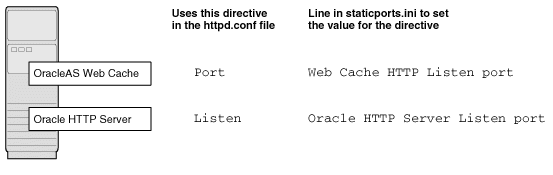
If You Are Configuring Oracle HTTP Server Only (no OracleAS Web Cache)
If you are configuring Oracle HTTP Server only, then Oracle HTTP Server uses both Port and Listen directives (Figure 4-2). In this case, you must set both directives to use the same port number.
To set these ports, use the "Oracle HTTP Server port" and "Oracle HTTP Server Listen port" lines in the staticports.ini file. For example:
Oracle HTTP Server port = 8080 Oracle HTTP Server Listen port = 8080
To set the SSL version of these ports, use the following lines. As in the non-SSL version, the port numbers must be the same.
Oracle HTTP Server SSL port = 443 Oracle HTTP Server Listen (SSL) port = 443
If you also specify the Web Cache lines in staticports.ini, they will be ignored because you are not configuring OracleAS Web Cache.
This section describes some common scenarios for using staticports.ini.
Section 4.4.3.4.2, "Configure Oracle HTTP Server to Use Ports 80 and 443 Without OracleAS Web Cache"
In this scenario, create a staticports.ini file that includes the following lines:
Web Cache HTTP Listen port = 80 Oracle HTTP Server Listen port = 81 Web Cache HTTP Listen (SSL) port = 443 Oracle HTTP Server Listen (SSL) port = 444
The ports for Oracle HTTP Server Listen and SSL Listen can be any available port. The example uses ports 81 and 444. These port numbers do not have to be less than 1024. If you select port numbers less than 1024, you have to start up Oracle HTTP Server and OracleAS Web Cache as the root user.
|
Note: Because you are using ports less than 1024, you have to configure Oracle HTTP Server and OracleAS Web Cache to run as the root user. You can perform the configuration during installation or after installation.
For details, see these guides: Oracle HTTP Server Administrator's Guide and Oracle Application Server Web Cache Administrator's Guide. |
In this scenario, create a staticports.ini file that includes the following lines:
Oracle HTTP Server port = 80 Oracle HTTP Server Listen port = 80 Oracle HTTP Server SSL port = 443 Oracle HTTP Server Listen (SSL) port = 443
|
Note: Because you are using ports less than 1024, you have to configure Oracle HTTP Server to run as the root user. See the Note for details. |
The installer configures port 1521 for the OracleAS Metadata Repository listener (version 10.1.0.3). This port cannot be changed through the staticports.ini file.
If port 1521 on your computer is already in use by an existing application, such as Oracle database listener or some other application, you might have to take some action before running the installer. See the following sections for details.
Section 4.4.4.1, "If Port 1521 Is In Use by an Existing Oracle Database"
Section 4.4.4.2, "If Port 1521 Is In Use by Some Other Application"
If you are installing a new database for the OracleAS Metadata Repository on a computer that is already running an Oracle database, ensure that the listeners for both databases do not conflict.
You might be able to use the same listener for both the existing database and the OracleAS Metadata Repository database. You have to consider the version of the existing listener as well as the port number. Table 4-11 shows scenarios and outcomes.
You can change the OracleAS Metadata Repository listener to use a different port after installation. See the Oracle Application Server Administrator's Guide for details.
Table 4-11 Scenarios and Outcomes if You Have an Existing Database on the Computer Where You Want to Install the OracleAS Metadata Repository
| Version of the Existing Listener | Existing Listener Uses Port 1521 | Existing Listener Uses a Port Other Than 1521 |
|---|---|---|
| Earlier than 10.1.0.2 | You need two listeners: one for the existing database and one for the OracleAS Metadata Repository. | You need two listeners: one for the existing database and one for the OracleAS Metadata Repository.
See Section 4.4.4.1.3, "Scenario 3: Existing Listener Uses a Port Other Than 1521". |
| 10.1.0.2 or later | The existing listener supports both the existing database and the OracleAS Metadata Repository. | You need two listeners: one for the existing database and one for the OracleAS Metadata Repository.
See Section 4.4.4.1.3, "Scenario 3: Existing Listener Uses a Port Other Than 1521". |
To check the listener version, run the following command:
prompt> $ORACLE_HOME/bin/lsnrctl VERSION
where ORACLE_HOME is the home directory for your database.
You can also use the same command to check the listener port.
Here is an example of the command's output:
prompt> lsnrctl VERSION LSNRCTL for UNIX: Version 10.1.0.3.0 - Production on 31-AUG-2004 19:10:54 Copyright (c) 1991, 2004, Oracle Corporation. All rights reserved. Connecting to (DESCRIPTION=(ADDRESS=(PROTOCOL=TCP)(HOST=test-sun.us.oracle.com)(PORT=1521))) TNSLSNR for UNIX: Version 10.1.0.3.0 - Production TNS for UNIX: Version 10.1.0.3.0 - Production Unix Domain Socket IPC NT Protocol Adaptor for UNIX: Version 10.1.0.3.0 - Production Oracle Bequeath NT Protocol Adapter for UNIX: Version 10.1.0.3.0 - Production The command completed successfully
Listeners earlier than version 10.1.0.2 are not compatible with the OracleAS Metadata Repository from this Oracle Application Server release (10.1.2). What you need to do is to install the OracleAS Metadata Repository, which installs a version 10.1.0.3 listener. You can then use this new listener to service your existing database and the OracleAS Metadata Repository database.
Stop the existing listener before you install the OracleAS Metadata Repository.
prompt> $ORACLE_HOME/bin/lsnrctl stop
ORACLE_HOME is the home directory for your existing database.
If you do not stop the existing listener, the installation will fail.
Install the OracleAS Metadata Repository.
See any of the procedures that install an OracleAS Metadata Repository in Chapter 6, "Installing OracleAS Infrastructure" (for example, Section 6.19, "Installing OracleAS Infrastructure" or Section 6.20, "Installing OracleAS Infrastructure Against an Existing Oracle Internet Directory").
Update the configuration file of the new listener, as necessary. The name of the listener configuration file is listener.ora, located in the ORACLE_HOME/network/admin directory.
Check network address entries in the existing listener's configuration file.
If the existing listener's configuration file contains only the following network addresses:
TCP Port 1521
IPC key EXTPROC
you do not have to edit the OracleAS Metadata Repository listener's configuration file for network addresses.
If the configuration file contains other network addresses, you need to add them to the OracleAS Metadata Repository listener's configuration file.
Check SID_DESC entries in the existing listener's configuration file.
If the existing listener's configuration file contains SID_DESC entries for the existing database, you need to add these entries to the OracleAS Metadata Repository listener's configuration file.
Do not start the existing listener (version earlier than 10.1.0.2). Now that the new listener supports both databases, you do not need to run the existing listener any more.
|
Note: Step c above is very important. You only need to run one listener (the new listener) to support both databases. |
The existing listener will support both the existing database and the OracleAS Metadata Repository. The installer will perform this configuration automatically.
The listener can be running during installation.
You will end up running two listeners: one for the existing database and one for the OracleAS Metadata Repository, regardless of the version of the existing listener.
The existing listener can be running during installation, because it is not using port 1521.
If you have some other application listening on port 1521, you need to reconfigure it to listen on a different port. If that is not possible, shut it down while you install the OracleAS Metadata Repository. After installation, you can reconfigure the OracleAS Metadata Repository to use a port other than 1521. See the Oracle Application Server Administrator's Guide for instructions on how to do this.
You need to create operating system groups in these situations:
If you plan to install Oracle Application Server on a computer that does not have Oracle products, create a group to own the "inventory" directory. See Section 4.5.1, "Create a Group for the Inventory Directory".
If you plan to install the OracleAS Metadata Repository in a new database (that is, one created by the installer), create groups for database administrators. See Section 4.5.2, "Create Groups for Database Administrators".
To create a local operating system group:
Enter the following command to create the oinstall group:
# /usr/sbin/groupadd oinstall
For more information about operating system users and groups, see your operating system documentation or contact your system administrator.
If you plan to install Oracle Application Server on a computer that does not have Oracle products, create a group to own the inventory directory. The installer writes its files in the inventory directory to keep track of the Oracle products installed on the computer.
This guide uses the name oinstall for this operating system group.
By having a separate group for the inventory directory, you allow different users to install Oracle products on the computer. Users need write permission for the inventory directory. They can achieve this by belonging to the oinstall group.
For the first time installation of any Oracle product on a computer, the installer displays a screen where you enter a group name for the inventory directory, and a screen where you enter the location of the inventory directory.
The default name of the inventory directory is oraInventory.
If you are unsure if there is already an inventory directory on the computer, look in the /var/opt/oracle/oraInst.loc file for HP-UX systems and the /etc/oraInst.loc file on Linux systems. This file lists the location of the inventory directory and the group who owns it. If the file does not exist, the computer does not have Oracle products installed on it.
This section applies only if you plan to install the OracleAS Metadata Repository in a new database created by the installer.
When the database is not mounted and database authentication is unavailable, the database uses operating system groups to determine user privileges. The database recognizes these groups and privileges:
Table 4-12 Privileges for the OSDBA and OSOPER Groups
| Group | Description |
|---|---|
| OSDBA | This is the database administrator group. Users in this group are granted SYSDBA privileges. |
| OSOPER | Users in this group are granted SYSOPER privileges, which comprise privileges required for basic maintenance. These include database startup and shutdown, and other privileges required for database operation. SYSOPER privileges are a subset of SYSDBA privileges. |
You need to create operating system groups for these groups.
If you want an operating system group called dba to have SYSDBA privileges:
Create the dba group.
Ensure that the user running the installer is a member of the dba group.
If you want a different operating system group to have SYSDBA privileges, or if you want to associate SYSDBA and SYSOPER privileges with different groups, ensure the user running the installer does not belong to the dba group.
If the user running the installer does not belong to the dba group, the installer displays a screen where you can enter the names of groups to have the database administrator privileges. The screen has two fields: one for the OSDBA group and one for the OSOPER group (see Table 4-12). You can enter the same operating system group for both fields.
Create an operating system user to install and upgrade Oracle products. This guide refers to this user as the oracle user. The oracle user running the installer must have write permission for these directories:
the Oracle home directory, which contains files for the product you are installing
the inventory directory, which is used by the installer for all Oracle products
If the computer contains other Oracle products, you might already have a user for this purpose. Look in the /var/opt/oracle/oraInst.loc file for HP-UX systems and the /etc/oraInst.loc file on Linux systems. This file lists the location of the inventory directory and the group who owns it. If the file does not exist, the computer does not have Oracle products installed on it.
If you do not already have a user for installing Oracle products, create a user with the following properties:
Table 4-13 Properties of the Operating System User Who Runs the Installer
| Item | Description |
|---|---|
| Login name | You can use any name for the user. This guide refers to the user as the oracle user.
|
| Group identifier | The primary group of the oracle user must have write permission for the oraInventory directory. See Section 4.5.1, "Create a Group for the Inventory Directory" for more information about this group.
You can use any name for the group. This guide uses the name |
| Home directory | The home directory for the oracle user can be consistent with the home directories of other users.
|
| Login shell | The default login shell can be the C, Bourne, or Korn shell. |
|
Note: Use theoracle user only for installing and maintaining Oracle products. Never use it for purposes unrelated to the installer. Do not use root as the oracle user.
|
To create a local operating system user:
To create the oracle user, enter a command similar to the following:
# /usr/sbin/useradd -g oinstall -G dba[,oper] oracle
In this command:
The -g option specifies the primary group, which must be the Oracle Inventory group, for example oinstall
The -G option specifies the secondary groups, which must include the OSDBA group and if required, the OSOPER group, for example dba or dba,oper
Set the password of the oracle user:
# passwd oracle
To check which groups an operating system user belongs to, run the groups command with the name of the user. For example:
prompt> groups oracle
For more information about operating system users and groups, see your operating system documentation or contact your system administrator.
The operating system user who will be installing Oracle Application Server needs to set (or unset) the following environment variables.
Table 4-14 summarizes whether you set or unset an environment variable.
Table 4-14 Environment Variable Summary
| Environment variable | Set or Unset |
|---|---|
| ORACLE_HOME and ORACLE_SID
|
Must not be set. |
| PATH, CLASSPATH, and Shared Library Path Environment Variables
|
Must not contain references to directories in any Oracle home directories |
| DISPLAY
|
Set it to the monitor where you want to the installer window to appear. |
| TMP and TMPDIR
|
Optional. If unset, defaults to /tmp.
|
| TNS_ADMIN
|
Must not be set. |
Here are some tips when working with environment variables:
If you set environment variables in the .profile file, they might not be read. To ensure environment variables are set to the correct values, check their values in the shell where you will be running the installer.
To check the value of environment variables, use the env command. This displays all the currently defined environment variables and their values.
% env
If you use the su command to switch users (for example, switching from the root user to the oracle user), check the environment variables when you are the new user because the environment variables might not be passed to the new user. This can happen even if you run su with the - parameter (su - user).
# /* root user */ #su - oracle%env
Edit your PATH, CLASSPATH, and shared library path environment variables so that they do not reference any Oracle home directories.
Table 4-15 lists the shared library path environment variables for different platforms
Set the DISPLAY environment variable to point to the X server that will display the installer. The format of the DISPLAY environment variable is:
hostname:display_number.screen_number
Example (C shell):
% setenv DISPLAY test.mydomain.com:0.0
Example (Bourne or Korn shell):
$ DISPLAY=test.mydomain.com:0.0; export DISPLAY
You can test the display by running the xclock program:
$ xclock &
Oracle Application Server requires a running X server during installation only. The frame buffer X server installed with your operating system requires that you remain logged in and have the frame buffer running during installation. If you do not wish to do this, then you must use a virtual frame buffer, such as X Virtual Frame Buffer (XVFB) or Virtual Network Computing (VNC).
Visit Oracle Technology Network (http://www.oracle.com/technology/index.html) for information about obtaining and installing XVFB or other virtual frame buffer solutions. Search OTN for "frame buffer".
The installer uses a temporary directory for swap space. The installer checks for the TMP and TMPDIR environment variables to locate the temporary directory. If this environment variable does not exist, the installer uses the /tmp directory.
If you want the installer to use a temporary directory other than /tmp, set the TMP and TMPDIR environment variables to the full path of an alternate directory. The oracle user must have right permission for this directory and the directory must meet the requirements listed in Section 4.1, "Check Hardware Requirements".
Example (C shell):
% setenv TMP /tmp2 % setenv TMPDIR /tmp2
Example (Bourne or Korn shell):
$ TMP=/tmp2; export TMP $ TMPDIR=/tmp2; export TMPDIR
If you do not set this environment variable, and the default directory does not have enough space, then the installer displays an error message that says the environment variable is not set. You can either set the environment variable to point to a different directory or free up enough space in the default directory. In either case, you have to restart the installation.
This section describes two requirements:
The TNS_ADMIN environment variable must not be set. If set, it can cause errors during installation. Section G.3.16, "Database Configuration Assistant (DBCA) Failures" shows such an error.
The /etc and the /var/opt/oracle directories must not contain a tnsnames.ora file.
These requirements are necessary to prevent conflicts between the Net configuration files for different Oracle products.
If you need to set TNS_ADMIN or if you have the tnsnames.ora file in /etc or /var/opt/oracle, do the following steps before installing Oracle Application Server.
If you have the tnsnames.ora file in /etc or /var/opt/oracle, move the file from these directories to a different directory. Alternatively, you can rename the file.
Make sure the TNS_ADMIN environment variable is not set.
Example (C shell):
% unsetenv TNS_ADMIN
Example (Bourne or Korn shell):
$ unset TNS_ADMIN
After installation, you can merge the contents of the newly created tnsnames.ora file with your existing tnsnames.ora file.
To make sure that the Oracle Application Server installation completes successfully, unset this environment variable.
Example:
$ unset ORA_NLS
Although the contents of the /etc/hosts file affect these items:
the installer provides alternative methods for you to enter the values that you want without editing the hosts file. See the following subsections for details.
The installer reads the hosts file to construct the location of the default Identity Management realm. It displays this location in the "Specify Namespace in Internet Directory" screen.
The hosts file should use the following format:
ip_address fully_qualified_hostname short_hostname
Example:
123.45.67.89 primaryHost.mydomain.com primaryHost
In the preceding example, the location of the default Identity Management realm would look like "dc=mydomain,dc=com".
If the file uses a different format, the installer displays an incorrect value in the screen. For example, if the hosts file contains:
123.45.67.89 primaryHost primaryHost.mydomain.com <--- incorrect format
the installer would display "dc=primaryHost,dc=com" as the default Identity Management realm. This is probably not the value that you want for the default Identity Management realm.
|
Tip: If you need thehosts file to use a different format, you can edit the file to use the required format, perform the installation, then revert the file back to its original format after installation.
If you are unable, or unwilling, to edit the |
If you are installing OracleAS Single Sign-On, and your hosts file contains only the hostname of your computer, without the domain name, then you will only be able to sign on to the Single Sign-On server using the hostname by itself (without the domain name).
If you want to require a domain name when connecting to the Single Sign-On server, you can edit the hosts file to include the domain name. If you do not want to edit the file, you can use the OUI_HOSTNAME command-line parameter to the installer to override the value in hosts. For example:
prompt> mount_point/1012disk1/runInstaller OUI_HOSTNAME=myserver.mydomain.com
Typically, the computer on which you want to install Oracle Application Server is connected to the network, has local storage to contain the Oracle Application Server installation, has a display monitor, and has a CD-ROM or DVD-ROM drive.
This section describes how to install Oracle Application Server on computers that do not meet the typical scenario. It covers the following cases:
Section 4.9.1, "Installing on Multihomed (Multi-IP) Computers"
Section 4.9.2, "Copying CD-ROMs or DVD-ROM to Hard Drive, and Installing from the Hard Drive"
Section 4.9.3, "Installing from a Remote CD-ROM or DVD-ROM Drive"
If you are installing Oracle Application Server on a computer with multiple network cards, the installer uses the first name in the /etc/hosts file. If this is not the name that you want to use, you can do one of the following:
Re-order the lines in the /etc/hosts file so the desired hostname appears first, run the installer, then revert the file back to its original state after installation.
If you do not want to edit the /etc/hosts file, you can start up the installer with the OUI_HOSTNAME parameter. Specify the hostname that you want to use in this parameter. For example:
prompt> mount_point/1012disk1/runInstaller OUI_HOSTNAME=myserver.mydomain.com
Instead of installing from the Oracle Application Server CD-ROMs or DVD-ROM, you can copy the contents of the CD-ROMs or DVD-ROM to a hard drive and install from there. This might be easier if you plan to install many instances of Oracle Application Server on your network, or if the computers where you want to install Oracle Application Server do not have CD-ROM or DVD-ROM drives.
(You can install from remote CD-ROM or DVD-ROM drives; see Section 4.9.3, "Installing from a Remote CD-ROM or DVD-ROM Drive".)
When you install from the hard drive, the installer does not prompt you to swap CD-ROMs. It can find all the files if they are in the proper locations (see Figure 4-3).
Space Requirement
Ensure that the hard drive contains enough space to hold the contents of the CD-ROMs or the application_server directory on the DVD-ROM. Each CD-ROM contains approximately 650 MB. This means that if you are copying three CD-ROMs, you need approximately 1.9 GB of disk space.
On the DVD-ROM, the application_server directory is approximately 1.6 GB.
This space is in addition to the space required for installing Oracle Application Server (listed in Section 4.1).
To Copy the CD-ROMs:
Create a directory structure on your hard drive as shown in Figure 4-3.
You need to create a parent directory (called OracleAS_10g_10_1_2 in the example, but you can name it anything you like), and, under the parent directory, create subdirectories called Disk1, Disk2, and so on. The names of the subdirectories must be DiskN, where N is the CD-ROM number.
Figure 4-3 Directory Structure for Copying CD-ROMs to Disk
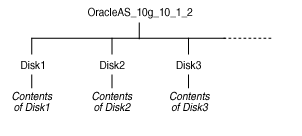
Copy the contents of each CD-ROM into the corresponding directory.
prompt> cp -pr /cdrom_mount_point/10.1.2disk1/* /path/to/hard/drive/Disk1/ prompt> cp -pr /cdrom_mount_point/10.1.2disk2/* /path/to/hard/drive/Disk2/ ... Repeat for each CD-ROM.
To run the installer from the copied files, invoke the runInstaller executable from the Disk1 directory. Run it from the computer that will be running Oracle Application Server.
prompt> /path/to/hard/drive/Disk1/runInstaller
To Copy the application_server Directory from the DVD-ROM
(optional) Create a directory to contain the application_server directory.
Copy the application_server directory from the DVD-ROM to your hard disk.
prompt> cp -pr /dvd_mount_point/application_server /path/to/hard/drive
To run the installer from the copied files, invoke the runInstaller executable from the computer that will be running Oracle Application Server:
prompt> /path/to/hard/drive/application_server/runInstaller
If the computer where you want to install Oracle Application Server does not have a CD-ROM or DVD-ROM drive, you can copy the discs to the hard drive of a computer with the proper disc drive as described in Section 4.9.2 and then perform a remote installation from that computer using the instructions described in Section 4.9.4.
You can run the installer on a remote computer ("remote_computer"), but have the installer screens display on your local computer ("local_computer"). The installer will install Oracle Application Server on the remote computer.
Allow remote_computer to display on local_computer. You need to run this command on the local computer's console.
local_computer> xhost +remote_computer
If you do not run xhost, you might get an Xlib error similar to "Failed to connect to server", "Connection refused by server," or "Can't open display" when starting the installer.
On local_computer, perform a remote login (using telnet or rlogin) to remote_computer. Log in as the oracle user, as described in Section 4.6, "Operating System User". Ensure that the user has set the environment variables correctly, as described in Section 4.7, "Environment Variables".
local_computer> rlogin -l oracle remote_computer.mydomain.com - OR - local_computer> telnet remote_computer.mydomain.com
Set the DISPLAY environment variable on remote_computer to point to local_computer.
Example (C shell):
remote_computer> setenv DISPLAY local_computer.mydomain.com:0.0
Example (Bourne or Korn shell):
remote_computer> DISPLAY=local_computer.mydomain.com:0.0; export DISPLAY
Run the installer. See Section 5.16, "Starting the Oracle Universal Installer".
|
Note: You can use a PC X emulator to run the installer if it supports a PseudoColor color model or PseudoColor visual. Set the PC X emulator to use a PseudoColor visual, and then start the installer. Refer to the X emulator documentation for instructions on how to change the color model or visual settings. |
To run Oracle Application Server on NFS systems, you have to use a certified NFS-mounted storage system.
Currently Oracle Application Server is certified to run on these NFS systems:
The NetApp system should be exported to at least the remote install user and remote root user. You can do this using exportfs command:
prompt> exportfs -i /vol/vol1
To check the latest certification list for any updates, visit Oracle Technology Network (http://www.oracle.com/technology/index.html).
Oracle Application Server components are intended to be run only on the computer where they are installed. You cannot run the components on remote computers, even though the computers can access the files through NFS.
You can install and run Oracle Application Server in NIS and NIS+ environments.
|
Note: Oracle Application Server does not support HP-UX systems using DHCP. |
If you are installing Oracle Application Server in a DHCP network you must use a loopback configuration. To access the Oracle Application Server, you need to use a local browser. Perform the following steps to install Oracle Application Server in a DHCP network:
Find the IP address allocated from the DHCP server by running the following command:
$ /sbin/ifconfig -a
The IP address is associated with the interface configured to use DHCP.
Configure the host to resolve hostname to loopback IP address:
Configure the host to resolve hostname to loopback IP address, by modifying the /etc/hosts file to contain the following entries:
127.0.0.1 hostname.domainname hostname
127.0.0.1 localhost.localdomain localhost
Check that the hostname resolves to the loopback IP address by entering the following command:
$ /bin/ping hostname.domainname
Complete the Oracle Application Server installation as described in this guide using the hostname used in step 2.
Table 4-16 lists the checks performed by the installer:
Table 4-16 Prerequisite Checks Performed by the Installer
| Item | Description |
|---|---|
| Processor | See Section 4.1 for the processor speed requirements. |
| Operating system version | See Section 4.2, "Check the Software Requirements" for supported versions. |
| Operating system patches | See Section 4.2, "Check the Software Requirements" for a list of required patches. |
| Operating system kernel parameters | See Section 4.3, "Check Kernel Parameters and Shell Limits" for a list of required kernel parameters. |
| Memory | See Section 4.1 for recommended values. |
| Swap space | See Section 4.1 for recommended values. |
| TMP space | See Section 4.1 for recommended values. |
| Instance name | The installer checks that the computer on which you are installing Oracle Application Server does not already have an instance of the same name. |
| Oracle home directory name | The installer checks that the Oracle home directory name does not contain any spaces. |
| Path to Oracle home directory | The installer checks that the path to the Oracle home directory is not longer than 127 characters. |
| Oracle home directory contents | The installer checks that the Oracle home directory does not contain any files that might interfere with the installation. |
| Oracle home directory | You should install Oracle Application Server in a new directory, unless you are expanding a middle tier (see Section 7.14, "Expanding a MiddleTier") or installing a middle tier in an Oracle home that contains Oracle Developer Suite 10g Release 2 (10.1.2) (see Section 5.4, "Oracle Home Directory"). Here are some examples of installations that are not allowed:
|
| Port 1521 | The installer displays a warning if port 1521 is in use by any application, including database listeners of any version. You need to stop the application that is using port 1521, then click Retry in the warning dialog.
If it is a database listener that is using port 1521, you might be able to use it for the metadata repository database. See Section 4.4.4, "If Port 1521 Is in Use" for details. If it is another application that is using port 1521, you need to stop it or configure it to use a different port. Alternatively, you can change the database listener to use a port other than 1521, but you can do this only after installation. See the Oracle Application Server Administrator's Guide for details. |
| Static port conflicts | The installer checks the ports listed in the staticports.ini file, if specified. See Section 4.4, "Ports".
|
| Monitor | The installer checks that the monitor is configured to display at least 256 colors. |
| Display permission | The installer checks that the user has permissions to display on the monitor specified by the DISPLAY environment variable. |
| DISPLAY environment variable | The installer checks that the DISPLAY environment variable is set. |
| TNS_ADMIN environment variable | The TNS_ADMIN environment variable must not be set.
There must not be a |
| DBCA_RAW_CONFIG environment variable | If you are installing the OracleAS Infrastructure in a Real Application Clusters or OracleAS Active Failover Cluster environment, you need to set this environment variable to point to a file that describes the locations of your raw partitions. See Chapter 9 for information about installing Oracle Application Server in a high availability environment. |
| Cluster file system | The installer checks that you are not installing Oracle Application Server in a cluster file system (CFS). |
| Oracle Enterprise Manager directories are writable | The installer runs this check only if you are expanding a middle tier or if you are reinstalling Oracle Application Server in the same Oracle home. The installer checks that these directories are writable by the operating system user running the installer:
|
| Oracle Enterprise Manager files exist | The installer runs this check only if you are expanding a middle tier or if you are reinstalling Oracle Application Server in the same Oracle home. The installer checks that these files exist:
|
| Kernel check on Linux systems | The installer runs this check only if you are installing on Linux. The installer makes sure that the kernel version contains the string 2.4.9-e.49 or higher for Red Hat Enterprise Linux AS/ES 21, the string 2.4.21-20.EL for Red Hat Enterprise Linux AS/ES 3.0, the string 2.4.21 for SUSE Linux Enterprise Server 8 and the string 2.6.5-7.97 for SUSE Linux Enterprise Server 9.
|
| glibc version check on Linux | The installer runs this check only if you are installing on Linux. The installer makes sure that the glibc version is glibc-2.2.4-32.17 or higher on Red Hat Enterprise Linux AS/ES 2.1, glibc-2.3.2-95.27 or higher on Red Hat Enterprise Linux AS/ES 3.0, glibc-2.2.2-124 or higher on SUSE Linux Enterprise Server 8, and glibc-2.3.3-98.28 or higher on SUSE Linux Enterprise Server 9. |
| Packages check on Linux | The installer runs this check only if you are installing on Linux.The installer makes sure that the mandatory packages are installed. For example, it checks the gcc, sysstat and openmotif packages as specified in Table 4-6 for Red Hat Enterprise Linux AS/ES 2.1, Table 4-7 for Red Hat Enterprise Linux AS/ES 3.0, Table 4-8 for SUSE Linux Enterprise Server 8 and Table 4-9 for SUSE Linux Enterprise Server 9. |