| Oracle® Application Server Installation Guide 10g Release 3 (10.1.3) for AIX 5L Based Systems (64-Bit) B28072-01 |
|
 Previous |
 Next |
| Oracle® Application Server Installation Guide 10g Release 3 (10.1.3) for AIX 5L Based Systems (64-Bit) B28072-01 |
|
 Previous |
 Next |
This chapter describes how to perform a basic installation of Oracle Application Server. The following topics are covered:
During the Basic Installation, you must install all of the components. If you do not want to install all the components, see Chapter 5, "Advanced Installation".
The following components are installed during the Basic Installation:
Oracle HTTP Server
This is the Web server component of Oracle Application Server.
Oracle Containers for J2EE
This component provides a complete Java 2 Enterprise Edition (J2EE) environment for developing Java applications.
Oracle Enterprise Manager 10g Application Server Control
This component is used for Web-based management of Oracle Application Server.
Oracle Process Manager and Notification Server
This section describes the procedure for the basic installation of Oracle Application Server. It contains the following topics:
Before you begin installing Oracle Application Server, ensure that you have read both Chapter 2, "Requirements" and Chapter 3, "Things You Should Know Before Starting the Installation". These chapters contain important information with which you must be familiar before you begin the installation so you can avoid potential problems during the installation.
To install Oracle Application Server with a basic installation, perform the following steps:
Start Oracle Universal Installer.
For more information, refer to Section 3.11, "Starting theOracle Universal Installer".
Oracle Application Server 10g 10.1.3.0.0 Installation Screen
Installation Directory: Enter the directory where you want install Oracle Application Server.
Select Basic Installation Mode.
Installation Type: You cannot change the installation type in a basic installation.
Instance Name: The instance name identifies this Oracle Application Server instance. If you have more than one Oracle Application Server instance on the same host, the instances must have unique names.
Administration Username: The administration username for Oracle Application Server instances is set to oc4jadmin and cannot be changed. To manage Oracle Application Server instances using Oracle Enterprise Manager 10g, log in as the oc4jadmin user.
Administration Password and Confirm Password: Enter the password for the oc4jadmin user.
Click Install.
Figure 4-1 Oracle Application Server 10g 10.1.3.0.0 Installation Screen
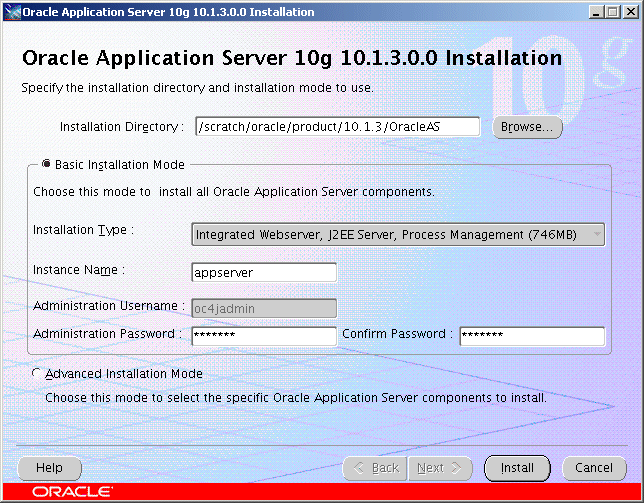
Oracle Universal Installer: Install Screen
This screen shows the progress of installation.
Figure 4-2 Oracle Universal Installer: Install Screen
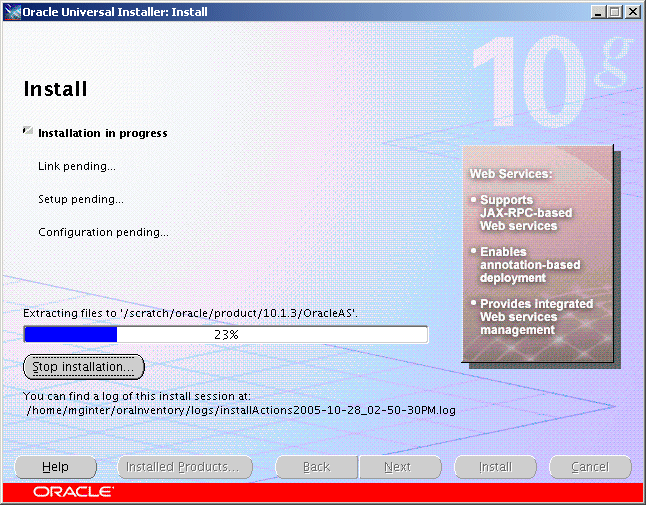
Oracle Universal Installer: Configuration Assistants Screen
This screen shows the progress of the configuration assistants.
Figure 4-3 Oracle Universal Installer: Configuration Assistants Screen
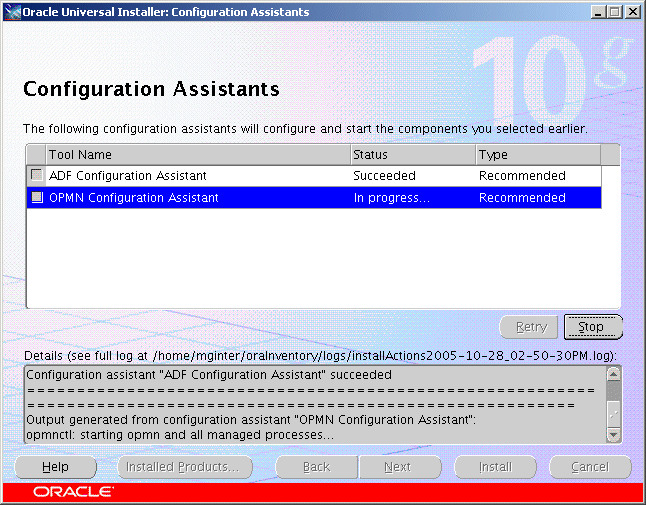
Oracle Universal Installer: End of Installation Screen
This screen tells you whether or not your installation was successful, and provides a link to the product release notes.
Figure 4-4 Oracle Universal Installer: End of Installation Screen
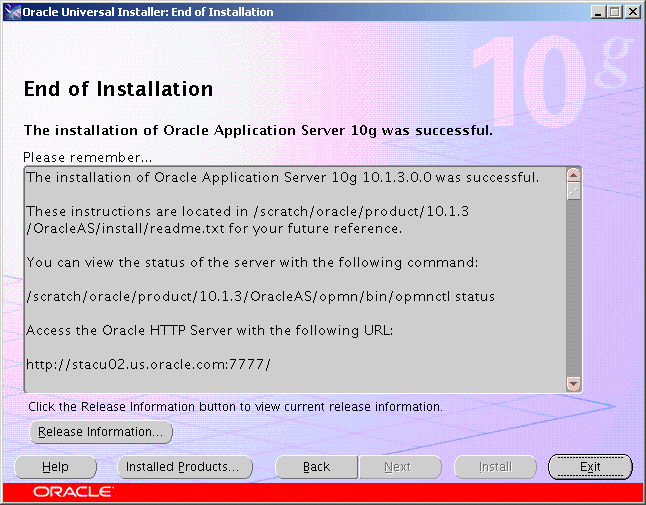
After the installation is complete, you should:
Refer to Chapter 7 for instructions and information about postinstallation tasks you should perform.
Refer to the Oracle Application Server Administrator's Guide for information about how to configure, administer, and manage Oracle Application Server after it has been successfully installed.