|
Oracle TopLink Developer's Guide
10g Release 3 (10.1.3) B13593-01 |
|
 Previous |
 Next |
|
Oracle TopLink Developer's Guide
10g Release 3 (10.1.3) B13593-01 |
|
 Previous |
 Next |
By default, connection pools use the login configuration specified for their session (see "Configuring Database Login Connection Options" and "Configuring EIS Connection Specification Options at the Session Level").
For read, named, and sequence connection pools, you can override the session login configuration on a per-connection pool basis.
To configure login configuration for a read connection pool, you must first enable it for a nontransactional read login (see "Configuring a Nontransactional Read Login").
To configure connection information for a TopLink read, named, or sequence connection pool, use this procedure:
Expand a server session to reveal its connection pools in the Navigator.
Select a read, named, or sequence connection pool in the Navigator. Its properties appear in the Editor.
Click the Login tab. The Login tab appears.
Click the Connection subtab. The Connection subtab appears.
Figure 89-4 Login Tab, Connection Subtab, Relational Session Connection Pool Options
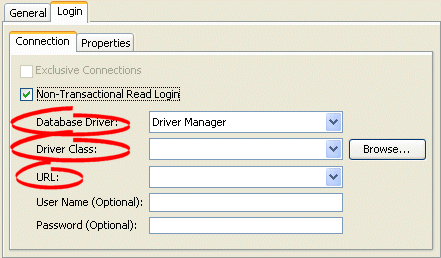
Figure 89-5 Login Tab, Connection Subtab, EIS Session Connection Pool Options
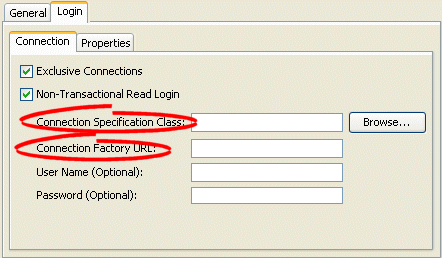
Ensure the Use Non-Transaction Read Login option is selected.
Use the following information to complete fields on the Connection subtab:
| Field | Description |
|---|---|
| Database DriverFoot 1 | Specify the appropriate database driver:
Note: If you select J2EE Datasource, you must use external connection pooling. You cannot use internal connection pools with this Database Driver option (for more information, see "Configuring External Connection Pooling"). |
| Driver ClassFootref 1 | Configure this field when Database Driver is set to Driver Manager. Select from the menu of options. This menu includes all JDBC drivers in the TopLink application classpath. |
| URLFootref 1 | Configure this field when Database Driver is set to Driver Manager. Select from the menu of options relevant to the selected Driver Class and edit the URL to suit your data source. |
| Datasource NameFootref 1 | Configure this field when Database Driver is set to J2EE Datasource. Specify any valid JNDI name that identifies the J2EE data source preconfigured on your target application server (For example: jdbc/EmployeeDB).
By convention, all such names should resolve to the JDBC subcontext (relative to the standard |
| Connection Specification ClassFoot 2 | Specify the appropriate connection specification class for the selected Platform. Click Browse to choose from all the classes in the TopLink classpath. (For example: if Platform is oracle.toplink.eis.aq.AQPlatform, use oracle.toplink.eis.aq.AQEISConnectionSpec).
For more information on platform configuration, see "Configuring an EIS Data Source Platform at the Session Level". |
| Connection Factory URLFootref 2 | Specify the appropriate connection factory URL for the selected Connection Specification Class (For example: jdbc:oracle:thin@:localhost:1521:orcl).
|
Footnote 1 For sessions that contain a DatabaseLogin.
Footnote 2 For sessions that contain an EISLogin.