|
Oracle TopLink Developer's Guide
10g Release 3 (10.1.3) B13593-01 |
|
 Previous |
 Next |
|
Oracle TopLink Developer's Guide
10g Release 3 (10.1.3) B13593-01 |
|
 Previous |
 Next |
Most JDBC drivers support the run-time configuration of various options to customize driver operation to meet user needs. TopLink provides direct support (in API and TopLink Workbench) for many of the most important options (see "Configuring JDBC Options"), as well as more advanced options, as this section describes.
You can also configure additional options by specifying properties (see "Configuring Properties").
|
Note: Not all drivers support all JDBC options. Selecting a combination of options may result in different behavior from one driver to another. Before selecting JDBC options, consult your JDBC driver documentation. |
To specify the advanced options for a relational server (or database) session login, use this procedure:
Select a relational server (or database) session in the Navigator. Its properties appear in the Editor.
Click the Login tab. The Login tab appears.
Click the Options subtab. The Options subtab appears.
Figure 86-6 Login – Options Tab, Advanced Options
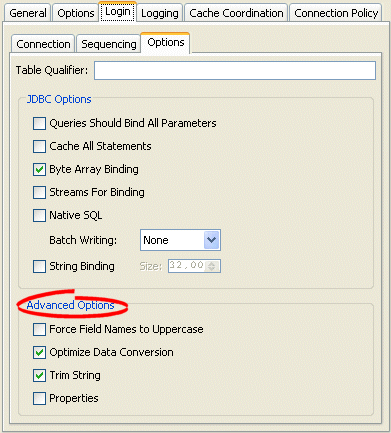
| Option | Description |
|---|---|
| Force Field Names to Uppercase | By default, TopLink uses the case of field names as returned by the database. If your application expects field names to be uppercase but the database does not return consistent case (for example, if you accessing different databases), enable this option. |
| Optimize Data Conversion | By default, TopLink optimizes data access by accessing the data from JDBC in the format the application requires. If you are using an older JDBC driver that does not perform data conversion correctly and conflicts with this optimization, disable this optimization. |
| Trim String | By default, TopLink discards the trailing blanks from CHAR field values. To read and write CHAR field values literally (including any trailing blanks), disable this option.
|
| Properties | Check this option to enable the use of properties for this DatabaseLogin (see "Configuring Properties").
|