| Oracle TopLink Developer's Guide 10g Release 3 (10.1.3) B13593-01 |
|
 Previous |
 Next |
| Oracle TopLink Developer's Guide 10g Release 3 (10.1.3) B13593-01 |
|
 Previous |
 Next |
TopLink integration for IBM WebSphere application server includes a deployment tool that helps you deploy your projects to WebSphere. The Deploy Tool for WebSphere is a graphical tool that makes project deployment to WebSphere easier to configure and execute. The Deploy Tool also includes a command-line option that lets you deploy your project while bypassing the graphical interface element of the tool.
You can use the Deploy Tool on its own (see "Using the Deploy Tool on its Own") or with the WebSphere Studio Application Developer (see "Using the Deploy Tool With WebSphere Studio Application Developer").
To deploy a JAR file, use this procedure:
Start the WebSphere Deploy Tool by executing the appropriate <TOPLINK_HOME>/bin/wasDeployTool script: on Windows, execute wasDeployTool.cmd; on UNIX, execute wasDeployTool.sh.
The WebSphere Deploy Tool dialog box appears (see Figure 10-1).
Figure 10-1 The Deploy Tool Set Up for Use with WSAD
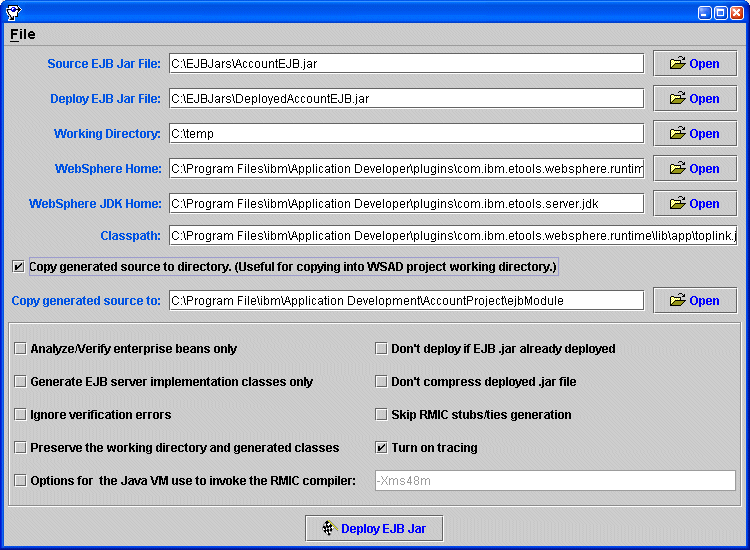
Enable the Copy generated source to directory option to save a copy of the generated code in the specified directory. This is a quick and efficient way to copy the files into a WSAD project working directory.
Enable the Turn on tracing option if you want to see the details of the process.
Click Deploy EJB.
The Deploy tool is compatible with the WSAD.
To deploy from the Deploy Tool to WSAD, do the following:
Select the EJB Project in WSAD and choose to generate Deploy and RMIC Code.
Export the EJB Project to an EJB JAR file, making sure that the TopLink project and toplink-ejb-jar.xml files are included in the EJB JAR file.
Start the WebSphere Deploy Tool by executing the appropriate <TOPLINK_HOME>/bin/wasDeployTool script: on Windows, execute wasDeployTool.cmd; on UNIX, execute wasDeployTool.sh.
The WebSphere Deploy Tool dialog appears (see Figure 10-1).
Choose the EJB Project working directory so that TopLink overrides the WSAD deploy code with the TopLink deploy code.
If the source is copied to a directory other than the WSAD EJB Project directory, manually copy the source files to the WSAD EJB Project under the ejbModule directory of the project.
Enter appropriate directories in the fields of the Deploy Tool.
Choose Deploy EJB JAR to create the deployed EJB JAR file.
Choose Rebuild all from the Project menu to compile the deploy code to incorporate CMP.
The most common error you might encounter when you use the Deploy Tool is the NoClassDefFoundError exception. To resolve this error condition, add the required resources to the Classpath. The Turn on tracing option also helps to debug errors during deployment code generation.
When an obscure error appears during the generating stub phase, copy the Java command and run it at the command prompt. This gives a more detailed error message.
See Chapter 7, "Integrating TopLink With an Application Server " for additional information.