|
Oracle® Containers for J2EE Security Guide
10g Release 3 (10.1.3) B14429-01 |
|
 Previous |
 Next |
|
Oracle® Containers for J2EE Security Guide
10g Release 3 (10.1.3) B14429-01 |
|
 Previous |
 Next |
This chapter provides reference information for the OracleAS JAAS Provider Admintool. It is divided into the following sections:
Run the Admintool by executing the OracleAS JAAS Provider jazn.jar file using the java -jar option.
When you run the Admintool, you must authenticate yourself, optionally using the -user and -password command-line options. You can authenticate yourself in one of two ways:
The recommended way is to not supply -user and -password settings on the command line; Admintool will then prompt you for a user name and password:
% java -jar jazn.jar ... AbstractLoginModule username: username AbstractLoginModule password: password ...
In this mode, any options you specify are executed only after you have been prompted for and have supplied the user name and password. For example:
% java -jar jazn.jar -listrealms
When an example such as this is presented in this appendix, what is left unsaid is that you will be prompted for the user name and password before the command is executed (in this example, before the realms are listed).
Alternatively, you can use the -user and -password options on the command line:
% java -jar jazn.jar -user username -password password...
This is generally undesirable, because specifying passwords on command lines creates security vulnerabilities.
In this mode, a command such as the following would immediately list the realms:
% java -jar jazn.jar -user myname -password mypassword -listrealms
|
Note: If you specify the-user and -password options on the command line, they must be positioned before all other command-line options.
|
In either of these modes, once the options you specify on the command line have been executed, you are returned to your system prompt. To execute any further Admintool commands, you will have to rerun the tool and be authenticated again.
To run multiple commands without reauthenticating, you can use the Admintool shell mode, where you can repeatedly run commands from the Admintool prompt until you exit the shell, as described in "Admintool Shell".
The Admintool provides a number of command options for administrative functions. The general syntax is as follows:
% java -jar jazn.jar [-user username -password password] [option1 option2 ... ]
|
Important:
|
This section lists all the Admintool command options, with cross-references for further information. You can also list all the options and their syntax with the -help option:
% java -jar jazn.jar -help
Command line options are summarized below:
Administrative option
-activateadmin
Authentication options
-user username -password password
Login module options
-addloginmodule application_name login_module_name control_flag [options] -listloginmodules [application_name] [login_module_class] -remloginmodule application_name login_module_name
Migration option
-convert filename realm
Password management options (file-based provider only)
-checkpasswd realm user [-pw password] -setpasswd realm user old_pwd new_pwd
Policy options
-grantperm {realm {-user user|-role role} | principal_class principal_params}
permission_class [permission_params]
-listperms {realm {-user user|-role role} | principal_class principal_params}
permission_class [permission_params]
-revokeperm {realm {-user user|-role role} | principal_class principal_params}
permission_class [permission_params]
Realm options
-addrealm realm admin {adminpwd adminrole | adminrole userbase rolebase realmtype } -addrole realm role -adduser realm username password -grantrole role realm {user | -role to_role} -listrealms realm -listroles [realm [user | -role role]] -listusers [realm [-role role | -perm permission]] -remrealm realm -remrole realm role -remuser realm user -revokerole role realm {user|-role from_role}
Shell option
-shell
The Admintool shell provides interactive administration of JAAS principals and policies through a UNIX-like interface. The -shell option starts the shell. For example (entering oc4jadmin user and password when prompted):
% java -jar jazn.jar -shell
AbstractLoginModule username: oc4jadmin
AbstractLoginModule password: password
JAZN>
The shell responds with the JAZN> prompt. To leave the interface shell, use the exit shell command. To see a list of shell commands, use the help command. For information about a particular shell command, the shell supports the man command:
JAZN> man command
|
Note: Multiple-word arguments must be enclosed in quotation marks. For example:% java -jar jazn.jar -user "Oracle DBA" ... |
The rest of this discussion covers the following topics:
The Admintool shell supports the same options as the Admintool command line, but you do not have to include the hyphen ("-") in front of the option name. (If you do, it will be ignored.) Once you have launched the Admintool shell, a shell command line such as the following:
JAZN> option1 option2 ... optionN
Is equivalent to an Admintool command line (from your system prompt) such as the following:
% java -jar jazn.jar -option1 -option2 ... -optionN
The Admintool shell is an interactive interface to the OracleAS JAAS Provider API.
The shell directory structure consists of nodes, where nodes contain subnodes that represent properties of the parent node. Figure C-1 illustrates the node structure.
Figure C-1 Admintool Shell Directory Structure
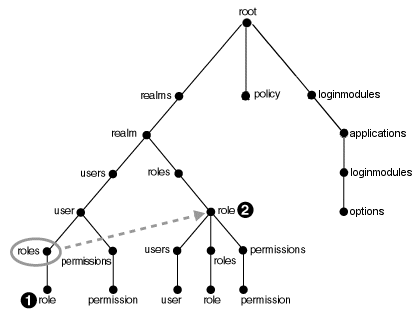
In this structure, the user and role nodes are linked together. This means that the roles link under user is the same link as the roles link under realm. In Unix terms, the role at numeral 1 in the diagram is a symbolic link to role at numeral 2 in the diagram.
|
Note: In this release, the policy directory is always empty. |
Figure C-2 shows nodes of a realm abcRealm.
Figure C-2 Sample Shell Directory Structure
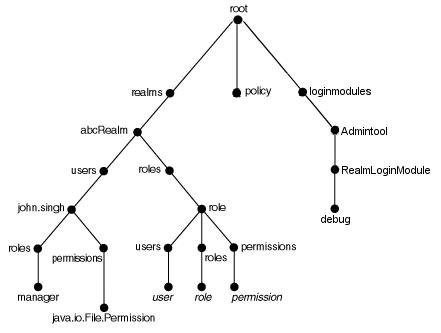
This section summarizes the following Admintool shell commands:
All the Admintool commands support relative and absolute paths.
add directory_name [other_parameter] mkdir directory_name [other_parameter] mk directory_name [other_parameter]
The add, mkdir, and mk commands are synonyms: they create a subdirectory or node in the current directory. For example, if the current directory is the root, then mk creates a realm. If the current directory is /realm/users, then mk creates a user. The effect of add depends upon the current directory. Some commands require parameters in addition to the name.
cd path
The cd command enables users to navigate the directory tree. Relative and absolute path names are supported.
The path "/" returns the user to the root node.
An error message is displayed if the specified directory does not exist.
clear
The clear command clears the terminal screen by displaying 80 blank lines.
help
The help command displays a list of all valid shell commands.
ls [path]
The ls command lists the contents of the current directory or node. For example, if the current directory is the root, then ls lists all realms. If the current directory is /realm/users, then ls lists all users in the realm. The results of the listing depends on the current directory. The ls command can operate with the * wildcard.
man command_option man shell_command
The man command displays detailed usage information for the specified shell command or Admintool command option. Where information presented by the man page and this document conflict, this document contains the correct usage for the command.
pwd
The pwd command displays the current location of the user in the directory tree. Undefined values are left blank in this listing.
rm directory_name
The rm command removes the directory or node in the current directory. For example, if the current directory is the root, then rm removes the specified realm. If the current directory is /realm/users, it removes the specified user. The effect of rm depends on the current directory. An error message is displayed if the specified directory does not exist.
The rm command accepts the * wildcard.
This section documents administrative features of the Admintool. The following topics are covered:
-addloginmodule application_name login_module_name control_flag [optionname=value ...] -remloginmodule application_name login_module_name
The -addloginmodule option configures a new login module for the named application.
The control_flag must be one of required, requisite, sufficient or optional, as specified in the standard javax.security.auth.login.Configuration class. The meanings of these flag values are summarized in "Editing a Custom Login Module Configuration during Deployment".
If the login module accepts its own options, specify each option and its value as an optionname=value pair. Each login module has its own individual set of options.
For example, to add MyLoginModule to the application myapp as a required module with debug set to true:
% java -jar jazn.jar -addloginmodule myapp MyLoginModule required debug=true
To delete MyLoginModule from myapp:
% java -jar jazn.jar -remloginmodule myapp MyLoginModule
Admintool shell:
JAZN> addloginmodule myapp MyLoginModule required debug=true JAZN> remloginmodule myapp MyLoginModule
-addrealm realm admin {adminpwd adminrole | adminrole userbase rolebase realmtype} -remrealm realm
The -addrealm option creates a realm of the specified type with the specified name, and -remrealm deletes a realm.
For example, using the file-based provider, the administrator martha with password mypass using role hr would add the realm employees as follows:
% java -jar jazn.jar -addrealm employees martha mypass hr
The administrator would delete employees as follows:
% java -jar jazn.jar -remrealm employees
Admintool shell:
JAZN> addrealm employees martha mypass hr JAZN> remrealm employees
-addrole realm role -remrole realm role
The -addrole option creates a role in the specified realm; the -remrole option deletes a role from the realm.
For example, to add the role roleFoo to the realm foo:
% java -jar jazn.jar -addrole foo fooRole
To delete the role from the realm:
% java -jar jazn.jar -remrole foo fooRole
Admintool shell:
JAZN> addrole foo fooRole JAZN> remrole foo fooRole
-adduser realm username password -remuser realm username
The -adduser option adds a user to a specified realm; the -remuser option deletes a user from the realm.
It is recommended that you add users through the Admintool shell instead of on the command line, as in the following example:
% java -jar jazn.jar -shell
AbstractLoginModule username : oc4jadmin
AbstractLoginModule password : adminpassword
JAZN> adduser jazn.com my_user my_password
Entering a user on the Admintool command line is less secure. For example, on a UNIX system, any other user on the system could see the password by using the "ps -ef" command to list all processes. By contrast, commands entered in the Admintool shell are read only by the Admintool.
However, adding a user on the command line is supported as well. For example, to add the user martha to the realm foo with the password mypass:
% java -jar jazn.jar -adduser foo martha mypass
To insert a user with no password, end the command line with the -null option:
jazn -jar jazn.jar -adduser foo martha -null
To delete martha from the realm:
% java -jar jazn.jar -remuser foo martha
Admintool shell:
JAZN> adduser foo martha mypass JAZN> remuser foo martha
-checkpasswd realm user [-pw password]
The -checkpasswd option indicates whether the given user requires a password for authentication.
When you specify -checkpasswd alone, the Admintool responds "A password exists for this principal" if the user has a password, or "No password exists for tis principal" if the user has no password.
When you specify -checkpasswd together with a -pw parameter for a password, the Admintool responds "Successful verification of user/password pair" if the user name and password pair are correct, or "Unsuccessful verification of user/password pair" if user name or password is incorrect.
For example, to check whether the user martha in realm foo uses the password Hello:
% java -jar jazn.jar -checkpasswd foo martha -pw Hello
Admintool shell:
JAZN> checkpasswd foo martha -pw Hello
-activateadmin
Use the -activateadmin option to activate the oc4jadmin account (formerly admin) in the default realm, and to set its password. (This account is initially deactivated for the file-based provider in standalone OC4J.)
% java -jar jazn.jar -activateadmin password
Admintool shell:
JAZN> activateadmin password
|
Note: The-activateadmin command is a one-time command. If the administrative account is already active, an error will be thrown to indicate that.
|
-grantperm {realm {-user user|-role role} | principal_class principal_params} permission_class [permission_params] -listperms {realm {-user user|-role role} | principal_class principal_params} permission_class [permission_params] -revokeperm {realm {-user user|-role role} | principal_class principal_params} permission_class [permission_params]
In this syntax, principal_class is the fully qualified name of a class that implements the principal interface (such as com.sun.security.auth.NTDomainPrincipal) and principal_params is a single String parameter.
The -grantperm option grants the specified permission to a user (when called with -user) or a role (when called with -role) or a principal. The -revokeperm option revokes the specified permission from a user or role or principal.
A permission_descriptor consists of the explicit class name of a permission (for example, oracle.security.jazn.realm.RealmPermission), its action, and its action and target parameters (for RealmPermission, realmname action). Note that there may be multiple action and target parameters.
|
Note: If the Admintool gives the error message "Permission class not found," it means that the permission you wish to grant is not in the classpath. You must place the JAR containing the permission class in thejdk/jre/lib/ext directory so the Admintool can locate it.
|
For example, to grant RuntimePermission to the principal LDAPPrincipal (with principal parameter hobbes and permission parameter getProtectionDomain, values that are understood by LDAPPrincipal):
% java -jar jazn.jar -grantperm oracle.security.jazn.realm.LDAPPrincipal hobbes
java.lang.RuntimePermission getProtectionDomain
As another example, to grant FilePermission with target a.txt and actions "read, write" to user martha in realm foo:
% java -jar jazn.jar -grantperm foo -user martha java.io.FilePermission
a.txt read,write
To revoke the permission:
% java -jar jazn.jar -revokeperm foo -user martha java.io.FilePermission
a.txt read,write
Admintool shell:
JAZN> grantperm foo -user martha java.io.FilePermission a.txt read,write JAZN> revokeperm foo -user martha java.io.FilePermission a.txt read,write
-grantrole role realm {user|-role role} -revokerole role realm {user|-role role}
The -grantrole option grants the specified role to a user (when called with a user name) or a role (when called with -role). The -revokerole option revokes the specified role from a user or role.
For example, to grant the role editor to the user martha in realm foo:
% java -jar jazn.jar -grantrole editor foo martha
Or, to grant the role financial to the role finreporter:
% java -jar jazn.jar -grantrole financial foo -role finreporter
Admintool shell:
JAZN> grantrole editor foo martha JAZN> revokerole editor foo martha
-listloginmodules [application_name] [login_module_class]
The -listloginmodules option displays all login modules either in the specified application_name or, if no application_name is specified, in all applications. Specifying login_module_class after application_name displays information on only the specified class within the application.
For example, to display all login modules for the application myapp:
% java -jar jazn.jar -listloginmodules myapp
Admintool shell:
JAZN> listloginmodules myapp
-listperms {realm {-user user | -role role} | principal_class principal_params permission_class [permission_params]
The -listperms option displays all permissions that match the list criteria, as follows:
Permissions that are granted to a user when the -user option is used
Permissions that are granted to a role when a -role option is used
Permissions that are granted to a principal
|
Important: PermissionClassManager and related classes and operations, including -listperms, are deprecated in the OC4J 10.1.3 implementation and will be desupported in a future release.
|
For example, to display all permissions for the user martha in realm foo:
% java -jar jazn.jar -listperms foo -user martha
Admintool shell:
JAZN> listperms foo -user martha
-listrealms [realm]
The -listrealms option displays all realms in the current JAAS environment; or, if a realm argument is specified, the option lists only that realm.
For example, to list all realms:
% java -jar jazn.jar -listrealms
Admintool shell:
JAZN> listrealms
-listroles [realm [user | -role role]]
The -listroles option displays a list of roles that match the list criteria. This option lists:
All roles in all realms, when called without any parameters
All roles granted to a user, when called with a realm name and user name
Roles that are granted the specified role, when called with a realm name and the option -role
For example, to list all roles in realm foo:
% java -jar jazn.jar -listroles foo
Admintool shell:
JAZN> listroles foo
-listusers [realm [-role role | -perm permission]]
The -listusers option displays a list of users that match the list criteria. This option lists:
All users in all realms, when called without any parameters
All users in a realm, when called with a realm name
Users that are granted a certain role or permission, when called with a realm name and the option -role or -perm
For example, to list all users in realm foo:
% java -jar jazn.jar -listusers foo
To list all users in realm foo using permission bar:
% java -jar jazn.jar -listusers foo -perm bar
The Admintool lists users one to a line, such as:
scott admin anonymous
Admintool shell:
JAZN> listusers foo
-convert filename realm
The -convert option migrates the principals.xml file into the specified realm of the current OracleAS JAAS Provider. The filename argument specifies the path name of the input file (typically ORACLE_HOME/j2ee/home/config/principals.xml). For example:
% java -jar jazn.jar \
-convert $ORACLE_HOME/j2ee/home/config/principals.xml jazn.com
Admintool shell:
JAZN> convert ORACLE_HOME/j2ee/home/config/principals.xml jazn.com
-setpasswd realm user old_pwd new_pwd
The -setpasswd option enables administrators to reset the password of a user, given the old password.
For example, to change the user martha in realm foo from password mypass to password a2d3vn:
% java -jar jazn.jar -setpasswd foo martha mypass a2d3vn
Admintool shell:
JAZN> setpasswd foo martha mypass a2d3vn