|
Oracle® Application Server Forms and Reports Services Installation Guide
10g Release 2 (10.1.2) for hp-ux Itanium B25197-01 |
|
 Previous |
 Next |
|
Oracle® Application Server Forms and Reports Services Installation Guide
10g Release 2 (10.1.2) for hp-ux Itanium B25197-01 |
|
 Previous |
 Next |
Before installing Forms and Reports Services, ensure that your computer meets the requirements described in this chapter.
This chapter contains the following sections:
Table 3-1 lists the system requirements for running Forms and reports services. The installer checks many of these requirements at the start of the installation process and displays a warning if any of the requirement is not met.
You can also run the system checks performed by running the command. The command is on the Forms and Reports Services CD-ROM (Disk 1) or DVD (in the forms_reports directory).
CD-ROM:
prompt> mount_point/forms_reports/runInstaller -executeSysPrereqs
DVD:
prompt> dvd_mount_point/forms_reports/runInstaller -executeSysPrereqs
The results are displayed on the screen as well as written to a log file. For more information on the types of checks performed, see Section 3.10, "Prerequisite Checks Performed by the Installer".
It contains the following sections:
Table 3-1 System Requirements
| Item | Requirement |
|---|---|
|
You can install Oracle Application Server on a computer that is connected to a network, or on a standalone computer (not connected to the network). If you are installing Oracle Application Server on a standalone computer, you can connect the computer to a network after installation. You have to perform some configuration tasks when you connect it to the network. Refer to Oracle Application Server Administrator's Guide for details. Checked by Installer: No |
|
|
IP |
The IP address must be static. Oracle Application Server does not support hp-ux Itanium systems using DHCP. |
|
|
|
Processor Type |
hp-ux Itanium 64-Bit If the processor is 64-bit, then the following command returns the value 64: # /bin/getconf KERNEL_BITS |
|
400 MHz or faster Checked by Installer: Yes |
|
|
Memory |
The memory requirements provided for the various installation types represents enough physical memory to install and run Oracle Application Server 10g Forms and Reports Services. However, for most production sites, you should configure at least 1 GB of physical memory. For sites with substantial traffic, increasing the amount of memory further may improve your performance. For Java applications, you should either increase the maximum heap allocated to the OC4J processes, or configure additional OC4J processes to utilize this memory. Refer to the Oracle Application Server Performance Guide for details. To determine the optimal amount of memory for your installation, the best practice is to load test your site. Resource requirements can vary substantially for different applications and different usage patterns. In addition, some operating system utilities for monitoring memory can overstate memory usage (partially due to the representation of 7shared memory). The preferred method for determining memory requirements is to monitor the improvement in performance resulting from the addition of physical memory in your load test. Refer to your platform vendor documentation for information on how to configure memory and processor resources for testing purposes. OracleAS Infrastructure 10g:
Oracle Application Server 10g Forms and Reports Services middle tier:
OracleAS Developer Kits: 256 MB, but 512 MB recommended Note:
To determine the amount of memory, enter the following command: # /usr/sbin/dmesg | grep "Physical Checked by Installer: Yes |
|
OracleAS Infrastructure: 5.77 GB Oracle Application Server middle tier:
OracleAS Developer Kits: 1.4 GB The installer may display inaccurate disk space requirement figures. Refer to the figures listed above for disk space requirements. To determine the amount of free disk space, use the prompt> bdf dir Replace Checked by Installer: No |
|
|
400 MB To determine the amount of free disk space in the prompt> bdf /tmp
If the Checked by Installer: Yes |
|
|
1.5 GB of available swap space To determine the amount of available swap space, enter the following command: # /usr/sbin/swapinfo -a If necessary, see your operating system documentation for information on how to configure additional swap space. Checked by Installer: Yes |
|
|
256 color display To determine the display capabilities of the monitor, run the following command: prompt> /usr/X11R6/bin/xdpyinfo
Look for the "depths" line. You need a depth of at least 8 (bits per pixel). Checked by Installer: Yes |
Note that these values have been tested against a small number of users. If you have many users, you might have to increase the amount of memory.
If you need to reduce memory consumption:
Configure only the components that you need.
Choose the smallest middle-tier type that contains the components that you need.
After installation, start up only the components that you need. See the Oracle Application Server Administrator's Guide for details.
Run Application Server Control only when you need to administer an instance. In most cases, you do not need Application Server Control running all the time.
If you are running multiple Oracle Application Server instances on one computer, each Application Server Control can consume a lot of memory. Running Application Server Control only when you need it can free up memory for other components.
Configure Application Server Control so that it can manage multiple instances. See the Oracle Application Server Administrator's Guide for details.
Check that the software listed in Table 3-2 is installed on the system. The procedure that follows the table describes how to ensure the correct software is installed on the system.
|
Note: OracleAS Forms and Reports Services is certified with the following Operating System specific software. For the most current list of supported Operating System specific software, for example JDK version, Operating System version, check OracleMetaLink (http://metalink.oracle.com).
|
Table 3-2 Software Requirements for hp-ux 11i version 2 Itanium Systems
| Item | Requirement |
|---|---|
|
Operating System |
HP-UX 11i Version 2 (11.23) Itanium or higher |
|
Patches for 11.11 (or higher versions) |
The following patches are required by JDK 1.4.2.05 or higher. JDK 1.4.2.05 is installed with this release. Refer to the HP Support site for a list of all JDK patches.
The following patches are required if ANSI C and C++ are installed on the system:
|
To ensure that the system meets these requirements, follow these steps:
To determine which version of hp-ux Itanium is installed, enter the following command:
# uname -a HP-UX hostname B.11.23 U ia64 1221911087 unlimited-user license
In this example, the version of hp-ux Itanium 11i is 11.23.
To determine whether the bundle is installed, enter the following command:
# /usr/sbin/swlist | grep BUNDLE
If the bundle is not installed, download it from the following web site and install it:
http://www.software.hp.com/SUPPORT_PLUS/qpk.html
To determine whether a bundle or product is installed, enter the following command:
# /usr/sbin/swlist -l product | more
If a required product is not installed, you must install it. See your operating system or software documentation for information on installing products.
To determine whether a patch is installed, enter a command similar to the following:
# /usr/sbin/swlist -l patch | grep PHKL_29198
Alternatively, to list all installed patches, enter the following command:
# /usr/sbin/swlist -l patch | more
If a required patch is not installed, download it from the following URL and install it:
http://itresourcecenter.hp.com
The computers on which you plan to install OracleAS Web Cache require their kernel parameters to be set to the minimum values listed in the following section:
Section 3.3.1, "Kernel Parameter Settings for OracleAS Web Cache"
Section 3.3.2, "Kernel Parameter Settings for OracleAS Metadata Repository"
This section applies if you are installing OracleAS Web Cache:
If you are installing the J2EE and Web Cache middle tier, the OracleAS Web Cache component is optional.
If you are installing the Portal and Wireless middle tier, the OracleAS Web Cache component is always installed.
Complete the following tasks to set the kernel parameters for OracleAS Web Cache:
Start System Administration Manager (SAM) as the root user:
# /usr/sbin/sam
Choose the Kernel Configuration area, then choose the Configurable Parameters area.
Check the value for maxfiles_lim is at least 65536. If necessary, modify that value. See the SAM online help for more information on completing this step.
Exit SAM.
If you modified the value, restart the system:
# /sbin/shutdown -r now
Verify that the kernel parameters shown in the following table are set either to the formula shown, or to values greater than or equal to the recommended value shown. The procedures following the table describe how to verify and set the values.
| Parameter | Recommended Formula or Value |
|---|---|
| ksi_alloc_max | (nproc*8) |
| max_thread_proc | 3000 |
| maxdsiz | 2063835136 (2 GB) |
| maxdsiz_64bit | 2147483648 (2 GB) |
| maxfiles | 2048 |
| maxfiles_lim | 2048 |
| maxssiz | 134217728 (128 MB) |
| maxssiz_64bit | 1073741824 (1 GB) |
| maxuprc | ((nproc*9)/10) |
| msgmap | (2+msgmni) |
| msgmni | 4096 |
| msgseg | 32767 |
| msgtql | 4096 |
| ncsize | (ninode+1024) |
| nfile | (15*nproc+2048) |
| nflocks | 4096 |
| ninode | (8*nproc+2048) |
| nkthread | (((nproc*7)/4)+16) |
| nproc | 4096 |
| semmni | 4096 |
| semmns | (semmni*2) |
| semmnu | (nproc-4) |
| semvmx | 32767 |
| shmmax | The size of physical memory or 0X40000000 (1073741824), whichever is greater.
Note: To avoid performance degradation, the value should be greater than or equal to the size of the SGA. |
| shmmni | 512 |
| shmseg | 120 |
| tcp_conn_request_max | 2048 |
| vps_ceiling | 64 |
To view the current value specified for these kernel parameters, and to change them if necessary, follow these steps:
Optionally, set the DISPLAY environment variable to specify the display of the local system:
Bourne, Bash, or Korn shell:
$ DISPLAY=localhost:0.0 ; export DISPLAY
C shell:
$ setenv DISPLAY localhost:0.0
Start System Administration Manager (SAM):
# /usr/sbin/sam
Choose the Kernel Configuration area, then choose the Configurable Parameters area.
Check the value or formula specified for each of these parameters and, if necessary, modify that value or formula.
If necessary, see the SAM online help for more information on completing this step.
Exit from SAM.
If you modified the value specified for any parameter, restart the system:
# /sbin/shutdown -r now
If necessary, when the system restarts, log in and switch user to root.
Many Oracle Application Server components, such as Oracle HTTP Server, OracleAS Web Cache, and Oracle Enterprise Manager 10g, use ports. You can have the installer assign default port numbers, or use port numbers that you specify.
Why the Default Port for Oracle HTTP Server Is Port 7777 and Not Port 80
By default, the installer configures Oracle HTTP Server to use port 7777, not port 80. Port 7777 is the default port because on UNIX, components that use port numbers lower than 1024 require additional steps to be done as the root user before the components can run. Because the installer does not have root access, it has to use a port greater than 1024.
If you want Oracle HTTP Server to use a different port, such as port 80, use the static ports feature, which enables you to specify port numbers for components. Although you can change the port number after installation, it is easier to set the port number during installation.
To check if a port is being used, run the netstat command as follows:
prompt> netstat -an | grep portnum
If you want to use the default port numbers for components, you do not have to do anything. Ensure that at least one port is available in the port range for each component. If the installer is unable to find a free port in the range, the installation fails.
To instruct the installer to assign custom port numbers for components:
Create a file containing the component names and port numbers. Section 3.4.3.1, "Format of the staticports.ini File" describes the file format. This file is typically called staticports.ini, but you can name it anything you want.
In the installer, on the Specify Port Configuration Options screen, select Manual and enter the complete path to the staticports.ini file.
If you do not specify the complete path to the file, the installer will not be able to find the file. The installer then assigns default ports for all the components, and it does this without displaying any warning.
The staticports.ini file has the following format. Replace port_num with the port number that you want to use for the component.
# J2EE and Web Cache Oracle HTTP Server port = port_num Oracle HTTP Server Listen port = port_num Oracle HTTP Server SSL port = port_num Oracle HTTP Server Listen (SSL) port = port_num Oracle HTTP Server Diagnostic port = port_num Java Object Cache port = port_num DCM Java Object Cache port = port_num DCM Discovery port = port_num Oracle Notification Server Request port = port_num Oracle Notification Server Local port = port_num Oracle Notification Server Remote port = port_num Application Server Control port = port_num Application Server Control RMI port = port_num Oracle Management Agent port = port_num Web Cache HTTP Listen port = port_num Web Cache HTTP Listen (SSL) port = port_num Web Cache Administration port = port_num Web Cache Invalidation port = port_num Web Cache Statistics port = port_num Log Loader port = port_num ASG port = port_num # Business Intelligence and Forms Reports Services SQL*Net port = port_num Reports Services discoveryService port = port_num Reports Services bridge port = port_num # Infrastructure Oracle Internet Directory port = port_num Oracle Internet Directory (SSL) port = port_num Oracle Certificate Authority SSL Server Authentication port = port_num Oracle Certificate Authority SSL Mutual Authentication port = port_num Ultra Search HTTP port number = port_num
The easiest way to create the file is to use the staticports.ini file on the CD-ROM (Disk 1) or DVD as a template:
Copy the staticports.ini file from the CD-ROM or DVD to your hard disk.
Edit the local copy (the file on the hard disk) to include the required port numbers.
You do not need to specify port numbers for all components in the staticports.ini file. If a component is not listed in the file, the installer uses the default port number for that component.
The following example sets the Application Server Control port and some OracleAS Web Cache ports. For components not specified, the installer assigns the default port numbers.
Application Server Control port = 2000 Web Cache Administration port = 2001 Web Cache Invalidation port = 2002 Web Cache Statistics port = 2003
When installation is complete, you can check the ORACLE_HOME/install/portlist.ini file to see the assigned ports.
|
The installer verifies that the ports specified in the file are available by checking the memory. This means that it can only detect ports that are being used by running processes. It does not look in configuration files to determine which ports an application is using.
If the installer detects that a specified port is not available, it displays an alert. The installer does not assign a port that is not available. To fix this:
Edit the staticports.ini file to specify a different port, or shut down the application using the port.
Click Retry. The installer rereads the staticports.ini file and verifies the entries in the file again.
Using portlist.ini as the staticports.ini File
The staticports.ini file uses the same format as the ORACLE_HOME/install/portlist.inifile, which is created after a Forms and Reports Services installation. If you have installed Forms and Reports Services and want to use the same port numbers in another installation, use the portlist.ini file from the first installation as the staticports.ini file for subsequent installations.
|
Note: Instaticports.ini, the Oracle Management Agent port line corresponds to the Enterprise Manager Agent port line in portlist.ini.
|
Check the staticports.ini file carefully because a mistake can cause the installer to use default ports without displaying any warning. Here are some things that you should check:
If you specify the same port for more than one component, the installer uses the specified port for the first component, but for the other components, it uses the components' default ports. The installer does not warn you if you have specified the same port for multiple components.
If you have syntax errors in the staticports.ini file (for example, if you omitted the = character for a line), the installer ignores the line. For the components specified on such lines, the installer assigns the default ports. The installer does not display a warning for lines with syntax errors.
If you misspell a component name, the installer assigns the default port for the component. Names of components in the file are case-sensitive. The installer does not display a warning for lines with unrecognized names.
If you specify a non-numeric value for the port number, the installer ignores the line and assigns the default port number for the component. It does this without displaying any warning.
If you specify a relative path to the staticports.ini file, the installer will not find the file. The installer continues without displaying a warning and assigns default ports to all components. You must specify a complete path to the staticports.ini file.
In the httpd.conf file for Oracle HTTP Server, the Port and the Listen directives specify the ports used by OracleAS Web Cache and Oracle HTTP Server. The correct lines in the staticports.ini file for setting these ports depend on the components that you are configuring.
Ensure that you understand the following when setting ports for these components.
If You Are Configuring OracleAS Web Cache and Oracle HTTP Server
Set the port for OracleAS Web Cache.
OracleAS Web Cache uses the port specified by the Port directive (Figure 3-1). To set this port, use this line in the staticports.ini file:
Web Cache HTTP Listen port = port_number
To configure the SSL port for OracleAS Web Cache, use the following line:
Web Cache HTTP Listen (SSL) port = port_number
You cannot set the port number using the Oracle HTTP Server port line in this case. If the staticports.ini file contains both the Oracle HTTP Server port and the Web Cache HTTP Listen port lines, the Oracle HTTP Server port line is ignored. For example, if you have these lines in staticports.ini:
Web Cache HTTP Listen port = 7979 Oracle HTTP Server port = 8080
the Port directive is set to 7979.
Set the port for Oracle HTTP Server.
Oracle HTTP Server uses the port specified by the Listen directive. To set this port, use this line in the staticports.ini file:
Oracle HTTP Server Listen port = port_number
To configure the SSL Listen port, use the following line:
Oracle HTTP Server Listen (SSL) port = port_number
Figure 3-1 Configuring Both OracleAS Web Cache and Oracle HTTP Server
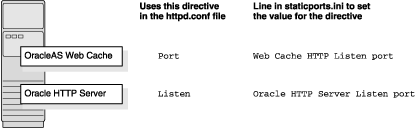
If You Are Configuring Oracle HTTP Server Only (no OracleAS Web Cache)
If you are configuring Oracle HTTP Server only, then Oracle HTTP Server uses both Port and Listen directives (Figure 3-2). In this case, you must set both directives to use the same port number.
To set these ports, use the Oracle HTTP Server port and Oracle HTTP Server Listen port lines in the staticports.ini file. For example:
Oracle HTTP Server port = 8080 Oracle HTTP Server Listen port = 8080
To set the SSL version of these ports, use the following lines. As in the non-SSL version, the port numbers must be the same.
Oracle HTTP Server SSL port = 443 Oracle HTTP Server Listen (SSL) port = 443
If you also specify the Web Cache lines in staticports.ini, they are ignored because you are not configuring OracleAS Web Cache.
Figure 3-2 Configuring Only Oracle HTTP Server
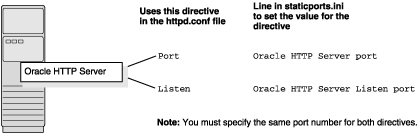
This section describes some common scenarios for using staticports.ini.
Configuring Oracle HTTP Server to Use Ports 80 and 443 With OracleAS Web Cache as the Front-End
Configuring Oracle HTTP Server to Use Ports 80 and 443 Without OracleAS Web Cache
In this scenario, create a staticports.ini file that includes the following lines:
Web Cache HTTP Listen port = 80 Oracle HTTP Server Listen port = 81 Web Cache HTTP Listen (SSL) port = 443 Oracle HTTP Server Listen (SSL) port = 444
The ports for Oracle HTTP Server Listen and SSL Listen can be any available port. The example uses ports 81 and 444. These port numbers do not have to be less than 1024. If you select port numbers less than 1024, start Oracle HTTP Server and OracleAS Web Cache as the root user.
|
Note: Because you are using ports less than 1024, you have to configure Oracle HTTP Server and OracleAS Web Cache to run as the root user. You can perform the configuration during installation or after installation.If you perform the configuration after installation, then the installer does not start the components (because they are not yet configured). For details, refer to these guides: Oracle HTTP Server Administrator's Guide and Oracle Application Server Web Cache Administrator's Guide. |
In this scenario, create a staticports.ini file that includes the following lines:
Oracle HTTP Server port = 80 Oracle HTTP Server Listen port = 80 Oracle HTTP Server SSL port = 443 Oracle HTTP Server Listen (SSL) port = 443
|
Note: Because you are using ports less than 1024, you have to configure Oracle HTTP Server to run as the root user. See the Note on page 3-22 for details. |
You must create operating system groups if you plan to install Forms and Reports Services on a computer that does not have Oracle products installed. In this case, create a group to own the inventory directory. See "Creating a Group for the Inventory Directory" in Section 3.5, "Operating System Groups".
To create a local operating system group:
Enter the following command to create the oinstall group:
# /usr/sbin/groupadd oinstall
You have created a local operating system group. For more information about operating system users and groups, see your operating system documentation or contact your system administrator.
Creating a Group for the Inventory Directory
If you plan to install Forms and Reports Services on a computer that does not have Oracle products installed, create a group to own the inventory directory. The installer writes its files in the inventory directory to keep track of the Oracle products installed on the computer.
This guide uses the oinstall name for this operating system group.
By having a separate group for the inventory directory, different users can install Oracle products on the computer. Users must have write permission for the inventory directory. To have write permission, users must belong to the oinstall group.
When an Oracle product is installed for the first time on a computer, the installer displays a screen where you enter a group name for the inventory directory. After this the installer displays a screen where you enter the location of the inventory directory.
The default name of the inventory directory is oraInventory.
If you are not sure whether an inventory directory already exists on the computer, check the /var/opt/oracle directory. This file lists the location of the inventory directory and the group that owns it. If this file does not exist, it means that no Oracle products are installed on the computer.
Create an operating system user to install and upgrade Oracle products. The operating system user running the installer must have write permission for the following directories:
ORACLE_HOME, which contains files for the product you are installing
The inventory directory, which is used by the installer for all Oracle products
If the computer contains other Oracle products, then it means that you may already have an operating system user. Check the /var/opt/oracle directory file. This file lists the location of the inventory directory and the group that owns it. If this file does not exist, it means that no Oracle products are installed on your computer.
If you do not already have a user for installing Oracle products, create a user with the properties listed in Table 3-4.
Table 3-4 Properties of the Operating System User Who Runs the Installer
|
Note: Use theoracle user only for installing and maintaining Oracle products. Never use the oracle user for purposes unrelated to the installer. Do not use root as the oracle user.
|
Creating a Local Operating System User
To create a local operating system user:
To create the oracle user, enter a command similar to the following:
# /usr/sbin/useradd -g oinstall -G dba[,oper] oracle
In this command:
The -g option specifies the primary group, which must be the Oracle Inventory group, for example oinstall
The -G option specifies the secondary groups, which must include the OSDBA group and if required, the OSOPER group, for example dba or dba,oper
Set the password of the oracle user:
# passwd oracle
The local operating system user has been created.
To check the groups to which an operating system user belongs, run the groups command with the name of the user. For example:
prompt> groups oracle
For more information about operating system users and groups, see the operating system documentation or contact your system administrator.
The operating system user who will be installing Forms and Reports Services needs to set (or unset) the environment variables listed in Table 3-5.
It includes the following sections:
Table 3-5 Summary of Environment Variables
| Environment Variable | Set or Unset |
|---|---|
|
|
Does not matter (the installer unsets these two environment variables). |
|
PATH, CLASSPATH, SHLIB_PATH, and LD_LIBRARY_PATH |
Must not contain references to directories in any Oracle home directories. Must not be longer than 1023 characters. |
|
|
Set it to the monitor on which you want the installer window to appear. |
|
|
Optional. If unset, defaults to |
|
|
Must not be set. |
|
|
Default set to YES. If set to NO, ensure that you specify the appropriate display. |
Here are some tips when working with environment variables:
If you set environment variables in the .profile file, they may not be read. To ensure environment variables are set to the correct values, check their values in the shell where you run the installer.
To check the value of environment variables, use the env command. This command displays all the currently defined environment variables and their values.
% env
If you use the su command to switch users (for example, switching from the root user to the oracle user), check the environment variables when you are the new user because the environment variables may not be passed to the new user. This can happen even if you run su with the - parameter (su - user).
# /* root user */ #su - oracle%env
It does not matter if these environment variables are set or unset when you start the installer because the installer unsets these environment variables.
Edit the PATH, CLASSPATH, SHLIB_PATH, and LD_LIBRARY_PATH environment variables so that they do not reference any Oracle home directories.
Set the DISPLAY environment variable to point to the X server that displays the installer. The format of the DISPLAY environment variable is:
hostname:display_number.screen_number
Example (C shell):
% setenv DISPLAY test.mydomain.com:0.0
Example (Bourne or Korn shell):
$ DISPLAY=test.mydomain.com:0.0; export DISPLAY
You can test the display by running the xclock program:
$ /bin/x11/xclock
Forms and Reports Services requires a running X server during installation only. The frame buffer X server installed with your operating system requires that you remain logged in and have the frame buffer running during installation. If you do not want to do this, then use a virtual frame buffer, such as X Virtual Frame Buffer (XVFB) or Virtual Network Computing (VNC).
Visit OTN at http://www.oracle.com/technology/products/ for information about obtaining and installing XVFB or other virtual frame buffer solutions. Search OTN for "frame buffer".
The installer uses a temporary directory for swap space. The installer checks for the TMP and TMPDIR environment variables to locate the temporary directory. If this environment variable does not exist, the installer uses the /tmp directory.
If you want the installer to use a temporary directory other than /tmp, set the TMP and TMPDIR environment variables to the full path of an alternate directory. The oracle user must have right permission for this directory and the directory must meet the requirements listed in Table 3-1.
Example (C shell):
% setenv TMP /tmp2 % setenv TMPDIR /tmp2
Example (Bourne or Korn shell):
$ TMP=/tmp2; export TMP $ TMPDIR=/tmp2; export TMPDIR
If you do not set this environment variable, and the default directory does not have enough space, then the installer displays an error message that says the environment variable is not set. You can either set the environment variable to point to a different directory or free up enough space in the default directory. In either case, you have to restart the installation.
This section describes two requirements:
The TNS_ADMIN environment variable must not be set.
The /var/opt/oracle directory must not contain a tnsnames.ora file.
These requirements are necessary to prevent conflicts between the Net configuration files for different Oracle products.
If you need to set TNS_ADMIN or have the tnsnames.ora file in /var/opt/oracle directory, perform the following steps before installing Forms and Reports Services.
If you have the tnsnames.ora file in /var/opt/oracle directory, move the file from this directory to a different directory. Alternatively, you can rename the file.
Ensure the TNS_ADMIN environment variable is not set.
Example (C shell):
% unsetenv TNS_ADMIN
Example (Bourne or Korn shell):
$ unset TNS_ADMIN
After installation, you can merge the contents of the newly created tnsnames.ora file with the existing tnsnames.ora file.
The REPORTS_DEFAULT_DISPLAY environment variable specifies whether to implement the following for Oracle Reports:
Elimination of dependency on DISPLAY
Elimination of dependency on having a valid printer defined for font information
ScreenPrinter (screenprinter.ppd) for surface resolution for images and font information
Advanced Imaging Support
For Oracle Reports, if REPORTS_DEFAULT_DISPLAY=YES, it overrides any value set for the DISPLAY environment variable. For more information about REPORTS_DEFAULT_DISPLAY, refer to Oracle Application Server Reports Services Publishing Reports to the Web manual.
|
Note: REPORTS_DEFAULT_DISPLAY is used for Oracle Reports only and is not applicable to the Oracle Application Server installer. The installer continues to use the DISPLAY environment variable even if REPORTS_DEFAULT_DISPLAY is set to YES.
|
Although the contents of the file affect these items:
the installer provides alternative methods for you to enter the values that you want without editing the hosts file.
The installer reads the hosts file to construct the location of the default Oracle Identity Management realm. It displays this location in the Specify Namespace in Internet Directory screen.
The hosts file should use the following format:
ip_address fully_qualified_hostname short_hostname
Example:
123.45.67.89 primaryHost.mydomain.com primaryHost
In the preceding example, the location of the default Oracle Identity Management realm would look like "dc=mydomain,dc=com".
If the file uses a different format, the installer displays an incorrect value in the screen. For example, if the hosts file contains:
123.45.67.89 primaryHost primaryHost.mydomain.com <--- incorrect format
the installer would display "dc=primaryHost,dc=com" as the default Oracle Identity Management realm. This is probably not the value that you want for the default Oracle Identity Management realm.
|
Note: If you need thehosts file to use a different format, you can edit the file to use the required format, perform the installation, then revert the file back to its original format after installation.
If you are unable, or unwilling, to edit the |
If you are installing OracleAS Single Sign-On, and your hosts file contains only the hostname of your computer, without the domain name, then you will only be able to sign on to the Single Sign-On server using the hostname by itself (without the domain name).
If you want to require a domain name when connecting to the Single Sign-On server, you can edit the hosts file to include the domain name. If you do not want to edit the file, you can use the OUI_HOSTNAME command-line parameter to enable the installer to override the value in hosts. For example:
Typically, the computer on which you want to install Forms and Reports Services is connected to the network, has local storage to contain the Forms and Reports Services installation, has a display monitor, and has a CD-ROM or DVD drive.
This section describes the procedure to install Forms and Reports Services on computers that do not meet the typical scenario. It covers the following cases:
Section 3.9.1, "Installing on Multihomed (Multi-IP) Computers"
Section 3.9.3, "Installing from a Remote CD-ROM or DVD Drive"
Section 3.9.6, "Running Multiple Instances from One Installation"
A multihomed computer is associated with multiple IP addresses. This is achieved by having multiple network cards on the computer. Each IP address is associated with a hostname; additionally, you can set up aliases for the hostname. By default, Oracle Universal Installer uses the ORACLE_HOSTNAME environment variable setting to find the hostname. If ORACLE_HOSTNAME is not set and you are installing Forms and Reports Services on a computer that has multiple network cards, Oracle Universal Installer determines the hostname by using the first name in the /etc/hosts
You may need to reorder the lines in this file so that the required hostname appears first. You can change the file back to its original state after installation.
Clients must be able to access the computer using this hostname (or using aliases for this hostname). To check, ping the hostname from the client computers using the short name (hostname only) and the full name (hostname and domain name). Both must work.
Instead of installing from the Forms and Reports Services CD-ROMs or DVD, you can copy the contents of the CD-ROMs or DVD to a hard drive and install from the hard drive. This might be easier if you plan to install many instances of Forms and Reports Services on your network, or if the computers on which you want to install Forms and Reports Services do not have CD-ROM or DVD drives.
You can also install from remote CD-ROM or DVD drives. See Installing from a Remote CD-ROM or DVD Drive.
When you install from the hard drive, the installer does not prompt you to swap CD-ROMs. It can find all the files if they are in the proper locations.
To copy the CD-ROMs:
Create a parent directory (for example, orahpifrs) and, under the parent directory, create subdirectories called Disk1, Disk2, and so on. The names of the subdirectories must be DiskN, where N is the CD-ROM number.
Copy the contents of each CD-ROM into the corresponding directory.
prompt> cp -pr /cdrom_mount_point/10.1.2disk1/* /path/to/hard/drive/Disk1/ prompt> cp -pr /cdrom_mount_point/10.1.2disk2/* /path/to/hard/drive/Disk2/ ... Repeat for each CD-ROM.
To run the installer from the copied files, invoke the runInstaller executable from the Disk1 directory. Run it from the computer that will be running Forms and Reports Services.
prompt> /path/to/hard/drive/Disk1/runInstaller
To copy the orahpifrs Directory from the DVD
Copy the orahpifrs directory from the DVD to your hard disk:
prompt> cp -pr /dvd_mount_point/orahpifrs /path/to/hard/drive
To run the installer from the copied files, invoke the runInstaller executable from the computer that will be running Forms and Reports Services:
prompt> /path/to/hard/drive/orahpifrs/runInstaller
You can run the installer on a remote computer (remote_computer), but have the installer screens display on your local computer (local_computer). The installer will install Forms and Reports Services on the remote computer.
Allow remote_computer to display on local_computer. You need to run this command on the console of the local computer.
local_computer> xhost +remote_computer
If you do not run xhost, you might get an Xlib error similar to "Failed to connect to server", "Connection refused by server," or "Can't open display" when starting the installer.
On local_computer, perform a remote login (using telnet or rlogin) to remote_computer. Log in as the oracle user, as described in Section 3.6, "Operating System User". Ensure that the user has set the environment variables correctly, as described in Section 3.7, "Environment Variables".
local_computer> rlogin -l oracle remote_computer.mydomain.com - OR - local_computer> telnet remote_computer.mydomain.com
Set the DISPLAY environment variable on remote_computer to point to local_computer.
Example (C shell):
remote_computer> setenv DISPLAY local_computer.mydomain.com:0.0
Example (Bourne or Korn shell):
remote_computer> DISPLAY=local_computer.mydomain.com:0.0; export DISPLAY
Run the installer. See Section 4.9, "StartingOracle Universal Installer".
|
Note: You can use a PC X emulator to run the installer if it supports a PseudoColor color model or PseudoColor visual. Set the PC X emulator to use a PseudoColor visual, and then start the installer. Refer to the X emulator documentation for instructions on how to change the color model or visual settings. |
You can run the installer on a remote computer (remote_computer), but have the installer screens display on your local computer (local_computer). The installer installs Forms and Reports Services on the remote computer.
Allow remote_computer to display on local_computer. Run this command on the console of the local computer.
local_computer> xhost +remote_computer
If you do not run xhost, you may get an Xlib error similar to Failed to connect to server, Connection refused by server, or Can't open display when starting the installer.
On local_computer, perform a remote login (using telnet or rlogin) to remote_computer. Log on as the oracle user, as described in Section 3.6, "Operating System User". Ensure that the user has set the environment variables correctly, as described in Section 3.7, "Environment Variables".
local_computer> rlogin -l oracle remote_computer.mydomain.com
- OR -
local_computer> telnet remote_computer.mydomain.com
Set the DISPLAY environment variable on remote_computer to point to local_computer.
Example (C shell):
remote_computer> setenv DISPLAY local_computer.mydomain.com:0.0
Example (Bourne or Korn shell):
remote_computer> DISPLAY=local_computer.mydomain.com:0.0; export DISPLAY
Run the installer. For information on running the installer, see Section 4.9, "StartingOracle Universal Installer".
|
Note: You can use a PC X emulator to run the installer if it supports a PseudoColor color model or PseudoColor visual. Set the PC X emulator to use a PseudoColor visual, and then start the installer. Refer to the X emulator documentation for instructions on changing the color model or visual settings. |
You cannot install and run Forms and Reports Services on computers with standard NFS. You must use a certified NFS-mounted storage system, such as Network Appliance (NetApp) Filers. Forms and Reports Services is certified to run on NFS-mounted storage systems.
The NetApp system must be exported to at least the remote install user and remote root user. You can do this using exportfs command:
prompt> exportfs -i /vol/vol1
To check the latest certification list for any updates, visit Oracle Technology Network (http://www.oracle.com/technology).
Forms and Reports Services components are intended to be run only on the computer on which they are installed. You cannot run the components on remote computers even though the computers can access the files through NFS.
You can install and run Forms and Reports Services in NIS and NIS+ environments. Refer to Oracle Application Server Installation Guide for more information on these environments.
Table 3-6 lists the checks performed by the installer:
Table 3-6 Prerequisite Checks Performed by the Installer
| Item | Description |
|---|---|
|
User |
The installer checks that the user has administrative privileges. |
|
CPU |
Checks that the CPU meets the minimum speed requirement. |
|
Operating system version |
See Table 3-1 for supported versions. |
|
Memory |
See Table 3-1 for recommended values. |
|
Total pagefile (virtual memory) size |
See Table 3-1 for recommended values. |
|
Swap space |
See Table 3-1 for recommended values. |
|
TMP space |
See Table 3-1 for recommended values. |
|
Instance name |
The installer checks that the computer on which you are installing Forms and Reports Services does not already have an instance of the same name. |
|
Oracle home directory name |
The installer checks that the Oracle home directory name does not contain any spaces. |
|
Path to Oracle home directory |
The installer checks that the path to the Oracle home directory is not longer than 127 characters. |
|
Oracle home directory contents |
The installer checks that the Oracle home directory does not contain any files that may interfere with the installation. |
|
Oracle home directory |
You should install Forms and Reports Services in a new directory, unless you are expanding middle tier or installing middle tier in an Oracle home that contains Oracle Developer Suite. Here are some examples of installations that are not allowed:
|
|
Static port conflicts |
The installer checks the ports listed in the |
|
Monitor |
The installer checks that the monitor is configured to display at least 256 colors. |
|
Cluster file system |
The installer checks that you are not installing Oracle Application Server in a cluster file system (CFS). |
|
Display permission |
The installer checks that the user has permissions to display on the monitor specified by the |
|
|
The installer checks that the |
|
|
The There must not be a |
|
Oracle Enterprise Manager directories are writable |
The installer runs this check only if you are expanding a middle tier or reinstalling Forms and Reports Services in the same Oracle home. The installer checks that these directories are writable by the operating system user running the installer:
|
|
Oracle Enterprise Manager files exist |
The installer runs this check only if you are expanding a middle tier or if you are reinstalling Forms and Reports Services in the same Oracle home. The installer checks that these files exist:
|