6 Installing the Spreadsheet Add-In for Predictive Analytics
This chapter provides instructions for installing Oracle Spreadsheet Add-In for Predictive Analytics.
See Also:
Spreadsheet Add-In for Predictive Analytics READMEThis chapter contains the following topics:
About the Spreadsheet Add-In
The Oracle Spreadsheet Add-In for Predictive Analytics adds predictive analytics features to Microsoft Excel. Using simple "one click" data mining for PREDICT, EXPLAIN, and PROFILE operations, Excel users can mine data stored in Excel or in Oracle Database.
Predictive analytics provides automated methodologies that simplify data mining.
See Also:
Oracle Data Mining Concepts for information about Oracle predictive analyticsRequirements
The Spreadsheet Add-In requires access to an instance of Oracle Database installed with the Data Mining option. The database can be installed locally on your computer or it can be installed on a remote host.
The connecting user ID must have the database and object permissions described in Chapter 4. If you want to use the sample data provided with the sample programs, the SH schema must be installed in the database and the user ID must be enabled as described in "Create a Data Mining Demo User".
Oracle Spreadsheet Add-In requires:
-
Microsoft Excel 2000 or later
Oracle Client
Oracle Spreadsheet Add-In for Predictive Analytics requires the presence of Oracle Objects for OLE and Oracle Net Configuration Assistant. To obtain these components, you must install Oracle Client on the computer where Excel and the Spreadsheet Add-In are installed.
Oracle Client is required even if your database is local.
See Also:
"Install Oracle Client" for installation instructionsOracle Net Service Name
Oracle Spreadsheet Add-In for Predictive Analytics uses a Net Service Name to connect to the database server. A Net Service Name is required even if your database is local.
See Also:
"Create a Net Service Name" for instructionsInstall the Spreadsheet Add-In
Once you have installed Oracle Client and created a Net Service Name, follow these steps to install the Spreadsheet Add-In:
-
Download the Spreadsheet Add-In from the Oracle Data Mining Web site at
http://www.oracle.com/technology/products/bi/odm/index.html. -
Open the ZIP file and extract the following files to the Microsoft Office Library directory:
-
Predictive_Analytics.xlaif you have Microsoft Excel 2000, 2002, or 2003 -
Predictive_Analytics_2007.xlaif you have Microsoft Excel 2007 -
PAhelp.chm, the help file for the Spreadsheet Add-In
The Microsoft Office library has a path such as this one:
C:\Program Files\Microsoft Office\Office\Library
The ZIP file also includes a readme. You can extract the readme to a directory of your choosing.
-
-
Open Excel and click Tools > Add-Ins. Select Oracle Predictive Analytics from the Add-Ins dialog box.
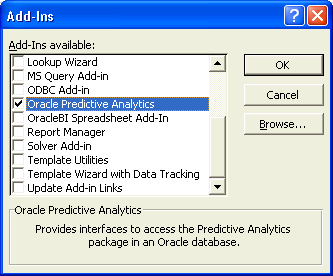
Description of the illustration addin1.gif
Note:
If you had a previous version of the Spreadsheet Add-In, uncheck Oracle Predictive Analytics and click OK to close the Add-Ins dialog. Then reopen the dialog and check the Oracle Predictive Analytics box. -
The OraclePA menu is added to the Excel toolbar.
-
In Excel, click OraclePA > Connect.
-
On the Connect dialog box, select a Net Service Name from the drop-down list, and type in your database user name and password.