| Oracle® Application Server Forms and Reports Services Installation Guide 10g Release 2 (10.1.2) for IBM zSeries Based Linux B25838-01 |
|
 Previous |
 Next |
| Oracle® Application Server Forms and Reports Services Installation Guide 10g Release 2 (10.1.2) for IBM zSeries Based Linux B25838-01 |
|
 Previous |
 Next |
Before installing Forms and Reports Services, ensure that your computer meets the requirements described in this chapter.
This chapter contains the following sections:
Table 3-1 lists the system requirements for running Forms and reports services. The installer checks many of these requirements at the start of the installation process and displays a warning if any of the requirement is not met.
You can also run the system checks performed by running the runInstaller command. This command is on the Forms and Reports Services CD-ROM (Disk 1) or DVD (in the forms_reports directory).
CD-ROM:
prompt> mount_point/forms_reports/runInstaller -executeSysPrereqs
DVD:
prompt> dvd_mount_point/forms_reports/runInstaller -executeSysPrereqs
The results are displayed on the screen as well as written to a log file. For more information on the types of checks performed, see Section 3.11, "Prerequisite Checks Performed by the Installer".
It contains the following sections:
Table 3-1 System Requirements
| Item | Requirement |
|---|---|
|
Operating system |
For the most current list of supported Linux Operating Systems, check OracleMetaLink. Oracle does not support customized kernels or modules not supported by Linux vendor. |
|
IP |
IP address must be static. The installation is not supported on computers that obtain the IP addresses using DHCP. Checked by Installer: No |
|
IBM/S390 You can check the processor type by using the following command:
# grep
Checked by Installer: No |
|
|
512 MB Note:
To determine the amount of memory, run the following command:
prompt> grep MemTotal /proc/meminfo
Checked by Installer: Yes |
|
|
1.5 GB The installer may display inaccurate disk space requirement figures. Refer to these values for disk space requirements. To determine the amount of free disk space, use the prompt> df -k dir Replace dir with the Oracle home directory or with the parent directory if the Oracle home directory does not exist yet. For example, if you plan to install Oracle Application Server 10g Forms and Reports Services in Checked by Installer: No |
|
|
400 MB To determine the amount of free disk space in the
prompt> df -k /tmp
If the Checked by Installer: Yes |
|
|
1.5 GB of available swap space To determine the amount of available swap space, run the following command:
prompt> grep SwapTotal /proc/meminfo
If necessary, refer to your operating system documentation for information about how to configure additional swap space. Checked by Installer: Yes |
|
|
256 color display To determine your monitor's display capabilities, run the following command:
prompt> /usr/X11R6/bin/xdpyinfo
Look for the "depths" line. You need a depth of at least 8 (bits per pixel). Checked by Installer: Yes |
If you need to reduce memory consumption:
After installation, use Oracle Enterprise Manager to stop services not used. This reduces the memory usage. For details, see the Oracle Application Server Administrator's Guide.
For OracleAS Reports Services, you can control the JVM heap size by specifying small values using the REPORTS_JVM_OPTIONS environment variable.
For Reports Engine, the JVM options are specified in the server_name.conf file in the jvmoptions attribute of the engine element. If specified, the JVM options set in server_name.conf override the value of the REPORTS_JVM_OPTIONS environment variable. If not specified in server_name.conf, Oracle Reports uses the JVM options specified by the REPORTS_JVM_OPTIONS environment variable. For Reports Server, you can use the command line to specify the JVM options. For details about JVM option support, see the Oracle Application Server Reports Services Publishing Reports to the Web manual.
This section provides information on checking the software requirements. Depending on your distribution of Linux, refer to one of the following sections for checking the software requirements:
Section 3.2.1, "Software Requirements for Red Hat Enterprise Linux AS 4.0 Systems"
Section 3.2.2, "Software Requirements for SUSE Linux Enterprise Server 9 Systems"
Oracle does not support customized kernels or modules which are not supported by IBM.
Table 3-2 lists the software requirements for Red Hat Enterprise Linux AS 4.0. The procedure that follows the table describes how to ensure that your system meets these requirements and any additional requirements for installing Oracle Application Server.
|
Note: Red Hat Enterprise Linux AS 4.0 and SUSE Linux Enterprise Server 9 are certified and supported. For the most current list of supported Linux Operating Systems, check OracleMetaLink: |
Table 3-2 Software Requirements for Red Hat Enterprise Linux AS 4.0 Systems
| Item | Requirements |
|---|---|
|
Operating System |
Red Hat Enterprise Linux AS 4.0 For more information on Red Hat, refer to: The minimum supported kernel versions are:
|
|
Red Hat Update |
Update 2 or later |
|
Software packages (check that these versions or higher versions are installed) |
make-3.80-5 binutils-2.15.92.0.2-13 compat-libstdc++-33-3.2.3-47.3 gcc-3.4.4-2 gcc-c++-3.4.4-2 glibc-2.3.4-2.13 glibc-2.3.4-2.13 (64-Bit) libgcc-3.4.4-2 libgcc-3.4.4-2 (64-Bit) libstdc++-3.4.4-2 libstdc++-devel-3.4.4-2 libaio-0.3.103-3 libaio-0.3.103-3 (64-Bit) libaio-devel-0.3.103-3(64-Bit) sysstat-5.0.5-1 pdksh-5.2.14-30.3 openmotif21-2.1.30-11.RHEL4.5 db4-4.2.52-7.1 compat-db-4.1.25-9 gdbm-1.8.0-24 |
Complete the following steps before installing Oracle Application Server 10g Forms and Reports Services on Red Hat Enterprise Linux AS 4.0 systems:
Log in as the root user.
Check that Red Hat Enterprise Linux AS 4.0 is installed
# cat /etc/issue
Red Hat Enterprise Linux AS release 4 (Nahant Update 2)
The minimum supported kernel versions are:
kernel-2.6.9-22.EL
Check that Update 2 or later is installed:
# cat /etc/redhat-release
Red Hat Enterprise Linux AS release 4 (Nahant Update 2)
Check if the software packages, or higher versions, mentioned in Table 3-2 are installed.
To determine whether any other package is installed, enter a command similar to the following:
# rpm -q package_name
If a package is missing, download it and install it using the following command:
# rpm -i package_name
When installing a package, make sure you are using the correct architecture and optimization rpm file. To check the architecture of an rpm file, run the following command:
# rpm -q package_name --queryformat "%{arch}\n"
In the following example, the glibc rpm file is suitable for Linux390 architecture
# rpm -q glibc --queryformat "%{arch}\n"
s390
s390x
where s390 and s390x is the suitable architecture for 32-bit packages and 64-bit packages respectively.
Table 3-3 lists the software requirements for SUSE Linux Enterprise Server 9 systems and the procedure that follows the table describes how to ensure your system meets these requirements and any additional requirements for installing Oracle Application Server 10g Forms and Reports Services.
|
Note: Oracle Application Server 10g Release 2 (10.1.2) is certified with the following Operating System specific software. For the most current list of supported Operating System specific software, for example JDK version, Operating System version, check OracleMetaLink (http://metalink.oracle.com). |
Table 3-3 System Requirements for SUSE Linux Enterprise Server 9
| Item | Requirement |
|---|---|
|
Operating System |
SUSE Linux Enterprise Server 9 For more information on SUSE Linux Enterprise Server, refer to:
For SUSE Linux Enterprise Server 9, the minimum supported kernel versions are:
SUSE Update : SP 2 or later |
|
Software packages (check that these versions or higher versions are installed) |
binutils-2.15.90.0.1.1-32.10 (64-bit) binutils-32bit-9-200505240249 gcc-3.3.3-43.34 (64-bit) gcc-c++-3.3.3-43.34 (64-bit) glibc-2.3.3-98.47 (64-bit) glibc-32bit-9-200506070135 libgcc-3.3.3-43.34(64-bit) libgcc-32bit-9-200505240249 libstdc++-3.3.3-43.34 (64-bit) libstdc++-devel-3.3.3-43.34(64-bit) libstdc++-devel-32bit-9-200407011411 libaio-0.3.102-1.2 (64-bit) libaio-32bit-9-200502241147 libaio-devel-0.3.102-1.2(64-bit) libaio-devel-32bit-9-200502241147 make-3.80-184.1 openmotif21-libs-2.1.30MLI4-119.4 sysstat-5.0.1-35.4 pdksh-5.2.14-780.7 db-4.2.52-86.3 db1-1.85-85.1 gdbm-1.8.3-228.1 |
To ensure that the system meets all the requirements, follow these steps:
Log in as the root user.
To determine which distribution and version of Linux is installed, enter the following command:
prompt> cat /etc/issue
Welcome to SUSE Linux Enterprise Server 9(s390x) - Kernel \r (\l)
|
Note: Red Hat Enterprise Linux AS 4.0 and SUSE Linux Enterprise Server 9 are certified and supported. For the most current list of supported Linux Operating Systems, check OracleMetaLink (http://metalink.oracle.com). |
To determine the kernel version, enter the following command:
prompt> uname -r
2.6.5-7.191-s390x
To determine whether any other package is installed, enter a command similar to the following:
prompt> rpm -q package_name
If a package is missing, download it and install it using the following command:
prompt> rpm -i package_name
When installing a package, make sure you are using the correct architecture and optimization rpm file. To check the architecture of an rpm file, run the following command:
prompt> rpm -q package_name --queryformat "%{arch}\n"
In the following example, the glibc rpm file is suitable for Linux390 architecture
prompt> rpm -q glibc --queryformat "%{arch}\n"
s390
s390x
where s390 and s390x is the suitable architecture for 32-bit packages and 64-bit packages respectively.
Create the following symbolic link for the Perl executable if it does not already exist:
prompt> ln -sf /usr/bin/perl /usr/local/bin/perl
Create the following symbolic link for the fuser executable if it does not already exist:
prompt> ln -sf /bin/fuser /sbin/fuser
If the orarun package was installed on a SUSE Linux Enterprise Server system, complete the following steps as the oracle user to reset the environment:
Enter the following commands:
prompt> cd /etc/profile.d prompt> mv oracle.csh oracle.csh.bak prompt> mv oracle.sh oracle.sh.bak prompt> mv alljava.sh alljava.sh.bak prompt> mv alljava.csh alljava.csh.bak
Use any text editor to comment out the following line from the $HOME/.profile file:
. ./.oracle
Log out of the oracle user account.
Log into the oracle user account for the changes to take effect.
If any Java packages are installed on the system, unset the Java environment variables, for example JAVA_HOME.
|
Note: Oracle recommends that you do not install any of the Java packages supplied with the SUSE Linux Enterprise Server distribution. |
Check the /etc/services file to make sure that the following port ranges are available on the system:
ports 3060-3129 required for Oracle Internet Directory
ports 3130-3199 required for Oracle Internet Directory (SSL)
ports 1812-1829 required for Oracle Enterprise Manager (console)
ports 1830-1849 required for Oracle Enterprise Manager (agent)
ports 1850-1869 required for Oracle Enterprise Manager (RMI)
If necessary, remove entries from the /etc/services file and restart the system. To remove the entries, you can use the perl script included in the utils/3167528/ directory of Forms and Reports Services CD-ROM Disk 1 and in the fr_services/Disk1/utils/3167528/ directory on the DVD. Run the script as the root user. This script is also available as patch 3167528. This patch is available from:
http://metalink.oracle.com
If these ports are not available, the associated configuration assistants will fail during the installation.
If you use Network Information Service (NIS):
Make sure that the following line exists in the /etc/yp.conf file:
hostname.domainname broadcast
Make sure that the following line exists in the /etc/nsswitch.conf file:
hosts: files nis dns
Make sure that the localhost entry in the /etc/hosts file is an IPv4 entry. If the IP entry for localhost is IPv6 format, installation cannot succeed. The following example shows an IPv6 entry:
prompt> special IPv6 addresses ::1 localhost ipv6-localhost ipv6-loopback ::1 ipv6-localhost ipv6-loopback
To correct this example /etc/hosts file, comment the localhost entry as follows:
prompt> special IPv6 addresses prompt> ::1 localhost ipv6-localhost ipv6-loopback ::1 ipv6-localhost ipv6-loopback
To comment the entries, you can use the perl script included in the utils/4015045/ directory of Forms and Reports Services CD-ROM Disk 1 and in the fr_services/utils/4015045/ directory on the DVD. Run the script as the root user. This script is also available as patch 4015045. This patch is available from:
http://metalink.oracle.com
The computers on which you plan to install OracleAS Web Cache require their kernel parameters to be set to the minimum values listed in the following sections:
Section 3.3.1, "Kernel Parameter Settings for All OracleAS Installations"
Section 3.3.2, "Kernel Parameter Settings for OracleAS Web Cache"
As a pre-installation requirement, it is mandatory to set the nofile shell limit to 2048 for all Oracle Application Server installations on IBM zSeries Based Linux. Complete the following tasks to increase the nofile soft shell limit.
Log in as the root user and add the following line in the /etc/security/limits.conf file:
* soft nofile 2048
Restart the computer for the new value to take effect.
Run the following command to set the nofile soft shell limit to 2048:
prompt> ulimit -S -n 2048
This section applies if you are installing OracleAS Web Cache:
If you are installing the J2EE and Web Cache middle tier, the OracleAS Web Cache component is optional.
If you are installing the Portal and Wireless middle tier, the OracleAS Web Cache component is always installed.
Complete the following tasks to set the kernel parameters for OracleAS Web Cache:
Run the following command to check that the nofile kernel parameter is set to at least 65536:
prompt> ulimit -Hn
If the command returns a value less than 65536, add this line to the /etc/security/limits.conf file (use a text editor to edit the file):
* hard nofile 65536
You need to be the root user to edit the /etc/security/limits.conf file.
Restart the computer for the new value to take effect.
To improve the performance of the software on IBM zSeries Based Linux, you must increase the following shell limits for the oracle user, depending on the user's default shell:
| Bourne or Bash Shell Limit | Korn Shell Limit | C or tcsh Shell Limit | Hard Limit |
|---|---|---|---|
| nofile | nofile | descriptors | 65536 |
| noproc | processes | maxproc | 16384 |
To increase the shell limits:
Add the following lines to /etc/security/limits.conf file:
* soft nproc 2047 * hard nproc 16384 * soft nofile 2048 * hard nofile 65536
Add the following line to the /etc/pam.d/login file, if it does not already exist:
session required /lib/security/pam_limits.so
Depending on the oracle user's default shell, make the following changes to the default shell start-up file:
For the Bourne, Bash, or Korn shell, add the following lines to the /etc/profile file:
if [ $USER = "oracle" ]; then
if [ $SHELL = "/bin/ksh" ]; then
ulimit -p 16384
ulimit -n 65536
else
ulimit -u 16384 -n 65536
fi
fi
For the C or tcsh shell, add the following lines to the /etc/csh.login file:
if ( $USER == "oracle" ) then
limit maxproc 16384
limit descriptors 65536
endif
Many Oracle Application Server components, such as Oracle HTTP Server, OracleAS Web Cache, and Oracle Enterprise Manager 10g, use ports. You can have the installer assign default port numbers, or use port numbers that you specify.
Why the Default Port for Oracle HTTP Server Is Port 7777 and Not Port 80
By default, the installer configures Oracle HTTP Server to use port 7777, not port 80. Port 7777 is the default port because on UNIX, components that use port numbers lower than 1024 require additional steps to be done as the root user before the components can run. Because the installer does not have root access, it has to use a port greater than 1024.
If you want Oracle HTTP Server to use a different port, such as port 80, use the static ports feature, which enables you to specify port numbers for components. Although you can change the port number after installation, it is easier to set the port number during installation.
To check if a port is being used, run the netstat command as follows:
prompt> netstat -an | grep portnum
If you want to use the default port numbers for components, you do not have to do anything. Ensure that at least one port is available in the port range for each component. If the installer is unable to find a free port in the range, the installation fails.
To instruct the installer to assign custom port numbers for components:
Create a file containing the component names and port numbers. Section 3.5.3.1, "Format of the staticports.ini File" describes the file format. This file is typically called staticports.ini, but you can name it anything you want.
In the installer, on the Specify Port Configuration Options screen, select Manual and enter the complete path to the staticports.ini file.
If you do not specify the complete path to the file, the installer will not be able to find the file. The installer then assigns default ports for all the components, and it does this without displaying any warning.
The staticports.ini file has the following format. Replace port_num with the port number that you want to use for the component.
# J2EE and Web Cache Oracle HTTP Server port = port_num Oracle HTTP Server Listen port = port_num Oracle HTTP Server SSL port = port_num Oracle HTTP Server Listen (SSL) port = port_num Oracle HTTP Server Diagnostic port = port_num Java Object Cache port = port_num DCM Java Object Cache port = port_num DCM Discovery port = port_num Oracle Notification Server Request port = port_num Oracle Notification Server Local port = port_num Oracle Notification Server Remote port = port_num Application Server Control port = port_num Application Server Control RMI port = port_num Oracle Management Agent port = port_num Web Cache HTTP Listen port = port_num Web Cache HTTP Listen (SSL) port = port_num Web Cache Administration port = port_num Web Cache Invalidation port = port_num Web Cache Statistics port = port_num Log Loader port = port_num ASG port = port_num # Business Intelligence and Forms Reports Services SQL*Net port = port_num Reports Services discoveryService port = port_num Reports Services bridge port = port_num # Infrastructure Oracle Internet Directory port = port_num Oracle Internet Directory (SSL) port = port_num Oracle Certificate Authority SSL Server Authentication port = port_num Oracle Certificate Authority SSL Mutual Authentication port = port_num Ultra Search HTTP port number = port_num
The easiest way to create the file is to use the staticports.ini file on the CD-ROM (Disk 1) or DVD as a template:
Copy the staticports.ini file from the CD-ROM or DVD to your hard disk.
Edit the local copy (the file on the hard disk) to include the required port numbers.
You do not need to specify port numbers for all components in the staticports.ini file. If a component is not listed in the file, the installer uses the default port number for that component.
The following example sets the Application Server Control port and some OracleAS Web Cache ports. For components not specified, the installer assigns the default port numbers.
Application Server Control port = 2000 Web Cache Administration port = 2001 Web Cache Invalidation port = 2002 Web Cache Statistics port = 2003
When installation is complete, you can check the ORACLE_HOME/install/portlist.ini file to see the assigned ports.
|
The installer verifies that the ports specified in the file are available by checking the memory. This means that it can only detect ports that are being used by running processes. It does not look in configuration files to determine which ports an application is using.
If the installer detects that a specified port is not available, it displays an alert. The installer does not assign a port that is not available. To fix this:
Edit the staticports.ini file to specify a different port, or shut down the application using the port.
Click Retry. The installer rereads the staticports.ini file and verifies the entries in the file again.
Using portlist.ini as the staticports.ini File
The staticports.ini file uses the same format as the ORACLE_HOME/install/portlist.inifile, which is created after a Forms and Reports Services installation. If you have installed Forms and Reports Services and want to use the same port numbers in another installation, use the portlist.ini file from the first installation as the staticports.ini file for subsequent installations.
|
Note: Instaticports.ini, the Oracle Management Agent port line corresponds to the Enterprise Manager Agent port line in portlist.ini. |
Check the staticports.ini file carefully because a mistake can cause the installer to use default ports without displaying any warning. Here are some things that you should check:
If you specify the same port for more than one component, the installer uses the specified port for the first component, but for the other components, it uses the components' default ports. The installer does not warn you if you have specified the same port for multiple components.
If you have syntax errors in the staticports.ini file (for example, if you omitted the = character for a line), the installer ignores the line. For the components specified on such lines, the installer assigns the default ports. The installer does not display a warning for lines with syntax errors.
If you misspell a component name, the installer assigns the default port for the component. Names of components in the file are case-sensitive. The installer does not display a warning for lines with unrecognized names.
If you specify a non-numeric value for the port number, the installer ignores the line and assigns the default port number for the component. It does this without displaying any warning.
If you specify a relative path to the staticports.ini file, the installer will not find the file. The installer continues without displaying a warning and assigns default ports to all components. You must specify a complete path to the staticports.ini file.
In the httpd.conf file for Oracle HTTP Server, the Port and the Listen directives specify the ports used by OracleAS Web Cache and Oracle HTTP Server. The correct lines in the staticports.ini file for setting these ports depend on the components that you are configuring.
Ensure that you understand the following when setting ports for these components.
If You Are Configuring OracleAS Web Cache and Oracle HTTP Server
Set the port for OracleAS Web Cache.
OracleAS Web Cache uses the port specified by the Port directive (Figure 3-1). To set this port, use this line in the staticports.ini file:
Web Cache HTTP Listen port = port_number
To configure the SSL port for OracleAS Web Cache, use the following line:
Web Cache HTTP Listen (SSL) port = port_number
You cannot set the port number using the Oracle HTTP Server port line in this case. If the staticports.ini file contains both the Oracle HTTP Server port and the Web Cache HTTP Listen port lines, the Oracle HTTP Server port line is ignored. For example, if you have these lines in staticports.ini:
Web Cache HTTP Listen port = 7979 Oracle HTTP Server port = 8080
the Port directive is set to 7979.
Set the port for Oracle HTTP Server.
Oracle HTTP Server uses the port specified by the Listen directive. To set this port, use this line in the staticports.ini file:
Oracle HTTP Server Listen port = port_number
To configure the SSL Listen port, use the following line:
Oracle HTTP Server Listen (SSL) port = port_number
Figure 3-1 Configuring Both OracleAS Web Cache and Oracle HTTP Server
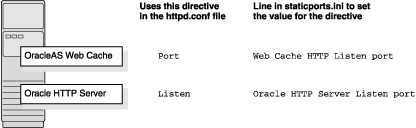
If You Are Configuring Oracle HTTP Server Only (no OracleAS Web Cache)
If you are configuring Oracle HTTP Server only, then Oracle HTTP Server uses both Port and Listen directives (Figure 3-2). In this case, you must set both directives to use the same port number.
To set these ports, use the Oracle HTTP Server port and Oracle HTTP Server Listen port lines in the staticports.ini file. For example:
Oracle HTTP Server port = 8080 Oracle HTTP Server Listen port = 8080
To set the SSL version of these ports, use the following lines. As in the non-SSL version, the port numbers must be the same.
Oracle HTTP Server SSL port = 443 Oracle HTTP Server Listen (SSL) port = 443
If you also specify the Web Cache lines in staticports.ini, they are ignored because you are not configuring OracleAS Web Cache.
Figure 3-2 Configuring Only Oracle HTTP Server
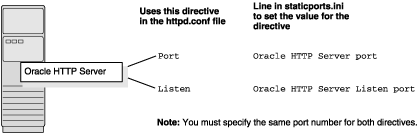
This section describes some common scenarios for using staticports.ini.
Configuring Oracle HTTP Server to Use Ports 80 and 443 With OracleAS Web Cache as the Front-End
Configuring Oracle HTTP Server to Use Ports 80 and 443 Without OracleAS Web Cache
In this scenario, create a staticports.ini file that includes the following lines:
Web Cache HTTP Listen port = 80 Oracle HTTP Server Listen port = 81 Web Cache HTTP Listen (SSL) port = 443 Oracle HTTP Server Listen (SSL) port = 444
The ports for Oracle HTTP Server Listen and SSL Listen can be any available port. The example uses ports 81 and 444. These port numbers do not have to be less than 1024. If you select port numbers less than 1024, start Oracle HTTP Server and OracleAS Web Cache as the root user.
|
Note: Because you are using ports less than 1024, you have to configure Oracle HTTP Server and OracleAS Web Cache to run as the root user. You can perform the configuration during installation or after installation.If you perform the configuration after installation, then the installer does not start the components (because they are not yet configured). For details, see these guides: Oracle HTTP Server Administrator's Guide and Oracle Application Server Web Cache Administrator's Guide. |
In this scenario, create a staticports.ini file that includes the following lines:
Oracle HTTP Server port = 80 Oracle HTTP Server Listen port = 80 Oracle HTTP Server SSL port = 443 Oracle HTTP Server Listen (SSL) port = 443
|
Note: Because you are using ports less than 1024, you have to configure Oracle HTTP Server to run as the root user. See the Note on page 3-22 for details. |
You must create operating system groups if you plan to install Forms and Reports Services on a computer that does not have Oracle products installed. In this case, create a group to own the inventory directory. See "Creating a Group for the Inventory Directory" in Section 3.6, "Operating System Groups".
To create a local operating system group:
Enter the following command to create the oinstall group:
# /usr/sbin/groupadd oinstall
You have created a local operating system group. For more information about operating system users and groups, see your operating system documentation or contact your system administrator.
Creating a Group for the Inventory Directory
If you plan to install Forms and Reports Services on a computer that does not have Oracle products installed, create a group to own the inventory directory. The installer writes its files in the inventory directory to keep track of the Oracle products installed on the computer.
This guide uses the oinstall name for this operating system group.
By having a separate group for the inventory directory, different users can install Oracle products on the computer. Users must have write permission for the inventory directory. To have write permission, users must belong to the oinstall group.
When an Oracle product is installed for the first time on a computer, the installer displays a screen where you enter a group name for the inventory directory. After this the installer displays a screen where you enter the location of the inventory directory.
The default name of the inventory directory is oraInventory.
If you are not sure whether an inventory directory already exists on the computer, check the /etc/oraInst.loc file. This file lists the location of the inventory directory and the group that owns it. If this file does not exist, it means that no Oracle products are installed on the computer.
Create an operating system user to install and upgrade Oracle products. The operating system user running the installer must have write permission for the following directories:
ORACLE_HOME, which contains files for the product you are installing
The inventory directory, which is used by the installer for all Oracle products
If the computer contains other Oracle products, then it means that you may already have an operating system user. Check the /etc/oraInst.loc file file. This file lists the location of the inventory directory and the group that owns it. If this file does not exist, it means that no Oracle products are installed on your computer.
If you do not already have a user for installing Oracle products, create a user with the properties listed in Table 3-5.
Table 3-5 Properties of the Operating System User Who Runs the Installer
|
Note: Use theoracle user only for installing and maintaining Oracle products. Never use the oracle user for purposes unrelated to the installer. Do not use root as the oracle user. |
Creating a Local Operating System User
To create a local operating system user:
To create the oracle user, enter a command similar to the following:
# /usr/sbin/useradd -g oinstall -G dba[,oper] oracle
In this command:
The -g option specifies the primary group, which must be the Oracle Inventory group, for example oinstall
The -G option specifies the secondary groups, which must include the OSDBA group and if required, the OSOPER group, for example dba or dba,oper
Set the password of the oracle user:
# passwd oracle
The local operating system user has been created.
To check the groups to which an operating system user belongs, run the groups command with the name of the user. For example:
prompt> groups oracle
For more information about operating system users and groups, see the operating system documentation or contact your system administrator.
The operating system user who will be installing Forms and Reports Services needs to set (or unset) the environment variables listed in Table 3-6.
It includes the following sections:
Table 3-6 Summary of Environment Variables
| Environment Variable | Set or Unset |
|---|---|
|
|
Does not matter (the installer unsets these two environment variables). |
|
PATH, CLASSPATHLD_LIBRARY_PATH |
Must not contain references to directories in any Oracle home directories. |
|
|
Set it to the monitor on which you want the installer window to appear. |
|
|
Optional. If unset, defaults to |
|
|
Must not be set. |
|
|
Default set to YES. If set to NO, ensure that you specify the appropriate display. |
Here are some tips when working with environment variables:
If you set environment variables in the .profile file, they may not be read. To ensure environment variables are set to the correct values, check their values in the shell where you run the installer.
To check the value of environment variables, use the env command. This command displays all the currently defined environment variables and their values.
% env
If you use the su command to switch users (for example, switching from the root user to the oracle user), check the environment variables when you are the new user because the environment variables may not be passed to the new user. This can happen even if you run su with the - parameter (su - user).
# /* root user */ #su - oracle%env
It does not matter if these environment variables are set or unset when you start the installer because the installer unsets these environment variables.
Edit the PATH, CLASSPATH LD_LIBRARY_PATH environment variables so that they do not reference any Oracle home directories.
Set the DISPLAY environment variable to point to the X server that displays the installer. The format of the DISPLAY environment variable is:
hostname:display_number.screen_number
Example (C shell):
% setenv DISPLAY test.mydomain.com:0.0
Example (Bourne or Korn shell):
$ DISPLAY=test.mydomain.com:0.0; export DISPLAY
You can test the display by running the xclock program:
$ xclock &
Forms and Reports Services requires a running X server during installation only. The frame buffer X server installed with your operating system requires that you remain logged in and have the frame buffer running during installation. If you do not want to do this, then use a virtual frame buffer, such as X Virtual Frame Buffer (XVFB) or Virtual Network Computing (VNC).
Visit OTN at http://www.oracle.com/technology/products/ for information about obtaining and installing XVFB or other virtual frame buffer solutions. Search OTN for "frame buffer".
The installer uses a temporary directory for swap space. The installer checks for the TMP and TMPDIR environment variables to locate the temporary directory. If this environment variable does not exist, the installer uses the /tmp directory.
If you want the installer to use a temporary directory other than /tmp, set the TMP and TMPDIR environment variables to the full path of an alternate directory. The oracle user must have right permission for this directory and the directory must meet the requirements listed in Table 3-1.
Example (C shell):
% setenv TMP /tmp2 % setenv TMPDIR /tmp2
Example (Bourne or Korn shell):
$ TMP=/tmp2; export TMP $ TMPDIR=/tmp2; export TMPDIR
If you do not set this environment variable, and the default directory does not have enough space, then the installer displays an error message that says the environment variable is not set. You can either set the environment variable to point to a different directory or free up enough space in the default directory. In either case, you have to restart the installation.
This section describes two requirements:
The TNS_ADMIN environment variable must not be set.
These requirements are necessary to prevent conflicts between the Net configuration files for different Oracle products.
If you need to set TNS_ADMIN or have the tnsnames.ora file in /etc directory, perform the following steps before installing Forms and Reports Services.
If you have the tnsnames.ora file in /etc directory, move the file from this directory to a different directory. Alternatively, you can rename the file.
Ensure the TNS_ADMIN environment variable is not set.
Example (C shell):
% unsetenv TNS_ADMIN
Example (Bourne or Korn shell):
$ unset TNS_ADMIN
After installation, you can merge the contents of the newly created tnsnames.ora file with the existing tnsnames.ora file.
The REPORTS_DEFAULT_DISPLAY environment variable specifies whether to implement the following for Oracle Reports:
Elimination of dependency on DISPLAY
Elimination of dependency on having a valid printer defined for font information
ScreenPrinter (screenprinter.ppd) for surface resolution for images and font information
Advanced Imaging Support
For Oracle Reports, if REPORTS_DEFAULT_DISPLAY=YES, it overrides any value set for the DISPLAY environment variable. For more information about REPORTS_DEFAULT_DISPLAY, see the Oracle Application Server Reports Services Publishing Reports to the Web manual.
|
Note: REPORTS_DEFAULT_DISPLAY is used for Oracle Reports only and is not applicable to the Oracle Application Server installer. The installer continues to use the DISPLAY environment variable even if REPORTS_DEFAULT_DISPLAY is set to YES. |
The contents of the /etc/hosts file file affect the location of the default Oracle Identity Management realm and the host name for Oracle Application Server Single Sign-On.
The installer provides alternative methods for you to enter the values that you want without editing the hosts file. For more information refer to Oracle Application Server Installaton Guide
Typically, the computer on which you want to install Forms and Reports Services is connected to the network, has local storage to contain the Forms and Reports Services installation, has a display monitor, and has a CD-ROM or DVD drive.
This section describes the procedure to install Forms and Reports Services on computers that do not meet the typical scenario. It covers the following cases:
Section 3.10.1, "Installing on Multihomed (Multi-IP) Computers"
Section 3.10.2, "Copying CD-ROMs or DVD to Hard Drive, and Installing from the Hard Drive"
Section 3.10.3, "Installing from a Remote CD-ROM or DVD Drive"
Section 3.10.6, "Running Multiple Instances from One Installation"
Section 3.10.8, "Installing on Computers with Multiple Network Cards"
A multihomed computer is associated with multiple IP addresses. This is achieved by having multiple network cards on the computer. Each IP address is associated with a hostname; additionally, you can set up aliases for the hostname. By default, Oracle Universal Installer uses the ORACLE_HOSTNAME environment variable setting to find the hostname. If ORACLE_HOSTNAME is not set and you are installing Forms and Reports Services on a computer that has multiple network cards, Oracle Universal Installer determines the hostname by using the first name in the /etc/hosts file.
You may need to reorder the lines in this file so that the required hostname appears first. You can change the file back to its original state after installation.
Clients must be able to access the computer using this hostname (or using aliases for this hostname). To check, ping the hostname from the client computers using the short name (hostname only) and the full name (hostname and domain name). Both must work.
Instead of installing from the Forms and Reports Services CD-ROMs or DVD, you can copy the contents of the CD-ROMs or DVD to a hard drive and install from the hard drive. This might be easier if you plan to install many instances of Forms and Reports Services on your network, or if the computers on which you want to install Forms and Reports Services do not have CD-ROM or DVD drives.
You can also install from remote CD-ROM or DVD drives. See Installing from a Remote CD-ROM or DVD Drive.
When you install from the hard drive, the installer does not prompt you to swap CD-ROMs. It can find all the files if they are in the proper locations.
To copy the CD-ROMs:
Create a parent directory (for example, oralinfrs) and, under the parent directory, create subdirectories called Disk1, Disk2, and so on. The names of the subdirectories must be DiskN, where N is the CD-ROM number.
Copy the contents of each CD-ROM into the corresponding directory.
prompt> cp -pr /cdrom_mount_point/10.1.2disk1/* /path/to/hard/drive/Disk1/ prompt> cp -pr /cdrom_mount_point/10.1.2disk2/* /path/to/hard/drive/Disk2/ ... Repeat for each CD-ROM.
To run the installer from the copied files, invoke the runInstaller executable from the Disk1 directory. Run it from the computer that will be running Forms and Reports Services.
prompt> /path/to/hard/drive/Disk1/runInstaller
To copy the oralinfrs Directory from the DVD
Copy the oralinfrs directory from the DVD to your hard disk:
prompt> cp -pr /dvd_mount_point/oralinfrs /path/to/hard/drive
To run the installer from the copied files, invoke the runInstaller executable from the computer that will be running Forms and Reports Services:
prompt> /path/to/hard/drive/oralinfrs/runInstaller
You can run the installer on a remote computer ("remote_computer"), but have the installer screens display on your local computer ("local_computer"). The installer will install Forms and Reports Services on the remote computer.
Allow remote_computer to display on local_computer. You need to run this command on the local computer's console.
local_computer> xhost +remote_computer
If you do not run xhost, you might get an Xlib error similar to "Failed to connect to server", "Connection refused by server," or "Can't open display" when starting the installer.
On local_computer, perform a remote login (using telnet or rlogin) to remote_computer. Log in as the oracle user, as described in Section 3.7, "Operating System User". Ensure that the user has set the environment variables correctly, as described in Section 3.8, "Environment Variables".
local_computer> rlogin -l oracle remote_computer.mydomain.com - OR - local_computer> telnet remote_computer.mydomain.com
Set the DISPLAY environment variable on remote_computer to point to local_computer.
Example (C shell):
remote_computer> setenv DISPLAY local_computer.mydomain.com:0.0
Example (Bourne or Korn shell):
remote_computer> DISPLAY=local_computer.mydomain.com:0.0; export DISPLAY
Run the installer. See Section 4.9, "Starting Oracle Universal Installer".
|
Note: You can use a PC X emulator to run the installer if it supports a PseudoColor color model or PseudoColor visual. Set the PC X emulator to use a PseudoColor visual, and then start the installer. Refer to the X emulator documentation for instructions on how to change the color model or visual settings. |
You can run the installer on a remote computer (remote_computer), but have the installer screens display on your local computer (local_computer). The installer installs Forms and Reports Services on the remote computer.
Allow remote_computer to display on local_computer. Run this command on the local computer's console.
local_computer> xhost +remote_computer
If you do not run xhost, you may get an Xlib error similar to Failed to connect to server, Connection refused by server, or Can't open display when starting the installer.
On local_computer, perform a remote login (using telnet or rlogin) to remote_computer. Log on as the oracle user, as described in Section 3.7, "Operating System User". Ensure that the user has set the environment variables correctly, as described in Section 3.8, "Environment Variables".
local_computer> rlogin -l oracle remote_computer.mydomain.com
- OR -
local_computer> telnet remote_computer.mydomain.com
Set the DISPLAY environment variable on remote_computer to point to local_computer.
Example (C shell):
remote_computer> setenv DISPLAY local_computer.mydomain.com:0.0
Example (Bourne or Korn shell):
remote_computer> DISPLAY=local_computer.mydomain.com:0.0; export DISPLAY
Run the installer. For information on running the installer, see Section 4.9, "Starting Oracle Universal Installer".
|
Note: You can use a PC X emulator to run the installer if it supports a PseudoColor color model or PseudoColor visual. Set the PC X emulator to use a PseudoColor visual, and then start the installer. Refer to the X emulator documentation for instructions on changing the color model or visual settings. |
You cannot install and run Forms and Reports Services on computers with standard NFS. You must use a certified NFS-mounted storage system, such as Network Appliance (NetApp) Filers. Forms and Reports Services is certified to run on NFS-mounted storage systems.
The NetApp system must be exported to at least the remote install user and remote root user. You can do this using exportfs command:
prompt> exportfs -i /vol/vol1
To check the latest certification list for any updates, visit Oracle Technology Network (http://www.oracle.com/technology).
Forms and Reports Services components are intended to be run only on the computer on which they are installed. You cannot run the components on remote computers even though the computers can access the files through NFS.
You can install and run Forms and Reports Services in NIS and NIS+ environments. See the Oracle Application Server Installation Guide for more information on these environments.
If you are installing Forms and Reports Services on a computer with multiple network cards, the installer uses the first name in the /etc/hosts file. You may need to reorder the lines in this file so the required hostname appears first. You can change the file back to its original state after installation.
Table 3-7 lists the checks performed by the installer:
Table 3-7 Prerequisite Checks Performed by the Installer
| Item | Description |
|---|---|
|
Operating system version |
See Table 3-1 for supported versions. |
|
Operating system |
See Section 3.2, "Software Requirements" for a list of supported operating systems, operating system patches and software package. |
|
Memory |
See Table 3-1 for recommended values. |
|
Swap space |
See Table 3-1 for recommended values. |
|
TMP space |
See Table 3-1 for recommended values. |
|
Instance name |
The installer checks that the computer on which you are installing Forms and Reports Services does not already have an instance of the same name. |
|
Oracle home directory name |
The installer checks that the Oracle home directory name does not contain any spaces. |
|
Path to Oracle home directory |
The installer checks that the path to the Oracle home directory is not longer than 127 characters. |
|
Oracle home directory contents |
The installer checks that the Oracle home directory does not contain any files that may interfere with the installation. |
|
Oracle home directory |
You should install Forms and Reports Services in a new directory, unless you are expanding middle tier or installing middle tier in an Oracle home that contains Oracle Developer Suite. Here are some examples of installations that are not allowed:
|
|
Port 1521 |
The installer displays a warning if port 1521 is in use by any application, including database listeners of any version. You must stop the application using port 1521, then click Retry in the warning dialog box. If a database listener is using port 1521, you may be able to use it for the metadata repository database. If another application is using port 1521, stop it or configure it to use a different port. Alternatively, you can change the database listener to use a port other than 1521, but you can do this only after installation. See the Oracle Application Server Administrator's Guide for details. |
|
Static port conflicts |
The installer checks the ports listed in the |
|
Monitor |
The installer checks that the monitor is configured to display at least 256 colors. |
|
DBCA_RAW_CONFIG environment variable |
If you are installing the OracleAS Infrastructure in a Real Application Clusters environment, you need to set this environment variable to point to a file that describes the locations of your raw partitions. |
|
Cluster file system |
The installer checks that you are not installing Oracle Application Server in a cluster file system (CFS). |
|
Display permission |
The installer checks that the user has permissions to display on the monitor specified by the |
|
|
The installer checks that the |
|
|
The There must not be a |
|
Oracle Enterprise Manager directories are writable |
The installer runs this check only if you are expanding a middle tier or reinstalling Forms and Reports Services in the same Oracle home. The installer checks that these directories are writable by the operating system user running the installer:
|
|
Oracle Enterprise Manager files exist |
The installer runs this check only if you are expanding a middle tier or if you are reinstalling Forms and Reports Services in the same Oracle home. The installer checks that these files exist:
|