| Oracle® SOA Suite Developer's Guide 10g (10.1.3.1.0) Part Number B28764-01 |
|
|
View PDF |
| Oracle® SOA Suite Developer's Guide 10g (10.1.3.1.0) Part Number B28764-01 |
|
|
View PDF |
To work with Rule Author to create and modify rules, you must start with a dictionary. Rule Author stores rules and their associated definitions in a dictionary. To work with a dictionary, you can either create a new dictionary, or you can load and modify an existing dictionary.
Before you can create a dictionary, you need to set up a repository in which to store it. Rule Author supports two types of repositories for persistent storage of dictionaries, either a WebDAV (Web Distributed Authoring and Versioning) repository or a file repository. You need to determine the type of repository that you want to use to store your dictionaries. A WebDAV repository can be configured to allow users to write and access dictionaries on a web server.
Oracle Business Rules supplies an empty file repository (which does not contain a dictionary) with the installation. This empty file repository, named emptyFileRepository, is located in the $ORACLE_HOME/rules/lib directory. You have two choices when you need to create a new file repository: you can copy the empty file repository file to create a new repository, or you can use the Rule Author Connect secondary tab to create a new file repository.
To set up a new file repository using emptyFileRepository:
You can use the commands on the host system to copy the file named emptyFileRepository from the $ORACLE_HOME/rules/lib directory to the location where you want to save the file repository.
When you want to use the new file repository, you can connect to the repository from the Rule Author Repository Connect page (see Section 8.4.3).
To create a new file repository using Rule Author:
Access the Rule Author Repository Connect page.
Enter a full path in the File Location field, and then click Create.
After you create a repository and connect to it, you can create and save dictionaries in the repository.
Oracle Business Rules supports the use of a WebDAV repository in Oracle HTTP Server as the persistent storage for rule sets, the data model, and rules. Oracle HTTP Server supports WebDAV with the mod_oradav module.
The WebDAV protocol is an extension to the HTTP protocol that enables remote users to write content to the web server. If you use a WebDAV repository, you should configure the web server to prevent undesirable consequences and to ensure that a secure system is maintained.
It is strongly recommended that you employ some or all of these security features on the web server:
Require authentication for access to WebDAV enabled areas
Use of SSL, at least during authentication (for the entire session if Basic Authentication is used)
Use of the ForceType directive to prevent execution for URLs that reference content in WebDAV enabled areas
To create a WebDAV repository: provides an example of how to create a WebDAV-based repository where the content is stored in the file system. This example assumes that:
All file system paths are relative to the ORACLE_HOME in which the Oracle HTTP Server is installed.
The user performing the steps is logged in to the computer as the user who installed Oracle Application Server (this ensures that the Oracle HTTP Server will be able to read from and write to rule_repository directory)
Oracle HTTP Server can be accessed with the URL http://www.myserver.com:port.
To create a WebDAV repository:
In the Apache/Apache/htdocs directory, create a directory named rule_repository.
In the Apache/oradav/conf directory, edit the moddav.conf file and add the following lines:
<Location /rule_repository>
DAV on
ForceType text/plain
</Location>
Restart Oracle HTTP Server.
A WebDAV repository is created, and is accessible at this URL:
http://www.fully_qualified_host_name.com:port/rule_repository/
|
Note: In order for authentication to work, you must use a fully qualified host name in the URL. |
For more information about using mod_oradav, see Oracle HTTP Server Administrator's Guide. In particular, see the section titled "WebDAV Security Considerations" in Chapter 9.
In Oracle Business Rules, a dictionary stores rules and the data model associated with the rules. To create and save a dictionary with Rule Author, you must first connect to a repository. Rule Author supports two types of repositories: a WebDAV repository and a file repository.
|
Note: If you choose to use a WebDAV repository, the repository must exist before you can connect to it. |
To connect to a repository:
Click the Repository tab.
Click the Connect secondary tab.
Select the File repository type in the Repository Type field.
In the File Location box, enter the path to the file repository (see Figure 8-3).
Click Connect.
If you connect successfully, Rule Author shows a confirmation message.
|
Note: To create and connect to a file repository, click Create instead of Connect. Rule Author does not accept relative pathnames in the File Location field when you use Create. |
Figure 8-3 Rule Author File Repository Connect Page
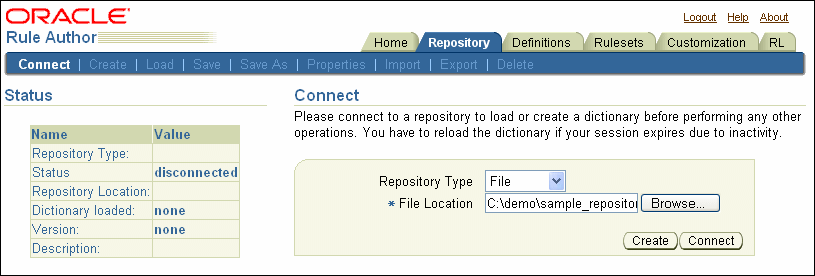
A Rule Author dictionary is the top-level container and the starting point for working with Rules. A dictionary usually corresponds to the rules portion of an application.
To create and save a dictionary:
Connect to a repository, as shown in Section 8.4.3, "How to Create and Connect to a Repository".
Click the Create secondary tab.
Enter the dictionary name in the New Dictionary Name field. For example, enter OrderBookingRule (see Figure 8-4).
Click Create.
Rule Author shows a status message.
Figure 8-4 Rule Author Create Dictionary Page
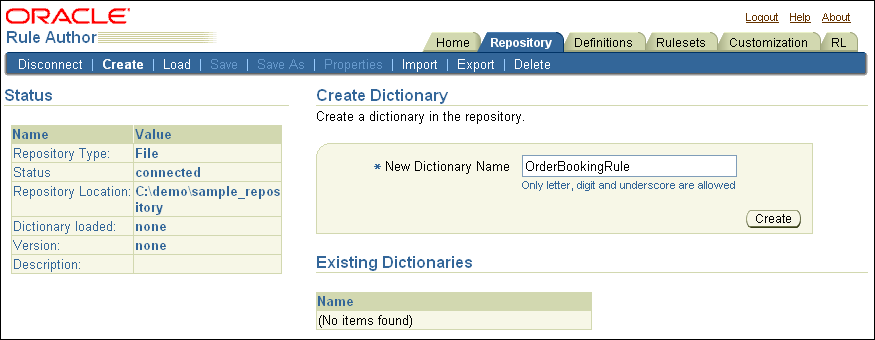
Click the Save As secondary tab.
In the Dictionary field, enter the dictionary name.
To specify a version, enter a version in the Version field.
Click Save As.
Rule Author shows a confirmation message (see Figure 8-5).