| Oracle® Application Server Installation Guide 10g Release 3 (10.1.3.1.0) for Microsoft Windows B31011-01 |
|
 Previous |
 Next |
| Oracle® Application Server Installation Guide 10g Release 3 (10.1.3.1.0) for Microsoft Windows B31011-01 |
|
 Previous |
 Next |
This chapter describes how to perform a basic installation of Oracle Application Server. The following topics are covered:
During the Basic Installation, you must install all of the following components. If you do not want to install all of the following components or you want to install Oracle HTTP Server, see Chapter 5, "Advanced Installation".
The following components are installed during the Basic Installation:
Oracle Containers for J2EE
This component provides a complete Java 2 Enterprise Edition (J2EE) environment for developing Java applications.
Oracle SOA Suite
This component provides Oracle SOA Suite, which enables services to be created, managed, and orchestrated into composite applications and business processes. Oracle SOA Suite includes Oracle BPEL Process Manager, Oracle Enterprise Service Bus (ESB), Oracle Web Services Manager (OWSM), and Oracle Business Rules.
Oracle Enterprise Manager 10g Application Server Control
This component is used for Web-based management of Oracle Application Server.
Oracle Process Manager and Notification Server
This component provides process control and monitoring for Oracle Application Server instances and their components.
OC4J Java Single Sign-On
This component allows users to log in to all SSO-based applications with a single username and password.
The basic installation also installs an Oracle Database Lite. If you want to use a regular Oracle Database or a Real Application Clusters Database, you must perform an advanced installation.
This section describes the procedure for the basic installation of Oracle Application Server. It contains the following topics:
Before you begin installing Oracle Application Server, ensure that you have read both Chapter 2, "Requirements" and Chapter 3, "Things You Should Know Before Starting the Installation". These chapters contain important information with which you must be familiar before you begin the installation so you can avoid potential problems during the installation.
You cannot perform a basic installation on a system on which Oracle Database Lite is installed. See Section 3.6, "Installing on a System on which Oracle Database Lite is Running" for more information.
To install Oracle Application Server with a basic installation, perform the following steps:
Start Oracle Universal Installer.
For more information, refer to Section 3.10, "Starting theOracle Universal Installer".
Oracle Application Server SOA Suite 10.1.3.1.0 Installation Screen
Figure 4-1 Oracle Application Server SOA Suite 10.1.3.1.0 Installation Screen
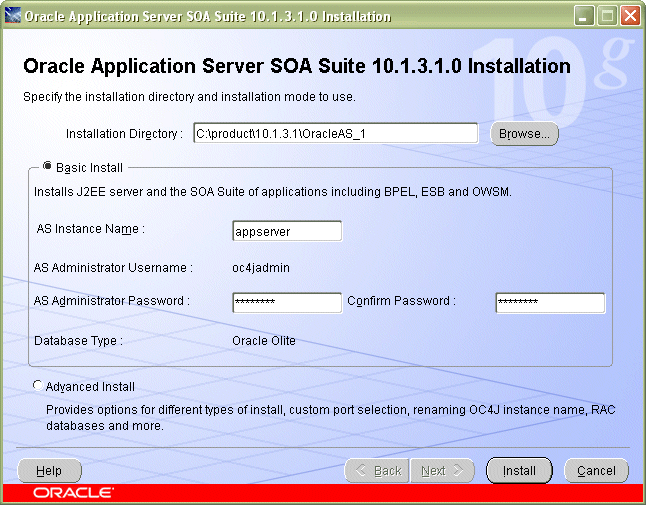
Installation Directory: Enter the directory where you want install Oracle Application Server.
Select Basic Install.
AS Instance Name: The instance name identifies this Oracle Application Server instance. If you have more than one Oracle Application Server instance on the same host, the instances must have unique names.
AS Administration Username: The administration username for Oracle Application Server instances is set to oc4jadmin and cannot be changed. To manage Oracle Application Server instances using Oracle Enterprise Manager 10g, log in as the oc4jadmin user.
AS Administration Password and Confirm Password: Enter the password for the oc4jadmin user.
Database Type: An Oracle Database Lite (Olite) is installed with the basic installation. If you want to use another an existing Oracle Database or a Real Application Clusters database, you must perform an advanced installation.
Click Install.
Oracle Universal Installer: Install Screen
Figure 4-2 Oracle Universal Installer: Install Screen
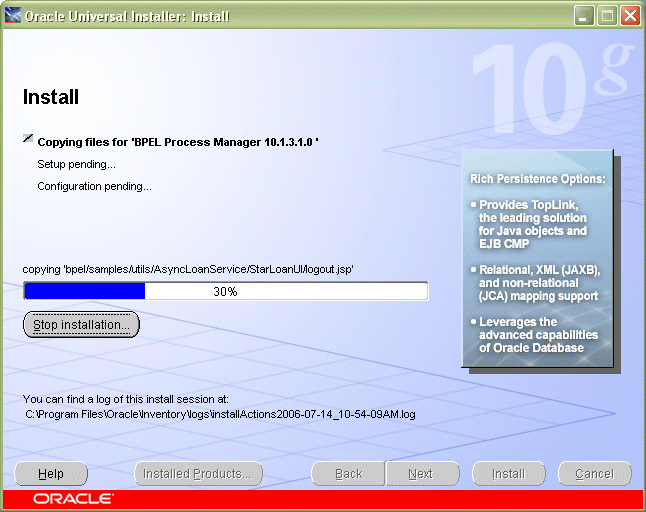
This screen shows the progress of installation.
Oracle Universal Installer: Configuration Assistants Screen
Figure 4-3 Oracle Universal Installer: Configuration Assistants Screen
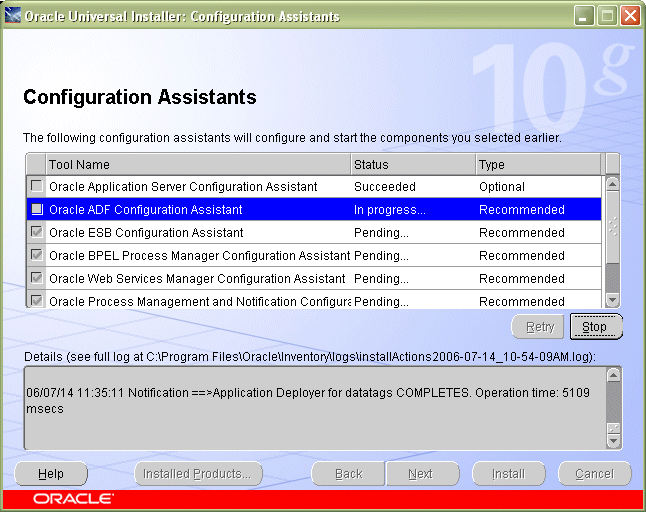
This screen shows the progress of the configuration assistants.
Oracle Universal Installer: End of Installation Screen
Figure 4-4 Oracle Universal Installer: End of Installation Screen
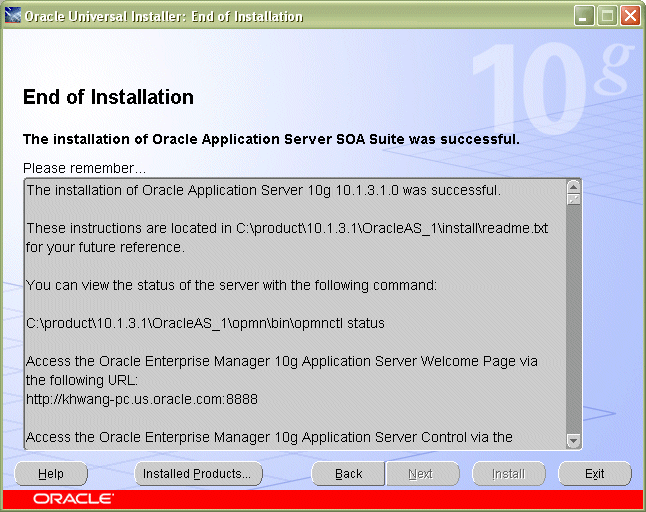
This screen tells you whether or not your installation was successful, and provides links to various documentation, such as the product release notes and installation log, as well as links to various Oracle Application Server pages such as the Welcome Page or Application Server Control Console.
After the installation is complete, you should:
Refer to Chapter 7 for instructions and information about postinstallation tasks you should perform.
Refer to the Oracle Application Server Administrator's Guide for information about how to configure, administer, and manage Oracle Application Server after it has been successfully installed.