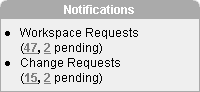21 Managing an Oracle Application Express Hosted Service
This section describes tasks an Oracle Application Express administrator performs when administering an Oracle Application Express hosted service.
This section contains the following topics:
About Oracle Application Express Administration Services
Oracle Application Express administrators are responsible for managing an entire Oracle Application Express instance. To perform these tasks, an Oracle Application Express administrator logs into the Oracle Application Express Administration Services application.
What Is an Oracle Application Express Administrator?
In the Oracle Application Express development environment, users log in to a shared work area called a workspace. Users are divided into three primary roles:
-
Developers create and edit applications.
-
Workspace administrators are developers who also perform administrator tasks specific to their workspace such as managing user accounts, monitoring workspace activity, and viewing log files. See "Understanding Application Administration".
-
Oracle Application Express administrators are superusers that manage the entire hosted instance using the Oracle Application Express Administration Services application.
See Also:
Refer to the appropriate installation guide for your platform for information about installing Oracle Application ExpressLogging in to Oracle Application Express Administration Services
Oracle Application Express administrators are responsible for managing an entire Oracle Application Express instance. To perform these tasks, an Oracle Application Express administrator logs into the Oracle Application Express Administration Services application.
To log in to Oracle Application Express Administration Services:
-
In a Web browser, navigate to the Oracle Application Express Administration Services application:
http://hostname:port/pls/apex/apex_admin
Where:
-
hostnameis the name of the system where Oracle HTTP Server is installed. -
portis the port number assigned to Oracle HTTP Server. In a default installation, this number is 7777. You can find information about your Oracle HTTP Server installation's port number from either of the following files:-
ORACLE_BASE\ORACLE_HOME\install\portlist.ini -
ORACLE_BASE\ORACLE_HOME\Apache\Apache\conf\httpd.conf
-
-
plsis the indicator to use themod_plsqlcartridge -
apexis the database access descriptor (DAD) defined in the mod_plsql configuration file.For users who have upgraded from earlier releases, or who have a custom configuration, this value may be
htmldbor something else. Verify your DAD with your Oracle Application Express administrator.
The Login page appears.
-
-
In Username, enter
admin. -
In Password, enter the Oracle Application Express administrator account password you specified when you installed Oracle Application Express.
-
Click Login.
Oracle Application Express Administration Services appears.
See Also:
Refer to the appropriate installation guide for information about installing Oracle Application ExpressManaging Schemas
This section describes how to manage the schemas within an Oracle Application Express instance.
Topics in this section include:
Determining the Application Express Engine Schema
A schema is a logical container for the database objects. Oracle Application Express administrators may need to perform certain actions within the Application Express engine schema. For example, in order for an Oracle Application Express administrator to have the ability to assign Oracle default schemas, the database administrator (DBA) must explicitly grant the privilege by running the APEX_SITE_ADMIN.UNRESTRICT_SCHEMA procedure within the Application Express engine.
See Also:
"Understanding Oracle Default Schema Restrictions" for information about theAPEX_SITE_ADMIN.UNRESTRICT_SCHEMA procedureTo determine the current Application Express engine schema for your Oracle Application Express instance:
-
Use SQL*Plus to connect to the database.
-
Run the following query in a schema with DBA privileges (for example,
SYSTEM).SELECT TABLE_OWNER FROM all_synonyms WHERE SYNONYM_NAME = 'WWV_FLOW' and OWNER = 'PUBLIC'
Understanding Oracle Default Schema Restrictions
When Oracle Application Express installs, the Oracle Application Express administrator does not have the ability to assign Oracle default schemas to workspaces. Default schemas (such as SYS, SYSTEM, and RMAN) are reserved by Oracle for various product features and for internal use. Access to a default schema can be a very powerful privilege. For example, a workspace with access to the default schema SYSTEM can run applications that parse as the SYSTEM user.
In order for an Oracle Application Express administrator to have the ability to assign Oracle default schemas to workspaces, the database administrator (DBA) must explicitly grant the privilege using SQL*Plus to run a procedure within the APEX_SITE_ADMIN_PRIVS package.
Note:
All schema and workspace names used as arguments to procedures in theAPEX_SITE_ADMIN_PRIVS package are used exactly as they are provided by the caller.
For example, if you pass an argument value such as p_schema =>'system', the lower-case schema name 'system' will be recorded and referenced. This example could return unexpected results if you really meant to reference the common schema name SYSTEM, which would be referenced using upper case.
Topics in this section include:
Granting the Privilege to Assign Oracle Default Schemas
The DBA can grant an Oracle Application Express administrator the ability to assign Oracle default schemas to workspaces by using SQL*Plus to run the APEX_SITE_ADMIN_PRIVS.UNRESTRICT_SCHEMA procedure from within the Application Express engine schema. For example:
EXEC FLOWS_020200.APEX_SITE_ADMIN_PRIVS.UNRESTRICT_SCHEMA(p_schema => 'SYSTEM'); COMMIT;
This example would enable the Oracle Application Express administrator to assign the SYSTEM schema to any workspace.
Revoking the Privilege to Assign Oracle Default Schemas
The DBA can revoke this privilege using SQL*Plus to run the APEX_SITE_ADMIN_PRIVS.RESTRICT_SCHEMA procedure from within the Application Express engine schema. For example:
EXEC FLOWS_020200.APEX_SITE_ADMIN_PRIVS.RESTRICT_SCHEMA(p_schema => 'SYSTEM'); COMMIT;
This example would prevent the Oracle Application Express administrator from assigning the SYSTEM schema to any workspace. It does not, however, prevent workspaces that have already had the SYSTEM schema assigned to them from using the SYSTEM schema.
Working with Restricted Schemas
If a schema has been designated as restricted using the RESTRICT_SCHEMA procedure, the DBA can designate specific workspaces as exceptions by running the APEX_SITE_ADMIN_PRIVS.CREATE_EXCEPTION procedure. For example:
EXEC FLOWS_020200.APEX_SITE_ADMIN_PRIVS.CREATE_EXCEPTION(p_schema => 'SYSTEM', p_schema => 'DBA_WORKSPACE'); EXEC FLOWS_020200.APEX_SITE_ADMIN_PRIVS.CREATE_EXCEPTION(p_schema => 'SYSTEM', p_schema => 'AUDITOR_WORKSPACE'); COMMIT:
This example would prevent the Oracle Application Express administrator from assigning the SYSTEM schema to the workspace named AUDITOR_WORKSPACE. However this restriction only applies to workspace provisioning requests processed after the REMOVE_EXCEPTION procedure has been run. If the AUDITOR_WORKSPACE already had the SYSTEM schema assigned to it, this method would not prevent that workspace from continuing to use the schema.
Removing Workspace Exceptions for a Schema
The DBA can remove all workspace exceptions for a schema by using SQL*Plus to run the APEX_SITE_ADMIN_PRIVS.REMOVE_WORKSPACE_EXCEPTIONS procedure from within the Application Express engine schema. For example:
EXEC FLOWS_020200.APEX_SITE_ADMIN_PRIVS.REMOVE_WORKSPACE_EXCEPTIONS(p_schema => 'SYSTEM'); COMMIT:
This example would prevent the Oracle Application Express administrator from assigning the SYSTEM schema to any workspaces if the SYSTEM schema were already restricted, but had one or more exceptions previously created for it.
Removing Schema Exceptions for a Workspace
The DBA can remove all schema exceptions for a workspace by using SQL*Plus to run the REMOVE_SCHEMA_EXCEPTIONS procedure from within the Application Express engine schema. For example:
EXEC REMOVE_WORKSPACE_EXCEPTIONS(p_workspace => 'AUDITOR_WORKSPACE'); COMMIT:
This example would prevent the Oracle Application Express administrator from assigning any restricted schemas to the workspace named AUDITOR_WORKSPACE if that workspace had exceptions previously created for it with respect to any restricted schemas.
Determining the Privilege Status
The DBA can determine the current status of the privilege by using SQL*Plus to run the APEX_SITE_ADMIN_PRIVS.REPORT procedure. For example:
SET SERVEROUTPUT ON EXEC FLOWS_020200.APEX_SITE_ADMIN_PRIVS.REPORT;
This example would display the text of a query that dumps the tables that defines the schema and workspace restrictions.
SELECT a.schema "SCHEMA",b.workspace_name "WORKSPACE" FROM WWV_FLOW_RESTRICTED_SCHEMAS a, WWV_FLOW_RSCHEMA_EXCEPTIONS b WHERE b.schema_id (+)= a.id;
When reviewing the output of this query, remember the following:
-
A schema name in the SCHEMA column indicates that the schema is restricted.
-
Schemas that are not listed are not restricted and may be assigned to any workspace.
-
A workspace name next to a schema name means that an exception exists for the schema for the named workspace.
You can run this query in SQL*Plus as shown above, or you can change it and format the output.
Managing Workspace to Schema Assignments
When users log in to Oracle Application Express, they log in to a shared work area called a workspace. Each workspace can have multiple associated schemas. By associating a workspace with a schema, developers in that workspace can:
-
Build applications that interact with the database objects in that schema.
-
Create new database objects in that schema.
Viewing Workspace to Schema Assignments
To create a workspace manually:
-
Log in to Oracle Application Express Administration Services. See "Logging in to Oracle Application Express Administration Services".
-
Click Manage Workspaces.
-
Click Manage Workspace to Schema Assignments.
The Manage Workspace to Schema Assignments page appears.
-
To create a new workspace to schema assignment, click Create and follow the on-screen instructions.
-
To edit an existing workspace to schema assignment:
-
Select the workspace name.
The Edit Schema to Workspace Assignment page appears.
-
Select a new workspace or schema.
-
Click Apply Changes.
-
Provisioning Workspaces
When users log in to Oracle Application Express, they log in to a shared work area called a workspace. Each workspace is an area within the Oracle Application Express development environment where multiple developers can create applications. Each workspace has a unique numeric ID and name. In order to make changes to their workspace, Workspace administrators submit change requests to an Oracle Application Express administrator. Only an Oracle Application Express administrator can approve change requests or provision new workspaces.
Topics in this section include:
About Workspace Provisioning
When an Oracle Application Express administrator creates a new workspace with a new schema, a new tablespace and datafile are created for that schema. The datafile for the new tablespace is managed by Oracle-managed files if Oracle-managed files is enabled.
Using Oracle-managed files simplifies the administration of the Oracle database and eliminates the need for the database administrator (DBA) to directly manage the operating system files that comprise the database. Using Oracle-managed files, the DBA specifies operations in terms of database objects rather than file names. The datafile for the new tablespaces are named according to the Oracle-managed files conventions. The placement of these files is determined by the database initialization parameter DB_CREATE_FILE_DEST.
If the Oracle-Managed Files is not enabled, the datafile is created in the same directory as the first datafile of the tablespace in which Oracle Application Express is installed.
See Also:
"Using Oracle Managed Files" in Oracle Database Administrator's GuideSpecifying a Provisioning Mode
As an Oracle Application Express administrator, you determine how the process of provisioning (or creating) a workspace works for your Oracle Application Express development instance.
In manual provision mode, an Oracle Application Express administrator creates new workspaces and notifies the Workspace administrator of the login information. In request provision mode, users request workspaces directly in a self-service fashion. In this scenario, users use a link on the login page to access a request form. After the workspace request has been granted, users are automatically e-mailed the appropriate login information.
To specify a provisioning mode:
-
Log in to Oracle Application Express Administration Services. See "Logging in to Oracle Application Express Administration Services".
-
Click Manage Service.
-
Click Manage Environment Settings.
-
Under Self Service, select a provisioning status:
-
Manual - Oracle Application Express administrator manually creates new workspaces and notifies the Workspace administrator of the login information.
-
Request - Users request workspaces directly in a self-service fashion.
-
-
If you select Request in the previous step, enter a URL in Development Service URL (optional).
The value you enter is used in the e-mail when the request is approved. This setting defines the URL for the service. If this setting is not present, the URL is derived from your environment.
-
Click Apply Changes.
Note:
To enable users to request a workspace using a link on the login page, an Oracle Application Express administrator must choose the provisioning status of Request as described in the previous procedure. If the provisioning status is set to Manual, no link appears on the login page.Creating a Workspace Manually
Oracle Application Express administrators can provision a workspace manually by running the Create Workspace Wizard.
To create a workspace manually:
-
Log in to Oracle Application Express Administration Services. See "Logging in to Oracle Application Express Administration Services".
-
Click Manage Workspaces.
-
Click Create Workspace.
The Create Workspace Wizard appears.
-
Enter a workspace name and description and click Next.Specify whether you are re-using an existing schema or creating a new one.
If you are using an existing schema:
-
For Re-use existing schema, select Yes.
-
Select a schema from the list.
-
Click Next.
If you creating a new schema:
-
For Re-use existing schema, select No.
-
Enter a schema name and password.
-
Specify a space quota.
-
Click Next.
-
-
Specify a Workspace administrator by providing a username, password, and e-mail address. Click Next.
-
Confirm your selections and click Create.
Managing Workspace Requests
An Oracle Application Express administrator is responsible for reviewing requests for a new workspace. In order to manage workspace requests, you need to have selected the Request provisioning status. In Request mode, users request workspaces directly in a self-service fashion. For example, users could click a link on the login page to access a request form. Once the workspace request has been approved, each user is e-mailed the appropriate login information.
See Also:
"Specifying a Provisioning Mode"Topics in this section include:
Viewing a Pending Workspace Request on the Notifications List
The Notifications list on the Oracle Application Express Administration Services home page displays pending or approved workspace requests.
To view workspace requests on the Notifications list:
-
Log in to Oracle Application Express Administration Services. See "Logging in to Oracle Application Express Administration Services".
-
Locate the Notifications list.
The Notifications list displays a summary of total and pending workspace requests.
-
To view additional details, click the appropriate workspace request number.
Viewing Requests from the Workspace Requests Page
To view workspace requests from the Workspace Requests page:
-
Log in to Oracle Application Express Administration Services. See "Logging in to Oracle Application Express Administration Services".
-
Click Manage Service.
-
Click Manage Workspace Requests.
The Workspace Requests page appears.
-
To filter the report, make a selection from the Status list and click Go.
-
To view request details, click the Edit icon for the appropriate request.
Approving or Declining a Pending Workspace Request
To approve or decline a pending workspace request:
-
Log in to Oracle Application Express Administration Services. See "Logging in to Oracle Application Express Administration Services".
-
Click Manage Service.
-
Click Manage Workspace Requests.
The Workspace Requests page appears.
-
From the Status list, select Requested and click Go.
-
Locate a request to review.
-
To view request details, click the Edit icon for the appropriate request, and then return to the Workspace Requests page.
-
Click Provision in the Actions column:
-
To approve the request, click Approve.
-
To decline the request, click Decline.
-
Changing an Existing a Workspace Request
To change an existing workspace request:
-
Log in to Oracle Application Express Administration Services. See "Logging in to Oracle Application Express Administration Services".
-
Click Manage Service.
-
Click Manage Workspace Requests.
The Workspace Requests page appears.
-
To filter the report, make a selection from the Status list and click Go.
-
Locate a request to review.
-
Click Adjust in the Actions column.
The Adjust Request page appears.
-
Select a new status from the Project Status list.
-
Click Apply Changes.
Note:
Be careful when setting the Project Status to Requested. Although Requested enables you to reprovision a workspace, it could result in data corruption due to the manner in which accounts are provisioned. The provisioning system assumes Requested workspace requests do not have the corresponding schemas and dictionary entries for a workspace administrator or developers. If you need to change the Project Status for an Approved workspace to Requested, terminate the service first and then change the status to Requested.Deleting a Workspace Request
To delete an existing service or change request:
-
Log in to Oracle Application Express Administration Services. See "Logging in to Oracle Application Express Administration Services".
-
Click Manage Service.
-
Click Manage Workspace Request.
-
From Status, select the type of request you want to delete.
-
Click the Edit icon for the request you want to delete.
-
Click Terminate or Delete.
Managing Change Requests
Oracle Application Express administrators can modify a workspace (for example, add a new schema or increase the disk space limit) by approving a change request.
Topics in this section include:
-
Viewing a Pending Change Request from the Notifications List
-
Viewing a Change Request from the Workspace Utilization Report
Viewing a Pending Change Request from the Notifications List
You can view existing workspace requests and change requests from the Notifications list on the Oracle Application Express Administration Services home page.
To view change requests from the Notifications list:
-
Log in to Oracle Application Express Administration Services. See "Logging in to Oracle Application Express Administration Services".
-
Locate the Notifications list.
The Notifications list displays a summary of total and pending change requests.
-
To view additional details, click the appropriate change request number.
The appropriate Change Request page appears.
Viewing a Change Request from the Workspace Utilization Report
To view pending requests from the Workspace Utilization Report:
-
Log in to Oracle Application Express Administration Services. See "Logging in to Oracle Application Express Administration Services".
-
Click Manage Workspaces.
-
Click Workspace Details.
-
Locate a workspace:
-
Type the workspace name in the Search field and click Go.
-
Click the List icon, select a workspace, and click Go.
The Workspace Details page appears.
-
-
Scroll down to the Change Requests section.
Viewing Requests from the Change Requests Page
To view change requests from the Workspace Requests page:
-
Log in to Oracle Application Express Administration Services. See "Logging in to Oracle Application Express Administration Services".
-
Click Manage Service.
-
Click Manage Change Requests.
-
From Status, select the type of requests you want to view and click Go.
Approving or Declining a Pending Change Request
To approve or decline a pending change request:
-
Log in to Oracle Application Express Administration Services. See "Logging in to Oracle Application Express Administration Services".
-
Click Manage Service.
-
Click Manage Change Requests.
-
Locate the request and click View Request under the Action column.
The View Change Request page appears.
-
Select one of the following:
-
To approve a request for a schema, click Create Schema.
-
To approve a request for additional disk space, click Add Space.
-
To approve a request to terminate the service, click Terminate Service.
-
To deny a request, click Deny Request.
-
To delete a request and deny it, select Delete this request if denying? and then click Deny Request.
-
-
Follow the on-screen instructions.
Managing Users in an Oracle Application Express Instance
Oracle Application Express administrators can manage all user accounts within an Oracle Application Express instance on the Manage Developers and Users page. User accounts are particularly useful if a workspace utilizes Application Express Authentication.
See Also:
-
"About Application Express Account Credentials" for information about implementing Application Express Authentication
Topics in this section include:
Creating New User Accounts
To create a new user account:
-
Log in to Oracle Application Express Administration Services. See "Logging in to Oracle Application Express Administration Services".
-
Click Manage Workspaces.
-
Click Manage Developers and Users.
The Manage Developers and Users page appears.
-
Click Create.
-
Under User Attributes, enter the appropriate information. Fields marked with a red asterisk (*) are required.
-
Under Password, type a case-sensitive password for this account.
-
Under Developer Privileges, specify the developer's privileges:
-
User is a developer - These users can create and edit applications as well as view developer activity, session state, workspace activity, application, and schema reports.
-
User is an administrator - Workspace administrators additionally can create and edit user accounts, manage groups, alter passwords of users within the same workspace, and manage development services as described in "Understanding Application Administration".
-
-
Click Create or Create and Create Another.
Editing an Existing User Account
To edit an existing user account:
-
Log in to Oracle Application Express Administration Services. See "Logging in to Oracle Application Express Administration Services".
-
Click Manage Workspaces.
-
Click Manage Developers and Users.
The Manage Developers and Users page appears.
-
Locate a user:
-
To locate a specific user, type a username or partial string in the Find User field and click Go.
-
To view all users, leave the Find User field blank and click Go
-
-
To edit account details, select the user name.
-
Make the appropriate changes and click Apply Changes.
Managing Existing Workspaces
This section describes how to manage existing workspaces within an Oracle Application Express instance.
Topics in this section include:
See Also:
"Provisioning Workspaces", "Managing Schemas", "Managing Users in an Oracle Application Express Instance"Viewing Existing Workspaces
Use the Existing Workspaces page to view a report of existing workspaces, delete an existing workspace, or create a new workspace.
To view existing workspaces:
-
Log in to Oracle Application Express Administration Services. See "Logging in to Oracle Application Express Administration Services".
-
Click Manage Workspaces.
-
Click Existing Workspaces.
The Existing Workspaces page appears.
A navigation bar appears at the top of the page and contains the following controls:
-
Search. To search for a workspace, enter a case insensitive query in the Search field and click Go.
-
Display. Determines how many workspaces display. To change the number of workspaces that appear, make a selection from the Display list and click Go.
The Create Workspace button displays to the right of the navigation bar.
-
-
To create a new workspace, click Create Workspace and follow the on-screen instructions.
-
To view workspace details, click the workspace name. See "About the Workspace Details Page".
Viewing Workspace Details
You can view and edit workspace information on the Workspace Details page.
To view workspace details:
-
Log in to Oracle Application Express Administration Services. See "Logging in to Oracle Application Express Administration Services".
-
Click Manage Workspaces.
-
Click Workspace Details.
The Workspace Details page appears.
-
Make a selection from the Workspace list at the top of the page and click Go.
The Workspace Details page appears.
About the Workspace Details Page
The Workspace Details page is divided into the following sections:
-
Name. Displays high-level information about the workspace: ID, Short Name, and the First Schema Provisioned. To edit the workspace name, click Edit Attributes and follow the on-screen instructions.
-
Schemas. Displays the default tablespace for each workspace schema.
When users log in to Oracle Application Express, they log in to a shared work area called a workspace. Each workspace can have multiple associated schemas. By associating a workspace with a schema, developers can build applications that interact with the objects in that schema as well as create new database objects in that schema. To edit workspace to schema assignments, click Workspace to Schema Assignments. See "Managing Schemas".
-
Privileges. Lists the database system privileges for each workspace schema.
-
Role Privileges. Lists the database roles granted to each workspace schema.
-
Table Utilization. Displays the tablespace used with each workspace schema.
-
Applications. Lists all applications within the workspace.
-
Developers. Lists all application developers within the workspace. To edit a developer, click Manage Application Developers. See "Managing Users in an Oracle Application Express Instance".
-
Application Express Users. Lists all defined users within the workspace. To edit a user, click Manage Users. See "Managing Users in an Oracle Application Express Instance".
-
Objects by Type. Lists objects used by the schemas in the workspace.
-
Change Requests. Lists all change requests in an Oracle Application Express instance.
-
User Activity. Lists user activity by date.
-
Developer Activity. Lists developer activity by developer name and application.
Viewing Workspace Database Privileges
You can view a summary of workspace database privileges on the Workspace Database Privileges page.
To view workspace database privileges:
-
Log in to Oracle Application Express Administration Services. See "Logging in to Oracle Application Express Administration Services".
-
Click Manage Workspaces.
The Workspace Database Privileges page appears.
-
To search for a workspace, enter a case insensitive query in the Find field and click Go.
-
To control the number of workspaces that display, make a selection from the Display list and click Go.
-
To view workspace details, click the workspace name.
The Workspace Details page appears. See "Viewing Workspace Details".
About Deleting Inactive Workspaces
If you are managing a large hosted Oracle Application Express instance, periodically purging inactive workspaces can free up resources for other users. The process of purging inactive workspaces consists of the following steps:
-
Identify inactive workspaces
-
Remove the resources associated with each inactive workspace
-
Delete the inactive workspaces
Topics in this section include:
Identifying Inactive Workspaces
The first step in determining if a workspace is inactive is to establish some basic rules. A common approach is to base the rules on the Oracle Application Express activity records found in the current Application Express engine schema.
The following DDL (data definition language) creates a table of all workspaces requested before June 28, 2004 but that have been inactive since June 10, 2004. In this example, inactivity is determined by checking a key within the Application Express engine schema for the most recent updates by each workspace.
ALTER SESSION SET CURRENT_SCHEMA = FLOWS_020200;
CREATE TABLE ws_to_purge AS
SELECT c.security_group_id, c.company_name, c.admin_email, c.request_date,
SYSDATE last_updated_on, 'Y' ok_to_delete
FROM wwv_flow_provision_company c
WHERE
c.request_date <= to_date('20040628','YYYYMMDD') AND
( not exists
(SELECT NULL /* Activity Log */
FROM wwv_flow_activity_log l
WHERE l.security_group_id = c.security_group_id
AND l.time_stamp > to_date('20040610','YYYYMMDD'))
)
AND NOT EXISTS
(SELECT NULL /* workspace applications */
FROM wwv_flows f
WHERE f.security_group_id = c.security_group_id
AND f.last_updated_on > to_date('20040610','YYYYMMDD'))
AND NOT EXISTS
(SELECT NULL /* Pages */
FROM wwv_flow_steps s
WHERE s.security_group_id = c.security_group_id
AND s.last_updated_on > to_date('20040610','YYYYMMDD'))
AND NOT EXISTS
(SELECT NULL /* Regions */
FROM wwv_flow_page_plugs p
WHERE p.security_group_id = c.security_group_id
AND p.last_updated_on > to_date('20040610','YYYYMMDD'))
AND NOT EXISTS
(SELECT NULL /* Items */
FROM wwv_flow_step_items i
WHERE i.security_group_id = c.security_group_id
AND i.last_updated_on > to_date('20040610','YYYYMMDD'))
AND NOT EXISTS
(SELECT NULL /* Templates */
FROM wwv_flow_templates t
WHERE t.security_group_id = c.security_group_id
AND t.last_updated_on > to_date('20040610','YYYYMMDD'))
AND NOT EXISTS
(SELECT NULL /* Files uploaded */
FROM wwv_flow_file_objects$ o
WHERE o.security_group_id = c.security_group_id
AND o.created_on > to_date('20040610','YYYYMMDD'))
AND NOT EXISTS
(SELECT NULL /* SQL Workshop history */
FROM wwv_flow_sw_sql_cmds s
WHERE s.security_group_id = c.security_group_id
AND s.created_on > to_date('20040610','YYYYMMDD'));
After you identify inactive workspaces, you can purge them. Purging inactive workspaces is a two step process:
-
First, remove the resources (that is, the database schemas, tablespaces, and data files) associated with each inactive workspace.
-
Second, drop the inactive workspaces from Oracle Application Express.
Removing the Resources Associated with Inactive Workspaces
After you have identified inactive workspaces in a single table, the next step is to remove them.
Note:
Before removing the schemas, tablespaces, or data files associated with inactive workspaces, make sure these resources are not being used in any other workspace or application.To remove the resources associated with inactive workspaces:
-
Identify the schemas used by the workspaces to be deleted by joining the table containing the identified inactive workspaces to
wwv_flow_company_schemas. -
Drop the schemas, tablespaces, and data files used exclusively by the inactive workspaces from the database. You can identify the schemas to drop by running a query similar to the following:
SELECT s.schema FROM ws_to_purge ws, wwv_flow_company_schemas s WHERE s.security_group_id = ws.security_group_id AND ws.ok_to_delete = 'Y';
Deleting Inactive Workspaces
Once you remove the resources associated with an inactive workspace, you can delete the workspace. You can delete inactive workspaces manually using the Oracle Application Express Administration Services application. Or, you can delete them programmatically as shown in the following PL/SQL example.
BEGIN
FOR c1 IN (SELECT security_group_id
FROM ws_to_purge
WHERE ok_to_delete = 'Y')
LOOP
WWV_FLOW_PROVISIONING.TERMINATE_SERVICE_BY_SGID(c1.security_group_id);
END LOOP;
END;
Removing a Workspace
Removing a workspace does not remove any of the associated database objects. To remove the associated schemas, a database administrator (DBA) must use a standard database administration tool such as Oracle Enterprise Manager or SQL*Plus.
To remove a workspace:
-
Log in to Oracle Application Express Administration Services. See "Logging in to Oracle Application Express Administration Services".
-
Click Manage Workspaces.
-
Click Existing Workspaces.
-
Under the Action column, click Delete.
-
Follow the on-screen instructions.
Exporting and Importing a Workspace
To move a workspace and all associated users to a new Oracle Application Express instance, you must export the workspace. When you export a workspace, Oracle Application Express generates a text file. This file contains information about your workspace, all the users in your workspace, and any groups in your workspace (if applicable). You can use this file to import your workspace into another Oracle Application Express instance.
Keep in mind, this method only imports workspace, users, and groups. This file does not contain:
-
The schemas associated with this workspace or the objects in those schemas.
-
Any applications, images, cascading style sheets, and static text files.
These items must be exported separately.
See Also:
Topics in this section include:
Exporting a Workspace
To export a workspace:
-
Log in to Oracle Application Express Administration Services. See "Logging in to Oracle Application Express Administration Services".
-
Click Manage Workspaces.
-
Click Export Workspace.
-
Select a workspace and then click Export Workspace.
-
To export the selected workspace, click Save File.
-
Follow the on-screen instructions.
Importing a Workspace
To import a workspace:
-
Log in to Oracle Application Express Administration Services. See "Logging in to Oracle Application Express Administration Services".
-
Click Manage Workspaces.
-
Select Import Workspace.
-
Click Browse, select a workspace export file, and click Next.
-
To install the workspace, click Install.
-
Follow the on-screen instructions.
Managing Log Entries
Oracle Application Express administrators can delete log entries for the SQL Workshop log, Page View Activity log, Developer Activity log, Click Counting log, and Mail log on the Manage Logs and Files page.
Topics in this section include:
Deleting SQL Workshop Logs
The SQL Workshop logs maintain a history of recent commands and scripts run in the SQL Commands
To delete log files entries:
-
Log in to Oracle Application Express Administration Services. See "Logging in to Oracle Application Express Administration Services".
-
Click Manage Service.
-
Click Manage Logs.
The Manage Logs page appears.
-
Click SQL Workshop logs.
-
Select one of the following:
-
Script File executions log entries
-
SQL Command Processor history entries
-
-
On the Clean up Logs page:
-
To delete entries by age, specify the age of the entries to be deleted and click Delete Entries.
-
To delete all entries, click Truncate Log.
-
Deleting Page View Activity Log Entries
Page view activity logs track user activity for an application. Developers enable logging within their application on the Edit Definition page.
See Also:
"Name" for information about enabling loggingThe Application Express engine actually uses two logs to track user activity. At any given time, one log is designated as current. For each rendered page view, the Application Express engine inserts one row into the log file. A log switch occurs at the interval listed on the Manage Activity Logs page. At that point, the Application Express engine removes all entries in the noncurrent log and designates it as current.
To truncate the activity logs manually:
-
Log in to Oracle Application Express Administration Services. See "Logging in to Oracle Application Express Administration Services".
-
Click Manage Service.
-
Click Manage Logs.
The Manage Logs page appears.
-
Select Page View Activity Log, with option to truncate.
-
Click Truncate Logs.
-
Click either Truncate Log 1 or Truncate Log 2.
See Also:
-
"Name" for information about enabling logging
Deleting Developer Activity Log Entries
The Developer Activity Log tracks changes to applications within an individual workspace. Log entries older than one month are automatically deleted.
To delete Developer Activity Log entries:
-
Log in to Oracle Application Express Administration Services. See "Logging in to Oracle Application Express Administration Services".
-
Click Manage Service.
-
Click Manage Logs.
The Manage Logs page appears.
-
Select Developer Activity Logs, with option to delete entries.
-
On the Developer Activity Logs page, click Manage.
-
Specify the age of the entries to be deleted and click Delete Entries.
See Also:
"Viewing Application Changes by Developer" for information about the Developer Activity LogDeleting Click Counting Log Entries
The External Clicks Log counts clicks from an Oracle Application Express application to an external site. You can implement this functionality using the COUNT_CLICK procedure.
See Also:
"COUNT_CLICK Procedure"To delete click counting log entries:
-
Log in to Oracle Application Express Administration Services. See "Logging in to Oracle Application Express Administration Services".
-
Click Manage Service.
-
Click Manage Logs.
The Manage Logs page appears.
-
Select External Click Counting Log, with option to truncate.
-
On the Click Counting Log page, click Manage.
-
Specify the age of the entries to be deleted and click Delete Entries.
Deleting the Mail Log Entries
The Oracle Application Express Mail Log records the message header information and send date of successfully sent mail message.
See Also:
"Managing E-mail"To truncate the mail log:
-
Log in to Oracle Application Express Administration Services. See "Logging in to Oracle Application Express Administration Services".
-
Click Manage Service.
-
Click Manage Logs.
The Manage Logs page appears.
-
Select Mail Log.
-
On the Mail Log page, click Truncate.
Managing Session State
A session is a logical construct that is used to establish persistence (or stateful behavior) across page views. Each session is assigned a unique ID, which the Application Express engine uses to store and retrieve an application's working set of data (or session state) before and after each page view. An automatic process clears sessions older than 24 hours every eight hours. As an Oracle Application Express administrator, you can also purge them manually.
An Oracle Application Express administrator can view session state statistics and purge the session state on the Session State page.
Topics in this section include:
Purging Sessions by Age
Using the Purge Session page, administrators can purge sessions by age.
To view specific session details:
-
Log in to Oracle Application Express Administration Services. See "Logging in to Oracle Application Express Administration Services".
-
Click Manage Service.
-
Click Manage Session State.
-
Select Purge Sessions by age.
-
On the Purge Sessions page, specify:
-
The maximum number of sessions to be purged
-
The age of sessions to be purged
-
-
To view a report of session statistics, click Count Sessions.
-
To purge the selected sessions, click Purge Sessions.
Viewing Session Details Before Purging
Before purging sessions, administrators can use the Recent Sessions page to first view a listing of recent sessions and then drill down on session details.
To purge sessions by age:
-
Log in to Oracle Application Express Administration Services. See "Logging in to Oracle Application Express Administration Services".
-
Click Manage Service.
-
Click Manage Session State.
-
Select Recent Sessions, with drill down to session details.
-
On the Recent Sessions page, you can:
-
Click a session ID to view additional details.
-
Click Purge Sessions to delete the displayed sessions.
-
Viewing Session Statistics Before Purging
On the Session State Statistics page, administrators can view statistics about current sessions prior to purging.
To view session state statistics:
-
Log in to Oracle Application Express Administration Services. See "Logging in to Oracle Application Express Administration Services".
-
Click Manage Service.
-
Click Manage Session State.
-
Select Session State Statistics.
-
Click Purge Sessions to delete the current sessions.
Monitoring Activities
Oracle Application Express administrators can monitor user activity by accessing a number of charts and reports on the Monitoring page. You can use the Monitor Activity page to view activity of all workspaces within the current Oracle Application Express instance.
To monitor user activity:
-
Log in to Oracle Application Express Administration Services. See "Logging in to Oracle Application Express Administration Services".
-
Click Monitor Activity.
-
Select a chart or report to review.
Managing Environment Settings
Environment settings control Oracle Application Express configuration and apply to all workspaces within the current Oracle Application Express instance.
Topics in this section include:
See Also:
"Specifying a Provisioning Mode" to learn more about the Self Service section of the Manage Environment Settings pageViewing Current Environment Settings
To view existing environment settings:
-
Log in to Oracle Application Express Administration Services. See "Logging in to Oracle Application Express Administration Services".
-
Click Manage Service.
-
Click Manage Environment Settings.
The Manage Environment Settings page appears.
Disabling PL/SQL Program Unit Editing
By default, developers can change and compile PL/SQL source code when browsing database procedures, packages, and functions in Object Browser. As an Oracle Application Express administrator, you can control PL/SQL program unit editing for an entire workspace by making a selection from Allow PL/SQL Program Unit Editing.
To disable PL/SQL program unit editing:
-
Log in to Oracle Application Express Administration Services. See "Logging in to Oracle Application Express Administration Services".
-
Click Manage Service.
-
Click Manage Environment Settings.
-
Under Application Development, select No for Allow PL/SQL Program Unit Editing.
-
Click Apply Changes.
See Also:
"Disabling PL/SQL Program Unit Editing" for information about disabling PL/SQL program unit editing for a specific workspaceDisabling the Creation of Demonstration Applications in a New Workspace
When you create a new workspace, Oracle Application Express automatically creates demonstration applications within the workspace.
To disable the creation of demonstration applications:
-
Log in to Oracle Application Express Administration Services. See "Logging in to Oracle Application Express Administration Services".
-
Click Manage Service.
-
Click Manage Environment Settings.
-
Under Application Development, select No for Create demonstration objects in new workspaces.
-
Click Apply Changes.
Configuring Oracle Application Express to Send Mail
To enable users to request a workspace or reset their passwords using links on the login page, you must configure Oracle Application Express to send mail. In order to enable Oracle Application Express to send mail, you must configure a number of settings on the Environment Preferences page.
See Also:
"Specifying a Provisioning Mode" and "Configuring Oracle Application Express to Send Mail"To configure Oracle Application Express to send mail:
-
Log in to Oracle Application Express Administration Services. See "Logging in to Oracle Application Express Administration Services".
-
Click Manage Service.
-
Click Manage Environment Settings.
-
Under Email, enter the following:
-
SMTP Host Address - Defines the server address of the SMTP server. On installation, this will be set to
localhost. If you are using another server as an SMTP relay, change localhost to that server's address. -
SMTP Host Port - Defines the port the SMTP server listens to for mail requests. By default, this is set to 25 at the time of installation.
-
Administration Email Address - Defines the "from" address for administrative tasks such as approving a provision request or resetting a password generating an e-mail.
-
-
Click Apply Changes.
Configuring SQL Workshop
Use the attributes under SQL Workshop to configure basic SQL Workshop behavior.
To configure SQL Workshop:
-
Log in to Oracle Application Express Administration Services. See "Logging in to Oracle Application Express Administration Services".
-
Click Manage Service.
-
Click Manage Environment Settings.
-
Under SQL Workshop, enter the attributes described in Table 21-1.
Table 21-1 SQL Workshop Attributes
Attribute Description SQL Commands Maximum Inactivity in minutes
Identify the maximum amount of time a transactional command in the SQL Command Processor waits before timing out.
SQL Scripts Maximum Script Output Size in bytes
Identify the maximum amount of output a single SQL script can generate. SQL scripts are run from the SQL Workshop.
SQL Scripts Maximum Workspace Output Size in bytes
Identify the maximum amount of space all scripts within a workspace may consume. SQL script results are the output generated when running SQL scripts from the Script Editor or from the SQL Scripts home page.
SQL Scripts Maximum Script Size in bytes
Identify the maximum size of a SQL script used within the SQL Workshop.
Enable Transactional SQL Commands
Select Yes to enable transactional SQL commands for the entire Oracle Application Express instance. Enabling this feature permits SQL Command Processor users to issue multiple SQL commands within the same physical database transaction.
When you select Yes, an Autocommit check box appears on the SQL Command Processor page. By default, this option is set to No.
-
Click Apply Changes.
Enabling Database Monitoring
The Database Monitoring page contains a variety of reports that describe the activity, storage, and configuration of the current database instance. Once enabled, only users having a database user account that has been granted a DBA role can access the Database Monitor page.
Before you can access the Database Monitoring page, you must enable database monitoring on Manage Environment Settings page.
To enable database monitoring:
-
Log in to Oracle Application Express Administration Services. See "Logging in to Oracle Application Express Administration Services".
-
Click Manage Service.
-
Click Manage Environment Settings.
-
Under Monitoring, select Yes for Enable Database Monitoring.
-
Click Apply Changes.
Note:
Only users having a database user account that has been granted a DBA role can access the Database Monitor page.Managing Login and System Messages
Oracle Application Express administrators can communicate with all users in an Oracle Application Express instance by creating login and system messages. Typically, administrators use a login message in conjunction with a system message to communicate with all system users, such as regarding privacy notices or access restrictions.
Topics in this section include:
Managing a Login Message
A login message displays on the Oracle Application Express login page. Oracle Application Express administrators can create a login message using the Login Message section of the Manage Environment Settings page.
To create a login message:
-
Log in to Oracle Application Express Administration Services. See "Logging in to Oracle Application Express Administration Services".
-
Click Manage Service.
-
Click Manage Environment Settings.
-
Scroll down to Login Message.
-
For Login Message, select Custom Message.
-
In Message, enter a message. The message can contain any text and can optionally include HTML formatting.
-
Click Apply Changes.
To disable a login message:
-
Log in to Oracle Application Express Administration Services. See "Logging in to Oracle Application Express Administration Services".
-
Click Manage Service.
-
Click Manage Environment Settings.
-
Scroll down to Login Message.
-
For Login Message, select No Message.
-
Click Apply Changes.
Managing a System Message
System messages display on the Workspace home page, Application Builder home page, Application home page, SQL Workshop home page, and the Application Express Utilities page.
Oracle Application Express administrators can create a system message using the System Message section of the Manage Environment Settings page.
To create a system message:
-
Log in to Oracle Application Express Administration Services. See "Logging in to Oracle Application Express Administration Services".
-
Click Manage Service.
-
Click Manage Environment Settings.
-
Scroll down to System Message.
-
For System Message, select Custom Message.
-
In Message, enter a message. The message can contain any text and can optionally include HTML formatting.
-
Click Apply Changes.
To disable a system message:
-
Log in to Oracle Application Express Administration Services. See "Logging in to Oracle Application Express Administration Services".
-
Click Manage Service.
-
Click Manage Environment Settings.
-
Scroll down to System Message.
-
For System Message, select No Message.
-
Click Apply Changes.
Configuring Security Settings
Use the Security section of the Manage Environment Settings page to disable administrator and workspace login as well as restrict user access by IP address.
Topics in this section include:
-
Disabling Access to Oracle Application Express Administration Services
-
Disabling Access to Oracle Application Express Internal Applications
Disabling Access to Oracle Application Express Administration Services
Oracle Application Express administrators can restrict user access to Oracle Application Express Administration Services by selecting Yes from Disable Administrator Login. Selecting Yes prevents unauthorized users from logging in to Oracle Application Express Administration Services and possibly compromising user login credentials.
To disable user access to Oracle Application ExpressAdministration Services:
-
Log in to Oracle Application Express Administration Services. See "Logging in to Oracle Application Express Administration Services".
-
Click Manage Service.
-
Click Manage Environment Settings.
-
Scroll down to Security.
-
For Disable Administrator Login, select Yes.
Setting this value and logging out prevents anyone from logging in to Oracle Application Express Administration Services.
To reverse this setting, connect in SQL*Plus as the Application Express engine schema and execute the following:
BEGIN
WWV_FLOW_API.SET_SECURITY_GROUP_ID(p_security_group_id=>10);
WWV_FLOW_PLATFORM.SET_PREFERENCE(
p_preference_name => 'DISABLE_ADMIN_LOGIN',
p_preference_value => 'N' );
end;
/
commit
/
Disabling Access to Oracle Application Express Internal Applications
The applications that comprise Oracle Application Express (such as Application Builder and SQL Workshop) exist within a workspace named Internal. To restrict user access to Internal applications, select Yes from Disable Workspace Login. Selecting Yes in production environments prevents unauthorized users from running applications (such as Application Builder and SQL Workshop) in the Internal workspace and possibly compromising login credentials. Administrators who use this feature should also consider disabling user access to Oracle Application Express Administration Services.
To disable user access to the Internal workspace:
-
Log in to Oracle Application Express Administration Services. See "Logging in to Oracle Application Express Administration Services".
-
Click Manage Service.
-
Click Manage Environment Settings.
-
Scroll down to Security.
-
From Disable Workspace Login, select Yes.
Selecting Yes prevents users from logging in to the Internal workspace.
-
Click Apply Changes.
Restricting User Access by IP Address
Oracle Application Express administrators can restrict user access to an Oracle Application Express instance by creating a Runtime setting named RESTRICT_IP_RANGE.
To restrict user access by IP address:
-
Log in to Oracle Application Express Administration Services. See "Logging in to Oracle Application Express Administration Services".
-
Click Manage Service.
-
Click Manage Environment Settings.
-
Scroll down to Security.
-
For Disable Administrator Login, select No.
-
In Restrict Access by IP Address, enter a comma-delimited list of IP addresses. Use an asterisk (*) to specify a wildcard.
You can enter IP addresses from one to four levels. For example:
141, 141.* ... 192.128.23.1 ...
Note:
When using wildcards, do not include additional numeric values after wildcard characters. For example,138.*.41.2. -
Click Apply Changes.
Managing Applications
Use the Manage Applications page to change the Build Status of an application or to view application reports.
Topics in this section include:
Viewing Application Attributes
Oracle Application Express administrators can view applications by workspace on the Application Attributes page.
To view the Application Attributes page:
-
Log in to Oracle Application Express Administration Services. See "Logging in to Oracle Application Express Administration Services".
-
Click Manage Applications.
-
Click Application Attributes.
The Application Attributes page appears.
-
Filter the display by making selections from the Display, Application, and Workspace lists and clicking Go.
-
To sort by column, select a column heading.
Changing Application Build Status Set During Deployment
Every Oracle Application Express application has an application-level attribute called Build Status. You can use this attribute to prevent an application from being modified by other developers. Build Status has two settings:
-
Run and Build Application - Developers can both run and edit an application.
-
Run Application Only - Developers can only run an application.
Setting the Build Status to Run Application Only is an effective way to prevent other developers from modifying it. You can change the Build Status by:
-
Changing the Build Status attribute on the Edit Definition page. See "Availability".
-
Changing the Build Status during the deployment process. See "How to Move an Application to Another Development Instance".
Deploying an application from one Oracle Application Express instance to another is a four step process:
-
Move any supporting database objects (if appropriate).
-
Export the application definition and all related files.
-
Import the exported files into the target Oracle Application Express instance.
Note that if the target instance is a different schema, you also need to export and import any required database objects.
-
Install the exported files from Export Repository.
During steps 1 and 2, you have the option of setting the Build Status to Run Application Only. Be aware that if you set the Build Status to Run Application Only during deployment, you can only change it in Oracle Application Express Administration Services. See "How to Move an Application to Another Development Instance".
To change a Build Status set during deployment:
-
Log in to Oracle Application Express Administration Services. See "Logging in to Oracle Application Express Administration Services".
-
Click Manage Applications.
-
Click Build Status.
The Build Status page appears.
-
Locate an application by making selections from the Build Status, Workspace, and Application lists and clicking Go.
-
Click the Edit icon for the appropriate application.
The Edit Build Status page appears.
-
Select an alternate build status and click Apply Changes.
Viewing the Parse As Schemas Report
To view the Parse As Schemas report:
-
Log in to Oracle Application Express Administration Services. See "Logging in to Oracle Application Express Administration Services".
-
Click Manage Applications.
-
Click Parse as Schemas.
The Parse As Schemas page appears.
-
Filter the display by making selections from the Parse As, Application, and Workspace lists and clicking Go.
Managing E-mail
Oracle Application Express administrators can manage e-mail sent from applications by monitoring e-mail messages in the mail queue and Mail Log.
See Also:
"Sending Email from an Application"Topics in this section include:
Viewing the Mail Queue
Oracle Application Express administrators can use the Manage Mail Queue page to monitor e-mail messages in the mail queue.
To monitor messages in the mail queue:
-
Log in to Oracle Application Express Administration Services. See "Logging in to Oracle Application Express Administration Services".
-
Click Manage Service.
-
Click Manage Mail Queue.
The Manage Mail Queue page appears.
-
To send e-mail messages, click Send All Mail.
-
To delete e-mail messages, select the messages to be deleted and click Delete.
Viewing the Mail Log
The Oracle Application Express Mail Log records the message header information and send date of successfully sent mail message.
To view the mail log:
-
Log in to Oracle Application Express Administration Services. See "Logging in to Oracle Application Express Administration Services".
-
Click Manage Service.
-
Click Manage Logs.
The Manage Logs page appears.
-
Click Mail log.
-
To control the number of rows that display, make a selection from the Display list and click Go.
-
To delete all log entries, click Truncate Log.
Creating a Site-Specific Tasks List
The Site-Specific Tasks list is a list of links that appears on the Workspace home page. If links are defined, a Site-Specific Tasks region appears. If no Site-Specific Tasks are defined, the region does not display. This feature enables Oracle Application Express administrators the ability to customize the Workspace home page. Typical uses for the Site-Specific Tasks list include links to training, discussion forums, and user feedback applications.
Topics in this section include:
Adding a New Task
To add a new task to a Site-Specific Tasks lists:
-
Log in to Oracle Application Express Administration Services. See "Logging in to Oracle Application Express Administration Services".
-
Click Manage Service.
-
Click Manage Site-Specific Tasks.
The Site-Specific Tasks page appears.
-
To create a new link, click Create.
-
On the Site-Specific Tasks page, you can specify the following:
-
Display Sequence - Indicate the relative order of this task within the list.
-
Display Location - Indicate the page on which the task should display (that is, the Workspace Login page or Workspace home page).
-
Task Name - Enter a name for this task.
-
Tasks Link - Enter the link target for this task using either a relative URL (for example, using
f?psyntax) or an absolute URL (such ashttp://otn.oracle.com). -
Displayed - Determines whether a task or link displays. Select Yes to enable display, or select No to disable display.
See Also:
"Using f?p Syntax to Link Pages" -
-
Click Create.
Editing an Existing Task
To edit an existing task:
-
Log in to Oracle Application Express Administration Services. See "Logging in to Oracle Application Express Administration Services".
-
Click Manage Service.
-
Click Manage Site-Specific Tasks.
The Site-Specific Tasks page appears.
-
Select the task name.
-
On the Site-Specific Tasks page, edit the appropriate attributes.
-
Click Apply Changes.
Deleting a Task
To delete an existing task:
-
Log in to Oracle Application Express Administration Services. See "Logging in to Oracle Application Express Administration Services".
-
Click Manage Service.
-
Click Manage Site-Specific Task Lists.
The Site-Specific Tasks page appears.
-
Select the task name.
-
Click Delete.